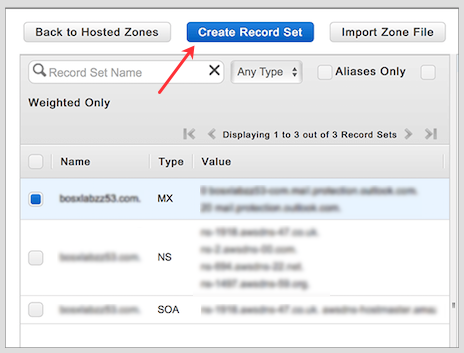Configuring DKIM in AWS
As a first step, go to Settings in Zoho TeamInbox and select Deliverability settings. Check if your domain is listed here and check its DKIM record.
To configure DKIM record:
- Log in to your AWS Route53 account.
- From under the DNS management section, click Hosted Zones.
- Select the domain you want to add the records for.
- Click Create Record Set to create a new record in the DNS.
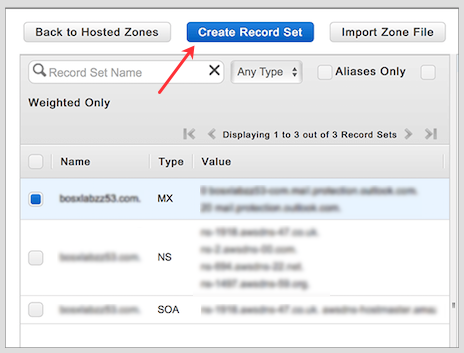
- For DKIM, add another record, select type as TXT - Text and enter the values for DKIM in accordance with what is in your Zoho TeamInbox Deliverability settings. Click Create.
- For SPF, add another record, select type as TXT and enter the value as v=spf1 include:zohomail360.com ~all. Click Create.
Once you're done with this configuration, go back to your Deliverability settings in Zoho TeamInbox and click Verify next to your DKIM record to have Zoho TeamInbox check if the values are correctly entered.