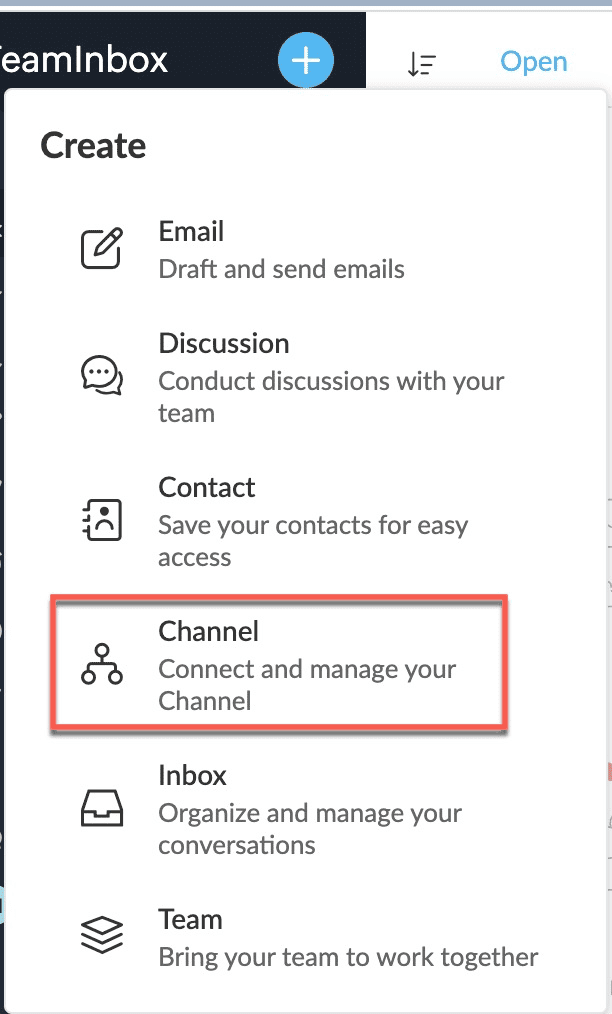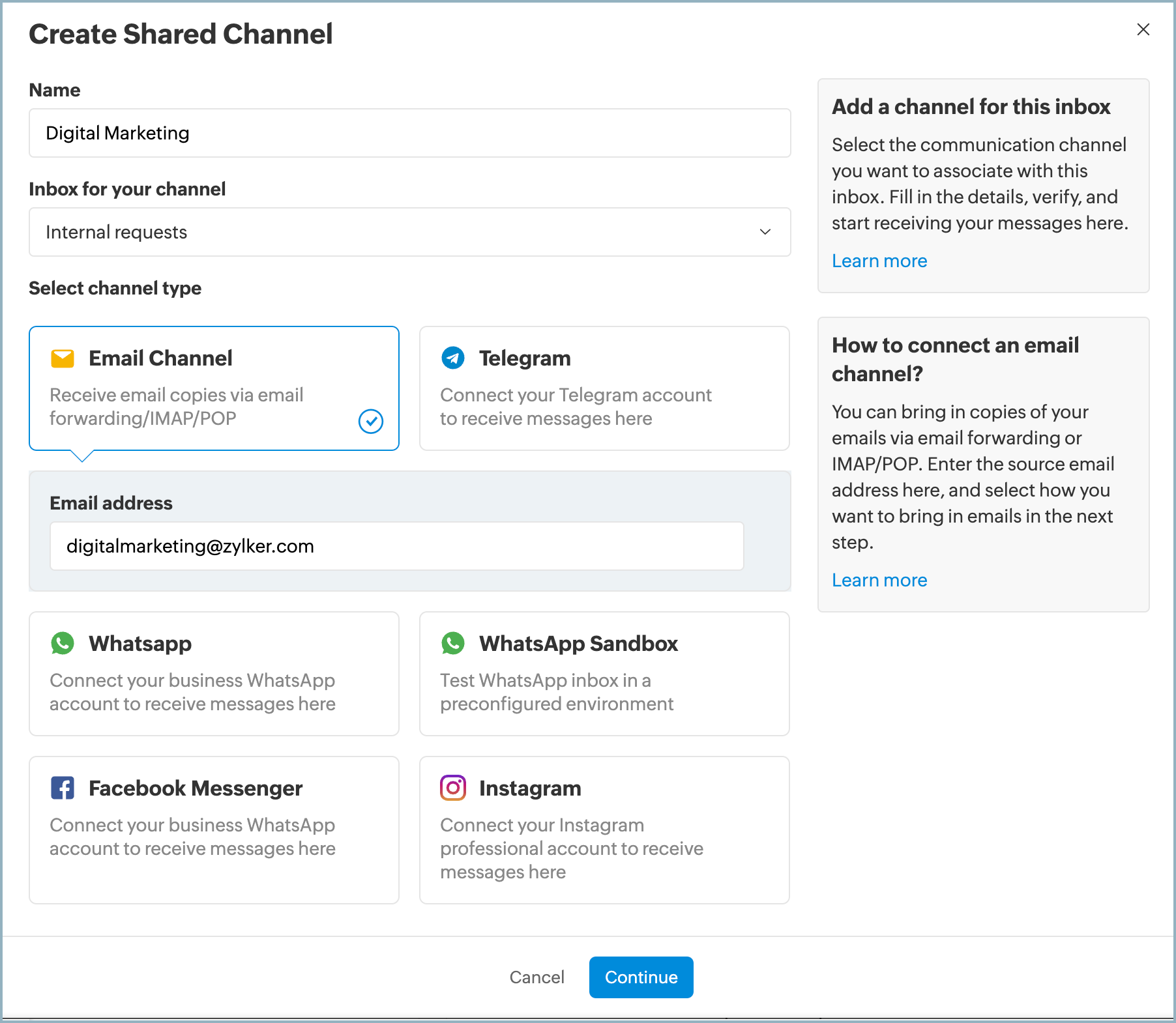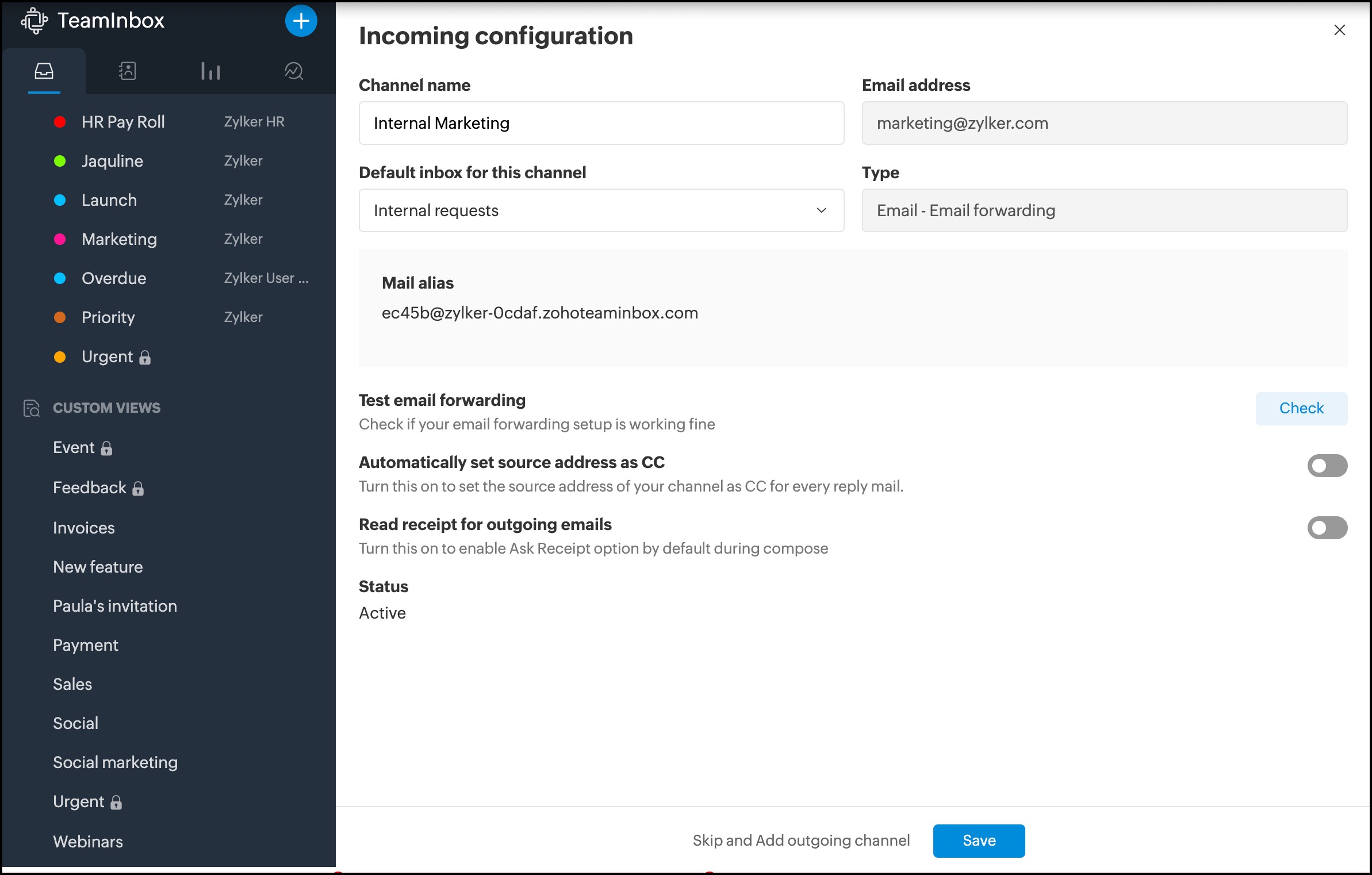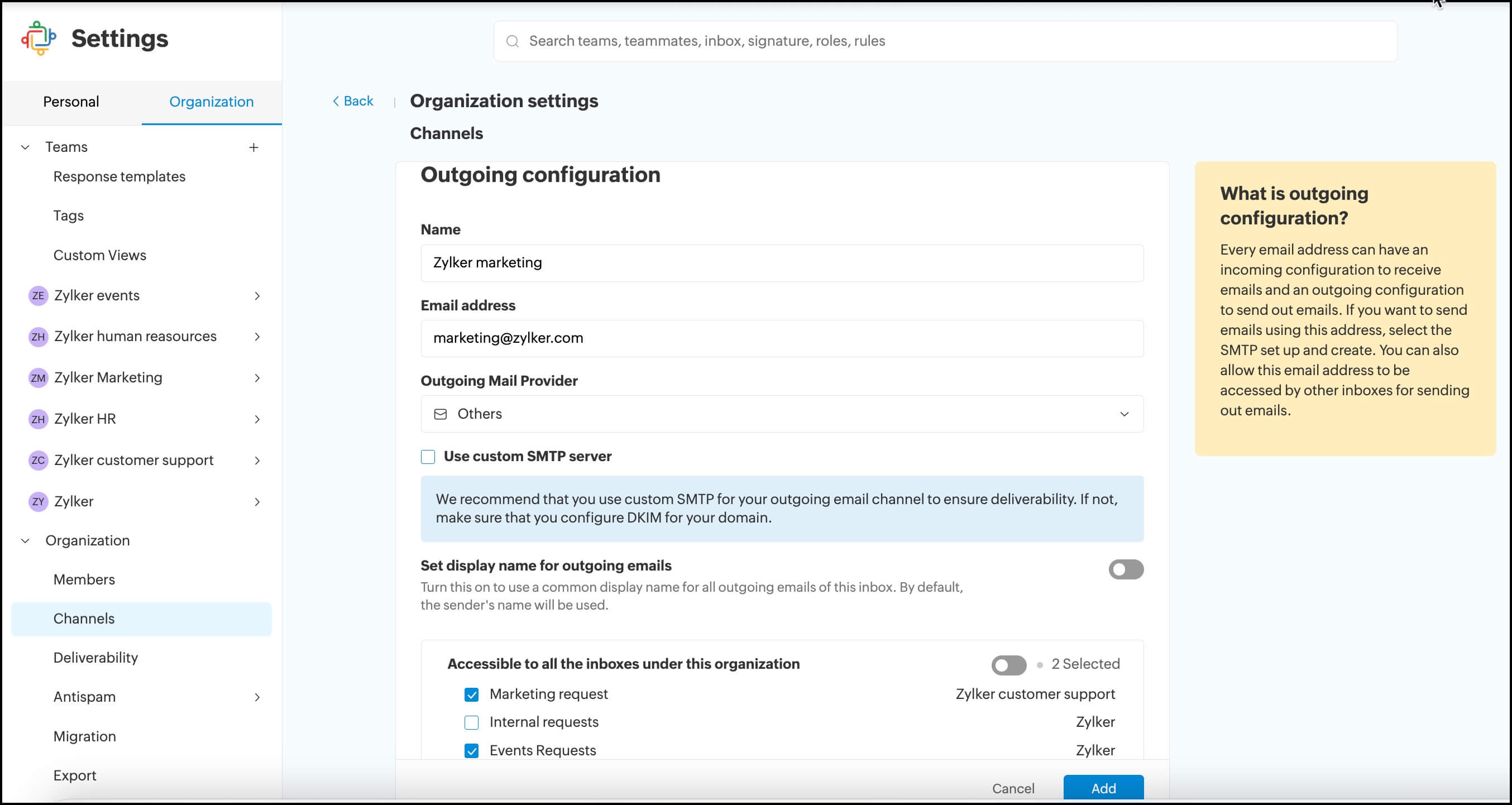Configuring email channel
For email channels, a specific email address can be configured as an incoming email channel (medium to bring in emails) and as an outgoing email channel (sender address) either in a shared space or in the personal space. In Zoho TeamInbox, you can create multiple outgoing email channels and assign them to specific inboxes.
Only the organization admin and moderators create and modify shared email channels .
Setting Up Email Channel
- Log in to Zoho TeamInbox, click the Plus icon from the left pane, and select Channel > Shared Channel
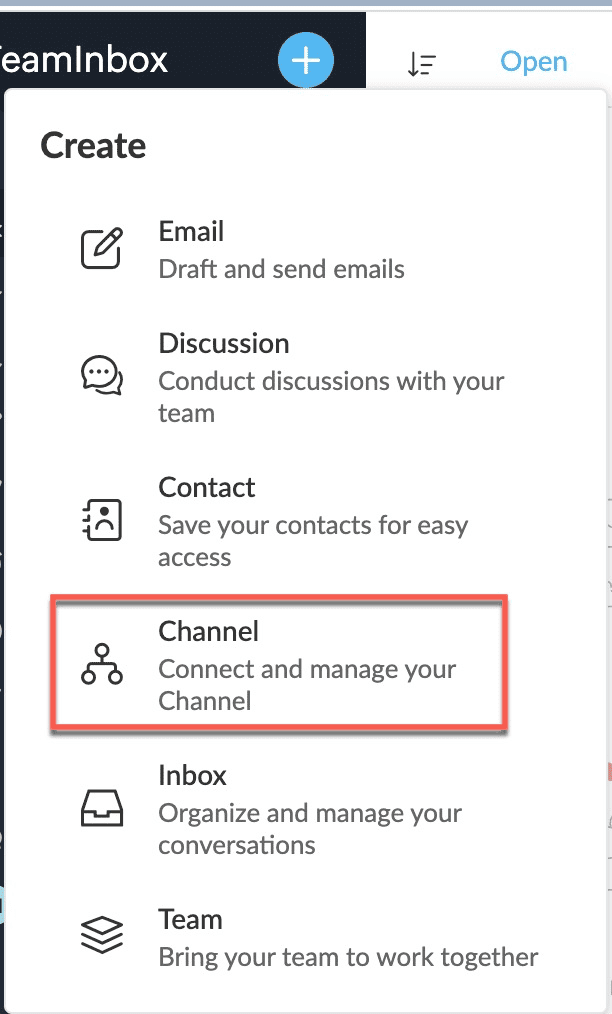
- Select the channel type as Email Channel from the list. You can create an email channel either via email forwarding or via POP/IMAP. If you hold Microsoft accounts, you can connect them easily via oauth verification. Select the inbox for the email channel. Enter the email address and click Continue.
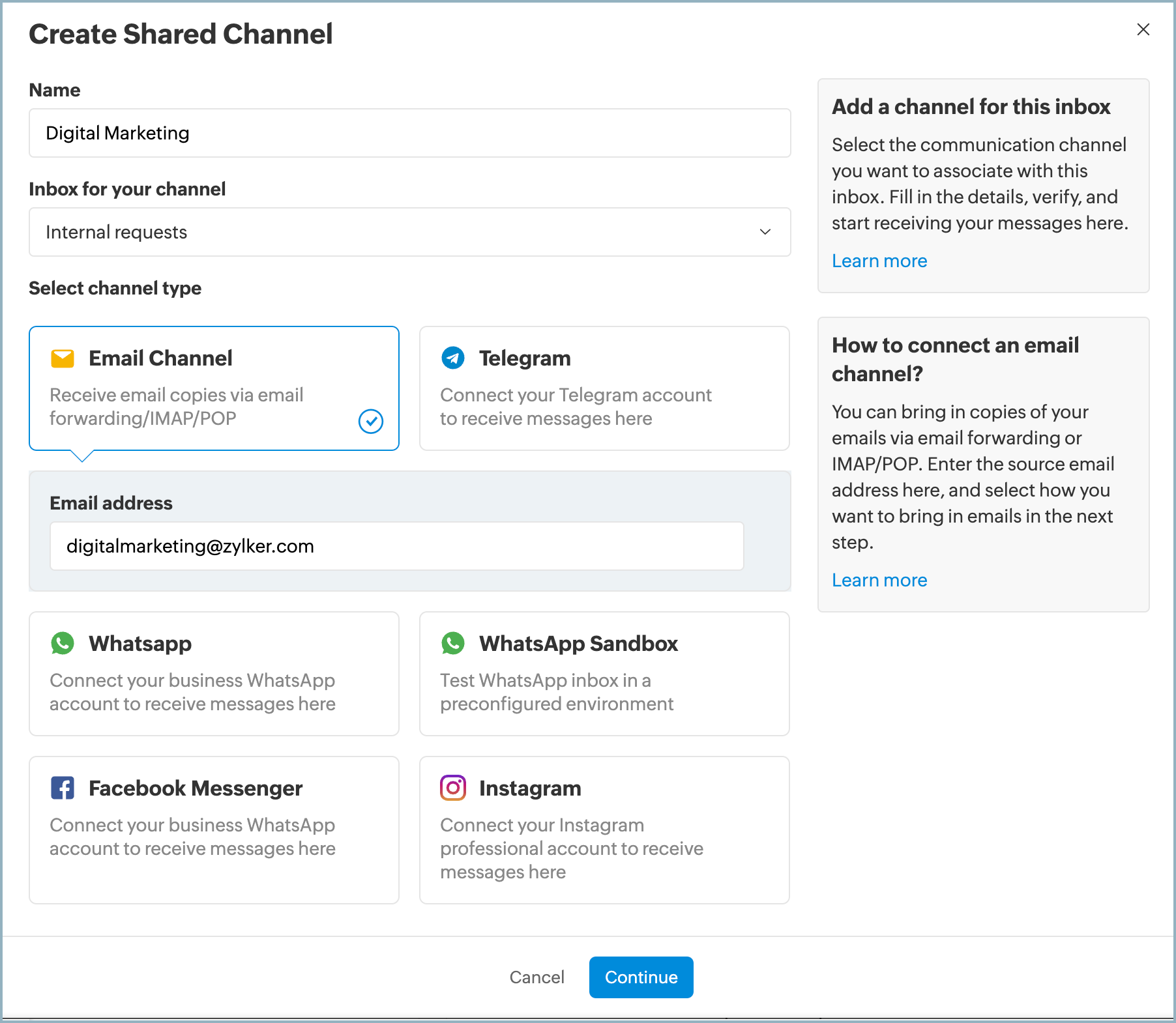
- Verify the incoming configuration. Select the default inbox for the email channel and click on the toggle button to enable or disable the given options. Click Save.
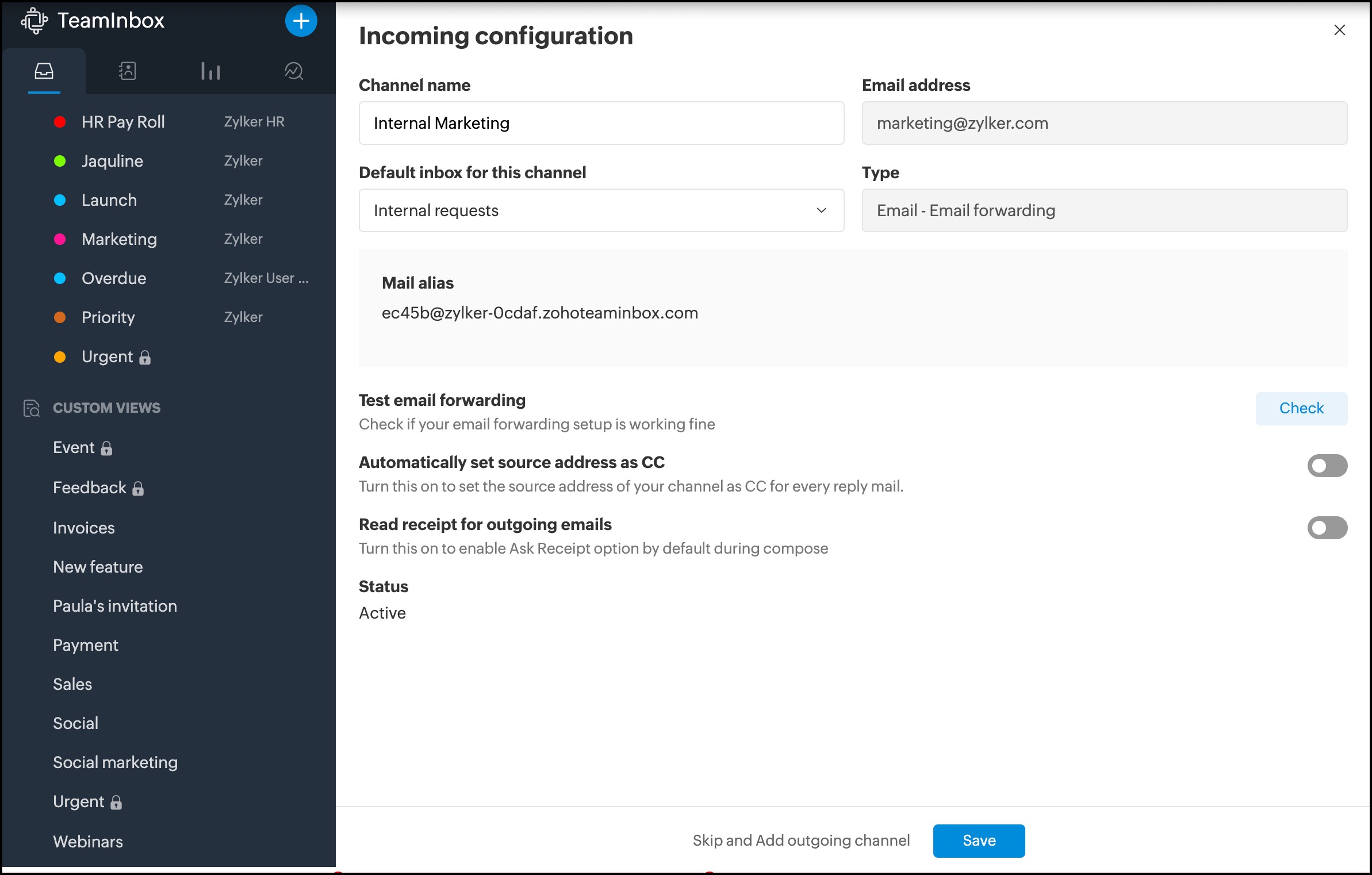
You can add outgoing configuration for your email channel here.To make replies using an email address, you should set up its outgoing configuration. This will be your outgoing email channel. You can associate multiple outgoing email channels with an inbox and select one while sending out emails.
Note that you cannot send out emails unless you associate an outgoing email channel with your inbox.
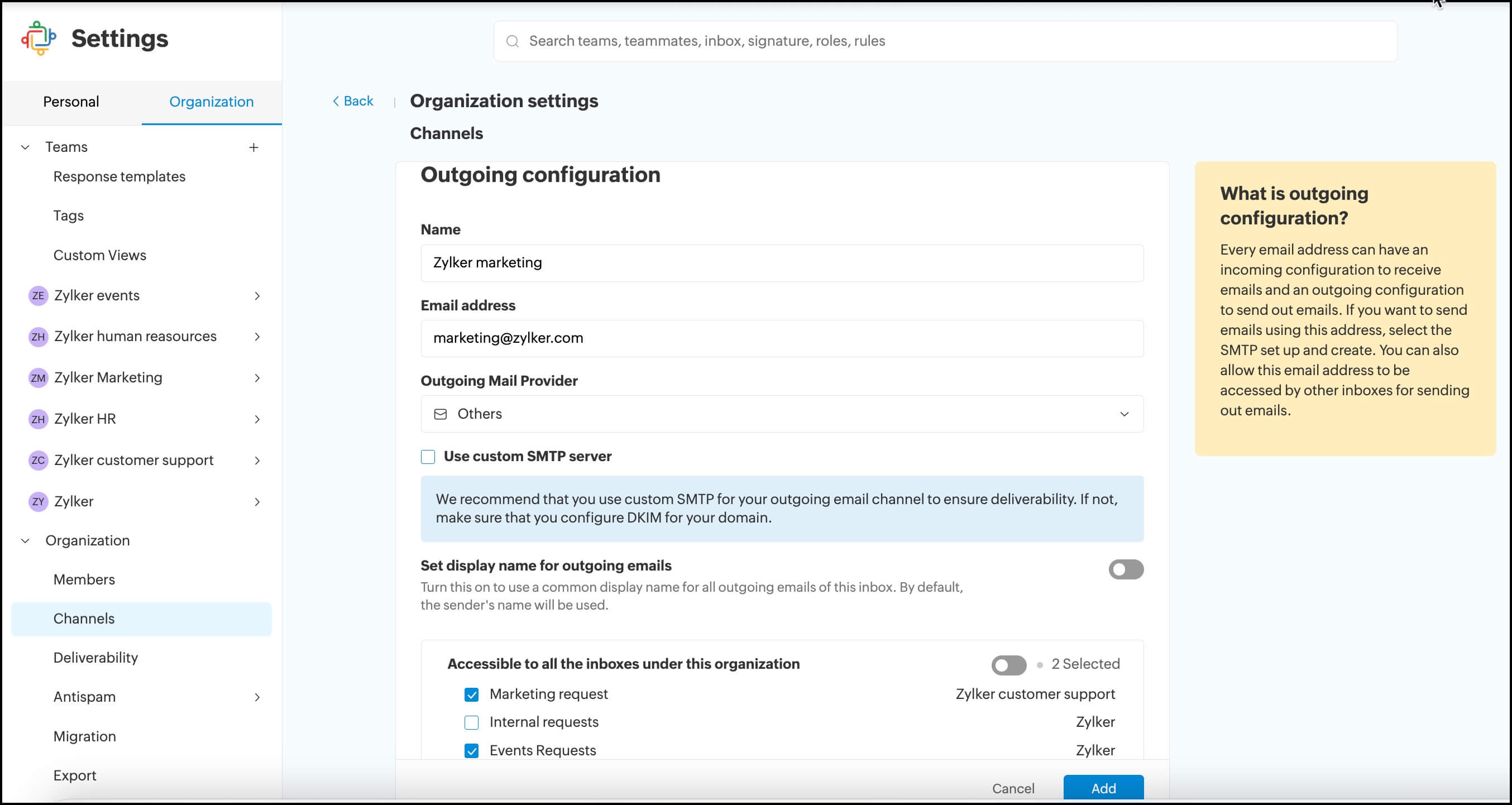
- Click Create Channel. Your email channel will be set up and accessible for the chosen inbox.