Create and Edit Organization Profile
The Organization Profile gives an overview of your organization. It helps your prospective customers learn about your organization and its accomplishments and get to know the members of your team and what their roles are within the organization. Add a brief description of your organization, upload your company logo, showcase your team, share published content, and invite visitors to register for upcoming sessions.
To create an Organization Profile:
Click the Admin Center icon on the left pane and select Organization Profile on the top.
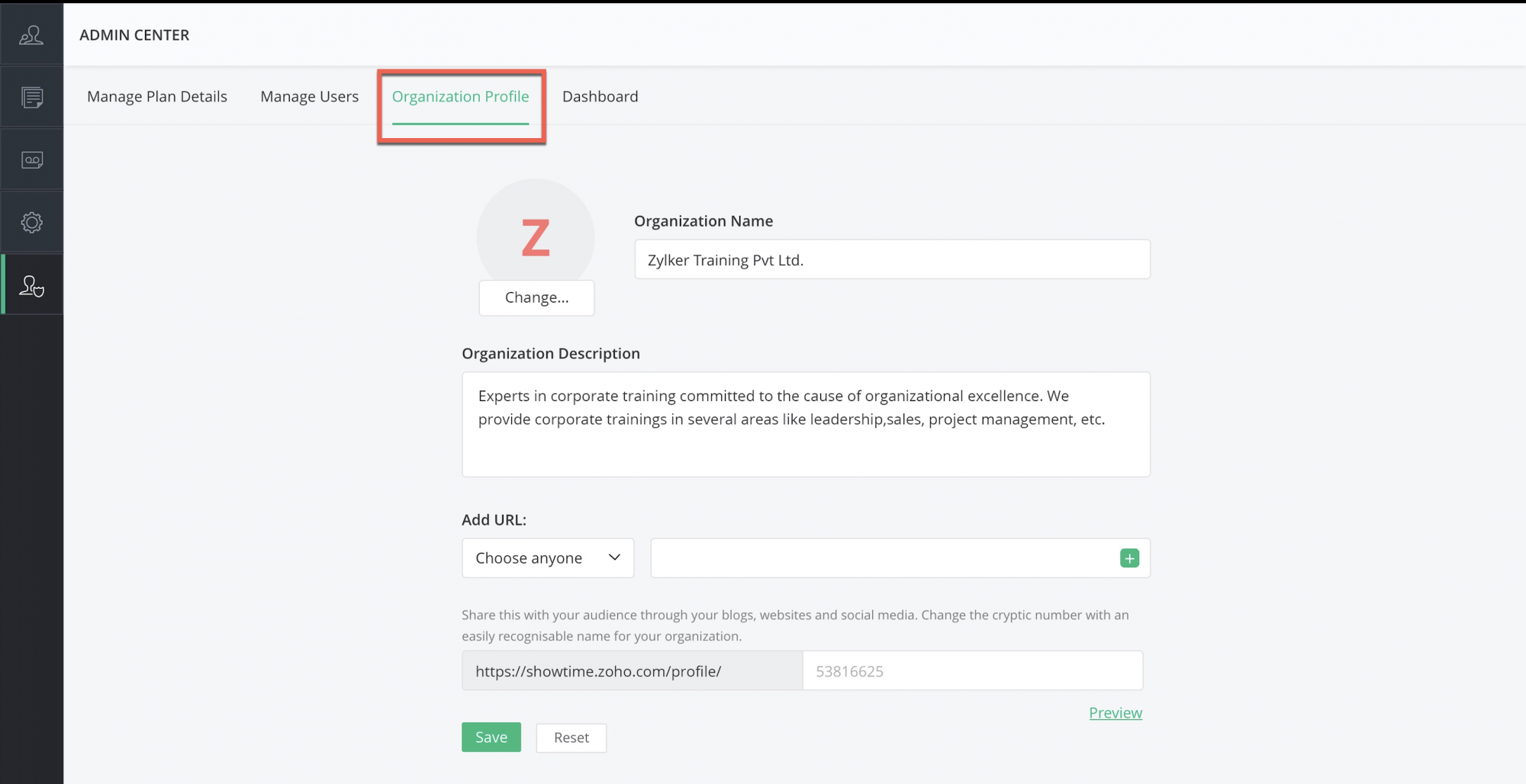
You can perform the following tasks for your organization profile:
Upload a logo:
Click Change to upload an organization logo from your computer. The logo you upload here will be used in all your documents such as estimates, invoices, bills, etc.
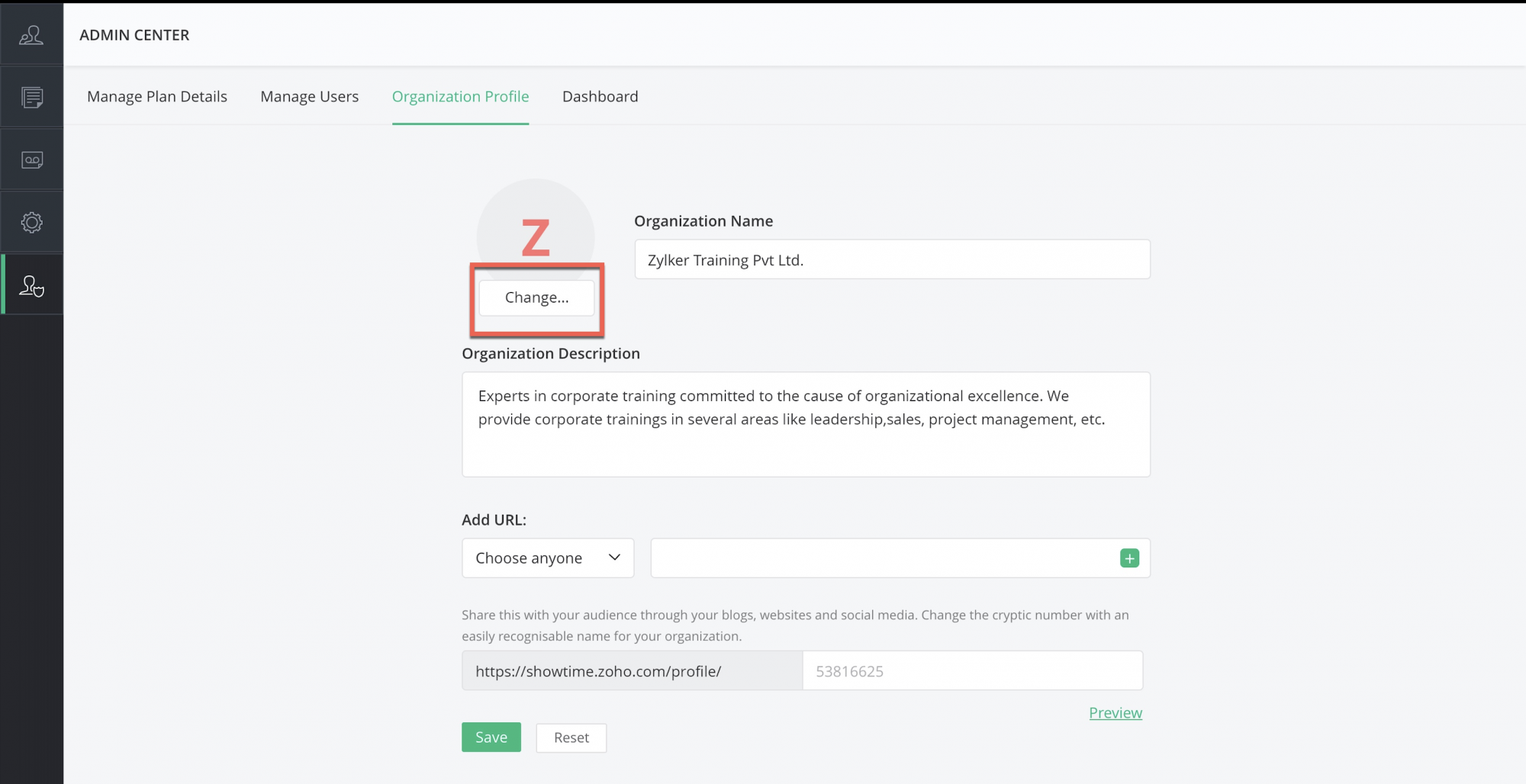
Add a description:
Enter a brief description of your organization in the Organization Description text box. This can include details such as the industry you work in, your official website link, contact details, etc.
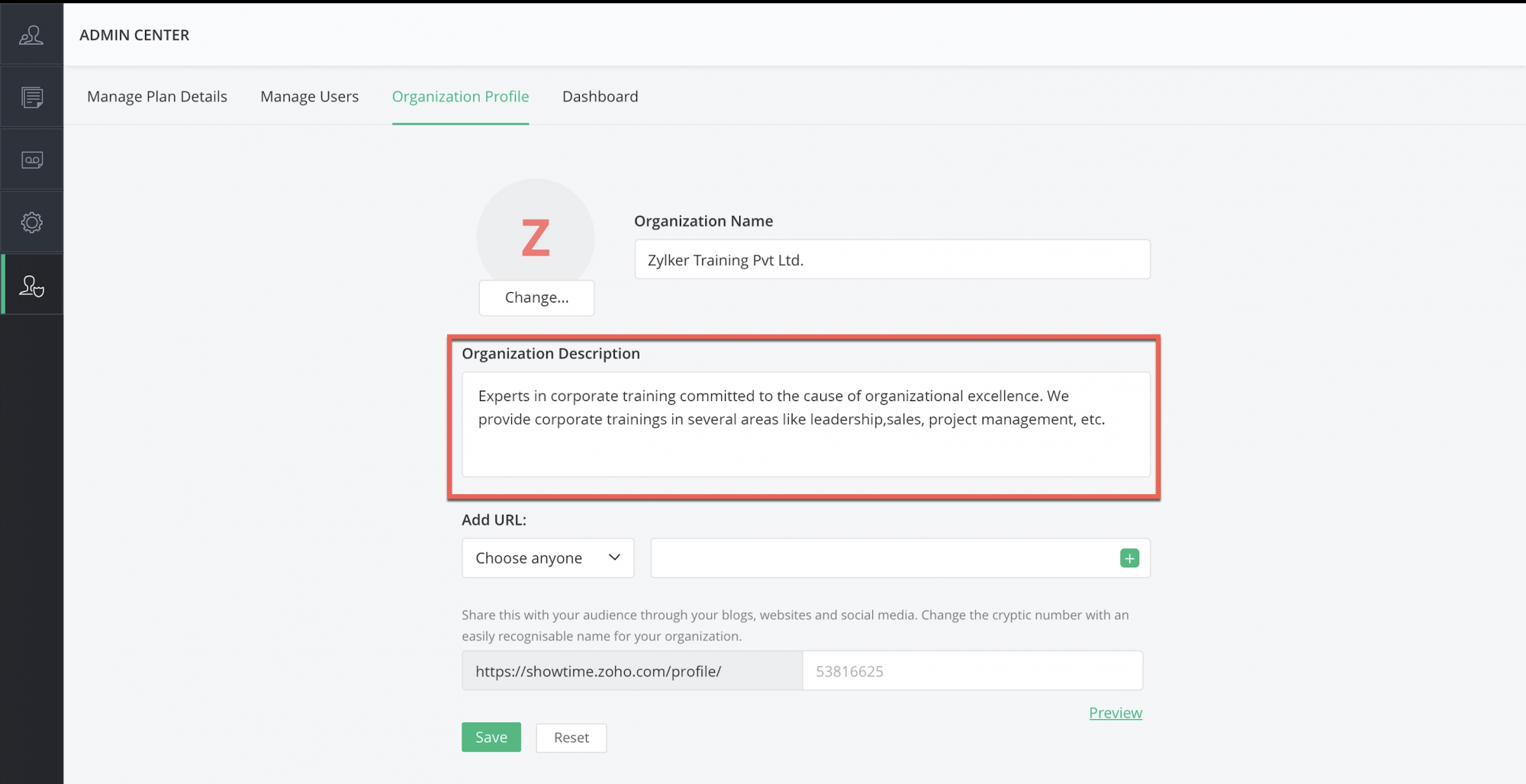
Add a URL:
Add your social media profiles to your ShowTime profile page. Click the Add URL dropdown and choose a social media network and paste your respective profile URL into the empty field.
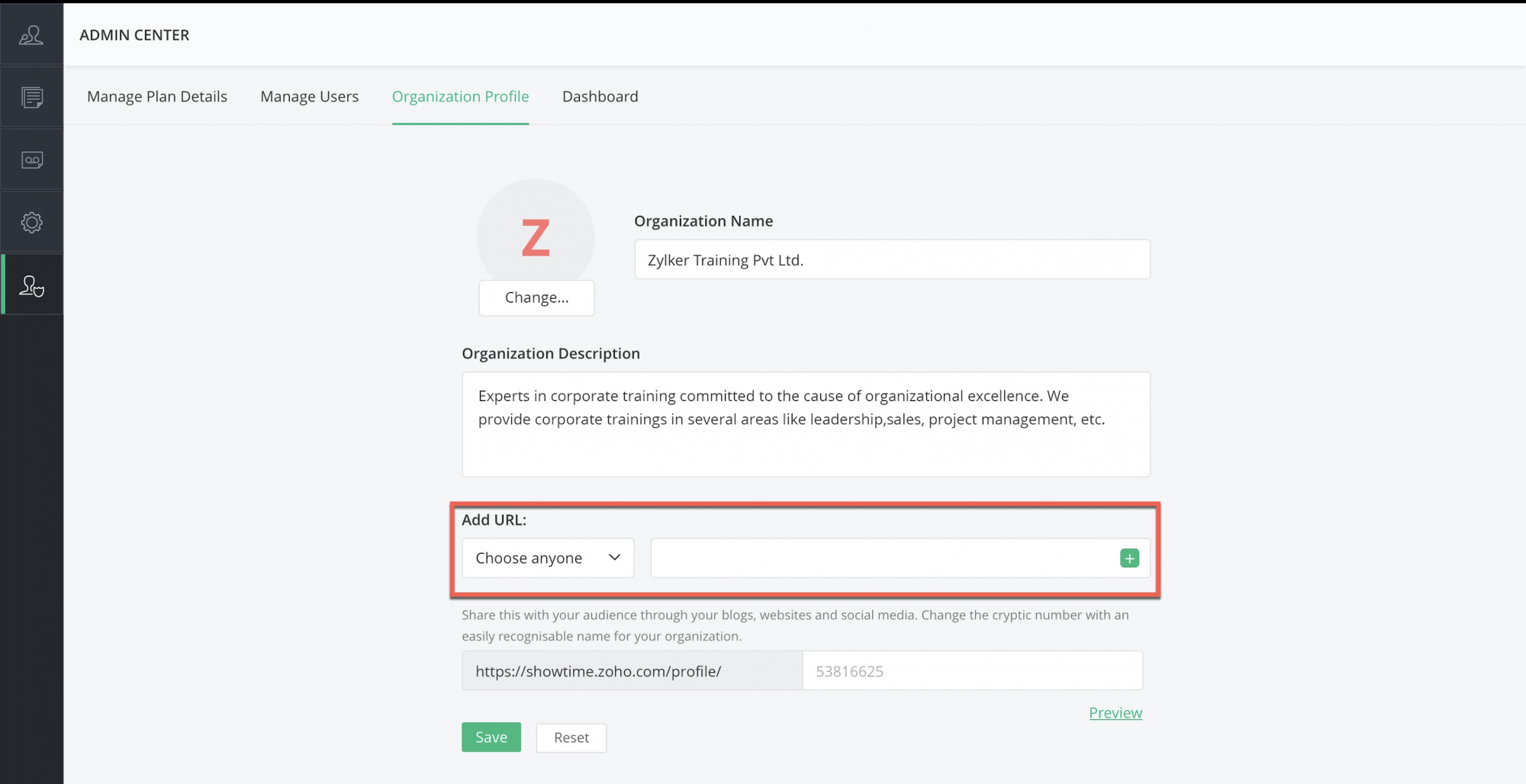
Edit an organization URL:
You may want to share your ShowTime organization profile on your blog, website, or social media to help your prospective customers find it and learn more about your organization's training accomplishments. ShowTime will automatically generate a unique profile number and include that number in your URL (for example, https://showtime.zoho.com/profile/6566078).
Edit the URL to include your organization's name as follows:
Hover over the box that contains the profile numbers.
Replace the number with your preferred text. Note: this can only be edited once.
If the name you entered already exists in the system, you will be prompted to change it.
Click Save.
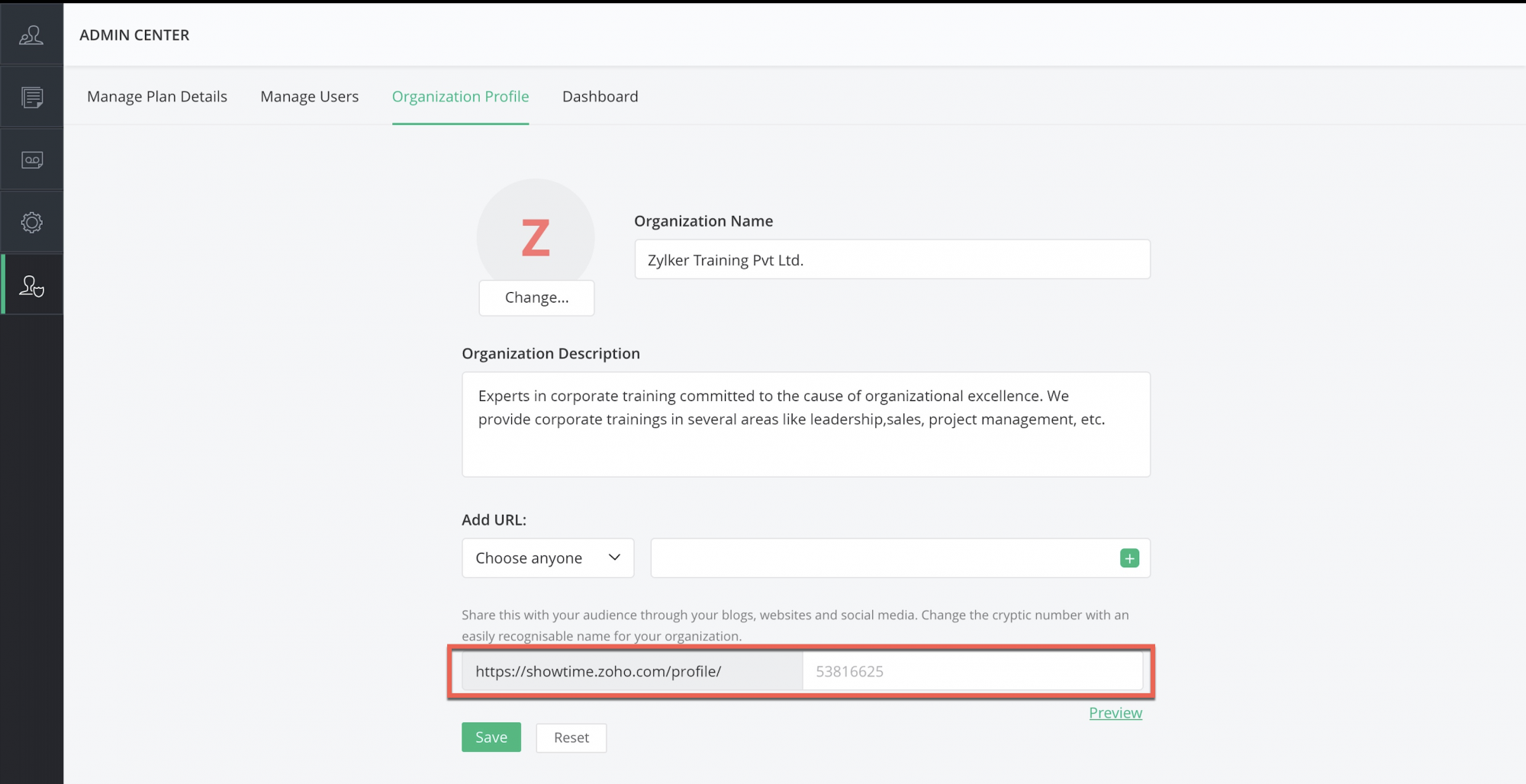
Note: All the members of your organization can view the organization profile.