- An introduction to RDA
- Benefits of automating your desktop tasks
- How does desktop automation work?
- Robotic desktop automation use cases
- Who uses desktop automation tools?
- How to choose the right tool for desktop automation
- How to implement desktop automation
- Automate your desktop with Zoho RPA
- FAQs
Published on: Jan 7, 2025
An introduction to RDA
Switching between apps and performing the same tasks repeatedly can be frustrating. This is where desktop automation steps in. RDA tools offer a solution by mimicking your desktop actions, like entering data and navigating across systems, to perform those repetitive tasks for you. You can simply automate your desktop by setting it up once and letting the bots work for you moving forward. This means less manual work and a more efficient workflow.
To benefit from robotic desktop automation truly, it's important to understand what it is, how it works, and how it can fit into your workflow. This guide aims to be your comprehensive resource on RDA implementation, covering all the key details to help you harness this technology.
Benefits of robotic desktop automation
Here are some key benefits that Windows desktop automation brings to your workflow:
Greater focus on high-value work
Process automation increases efficiency and frees up capacity. Employees can then prioritize high-value tasks, such as project development and strategic planning, instead of spending time on repetitive or routine activities.
User-controlled automation
Mouse clicks, file updates, and key sequences can serve as triggers for automating desktop events. This feature offers the flexibility to respond effectively to changing needs and priorities.
Seamless integration with desktop applications
Windows automation tools integrate effortlessly with your existing desktop applications, enhancing functionality without disrupting workflows.
Support for multi-application workflows
Automate complex workflows involving multiple applications to ensure consistency and operational efficiency.
Increased accuracy
Automation minimizes human error, ensuring data accuracy and consistency across processes.
Cost-effective automation
Automating routine tasks significantly reduces time and resource demands, making it an effective solution for cutting operational costs and boosting productivity.
61%
cost reduction in time and resources.
20%
boost in productivity.
78%
of RPA users plan to boost investment in 3 years.
Discover RPA's potential— schedule a personalized demo
How does robotic desktop automation work?
Robotic desktop automation acts as a digital assistant, automatically triggering workflows to connect applications and automate repetitive tasks, enhancing accuracy and efficiency across systems with minimal human input.
Triggers
RDA starts when certain triggers occur, such as schedule intervals or new data entries. These triggers launch workflows, ensuring tasks begin precisely when needed.
Workflows
Users can create custom workflows that get activated with a trigger. RDA then executes these workflows to manage tasks across applications, such as updating databases, transferring data, and compiling reports.
Desktop integration
Even without APIs, RDA connects directly to applications on your desktop, such as CRM systems, email clients, and spreadsheets, without requiring any modifications. This capability enables seamless automation across Windows and popular cloud services.
Automated task execution
Upon trigger initiation, RDA automatically executes the built flow by logging in, navigating between apps, copying, pasting, and entering data as a user would. This automation performs various other tasks autonomously, reducing errors and enhancing efficiency.

Your instant digital assistant
Imagine having a digital assistant that instantly takes care of routine tasks as they come up. Robotic Desktop Automation (RDA) works as your real-time assistant, efficiently managing multiple desktop applications, entering data, and optimizing workflows. It’s like having a trusted partner who streamlines processes, letting you focus on your most important goals.
Discover RPA's potential— schedule a personalized demo
Robotic desktop automation use cases
Let's explore some real-life scenarios where we can automate desktop events:
Data and file migration automation
Robotic desktop automation software transfers files and data sets between systems, automating content migration from legacy environments to cloud platforms or network drives. This software locates, batch-transfers, and organizes files in specified target directories, ensuring efficient and structured data migration.
Sales order automation
Bots extract sales order data from CRM systems like Salesforce or spreadsheets and format it for ERP software like SAP. They handle the entire entry process, applying data validation rules to complete fields accurately and following order entry requirements.
ERP sync and reporting
RDA bots extract and sync data across ERP platforms, reflecting updates across systems. For reporting, robotic desktop automation bots compile data from ERP tables, generate formatted reports in Excel or PDF, and place them in designated folders for easy access.
Automated invoice generation
RDA bots effortlessly extract customer and order details from Excel spreadsheets, then access the invoicing application to generate invoices. They automatically save, print, and email these invoices to customers, streamlining the billing process and enhancing accuracy.
HR leave tracking and notifications
Desktop automation bots automatically track leave applications in human resources systems and notify managers. After approvals, they update employee leave balances and trigger confirmation emails, ensuring the HR system reflects real-time leave statuses without manual intervention.
Automated meeting scheduling
Bots access databases or spreadsheets to retrieve participant details, check availability, and schedule meetings in calendar applications like Outlook. They handle invite distribution, adjust timings for conflicts, and log meeting data in shared records for organized scheduling.
Document and form management
Bots complete forms in applications like Adobe Acrobat, filling in fields based on stored data and submitting them automatically. They manage document conversions (e.g., Excel to PDF), organize files into specified directories, and streamline document handling efficiently.
Email organization and template insertion
RDA software bots sorts incoming emails in Outlook by applying rule-based tags and categorizing them into folders. Bots select appropriate templates for responses, insert personalized data, and archive or delete messages periodically to maintain an organized inbox.
Screen activity monitoring
Desktop automation monitors screen actions like software usage, capturing screenshots, and logging key activities. They store data logs or visuals securely, making activity history available for compliance or auditing as needed, without continuous manual tracking.
System alert management
Bots manage notifications by filtering alerts based on user-defined priorities, displaying only high-importance notifications, like project updates or urgent emails. They also silence or defer lower-priority alerts, reducing distractions and allowing focused work.
Application login automation
Bots securely store login credentials and initiate login sequences for ERP or CRM systems. They enter usernames, passwords, and two-factor authentication codes as required, providing seamless and secure access to applications without manual entry.
Automated backup management
Automation software schedules regular backups by selecting files and compressing and encrypting data. They transfer backup files to secure storage, like cloud drives, perform incremental updates, and log each task to ensure data is consistently backed up and retrievable.
Who uses desktop automation tools?
When selecting an RPA tool, these are the prime considerations to keep in mind:
Businesses of all sizes
Businesses of all sizes use desktop automation to handle repetitive tasks like invoicing, inventory management, and reporting. These tools boost efficiency, free up teams for strategic growth, and help SMBs overcome resource limitations while scaling operations effectively.
Customer service representatives
Handling a constant stream of inquiries can overwhelm customer service reps who frequently handle high volumes of support requests. Using automated ticketing workflows helps resolve issues faster, improving customer experience.
Human resources teams
With desktop automated workflows, HR teams can simplify applicant tracking, the onboarding process, and other desktop events. Such automation software reduces manual tasks and enables HR to focus on employee development.
Administrative assistants
Administrative assistants faced with many repetitive tasks are more likely to make errors. Automation tools that assist with scheduling, document management, and email sorting can improve their efficiency in supporting teams.
Professional services
By automating tasks like project tracking, invoicing, and client communications, professional services can manage tight deadlines and meet high client demands.
Education and nonprofit organizations
Education and nonprofit organizations work with tight budgets and resources. Thankfully, Windows automation tools can optimize the enrollment process and donation tracking, allowing these organizations to focus on their core mission and make a greater impact.
Discover RPA's potential— schedule a personalized demo
How to choose the right tool for desktop automation
Selecting the right desktop automation tool is vital for fully leveraging its benefits. Here's a checklist to consider before making your choice:
Identify tasks and load
To choose the right desktop automation tool, start by identifying repetitive tasks like data entry or updates and estimating your monthly workload. Since some tools have execution limits that can disrupt your workflow, it's important to select a reliable tool that handles tasks smoothly without performance issues.
Check for ease of use
Modern tools offer low-code, drag-and-drop functionality, simplifying automation. Choose a tool that streamlines the process, allowing you to automate tasks through recording and playback for quick setup.
Assess scalability options
Tools with cross-platform compatibility, seamless integrations, and high task capacity guarantee scalability. Evaluating these features will help you scale your business effectively, regardless of the challenges.
Verify integration capabilities
Ensure your desktop automation tool integrates with your existing system, including cloud applications and legacy software, even without relying on APIs. This connectivity is essential for seamless integration and uninterrupted
Review security protocols
A robust security system is essential when choosing a robotic desktop automation tool. Look for platforms that offer data ownership and transparency, and go beyond compliance to ensure your information is fully protected.
Review price structure and licensing
If your business lacks fixed monthly usage patterns, a pay-as-you-go model will suit you better than a fixed one. Check if your vendor is transparent about pricing and supports a usage-based approach.
How to implement desktop automation with Zoho RPA
Building your first robotic desktop automation flow with Zoho RPA is straightforward and easy to accomplish:
Step 1 - Get started with Zoho RPA
a. Visit the Zoho RPA website to create your account.
b. After setting up your account, log in to the Zoho RPA dashboard.
c. To interact with desktop applications, you must install the RPA agent. This agent enables seamless automation by allowing Zoho RPA to communicate with your local environment.
d. Refer to the Zoho RPA help guide for detailed information on available features.
Step 2 - Select suitable triggers
a. Click the + icon on the right side, then fill in the required details to build your first workflow.
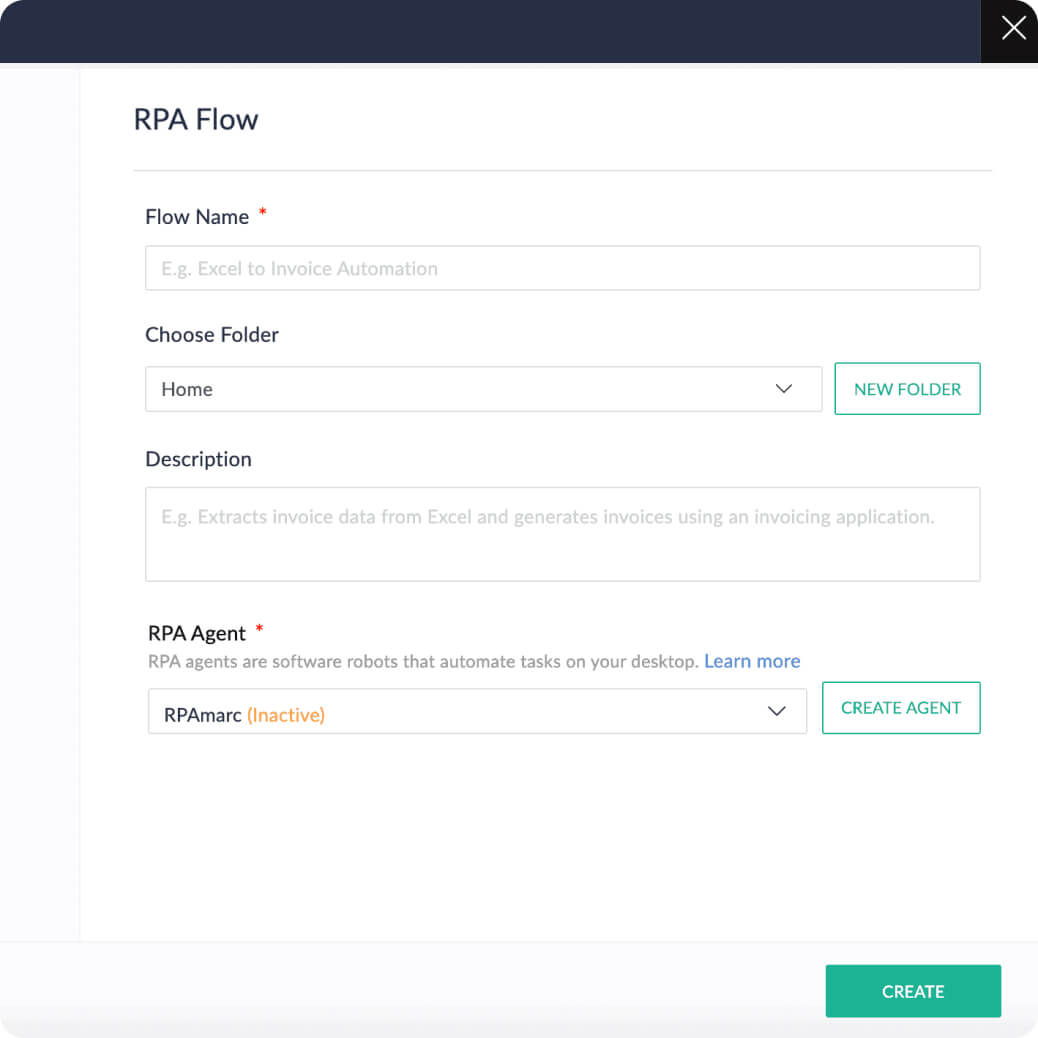
b. Start your workflow with an appropriate trigger that will initiate the automation process. Zoho RPA supports three types of triggers: schedule, desktop event, and webhook.
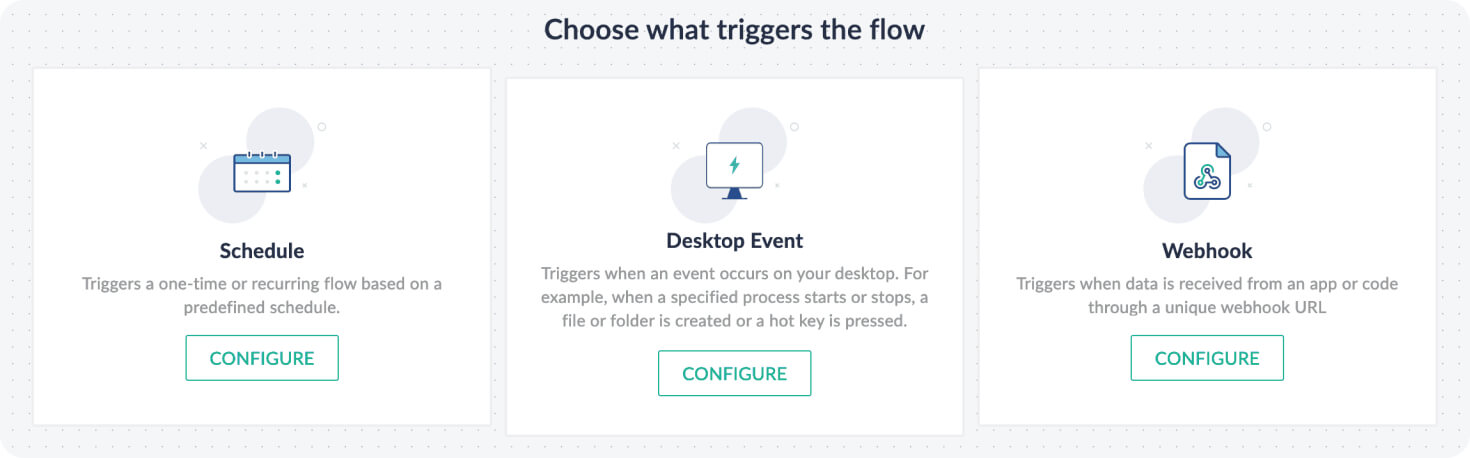
c. For additional information on utilizing triggers effectively, please check out the RPA trigger documentation
Step 3 - Build your workflows
Once the trigger is set, it's time to build a workflow. Here's a brief demo for an invoice generation workflow.
Automate your desktop applications with Zoho RPA
Zoho RPA's Windows automation features offer a powerful yet user-friendly solution, making it ideal for organizations ready to optimize their workflows. Whether you're working with the latest applications or legacy software, Zoho RPA integrates smoothly, allowing you to automate processes across the entire organization with ease.
By choosing Zoho RPA, you're embracing a solution that drives smarter operations, faster processes, and stronger results.
Frequently asked questions
What are robotic desktop automation tools?
Robotic desktop automation tools are software tools that automate repetitive desktop tasks like clicking, navigation, copy-pasting, and file organization. They act as your assistant, saving time and resources for more productive tasks.
How is robotic desktop automation (RDA) different from robotic process automation (RPA)?
RDA is a desktop-focused subset of RPA. While RPA automates workflows across various platforms, RDA focuses on automating tasks on users' desktops, supporting personal productivity within their workstation.
Can robotic desktop automation streamline data entry?
Yes. Data entry is a laborious task that you can simplify by automating your desktop actions. RPA agents in your system capture data entry actions, build workflows, and serve as a reliable assistant.
What kind of desktop tasks are suitable for automation?
Tasks suitable for desktop automation typically involve repetitive actions, structured data, and predictable patterns, such as data entry, file management, and email handling. Other examples include:
- Application launching - Automatic opening and closing of desktop applications in response to triggers
- Screenshot capturing - Capturing screenshots at defined intervals, triggered by certain actions
- Clipboard management - Copying and pasting data between applications or tracking clipboard history
- Task scheduling - Automating reminders and scheduling tasks or meetings
- File management - Organizing, renaming, or moving files between folders automatically
What is the difference between desktop automation and web automation?
Desktop automation streamlines activities that take place on your desktop, while web automation is all about repetitive tasks done online, on websites, or web applications.
Folder management and data entry are some desktop events suitable for automation, while online order processing and social media posting are examples of web automation. Automation software like Zoho RPA handles both types.
