How to Undo Send, Outbox Delay and Recall an Email
Sending emails is one of the most robust forms of communication and has become an essential part of today's businesses. Despite it being a part of our daily lives, sometimes mistakes slip through the cracks — hitting send accidentally, sending the right email to the wrong person, etc.
The mistakes can be of any type, we are here for your rescue. Right from the time you click the Send button to the time the mail lands in the recipient's inbox, we have got your back. Zoho Mail helps you roll back your mails even after you've hit the Send button.
Depending on your situation, the following Zoho Mail features can be your savior:
Undo Send:
Undo Send is a feature that helps you stop the mail from being sent immediately after you hit the Send button. It gives you an ample amount of time from 5 to 30 seconds for preventing email from being sent.
When to use Undo Send?
Many times we tend to commit mistakes that we don't realize until the moment we have hit the Send button. We could have added a wrong recipient who has a similar name as someone else. We would've forgotten to add an attachment or add a note at the end of the email. Don't panic.
We're here for you with the most yearned feature. Save yourself from sending a follow-up email or an apology mail by using the Undo Send feature of Zoho Mail.
How to Undo Send an email?
You can undo sending an email by enabling the Undo Send setting.
- Log in to Zoho Mail.
- Click the Settingsicon.
- Go to Compose Options.
- Under Undo Send, set the duration for which you want the undo option to be displayed after sending an email.
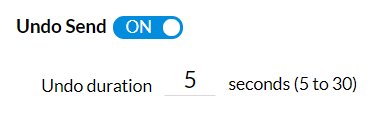
Once the setting is enabled, on clicking Send on an email, you will be able to view the Undo option as a banner on the top of your webmail, for the set duration (5 to 30 seconds). Once you click on Undo in the banner, the email will not be sent. This email will be saved as a draft for you to edit and resend if required.

Note:
Undo Send feature is not available for mails sent from the Zoho Mail mobile application.
Outbox delay:
Outbox delay is a feature that saves you from resorting to damage control frequently. This feature allows setting a time duration to delay an email after you hit the send button. The time of delay can be set between 1 second and 120 minutes.
When to use Outbox delay?
Are you someone who frequently catches mistakes in your emails after you've sent them? With Outbox Delay, you can save yourself from sending an apology mail. Enabling Outbox Delay gives you enough time between hitting the Send button and the email actually being sent, for you to correct your mistakes.
You can review, edit, add in details you think of later, or discard the email from the outbox even after you've hit the Send button. If you're someone who needs time to review your emails but also doesn't want to forget to send them after the review, then Outbox Delay is the apt feature for you.
How to enable/ disable outbox delay?
You can follow the given steps to set your Outbox delay time.
- Login to Zoho Mail.
- Click the Settingsicon.
- Go to Compose Options.
- Locate Outbox Interval and select your choice.
- Toggle to 'OFF', if you want to send your emails without any delay.
- Toggle to 'ON', if you want to send your email after a predefined period. In this option, you can set the delay period in terms of the minutes or seconds by which you want the email to be delayed.
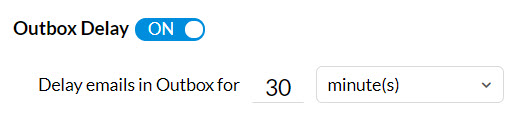
Even if the outbox is enabled, you can use the Send Right Now option (Ctrl+Shift+Enter) by clicking the drop-down next to the Send button in the email compose window to avoid the delay and send the email immediately. You can also use the Send Later option to schedule your email to be sent at a specific time. These scheduled emails will be moved to the Outbox folder.
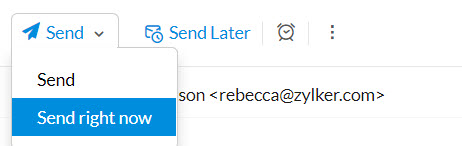
Note:
You cannot use Undo Send and Outbox delay simultaneously. If you enable both, only the Outbox delay option can be used and the Undo send banner will not be displayed. Your mail will be sent to the Outbox where you can edit or delete the mail.
Recall sent email:
Recall feature in Zoho Mail helps you to retrieve an email from the recipients' inbox. You can use this feature as a last resort in case you didn't enable either Undo Send or Outbox delay options. We've got you covered even when the email lands in the recipient's inbox.
Zoho Mail enables you to retract the email from the recipients' inbox within 30 minutes of the mail being sent.
When to use Recall option?
You can use the option when you realize that the email with the situations mentioned in Undo Send and Outbox delay options lands in recipients' inbox. You cannot recall a mail if any of the following conditions are prevalent:
- If the recipient is not from within your organization.
- If the email has already been shared or is part of a shared folder.
- If you recall the email after 30 minutes from when the email is sent.
- Emails fetched by POP accounts cannot be recalled.
How to recall a sent email?
You can recall a sent email by following the steps given below:
- Login to Zoho Mail.
- Navigate to your Sent folder.
- Click on the Mail Delivery Status (MDS) icon.

- In the Mail delivery pop-up, click on the Recall this email button.

- A confirmation pop-up will appear.
- Click Ok.
You will get a response message based on whether the recall was a success or not. If the recall is a success, the recipient will receive an email indicating that an email with the mentioned subject was recalled. And once you recall an email, a Recalled tag will be displayed for reference.
Note:
- The Recall email feature is exclusively available only for our paid Organization users.
- The Recall option is available only in the webmail interface.
Top Articles