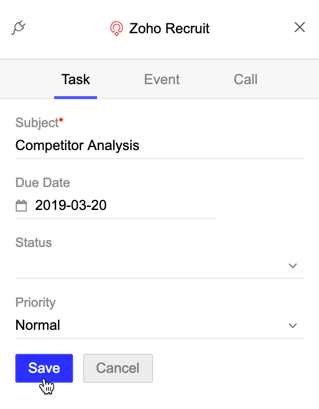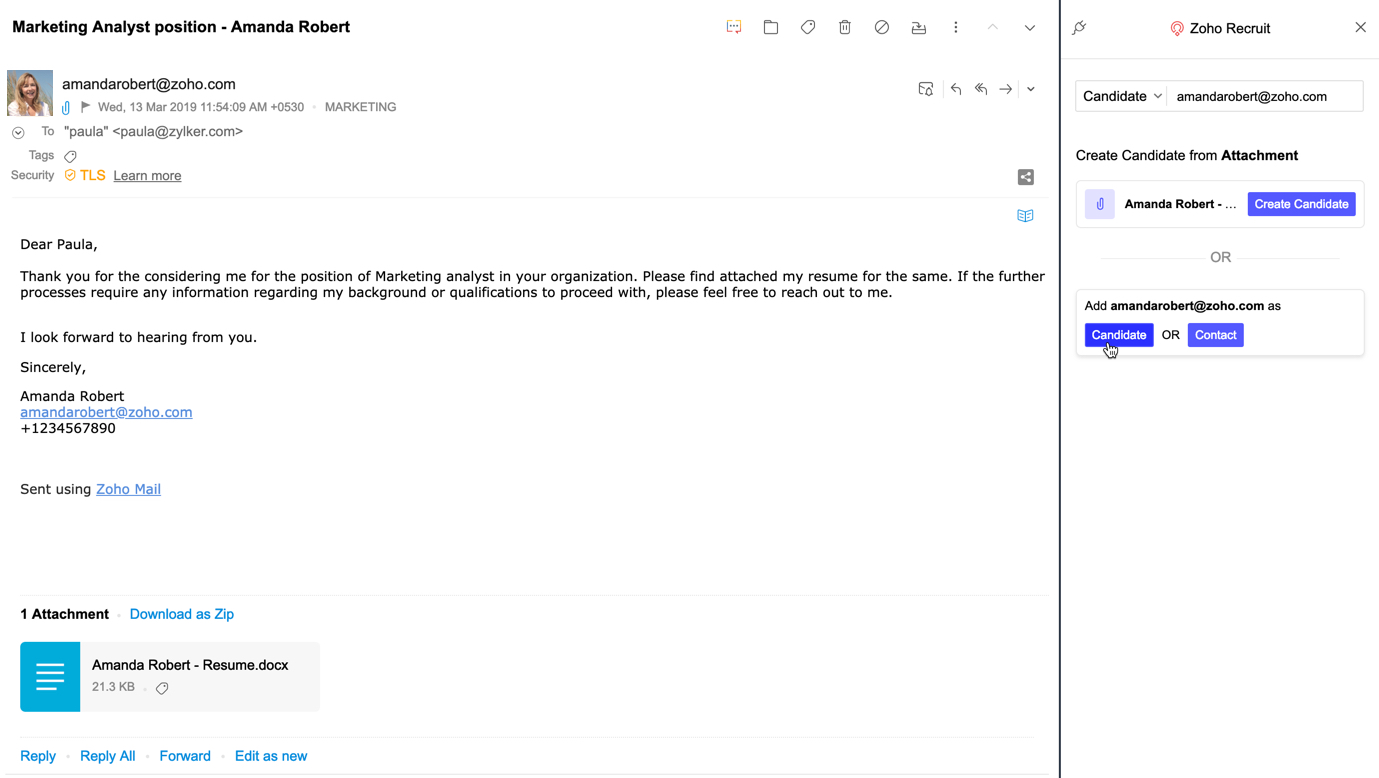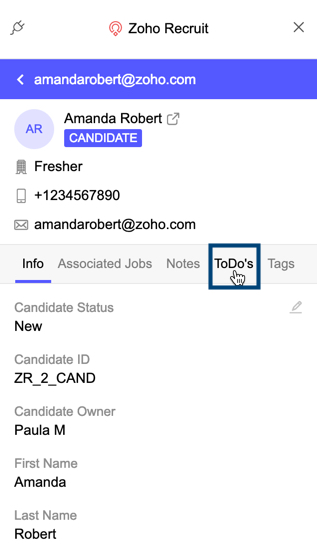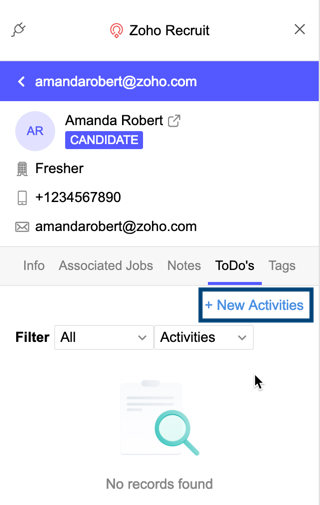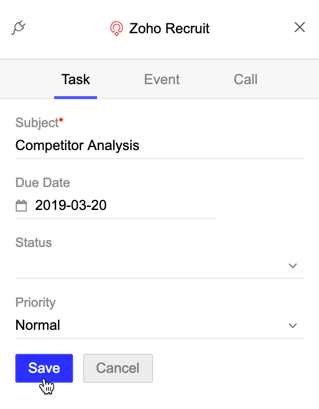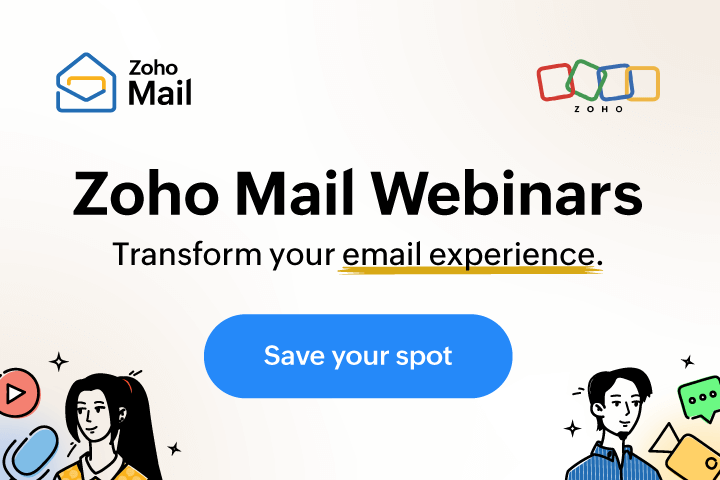Zoho Recruit Integration in Zoho Mail
Zoho Recruit is a powerful recruiting software with a cutting-edge applicant tracking system that streamlines your hiring process efficiently. Since most of the potential candidates' resume reach you via email, you can now use the Zoho Recruit integration in eWidget to add them as a Candidate as you read the emails from them. You can also view and edit their information if they have already been added as a Candidate and associate.
Adding a candidate from Zoho Mail
- Login to your Zoho Mail account.
- Navigate to eWidget >> Zoho Recruit
- The candidate's email id is displayed with options to create a Candidate or Contact.
- Select Candidate option.
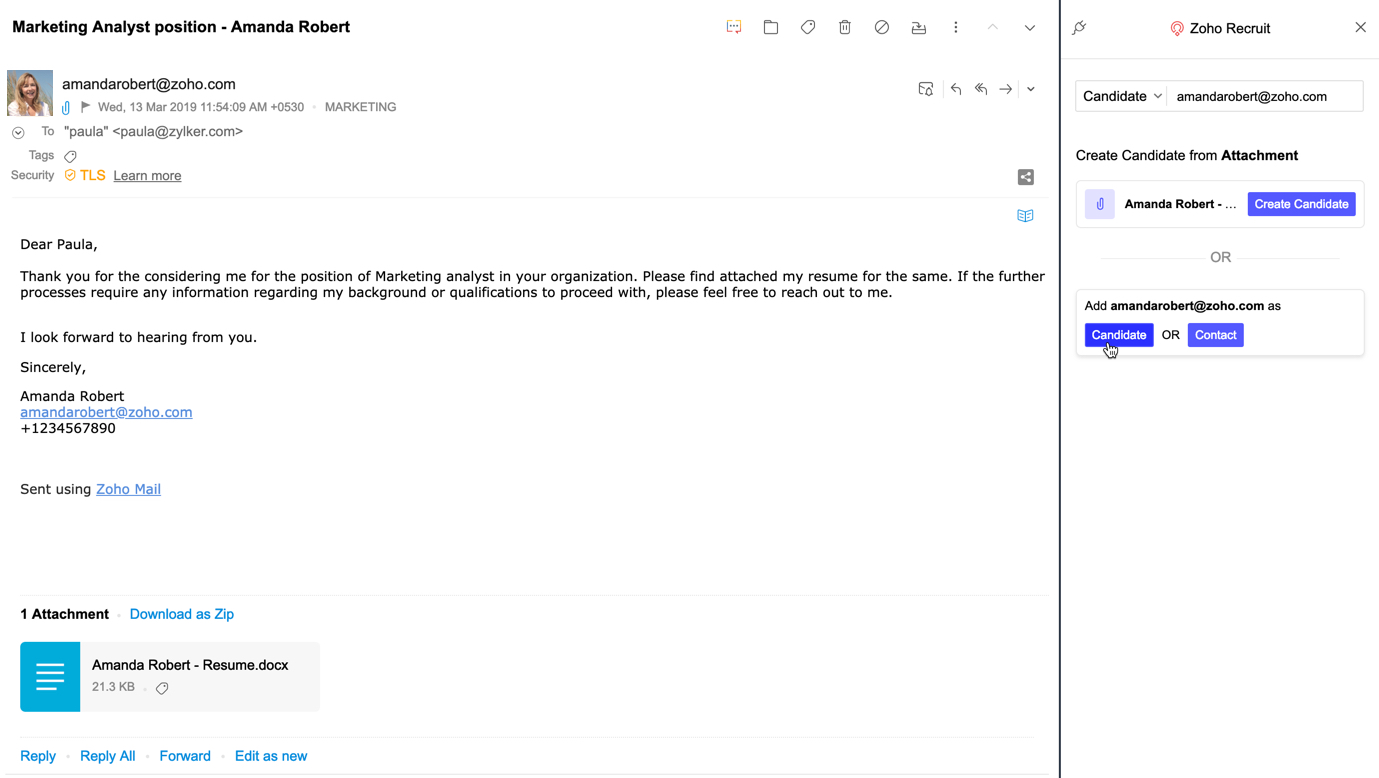
- Fill in the necessary details including Job Title and Choose Category if any file attachments like resume are included in the email.
- Click Save.
Note:
You can also create a candidate from their Resume. Click Create Candidate next to the resume to add a candidate in Zoho Recruit.

Once a candidate is created you can add notes, associate tasks, events, calls with the candidate.
Adding Task to a candidate
- Select Zoho Recruit in the eWidget app menu.
- You will be able to view the candidate information of the email addresses in the From or To/cc areas in an email as you open it.
- Select the ToDo's section in the candidate's profile.
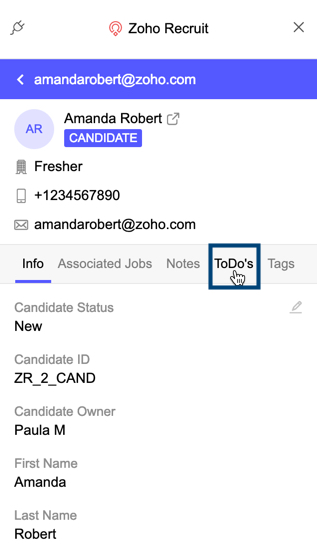
- Click + New Activities
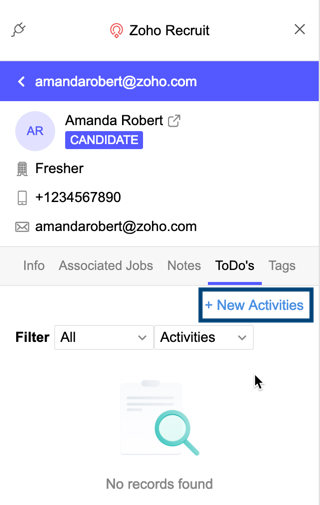
- Select the Task tab.
- Fill in the appropriate details and click Save.