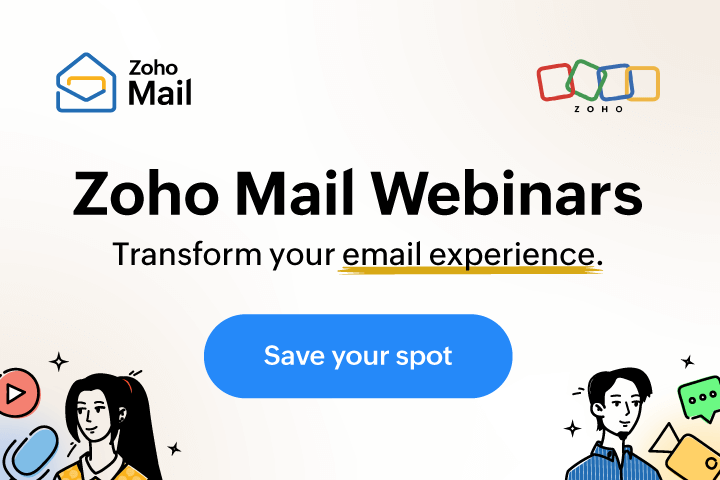Pipedrive extension in Zoho Mail
Installing the extension
- Log in to your Zoho Mail account
- Go to Settings > Integrations card > Extensions.
- Click Go to Marketplace.
You will be redirected to the Zoho Marketplace. - Search for Pipedrive and click Install.
- Agree to the terms of service and click Install.
You will be redirected to the authentication page in Zoho Mail. - Enter your Pipedrive API key.
You can get the API key by navigating to Settings > Personal > Other > API. - Allow the extension to access your Account details and External domain(s), then click Install.
Fetching contacts' details
- Click on the eWidget icon at the bottom-right corner of your mailbox.
- Click Pipedrive from the app menu.
- Open an email in your Zoho Mail account.
- The email addresses present in that email will be auto-populated in the search bar.
- Select the desired contact from the dropdown of auto-populated email addresses. The information available in Pipedrive will be shown.

- Under Info, the Name, Email, Mobile Number, and Organization of the contact will be displayed.
- Under Deals, all the deals associated with the contact in Pipedrive will be listed. Also, the total number of deals associated with the contacts' organization will be shown in a pie chart.

- Under Activities, the status of the Call, Meeting, and Task activities of the contact will be listed.
Note: If no deal or activity is present for a contact, you can create one directly by clicking Create Deal or Create Activity button, respectively.

Uninstalling the extension
- Go to Settings > Integrations card > Extensions.
- Under Origin, select Shared Extensions.
- Navigate to Pipedrive and click Uninstall.