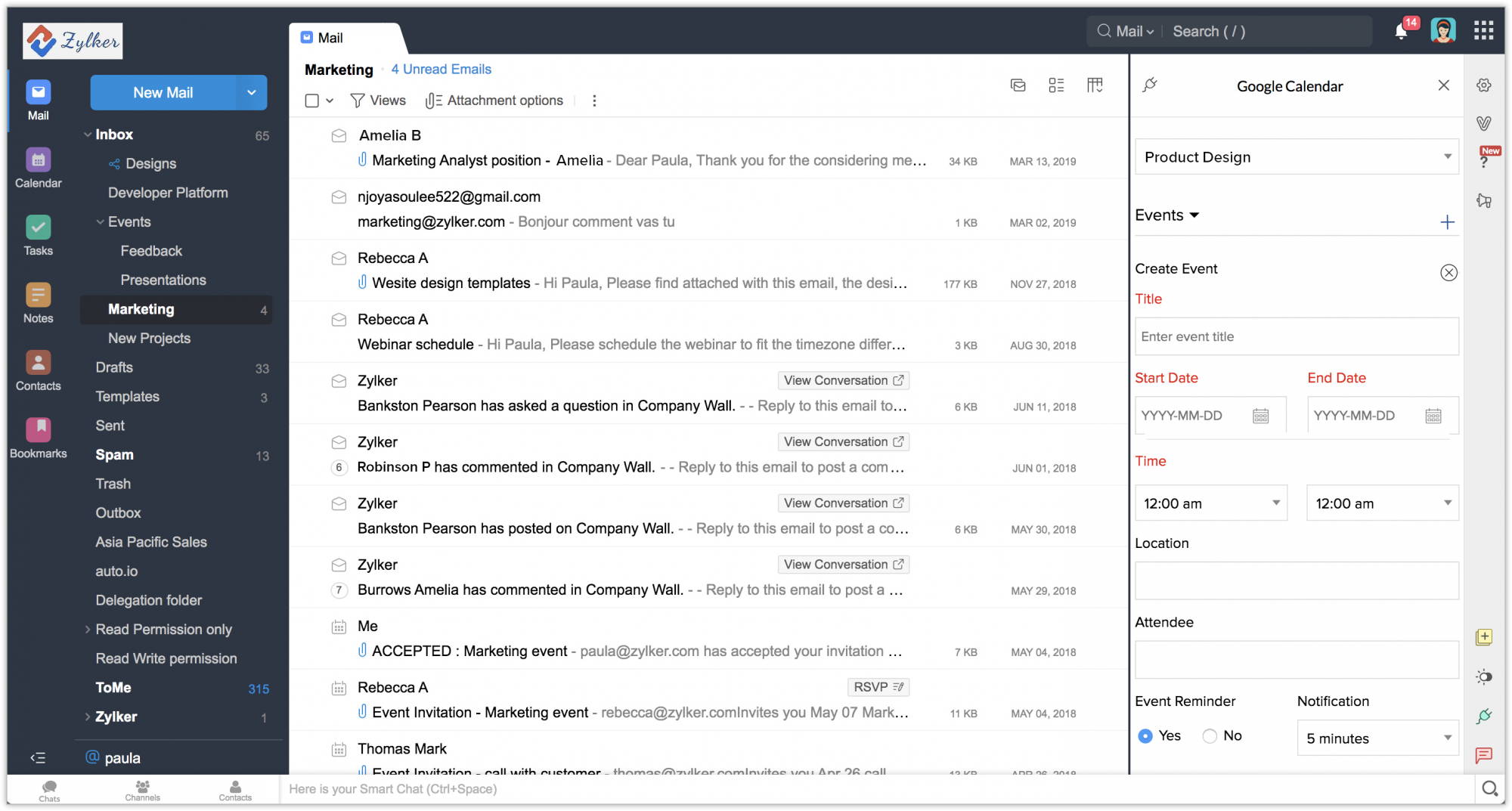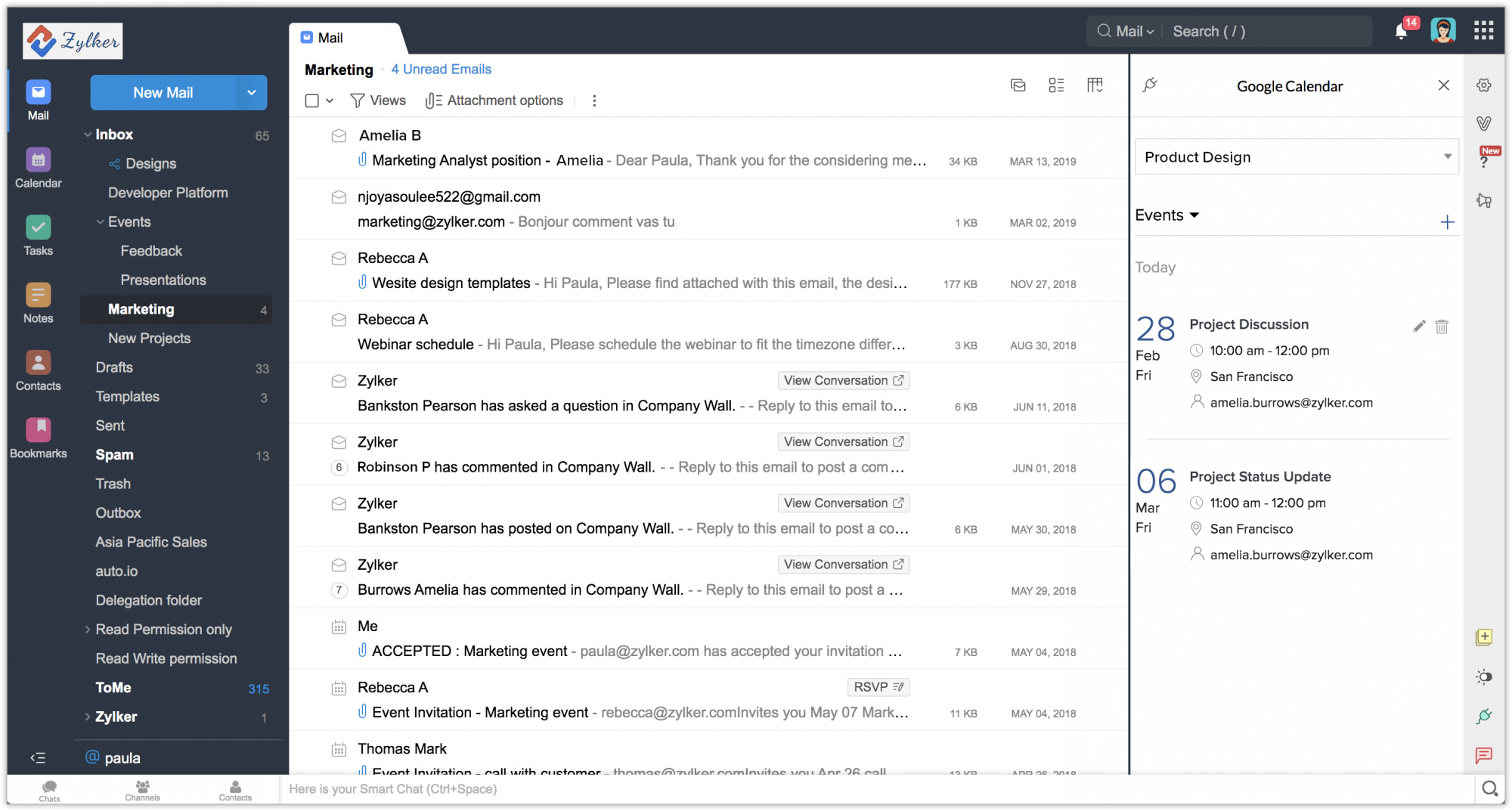Google Calendar for Zoho Mail
Installing the extension
The Google Calendar extension for Zoho Mail can be installed either from the Zoho Marketplace or from your Zoho Mail account.
To install the extension from your Zoho Mail account:
- Log in to your Zoho Mail account.
- Go to Settings > Integrations card > Extensions.
- Under Origin, select Shared Extensions.
- Click Go to Marketplace.
- In Zoho Marketplace, search for Google Calendar.
- Click Install.
- Agree to the terms of service when prompted and click Install.
- The extension will be installed and listed in the eWidget app menu.
Create events from Zoho Mail
- Click the eWidget icon at the bottom-right corner of your mailbox.
- Click Google Calendar for Mail from the eWidget app menu.
- In the Events page displayed, select your desired calendar from the dropdown list. You can set your default calendar here.
- Click the + icon adjacent to the Events tab.
- The Create Event page will open.
- Enter Title, Date, Time, Location, and Attendee details. (Title and Date fields are mandatory.)
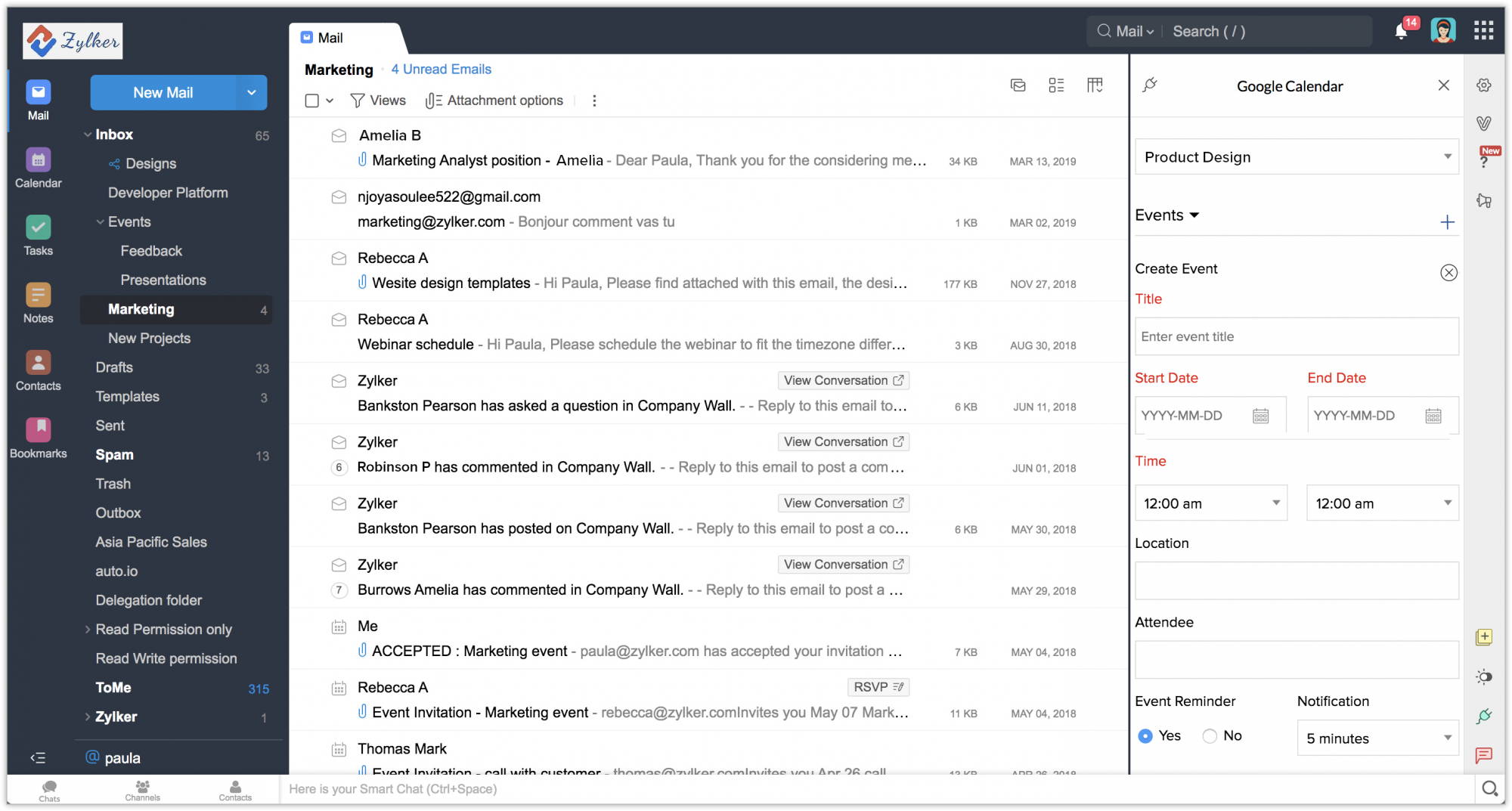
- Choose Yes or No for Event Reminder. If yes, pick the notification timing from the slots.
- Add the Link and Description, then click Save.
Viewing events from Zoho Mail
- Click the eWidget icon at the bottom-right corner of your mailbox.
- Click Google Calendar for Mail from the eWidget app menu.
- The Events page will be displayed.
- The Events tab lists all the events associated with the chosen calendar.
- You can choose to show events for Today, Week, Month, or Year.
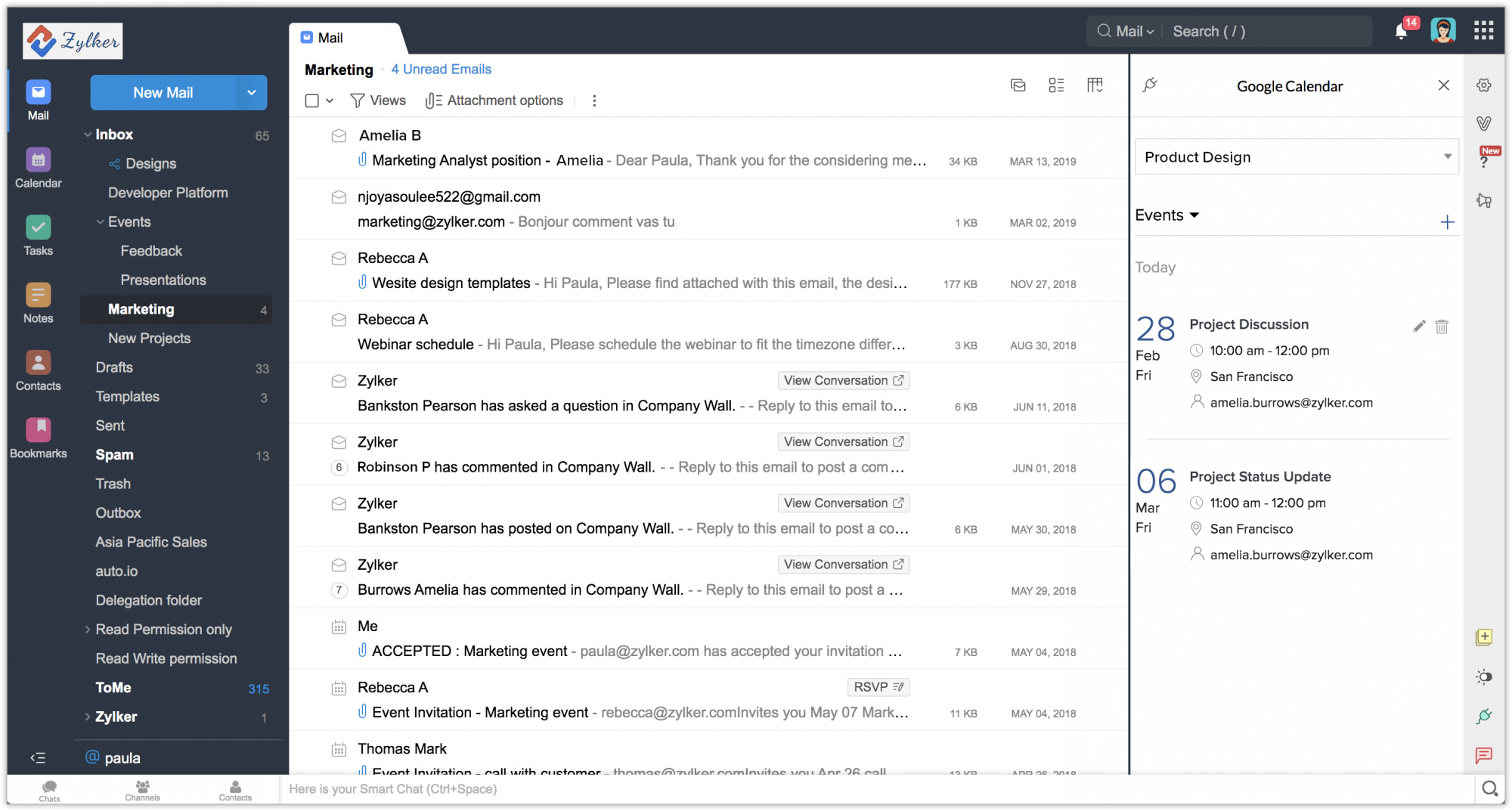
Uninstalling the extension
- Go to Settings > Integrations card > Extensions.
- Under Origin, select Shared Extensions.
- Navigate to Google Calendar, then click Uninstall.