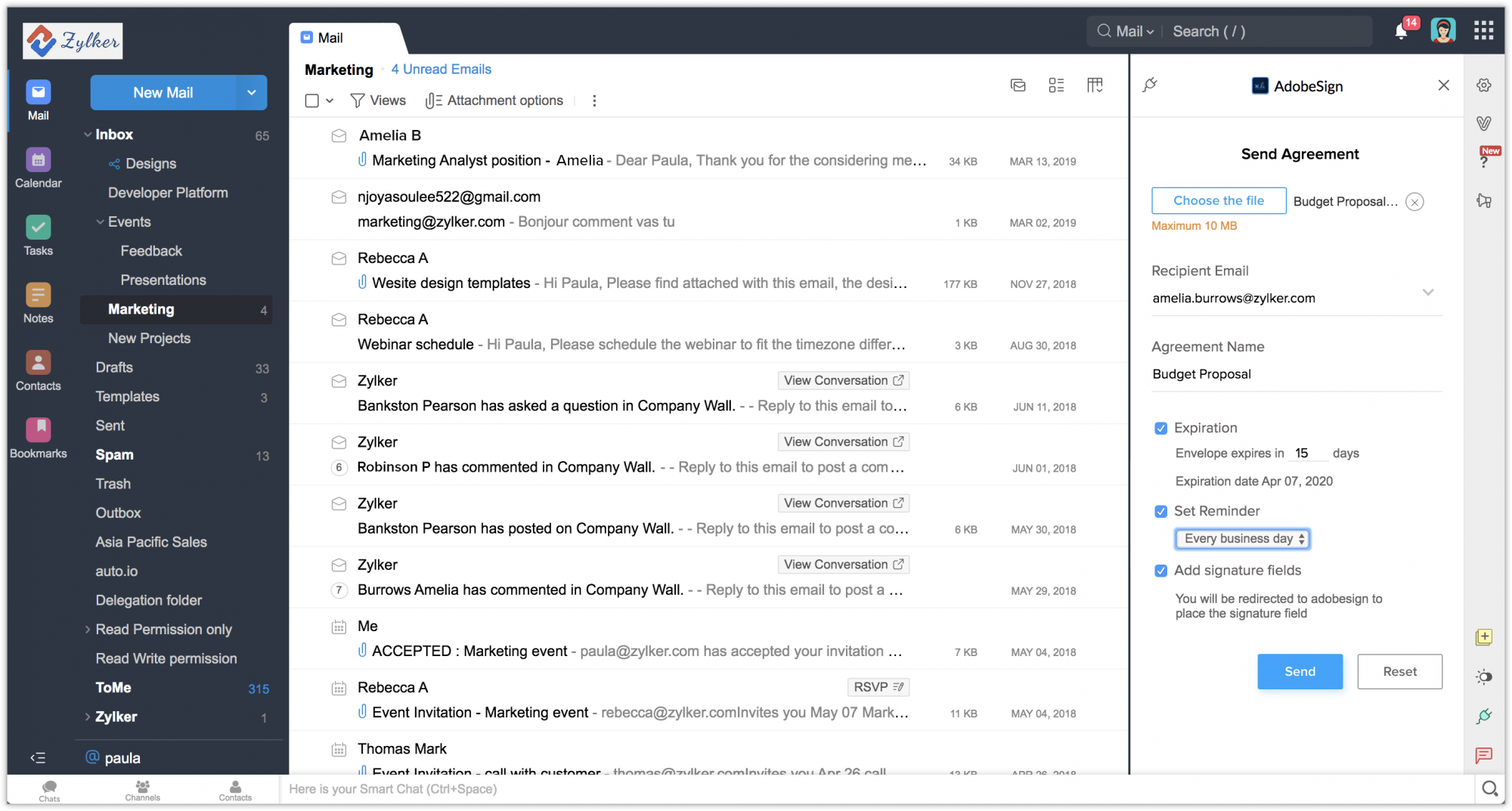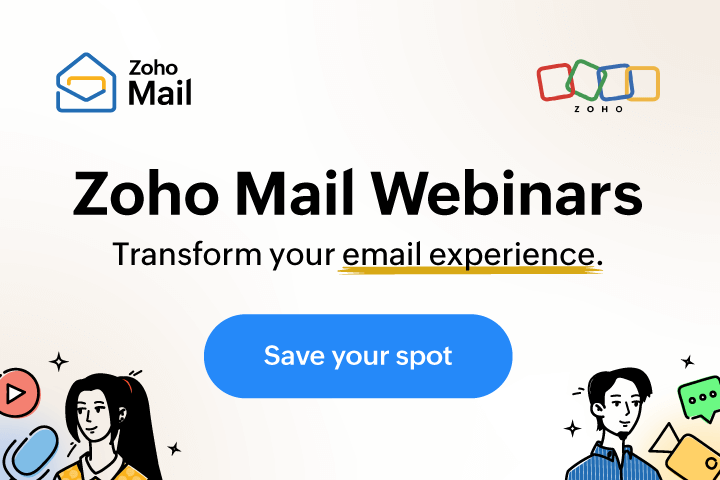Adobe sign extension for Zoho Mail
The Adobe Sign extension for Zoho Mail lets you send documents to anyone via email to get them signed digitally. Beyond simply attaching an envelope to an email, this extension lets you define the place of signature in the documents, and even get email notifications on the signing status.
Installing the extension
The Adobe Sign extension for Zoho Mail can be installed from the Zoho Marketplace or from your Zoho Mail account.
- Log in to your Zoho Mail account.
- Go to Settings > Integrations card > Extensions.
- Under Origin, select Shared Extensions.
- Click Go to Marketplace.
- You will be redirected to the Zoho Marketplace.
- Search for Adobe Sign and click Install.
- Agree to the terms of service when prompted and click Install.
- The extension will be installed and listed in the eWidget app menu.
Sending envelopes from Zoho Mail
- Click the eWidget icon at the bottom-right corner of your mailbox.
- Click Adobe Sign from the app menu.
- The Send Agreement page will open in the eWidget pane.
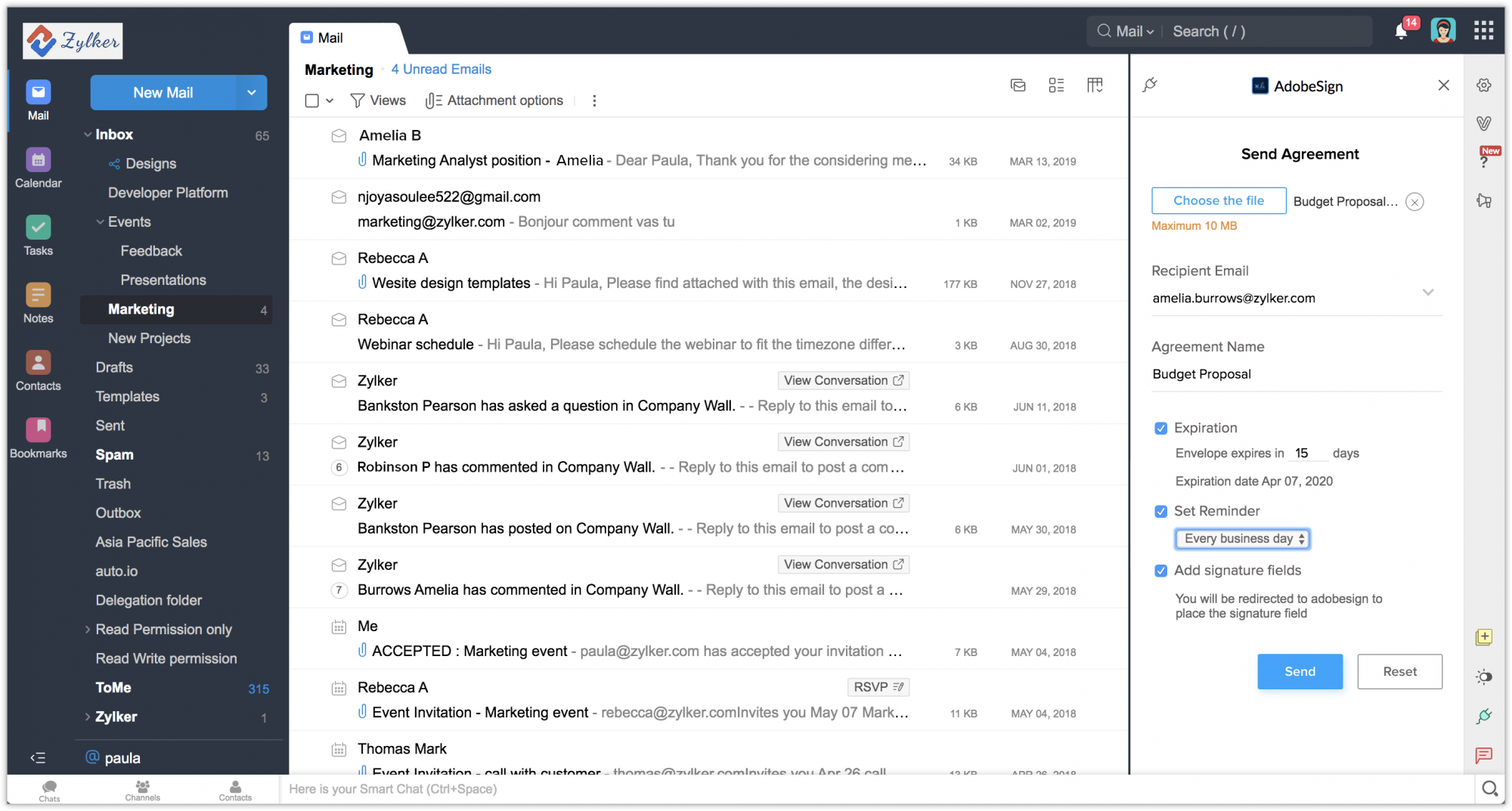
- Click Choose the file and upload the envelope to share.
- Enter the email addresses manually.
- Enter the agreement name.
- Set the Expiration for the document.
- Set the Reminder Duration to choose when to remind the customer.
- Add signature fields if necessary.
- You will be redirected to Adobe Sign.
- Click Send.
The document will be sent to the given email address and the receiver will be notified via email.
Uninstalling the extension
- Go to Settings > Integrations card > Extensions.
- Under Origin, select Shared Extensions.
- Navigate to Adobe Sign, then click Uninstall.