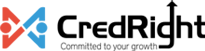How do I change the primary contact information in the organization profile?
Contact information is the payroll admin information that will be displayed in the Zoho Payroll application and the self-service portal footer. Also, it will be used as the sender details on the emails that are sent from the application.
You can change the primary contact (admin) details provided the new admin is added as a user in Zoho Payroll. To add new contact details:
- Go to the Settings module.
- Select Organization Profile.
- Under Contact Information, click Manage Contacts.
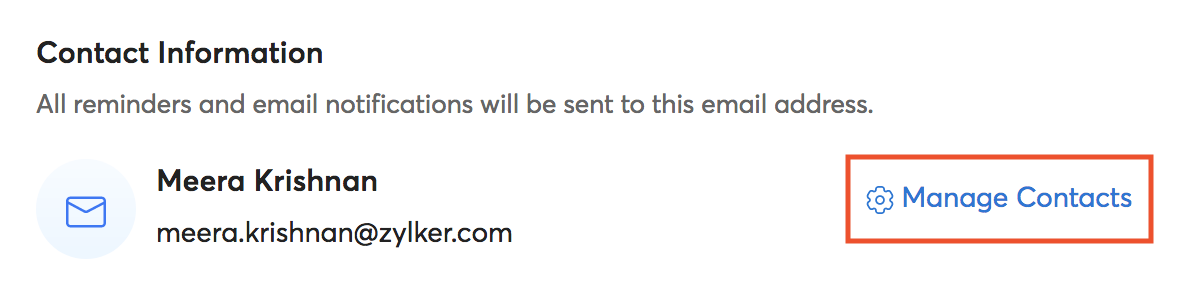
- Click + Add Contact.
- Enter the name of the contact and select the email address from the dropdown.
- Click Save.
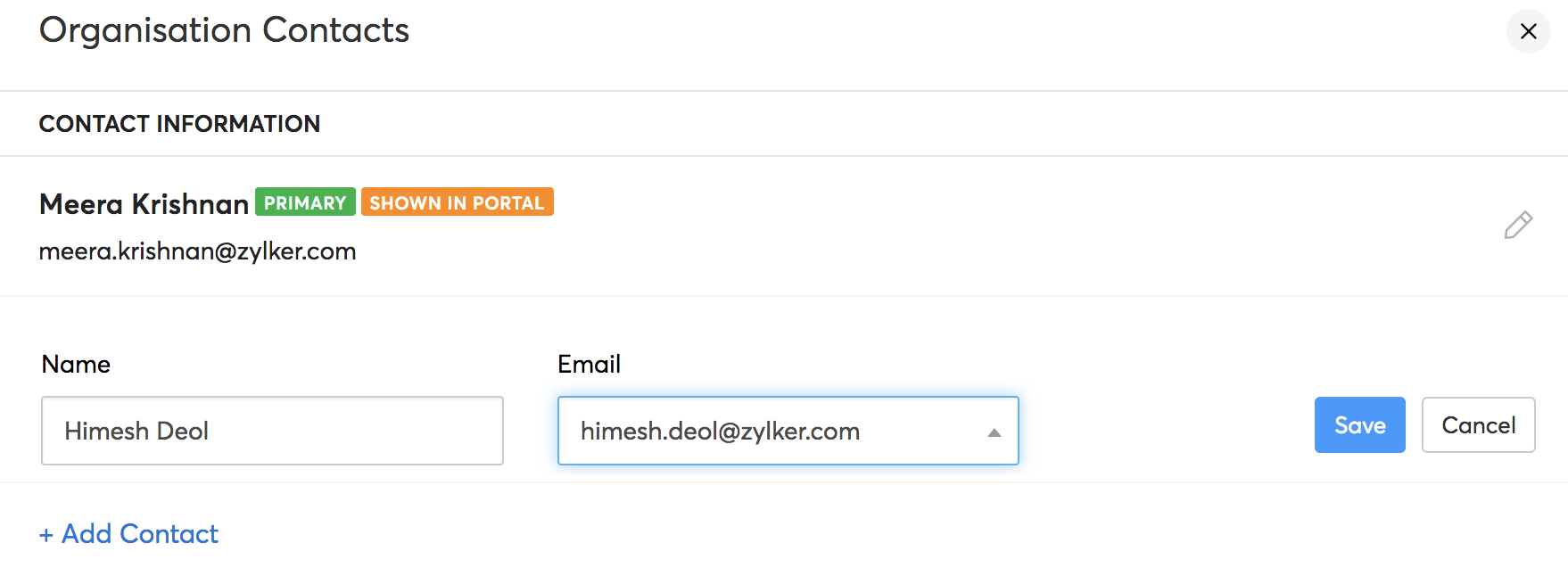
- Hover over the contact and select Mark as Primary if you want to make it the primary contact.
- Hover over the contact and select Show in Portal if you want the contact details to be displayed in the portal footer.
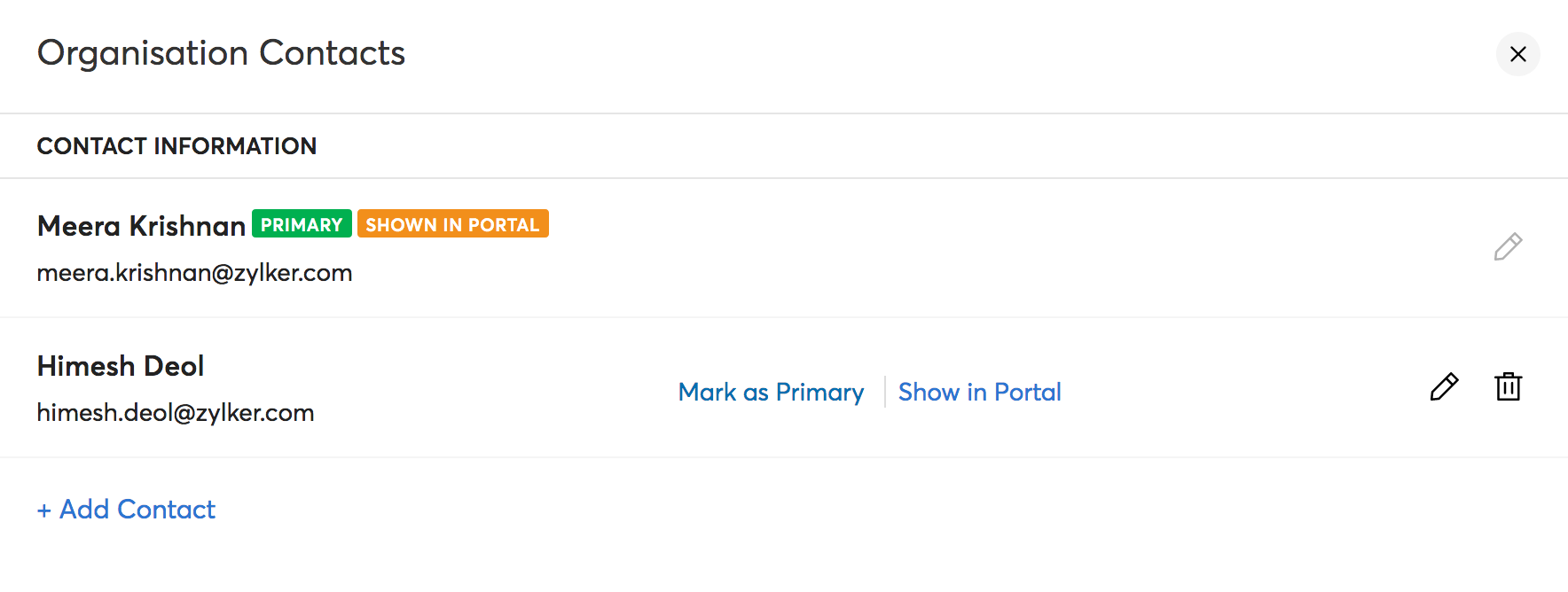
- Click Save.
To edit an existing primary contact details:
- Hover over the contact and click the Edit icon.
- Change the name and click Save.
To remove contact information:
- Hover over the contact and click the Trash icon.
- Select Confirm to delete the contact name and email.
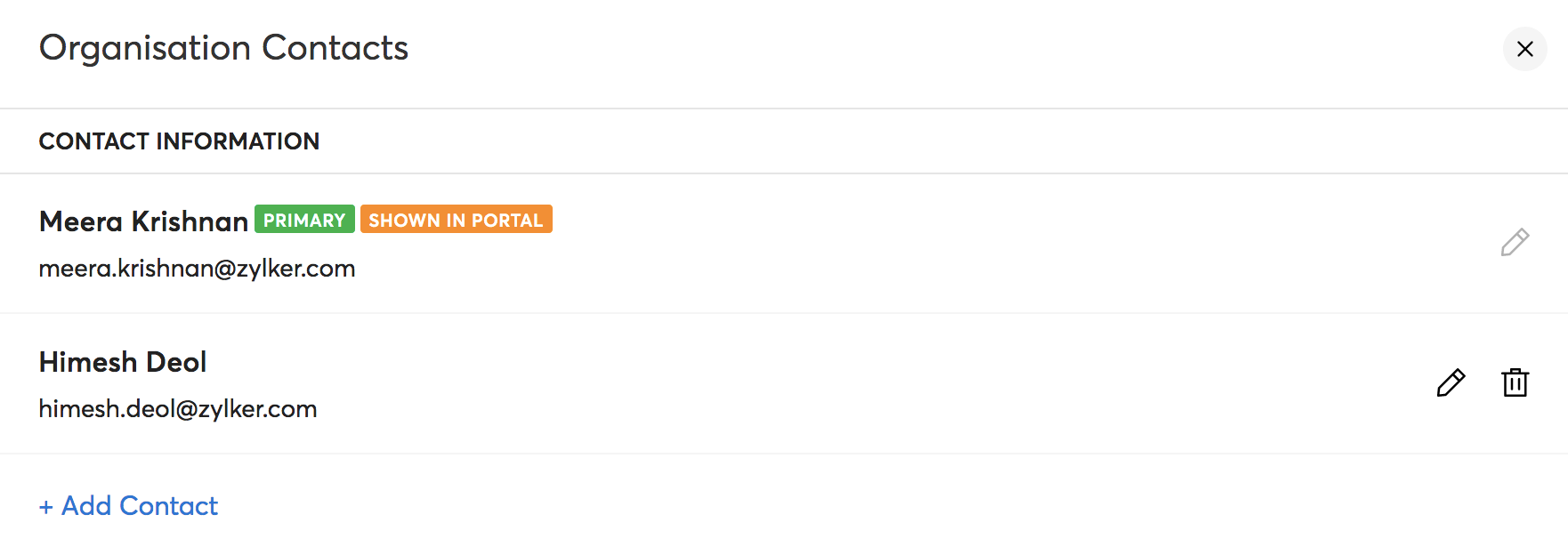
Note: Email addresses of the contacts cannot be edited. If a user is set as the primary contact or payroll admin, then their contact information cannot be deleted.