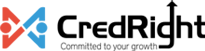What do I do if an employee’s take-home pay (net pay in Zoho Payroll) doesn’t match what was expected?
Net Pay Mismatch Troubleshooting Guide
If the amount an employee receives in their payslip is different from what you were expecting, follow these steps to figure out and fix the issue:
Step 1. Check for Loss of Pay
Open Zoho Payroll and make sure any days where the employee didn’t work (Loss of Pay or LOP) are correctly accounted for.
Here’s how you check an employee’s details:
- Go to Pay Runs on the left sidebar.
- Click View Details.
- In the Employee Summary tab, select the employee for whom there’s been a mismatch.
You’ll be able to view the LOP details for the employee in the employee’s net pay details pane.
You can refer this FAQ to learn how to revise the LOP details by importing them.
Step 2. Look into Reimbursement Claims
See if the employee has submitted and got approval for any reimbursement claims, like travel or allowances. Check for any pending claims in Zoho Payroll.
Note: At the end of the fiscal year or when an employee leaves, any remaining reimbursement claims will be added to their total pay. Make sure all reimbursement claims are processed to avoid mistakes in the final pay amount.
Here’s how you can review pending claims:
- Go to Approvals on the left sidebar.
- Click the All Claims and select Pending Claims.
Here, you can review and approve/reject the pending claims that are affecting the net pay.
Step 3. Verify Loan Details
Check if the employee has a loan and ensure the monthly repayment date is accurate.
Here’s how you can check the monthly repayments of an employee for a loan:
- Go to Loans on the left sidebar.
- Select an employee or if the employee has multiple loans, you can use the employee filter**.**
You can check the monthly repayments in the Loan Repayment Summary section.
Let’s consider an example scenario where an employee, Ram, has a loan with a monthly repayment date. Suppose Ram’s loan deduction is scheduled for August. In this case, you would want to verify that the instalment date matches this schedule.
Step 4. Investigate Variable Pay and Tax Deductions
Check if the employee is receiving any variable pay, and make sure the taxes settings for the variable earning are set up correctly in the Zoho Payroll.
Here’s how you can check the variable pay of an employee:
- Go to Pay Runs on the left sidebar.
- Click View Details.
- In the Employee Summary tab, select the employee.
You’ll be able to view the variable pay components, if any, for the employee in the employee’s net pay details pane.
Here’s how you can verify the tax settings for the variable earning:
- Go to Settings on the left sidebar.
- Select Salary Components.
- Select the variable earning for which you want to verify the tax settings.
- Verify the Is this a taxable earning in the Other Configurations section. Select or deselect the option as required.
- Verify if you’d like to deduct tax in the subsequent future payrolls or in a single payroll in the Other Configurations section.
Make the necessary adjustments and click Save.
Step 5. Understand Provident Fund and Insurance Considerations
Review the list of salary components that contribute to benefits such as Employee Provident Fund (EPF) and Employee State Insurance (ESI). Make sure everything is calculated accurately.
Here’s how you can verify the EPF and ESI for the salary earning:
- Go to Settings on the left sidebar.
- Select Salary Components.
- Select the earning for which you want to review the EPF and ESI.
- Verify the Consider for EPF and Consider for ESI in the Other Configurations section. Select or deselect the option as required.
Note: For EPF contributions, ensure to check whether the preference was to limit the employer’s and employee’s contributions to Rs. 15,000 or 12% of the actual PF wage.
Make the necessary adjustments and click Save.
Step 6. Check Employer Contributions towards Benefits
Confirm that the employer is contributing the right amounts towards benefits like Gratuity, Medical Insurance, and the National Pension Scheme (NPS).
Here’s how you can confirm if the employer’s contributions are accurate:
- Go to Employees on the left sidebar.
- Select an employee.
- Switch to the Salary Details tab.
- In the Other Deductions section, verify the details.
Step 7. Ensure Basic Salary Calculations
Verify if the ‘Basic’ earning component of the salary is a percentage of the Cost to Company (CTC). Sometimes rounding off can cause differences.
Here’s how you can verify the basic earning component calculations.
- Go to Employees on the left sidebar.
- Select an employee.
- Switch to the Salary Details tab.
You will be able to view the basic earning component details here. If needed, you can revise the salary by clicking Revise Salary.
Step 8: Check if your recent changes have been applied to the pay run
If you’ve made certain changes to Zoho Payroll like some of the changes mentioned above, you would have to apply those recent changes to pay run. Here’s how:
- Go to Pay Runs on the left sidebar.
- Click View Details.
- In the Employee Summary tab, click Apply Recent Changes.
Once the recent changes have been applied, your expected net pay and the net pay calculated by Zoho Payroll based on the troubleshooting you’ve done above must be accurate.