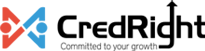My employee is interested in contributing to EPS based on their actual EPF wages. How can I set up this configuration for them in Zoho Payroll?
Yes, you can adjust the employee’s EPS contributions based on their PF wages and not the capped wages. This feature offers your employees more control over their EPS contributions.
In Zoho Payroll, you can configure EPS at actual PF wage:
- While creating or editing an employee
- From the employee’s Overview page
- In the salary templates you associate with employees
Here’s how you can configure EPS at actual PF wage while creating or editing an employee.
- Click Employees on the left sidebar.
- Select an employee you want to edit or create a new employee.
- Select the Contribute to EPS on Actual EPF Wages option in the Statutory Components section.
- Enter other details (if required) and click Save.
You’ve now configured EPS at actual PF wage for the employee.
Here’s how you can configure EPS at actual PF wage from the employee’s Overview page.
- Click Employees on the left sidebar.
- Select an employee you want for whom you want to configure EPF at actual PF wages.
- In the Basic Information section, enable Employee Provident Fund option.
- Enter the PF account number and UAN details.
- Select Contribute to Employee Pension Scheme.
- Select Contribute EPS at actual PF Wages.
- Click Enable.
Note: You can only select the Contribute EPS at actual PF Wages after you select the Contribute to Employee Pension Scheme option.
Here’s how you can configure EPS at actual PF wage in the salary templates you associate with employees.
- Click Settings in the top right corner and select Salary Templates.
- In the Deduction section, add EPF.
- Select Contribute to Employee Pension Scheme.
- Select Contribute EPS at actual PF Wages.
- Click Save.
You can now associate this salary template to employees who want to contribute towards EPS at actual PF wage.