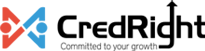How can I process bulk termination (two or more employees) at once?
If you’re looking to terminate multiple employees simultaneously, you have two methods to achieve this: importing data or manually adding employees to the final settlement payroll.
Method 1: Importing Data for Bulk Termination
Note: You can process bulk termination of employees by importing data in the correct format.
- Go to Employees.
- Click the More icon on the top right corner and select Import Data.
- Choose Employee Exit Details as the type of import.
- Download a sample .csv or .xls file to understand the correct format.
- Ensure your bulk termination file aligns with the correct format.
- Click Next.
- Ensure that Zoho Payroll Fields are correctly mapped with Import File Fields.
- Click Import.
After importing the file, review the details in the bulk and final settlement payroll and proceed with processing it.
Method 2: Manually Adding Employees to Bulk Final Settlement Payroll
- Go to Employees in the left sidebar.
- Select the employee you wish to terminate.
- Click the More icon and select Initiate Exit process.
- Enter the exit details and select pay as per pay schedule as the option for when you want to settle the final pay.
- A final settlement payroll will be created.
Note: Do not process the final settlement payroll until you’ve added all other employees to it for bulk termination.
To add other employees to the final settlement payroll:
- Initiate the exit process for each additional employee.
- Select pay as per pay schedule as the option.
Once done, these employees will be included in the final settlement payroll, which now becomes a bulk final settlement payroll.
With these steps, you can efficiently handle bulk termination and streamline the final payroll process for multiple employees.