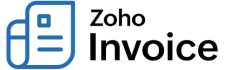
IN THIS PAGE…
Web Tabs
Web Tabs are similar to browser tabs, but accessible within Zoho Invoice. It enables you to access web pages or applications that provide you with an embed URL, to be embedded within other applications. Depending on the website, you can find the embed or publish URL and create web tabs within Zoho Invoice.
Web tabs can be used in many ways depending on your business needs. Let’s say you have multiple organizations in Zoho Invoice and have set up custom reports in Zoho Analytics to analyze data across all these organizations. You can copy the publish URL of the custom report and create a web tab to access the dashboard or custom report within Zoho Invoice.
Let’s see how Melissa uses web tabs for her business.
Scenario: Melissa has created a Zoho Creator application to manage manufacturing process, POS or some specific aspect of her business. She can copy the embed URL and create a web tab for it. Now, she’ll be able to access this Zoho Creator application within Zoho Invoice, instead of opening it in a separate browser tab.
Note
- If the web pages use ‘http,’ they won’t open in web tabs.
- Some of the web pages or applications cannot be opened using web tabs as they are prevented from opening in other applications. This is to prevent clickjacking attacks.
- The web tabs you create will neither be linked to any other module of Zoho Invoice nor affect their data.
Create Web Tab
To create a new web tab:
- Go to Settings > Web Tabs.
- Click + New Tab in the top right corner of the page.
- Enter a name for the web tab.
- Enter the corresponding URL that you’d like to open within Zoho Invoice.
- Select the visibilty of the web tab.
- Choose the users and roles to whom the web tab should be available.
- Click Save.

Now, you’ll find Web Tabs in the sidebar of Zoho Invoice and the new web tab listed under it. Click the web tab and it’ll open within Zoho Invoice.
Edit Web Tab
You can edit a web tab if you want to change its name or load a different URL. Here’s how:
- Go to Settings > Web Tabs.
- Click the web tab that you want to edit or hover over the web tab that you want to edit and click Edit.
- Make the necessary change.
- Click Save.

Delete Web Tab
If you don’t want to access a web page or web tab anymore, you can delete it. Here’s how:
- Go to Settings > Web Tabs.
- Hover over the web tab that you want to delete.
- Click the Trash icon.
- Click OK in the pop-up to confirm deleting the web tab.


 Yes
Yes
 Thank you for your feedback!
Thank you for your feedback!



