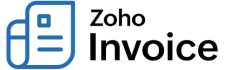
How do I invoice my customers in foreign currencies?
In Zoho Invoice, item prices will always be saved in the base currency.
To invoice a customer in a foreign currency, you’ll have to associate that currency with the customer. This will be reflected when you create an invoice for that particular customer and the item price in your base currency will be converted to your customer’s currency based on the exchange rate.
Note: Only one currency can be associated to a customer.
To associate a currency to your customer:
- Go to the Customers module in the left sidebar.
- Click the + New button to associate currency for a new customer, or choose a customer and click Edit to edit the currency for an existing customer.
- In the Other Details section, select the required Currency from the dropdown.
- Click Save.
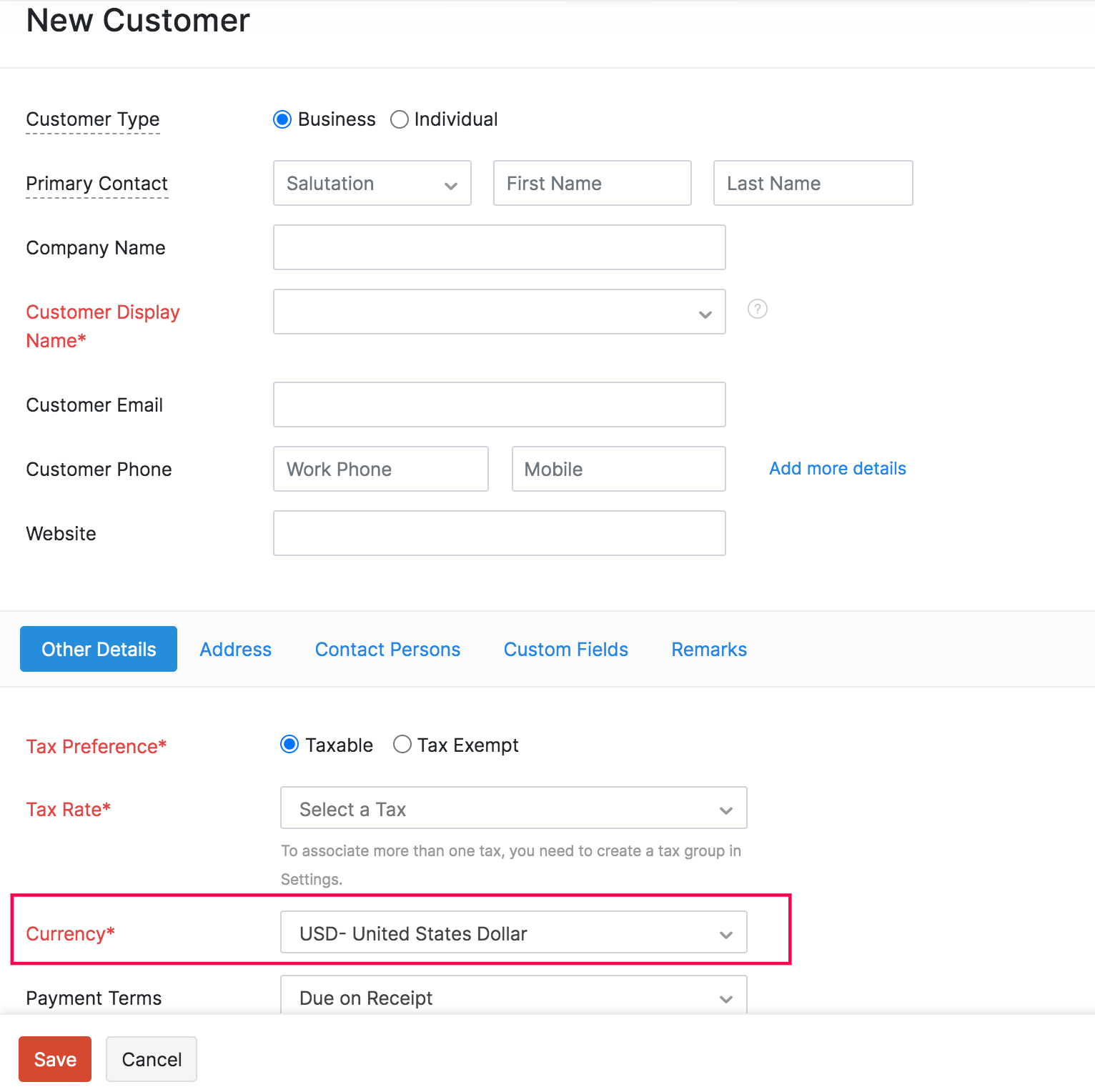
If you’ve already created transactions for your customer in your base currency, you will not be able to change the currency. In such a case, you can create a new customer with the desired currency and enable the option to allow duplicates for the display name.
To enable duplicate display name:
- Go to Settings > Preferences > Customers.
- Mark the Allow duplicates for customer display name checkbox.
- Click Save.
Note: Currency Exchange Rates are converted based on live feeds. To disable live feeds and enter the exchange rates manually, go to Settings > Currencies.

 Yes
Yes
 Thank you for your feedback!
Thank you for your feedback!


