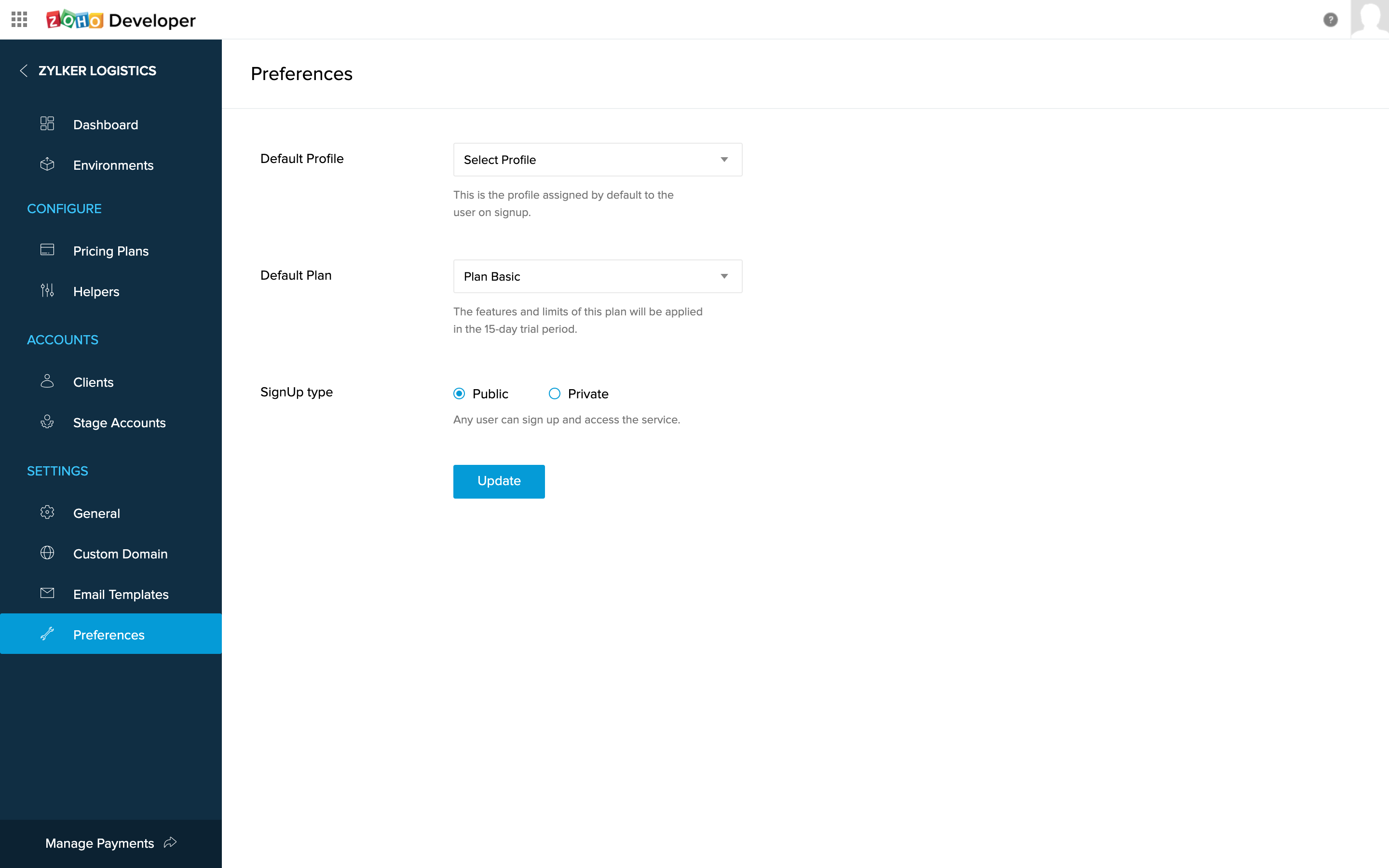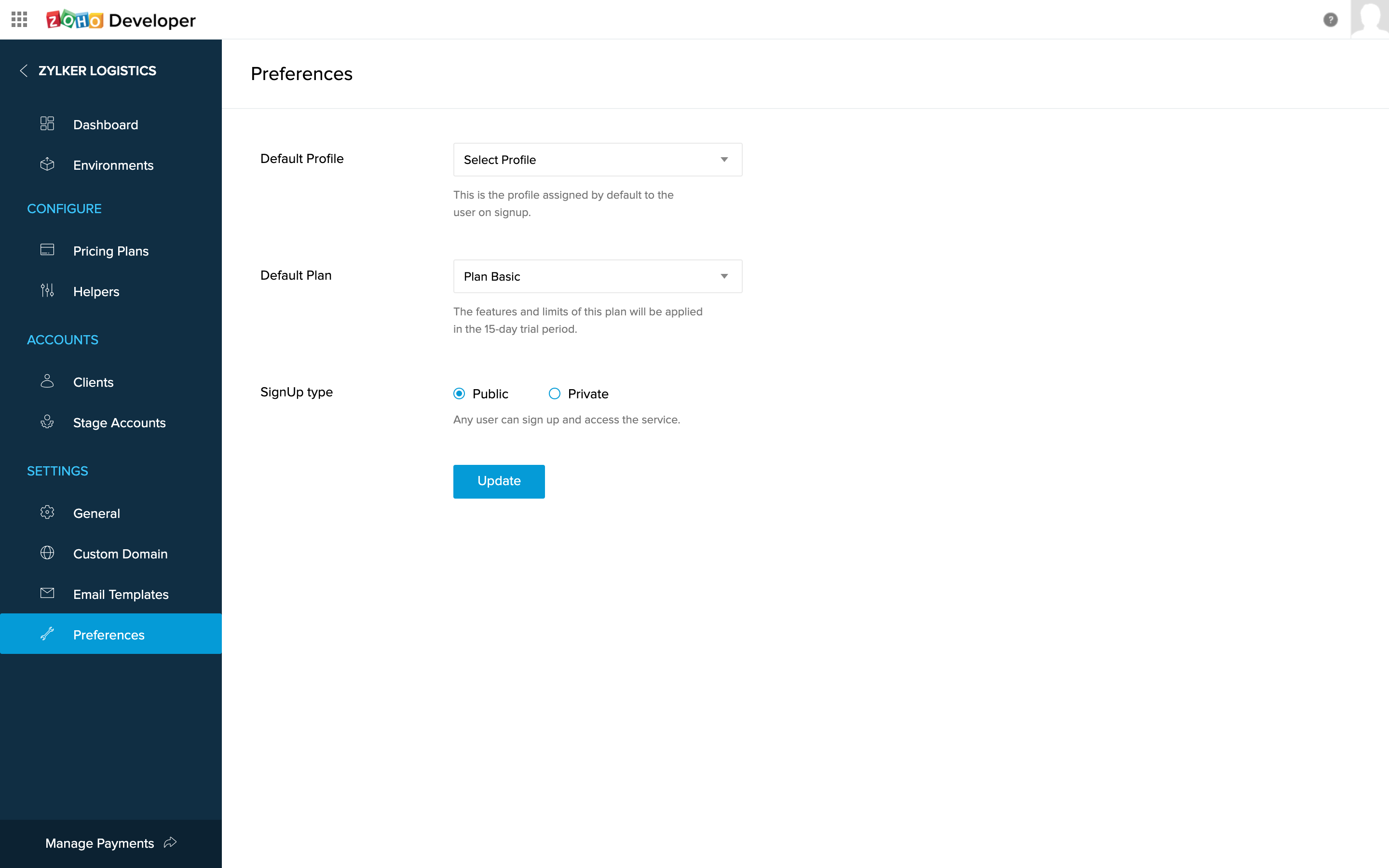This help page is for users in Creator 5. Custom Solution is not supported in the newer version (Creator 6) and for more details please contact partner-support@zohocreator.com. Click here to know your Creator version.
Configuring your solution
Table of Contents
Once your app development in the Sandbox environment is completed, you can configure service level settings such as pricing plans, configure email templates, re-branding options, setting up a custom domain, and default client preferences.
Pricing Plan
Creator Custom Solution offers user-based pricing plan technique, so each client signing up can pay for the number of users they purchase.
The following pricing options can be configured from the 'Pricing Plans' page:
Creator Base Price: Zoho Creator offers three base price: Basic, Premium, and Ultimate. The base price per user, features, and its limits are given in the below table. You can choose among the following base price based on your requirements and create your plan.
Plan Basic Premium Ultimate Base Price/User (in USD) 2 5 10 Features and its limits Records 25000/user 25000/user Unlimited Deluge execution statements 5000 10000 50000 Storage (File attachments) 1 GB/user 5 GB/user 25 GB/user Email notifications 100/user/day 500/user/day 2500/user/day Custom schedules 100/user/month 500/user/month 2500/user/month External calls (includes webhook and integration tasks) 100/user/day 500/user/day 2500/user/day Please note that this amount will be credited to Zoho.
- Mark up Price: This is a price that you can define, and the amount will be payable to you for each subscription.
Total subscription price = Creator Base price + Mark up Price - Minimum Users: The minimum number of users your clients have to purchase while subscribing to this plan. For example, if you want your clients to have a minimum of five users for this plan, specify 5.
- Enable User Add-on: This option enables your clients to add more than the minimum number of users configured for this plan. For example, if you wish to have a fixed number of users for this plan, say five, you can set the minimum number of users to five, and leave this option unchecked. Checking this box will let the clients add more than five users.
- Annual Discount: Discount given applies to per user per month. The total annual price will be adjusted based on the discount specified here.
- Mark this plan as default: Make this the default plan when a client signs up. Please note that the default plan's limits are applicable in the trial period. A plan can be marked as default in the "Preferences" section as well.

Note:
- You can define up to five active pricing plans for a solution. Clients can switch to a different pricing plan at any point in time and the credits will be carry forwarded on a pro-rata basis.
- Once a plan is created, you cannot update the price. Alternatively, you can create a new plan, and disable the current plan. Disabling a plan will restrain new clients to subscribe to it and the existing subscribers will be unaffected.
- You can delete a plan only if no client has currently subscribed to it. In order to delete a plan that has been subscribed to, all of its subscribers need to first switch to a different plan.
Helpers
Helpers let you configure Deluge scripts to automate custom actions using the following functions:
- Sign-up: Triggered when a client signs up for the solution.
Plan change: Triggered when a client:
- upgrades, downgrades, or renews a plan
- upgrades or downgrades user add-ons
- changes payment cycle or cancels the subscription.
Click here for the list of parameters that can be used in Plan change helper function.
Example: Edit the Signup helper to send a customized follow-up mail "Getting Started" to a client after the sign-up. 
General settings
1. Basic
In this section, you can rename your solution and add the URLs to your terms & conditions and privacy policy.

On providing these URLs, a checkbox to agree upon your terms and conditions and privacy policy will be displayed on the solution sign-up page.
2. Logo
You can set solutions logo and favicon in this section. Logo will be used in sign-in page of your service.
Note:
- The solution logo should be a 120X120 pixels image in .jpeg, .jpg, or .png format.
- The favicon should be a 16X16 pixels image in .ico format.

3. Contact info
In this section, your support email address will be displayed.
Custom Domain
You can map your own domain for the production environment, although Custom Solutions also provides a free default domain for your service.
Find the instructions to verify your custom domain given on this page.
Email Templates
Email templates section contains a set of pre-defined mail templates that will be sent on events such as customer sign-up, reset password request, pricing plan, and user invitation. You can customize these email templates.

Preferences
This section allows you to:
- Set a default profile for sign-ups.
- Set a default plan for a 15 day trial period.
- Set Sign-up type as "Public" or "Private". If the sign-up type is set to Public, any person will be able to sign up to your service using the Production URL or an invite. If the sign-up type is set to Private, only clients explicitly invited can log-in using a password.