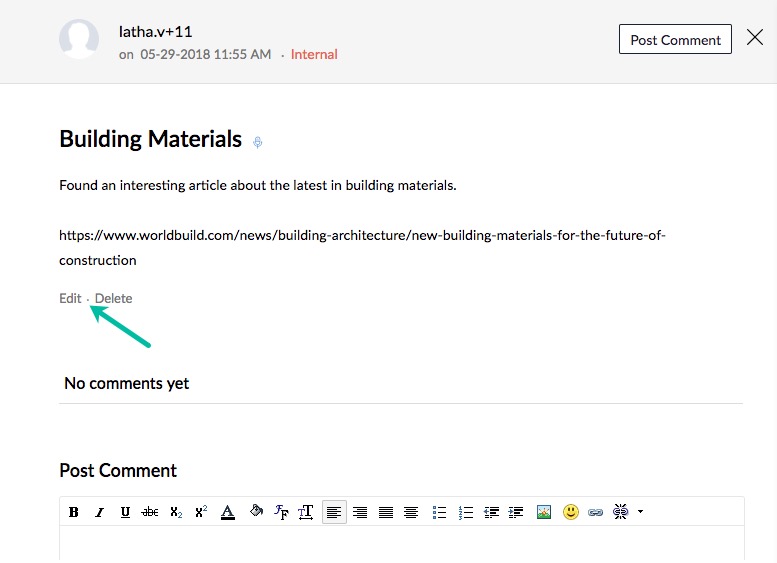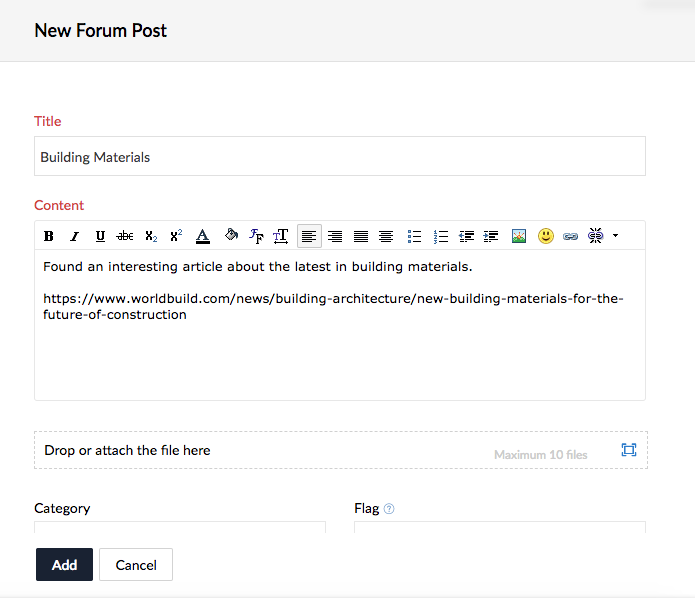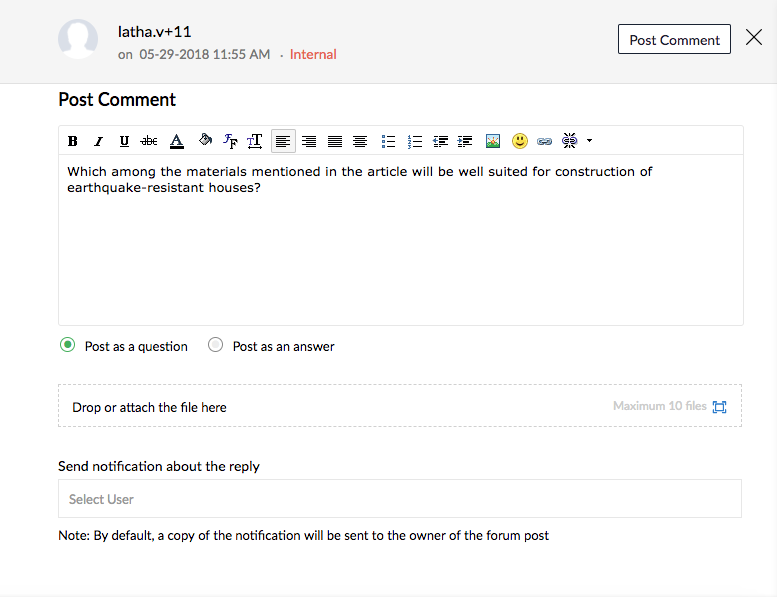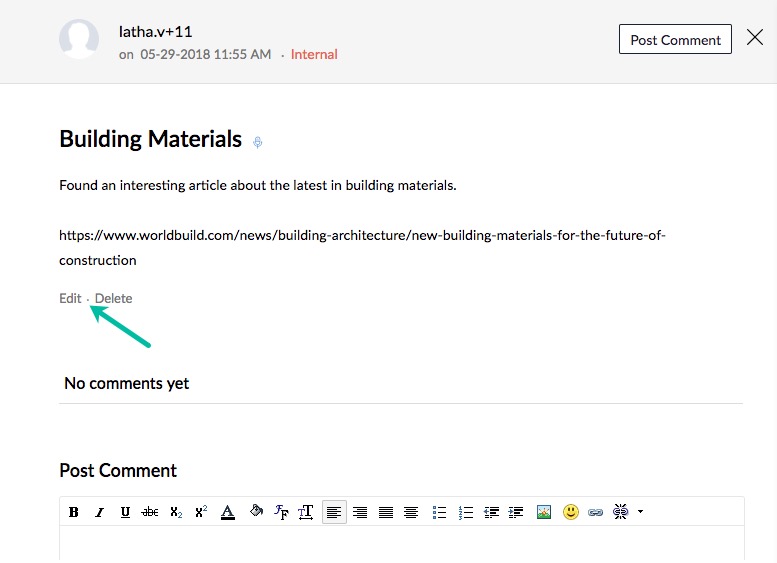Using Forums
With forums, the Projects extension provides a platform for people to collaborate and interact with each other. The end user who signs up for the Vertical CRM solution in which the Zoho Projects extension is added can use Forums as explained in the sections below.
Create a Forum Post
To create a Forum post, the end user needs to follow the below steps:
- Log in to the Vertical CRM application.
- Select the Projects tab in the top navigation bar.
- Select the tab in the inner navigation bar corresponding to the project you want to work on.

- Click Forums in the left navigation bar.
- Click Create your first forum post.
- Provide a name for your forum post in Title field.
- Provide the body of the forum in Content field.
- Add any files, screenshots or other attachments, if necessary.
- Select a value for Category field.
- Set the value of Flag as Internal if the forum post is to be visible only to project users and as External if it is to be visible to client and project users.
- Enable Post as Q&A if you want the forum as a Q&A session.
- Enable Make it as sticky post or Make this post an announcement.
If you mark the post as sticky, your post will always appear at the top of other posts.
If you make the post an announcement, all users except the client users will receive an email notification irrespective of their personal email notification settings. - Select the users you want to notify on the forum post.
If you haven’t selected users, email notification will be sent to users who have enabled it.
- Click Add.
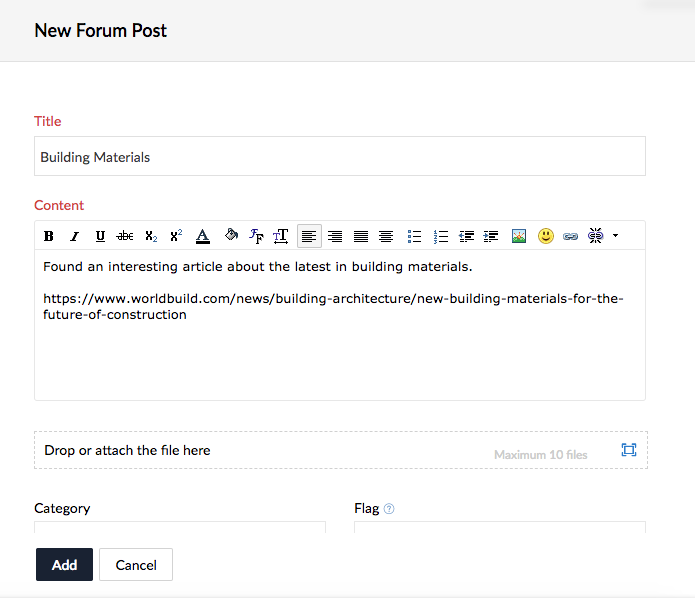
Post Comments
You can add comments to a post.
- Select the forum post that you want to post the comment to.
- Post replies to Q&A forums as questions or answers. You can also add comments to the post.
- Click Post Comment at the bottom of the overlay.
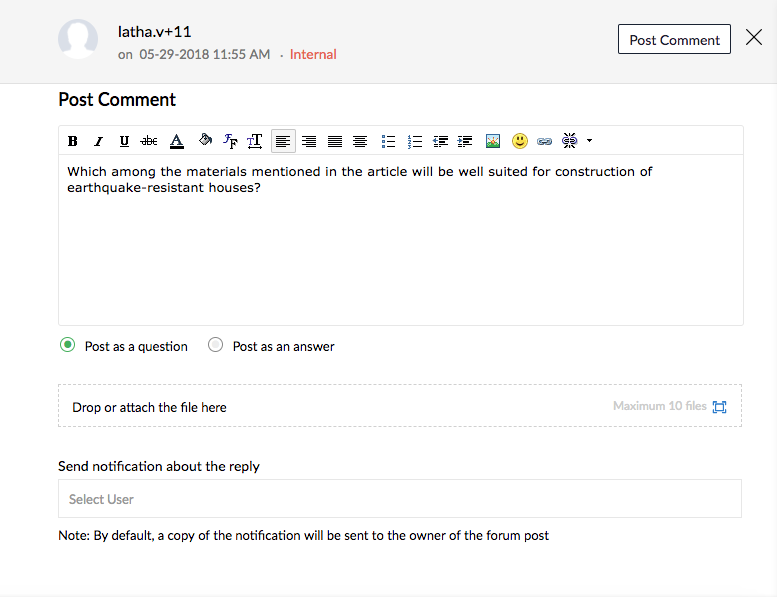
Manage Forum Posts
You can edit and delete the forum posts that you have created.
- Select the forum post you want to modify or delete.
- In the overlay that gets opened, select Edit or Delete.