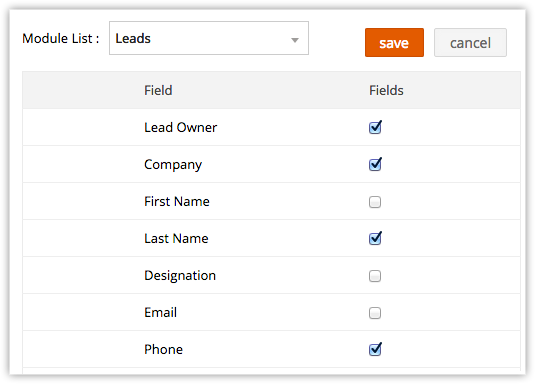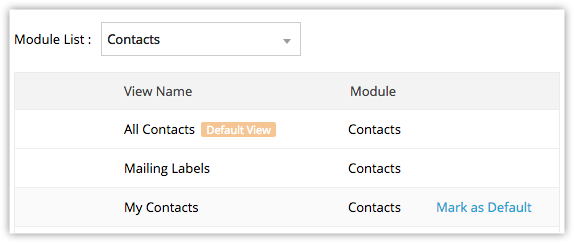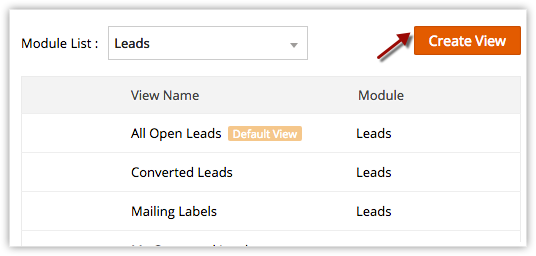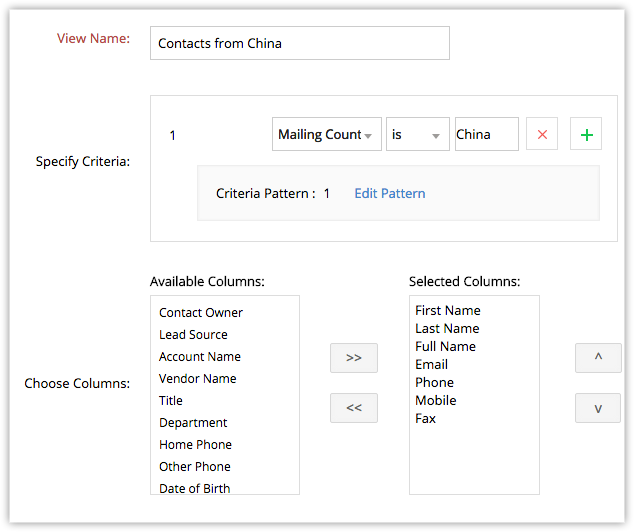Page Level Customization
How Can I...up
Page-level customization refers to customizing a record's details page and the layouts related to it. This includes organizing related items on a page, customizing related lists, search layout and the list views.
Customize Related Lists
The Related Lists are the records that are associated to the parent record. For example, an Account has Contacts, Potentials, Notes, Open Activities, etc., associated to it. These associated records are the Related Lists. Customizing the related list view allows you to re-order or modify the columns in the list view.
To customize related lists
- Log in to Zoho Platform and select the desired application.
- Click Customize > Related List > Customize.
- In the Related List Columns page, select the module from the Modules List.
- Select the options from the Available Columns that you want to be displayed in the Related List.
- Move the selected options to the Selected Columns list.
- Click Save.
Note
- Certain Zoho defined mandatory fields cannot be removed from the Related List columns. For example, the field Last name cannot be removed from Leads module.
- You can create custom fields for a module, and the same will be listed under the Available Columns.
Customize Search Layout
The Search Layout helps you customize the field values that can be viewed in search results. For example, when you search leads by name, you may want to view the values from the email, phone, lead type and lead source fields. You can select just these in the Search Layout.
To customize search layout
- Log in to Zoho Platform and select the desired application.
- Click Customize > Search Layout.
- In the Search Layout page, select the module from the Modules List and click Edit.
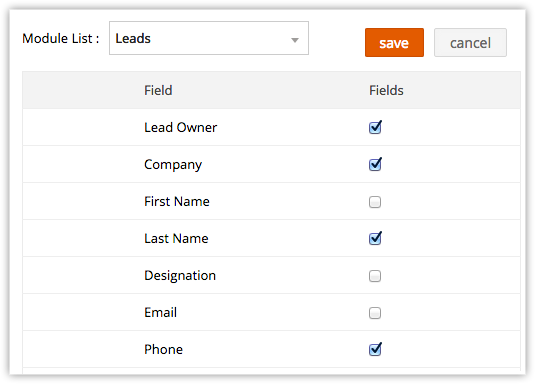
- In the Fields List section, select the check box(es) of the fields that you has to be displayed in the Search Results' page.
- Click Save.
List View
A List View is grouping of records based on a defined set of criteria. List Views are beneficial for displaying customer specific data according to your business requirements.
Zoho Platform provides a set of Standard list views that will be available for your Vertical CRM application by default. In addition, you can also create list views and share with colleagues in your organization.
- Standard List Views: You cannot modify or delete these list views.
- Custom List Views: You can create, modify and delete the custom views and you can also sort the order of the columns in the list.
Set up Default List View
This option enables customizing the default view for the modules depending on an individual user’s choice. Once the default view is customized, the new chosen view becomes the default view displayed whenever the module is accessed. For instance, the default view for the Leads module could be All Open Leads.
To customize view settings
- Click Customize > Custom View Settings.
- In the Custom View Settings page, select the Module from the drop-down list.
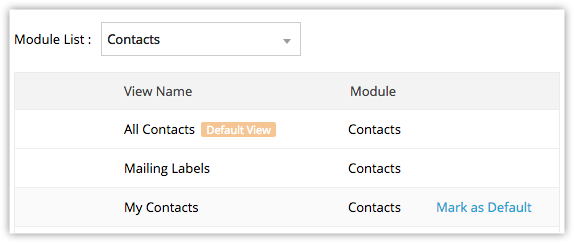
- Hover over the list view that has to be set as the default view and click Mark as default.
Create Custom List Views
You can create custom list views for your application by defining criteria as per your industrial requirement.
To create custom views
- Click Customize > Custom View Settings.
- In the Custom View Settings page, select the Module from the drop-down list and click Create View.
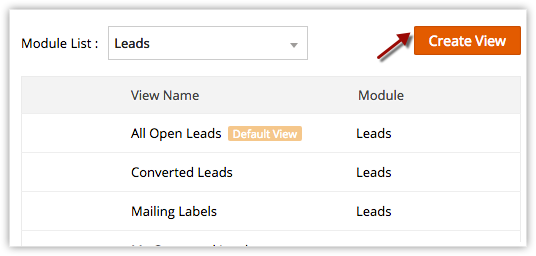
- In the New View page, do the following:
- Enter the custom View Name.
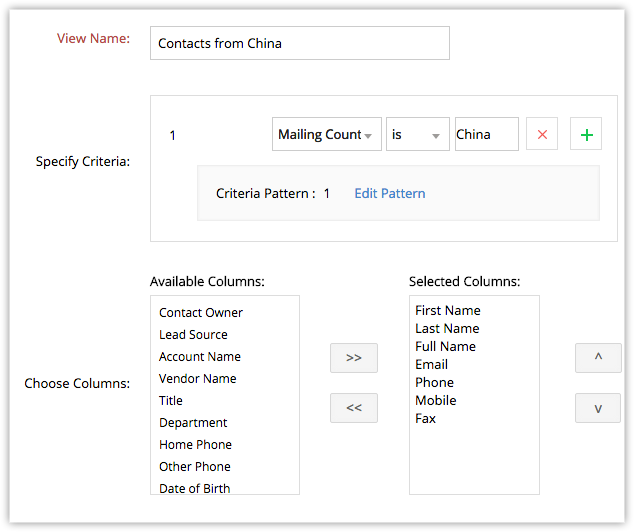
- Select the columns to be displayed in the View mode.
- Specify Criteria to filter the records.
- Enter the custom View Name.
- Click Save.
Related Topics
Web Tabs | Standard Fields | Custom Fields | Formula Fields |