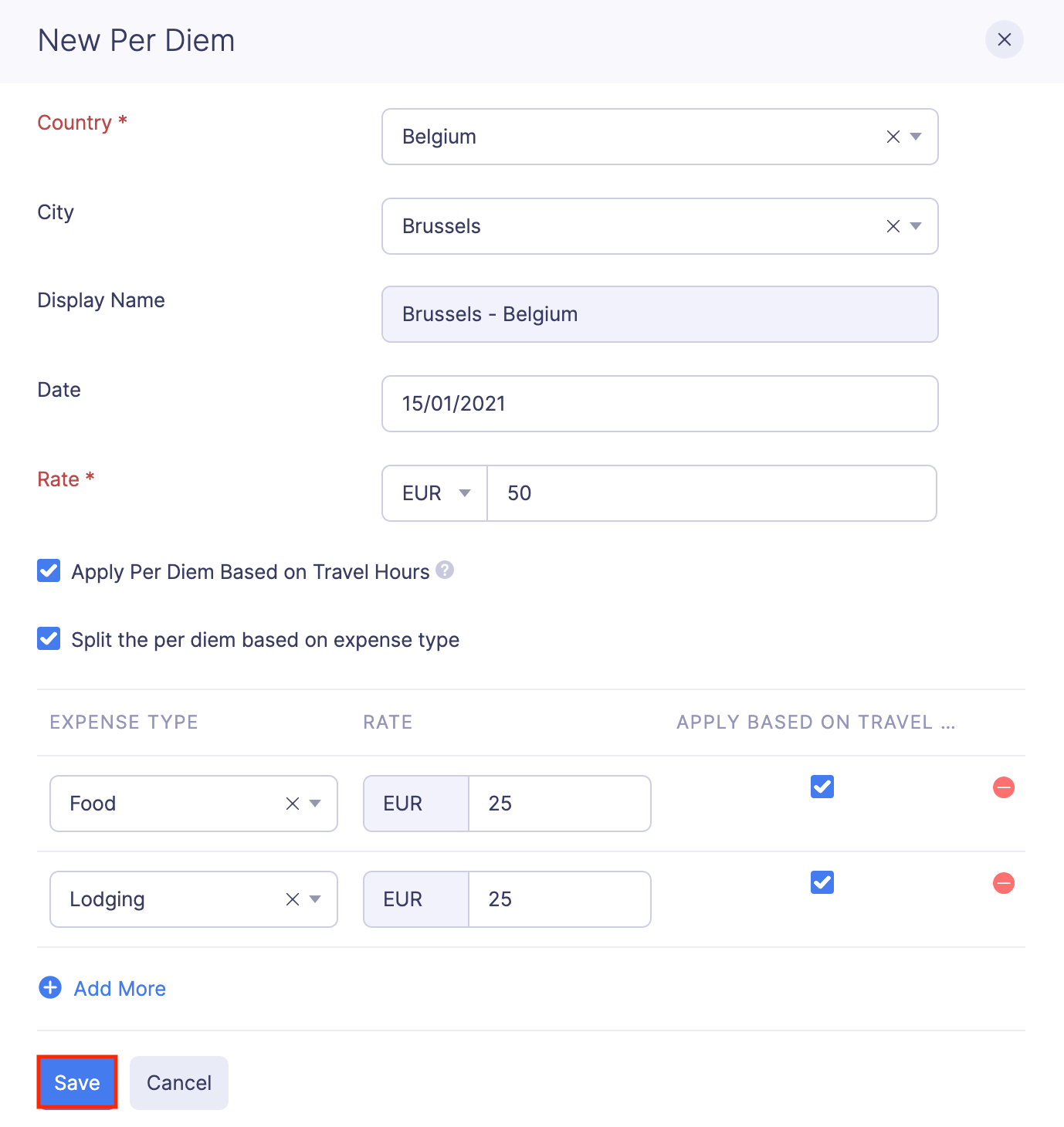Per Diem
Per diem is a daily allowance that an organization provides to an employee while they travel for work. It includes meals, lodging, and other incidental expenses like tips to hotel staff, baggage carriers, etc. If your company doesn’t provide per diem, you can skip the per diem configuration and complete the setting.
Admins can set up various per diem rates according to the travel duration and the location (cities and countries) to which employees will be traveling to. You can also import and export the per diem rates.
If your employee’s work requires them to travel only for a couple of hours in a day, you can set up per diem rates for a specific number of hours and per diem expenses will be calculated based on the hours your employee records.
Note: This feature is still in early access. Please contact support@zohoexpense.com to enable this feature.
Setting up Per Diem
Admins can set up per diem for their organization. To set up per diem:
- Click Admin View.
- Go to Settings on the left sidebar.
(OR).
Click the Gear icon at the top right side.

- Go to Policies under Users and Control.

- Click the policy for which you want to set up rules.

- Navigate to Per Diem.
Default Category: This category will be shown by default while creating a per diem expense.
Configure per diem based on travel hours: You can configure per diem based on travel hours if you want to provide your employees allowance based on the number of hours they travel instead of a full day allowance. You can set per diem rates for different travel durations (0-6 hours, 6-24 hours, etc). If the duration your employee records, falls in any of the configured travel durations, per diem will be calculated by applying the corresponding percentage of the applicable per diem rate.
To configure:
- Check the Configure per diem based on travel hours option.
- Enter the Travel Duration and the Percentage. (Eg. 0-5 hours & 70% of main per diem rate)
- Click Save.

Per Diem Rates: You can set up multiple per diem rates that are specific to different locations that your employees travel to. If you haven’t configured a per diem rate for a location, the Default Rate rate will be used to calculate the per diem of an employee.
To configure per diem rates:
- Click + Add Rate for a Location, if you would like to configure per diem for a location. To configure a default rate, click + Add a Default Rate.

- Enter the Country and the City. If you’re adding a default rate, you need not enter the country and city.
- Select the Date from which the rate will be applicable.
- Choose the corresponding currency from the dropdown and enter the per diem rate.
- Check the Apply Per Diem Based on Travel Hours option if you want the per diem amount to be calculated based on the percentage of per diem that you have configured for travel hours.
- Check the Split the per diem based on expense type option to split the per diem rate into components, of expense types. An Expense Type is a group that consolidates a number of expense categories. Choose an expense type from the dropdown and enter a corresponding per diem rate. The per diem rates configured for the expense types should sum up to the main per diem rate.
- Click Save.
Once this is done, the per diem expenses will be calculated based on the per diem rates configured in this page.