
Convenience and safety are among the top factors for successful cart-to-cash transactions that don't require customers to provide too many details.
- 64% of customers value customer experience over price when they're about to make a purchase
- PayPal transactions have 70% higher checkout rates than non-Paypal transactions
Zoho CRM acts as a centralized platform for sales, marketing, and support services for businesses of all sizes and types. Users and critics alike vouch for Zoho CRM's great customer experiences, contextual features and market-relevant pricing, making it one among the top customer relationship management software options in the market today.
Consumers and businesses worldwide are just a click away from seamless buying experiences when the familiarity and security of PayPal's services meet Zoho CRM's integrated customer relationship management platform.
The benefits of integrating your management
software with your payment partner
Steps to Activate your PayPal extension
with Zoho CRM
Install the PayPal extenstion directly from Zoho Marketplace
Install the extension from within your Zoho CRM account
If you have a Zoho CRM account,
start with the following steps:
Head to the Setup menu > Marketplace > All, and search for "PayPal Extension for Zoho CRM". Click Install after agreeing to the Terms and Conditions.
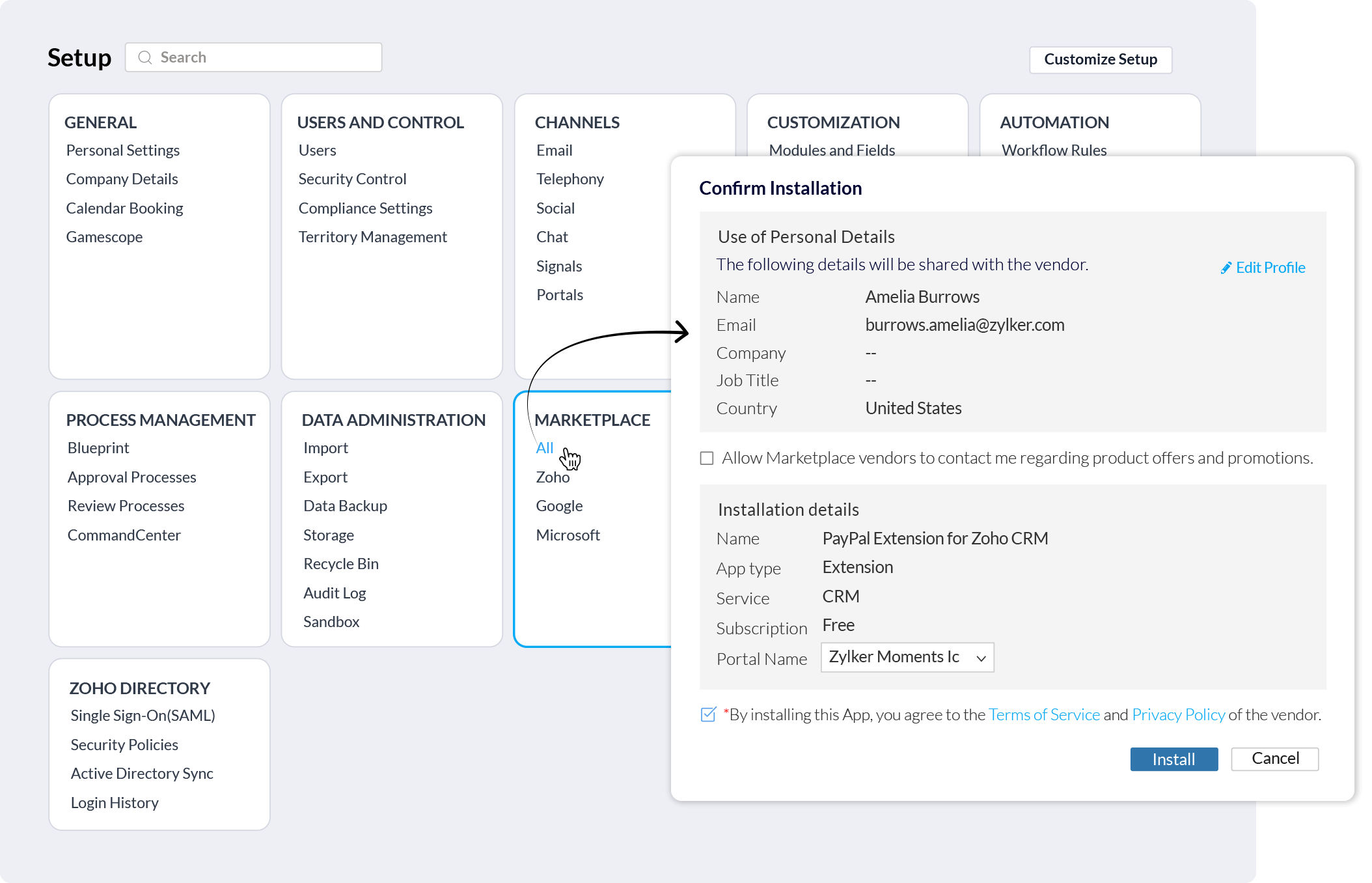
Select Users/Profiles and Confirm your Profiles according to the type of role [admin, users, finance manager]. To complete the installation, Agree to the Privacy Declaration.
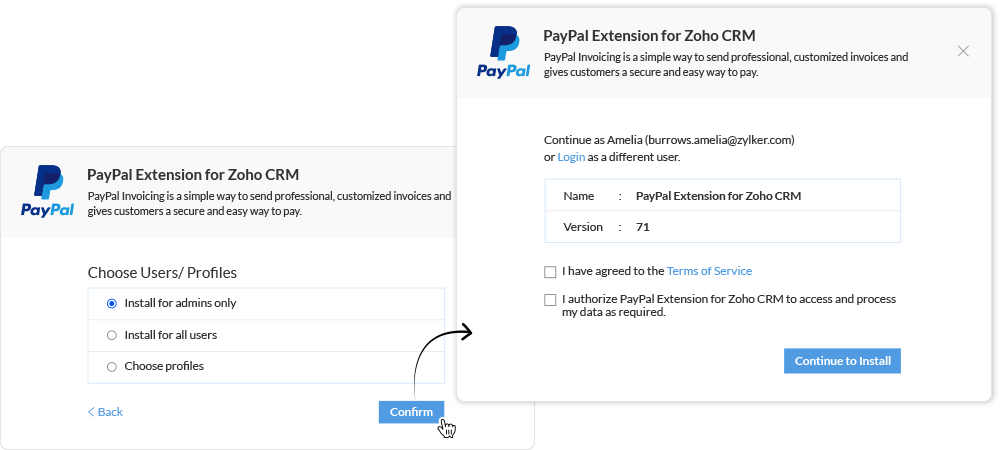
You're now ready to set up your PayPal business account within Zoho CRM. Enter details related to account and location.
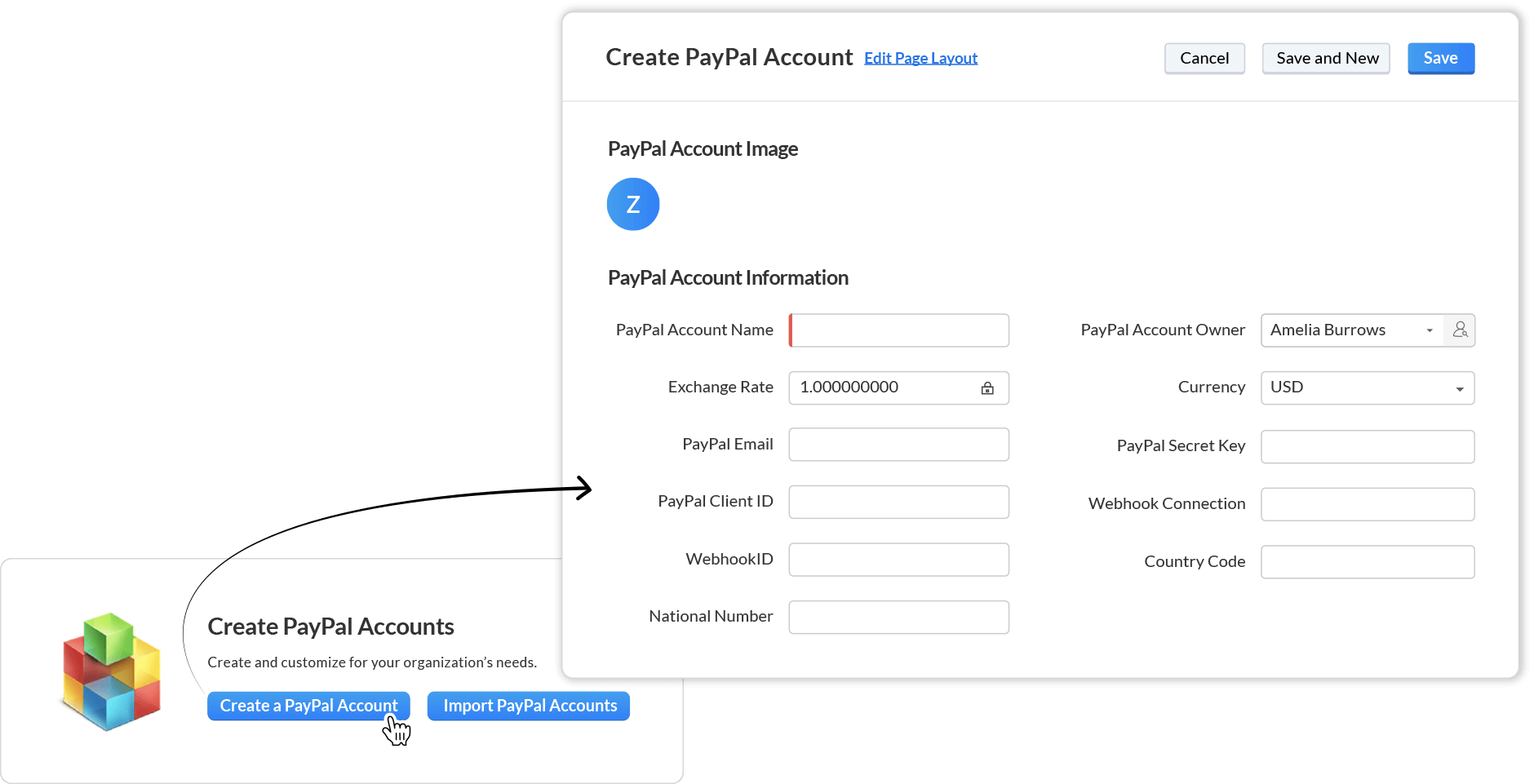
To activate your account module, click Webhook Connect to check if your merchant account and Webhook ID are connected to Webhook updates.
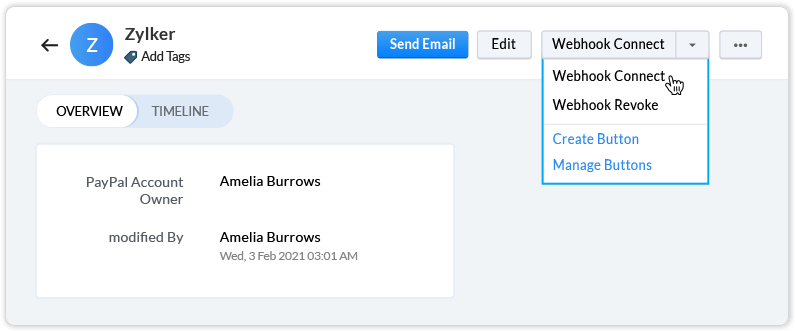
Log into PayPal Developer Dashboard to get your PayPal Credentials. Click My Apps & Credentials under the Dashboard menu, toggle to Live, click Create App to receive Client ID and Secret.
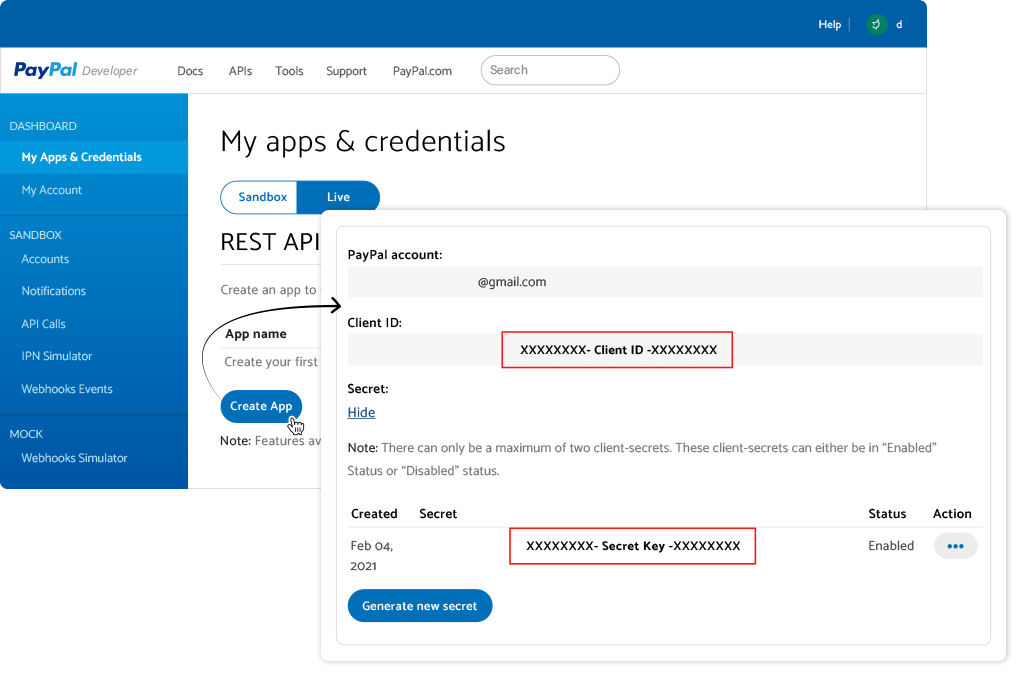
You're all set to Create Invoices! Head to the Invoices Module to get started.
Refer the Developer Guide for the detailed steps on how to manage invoices.
SIGN UP FOR FREE