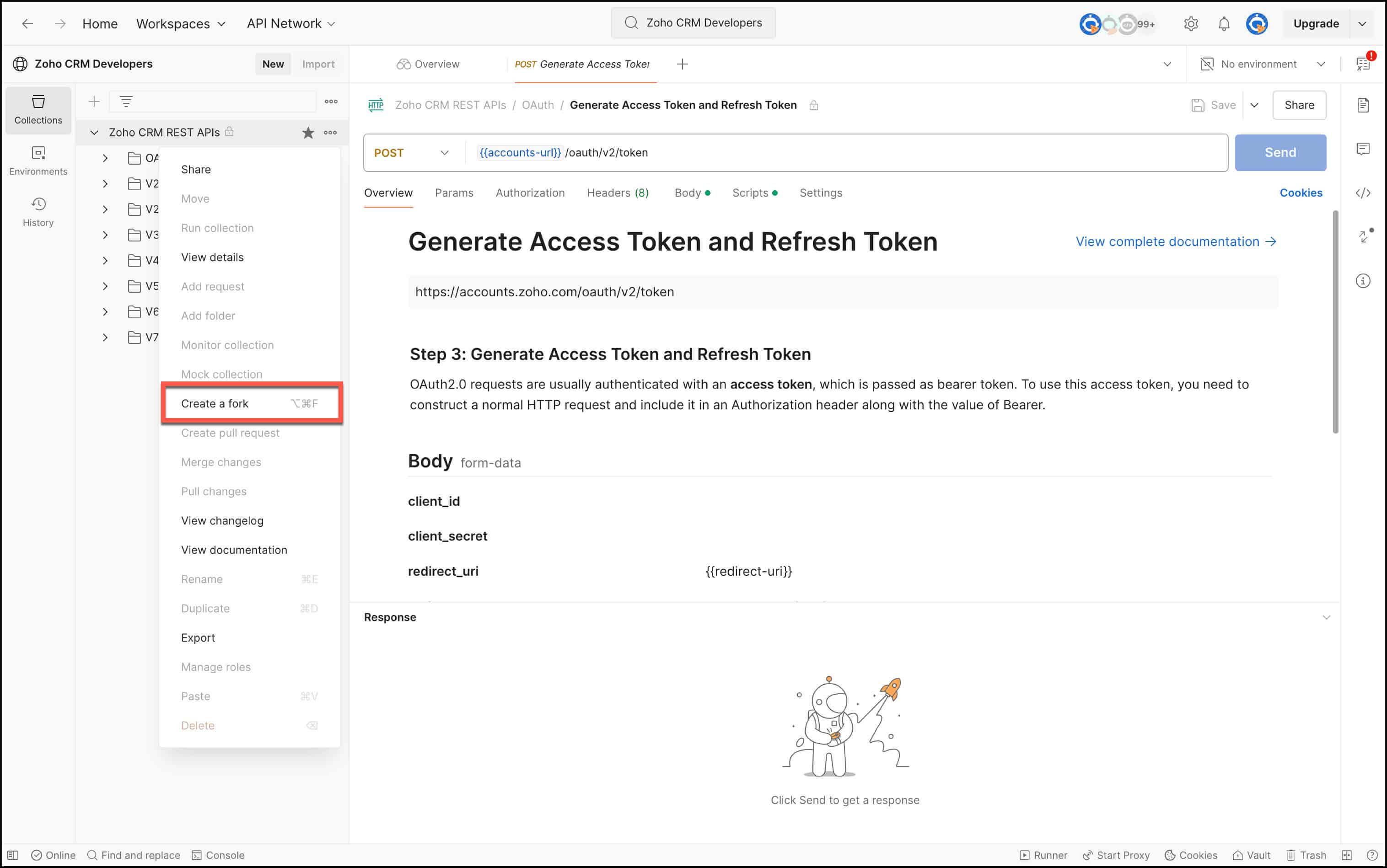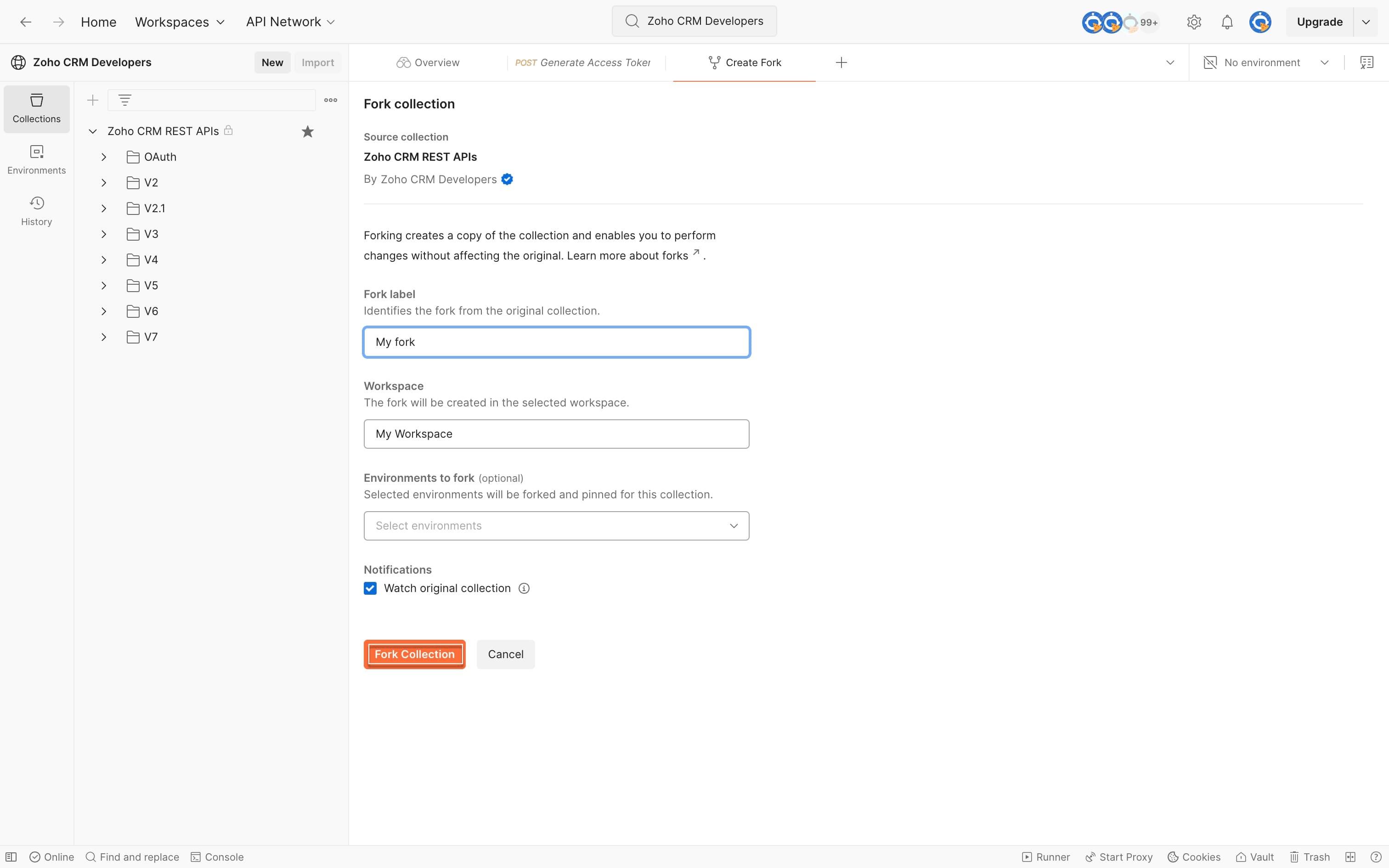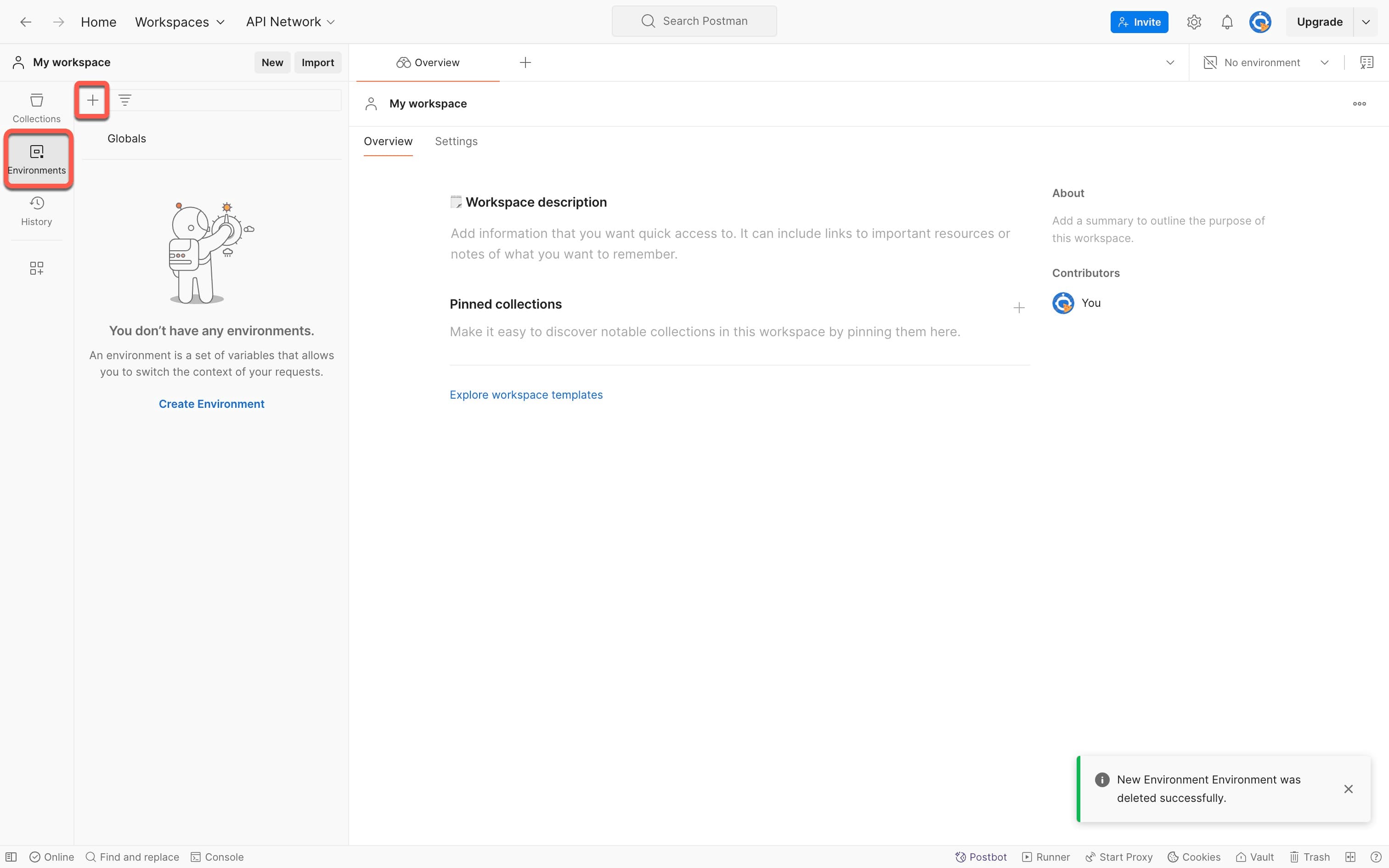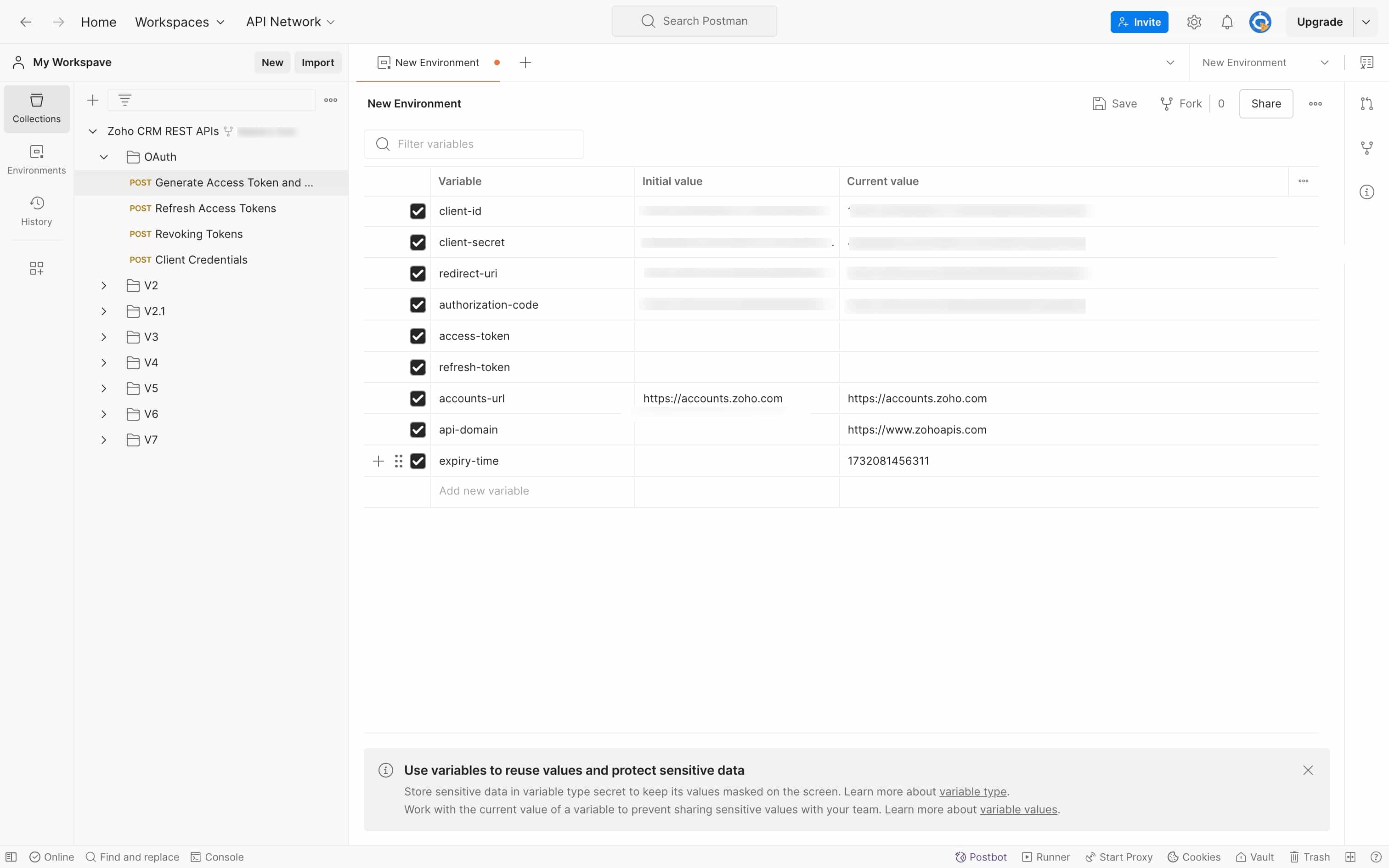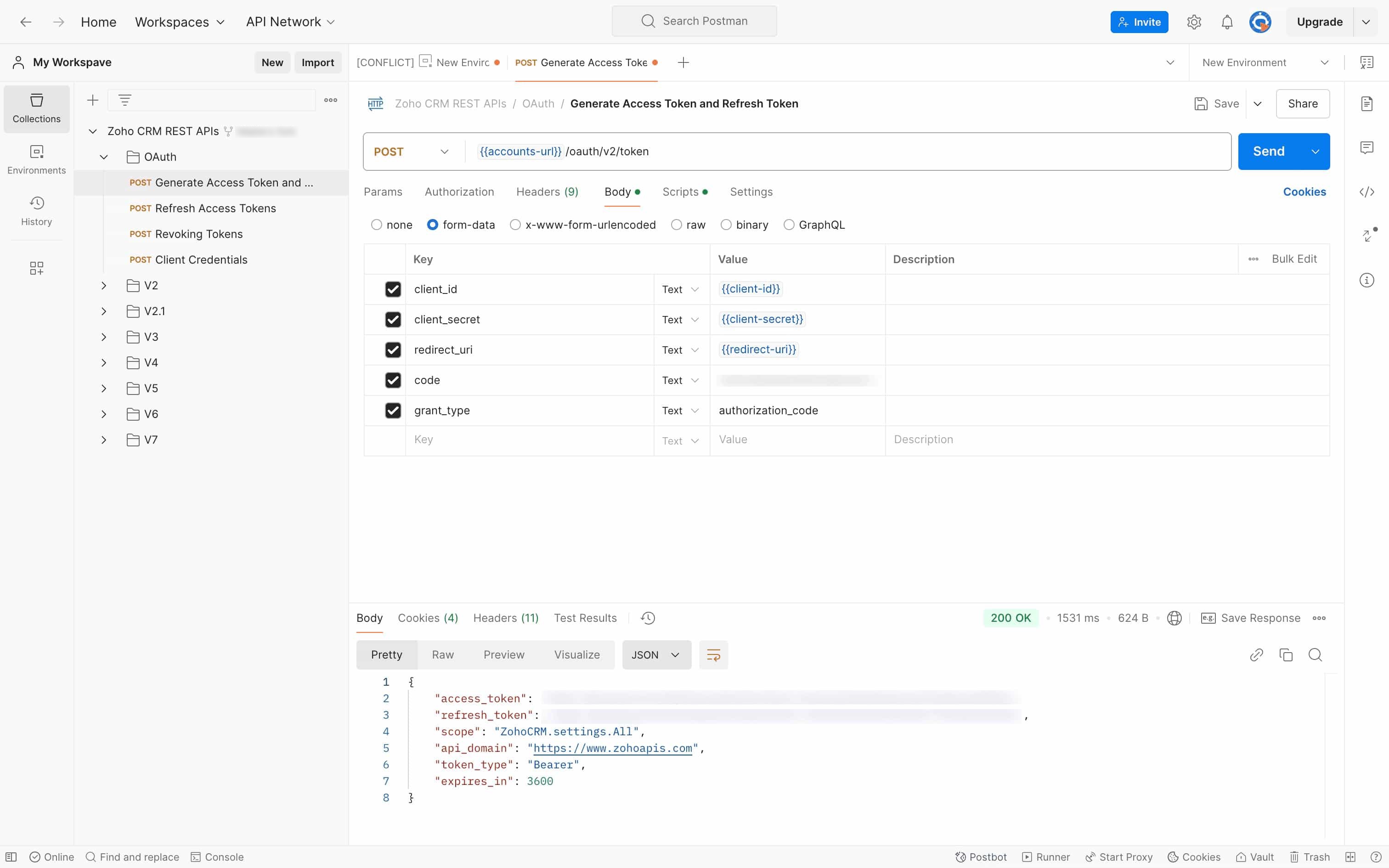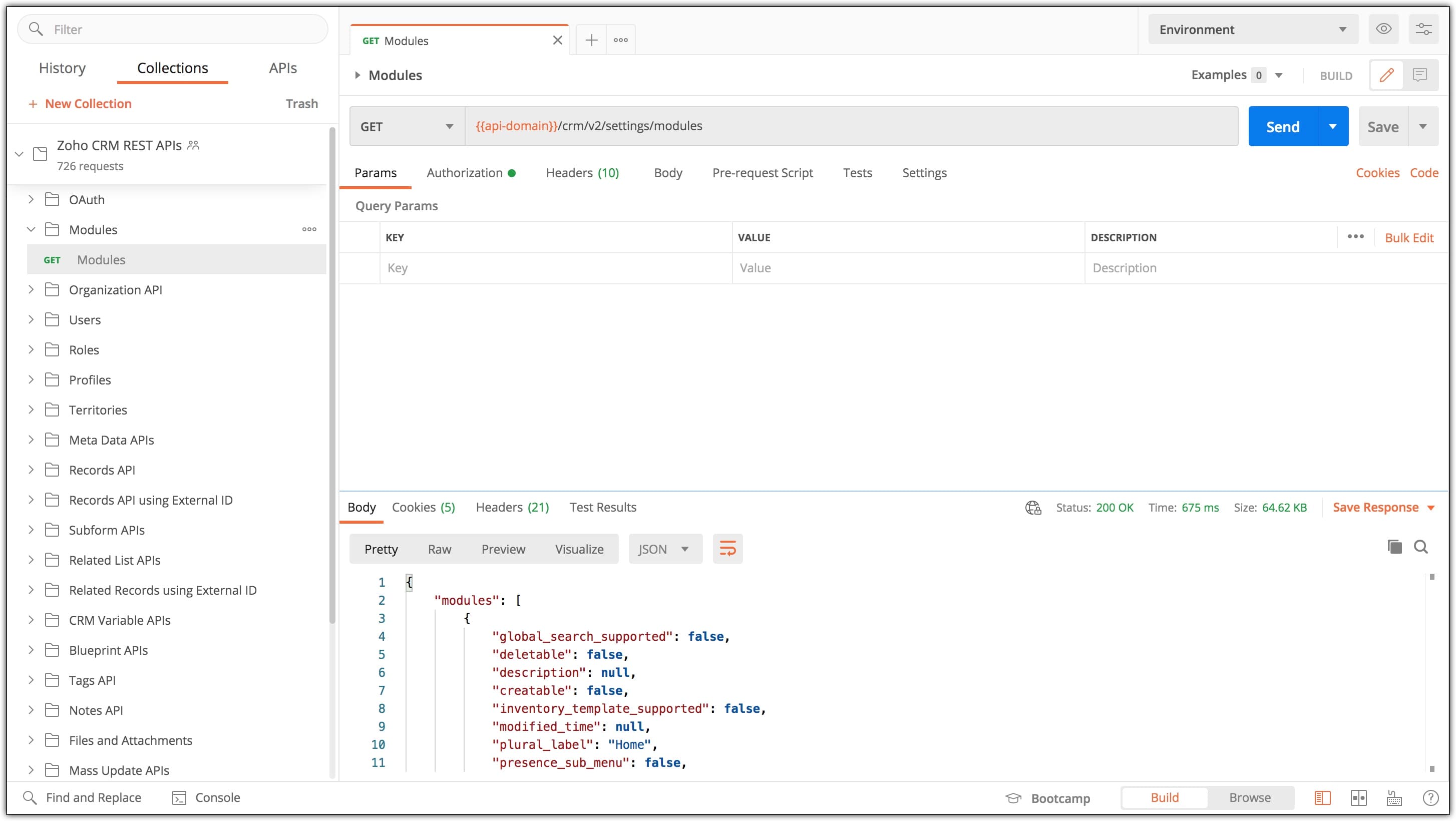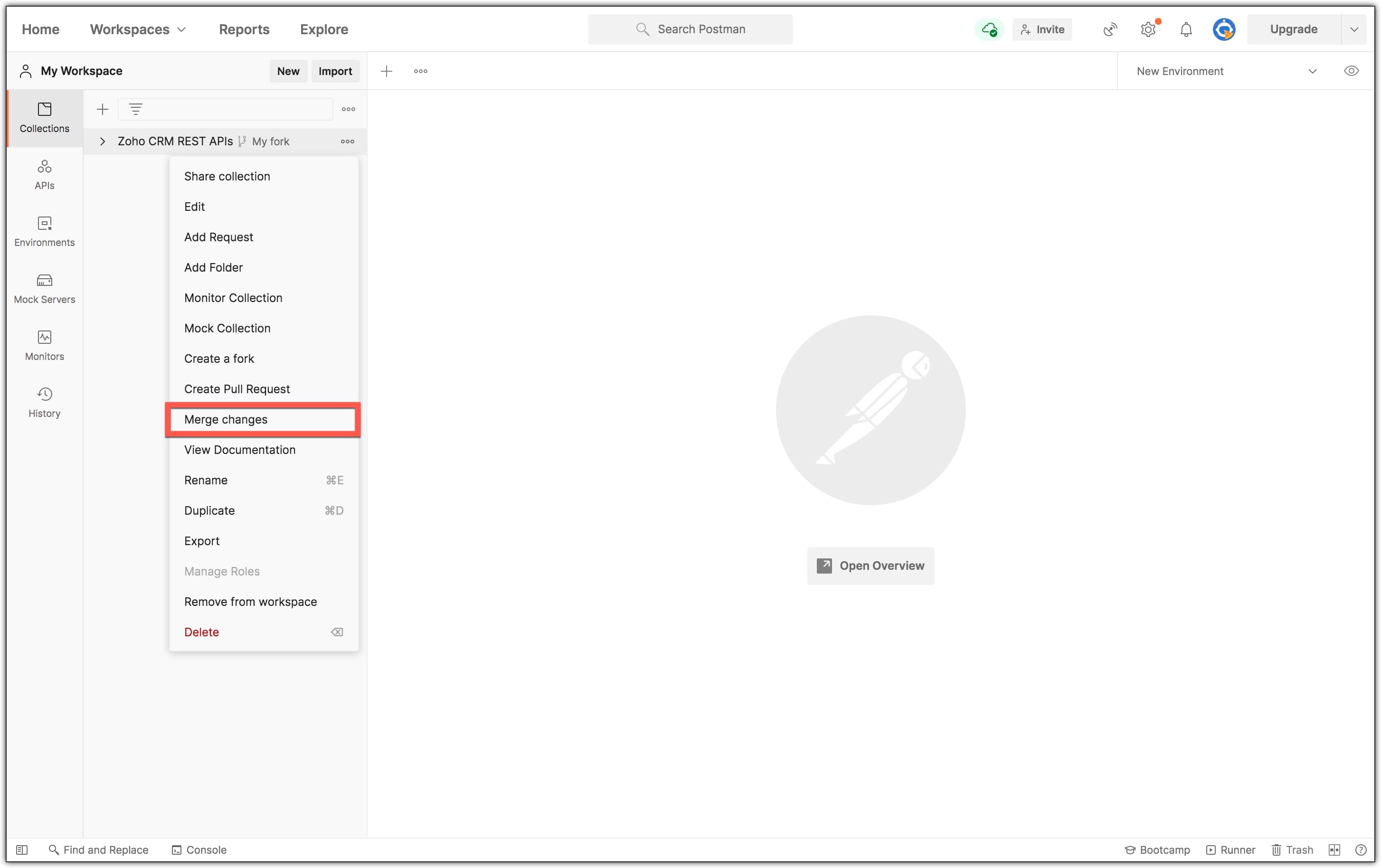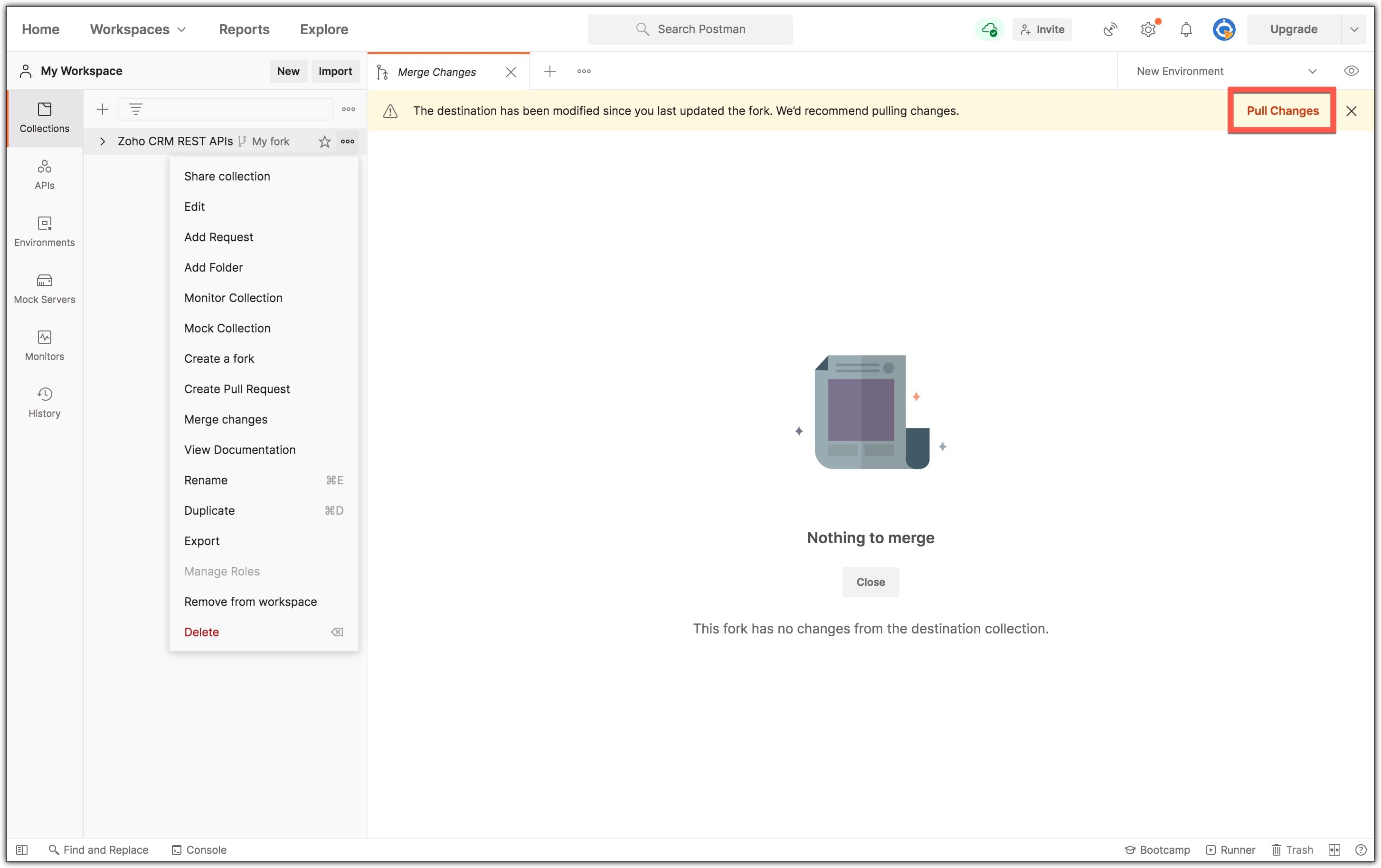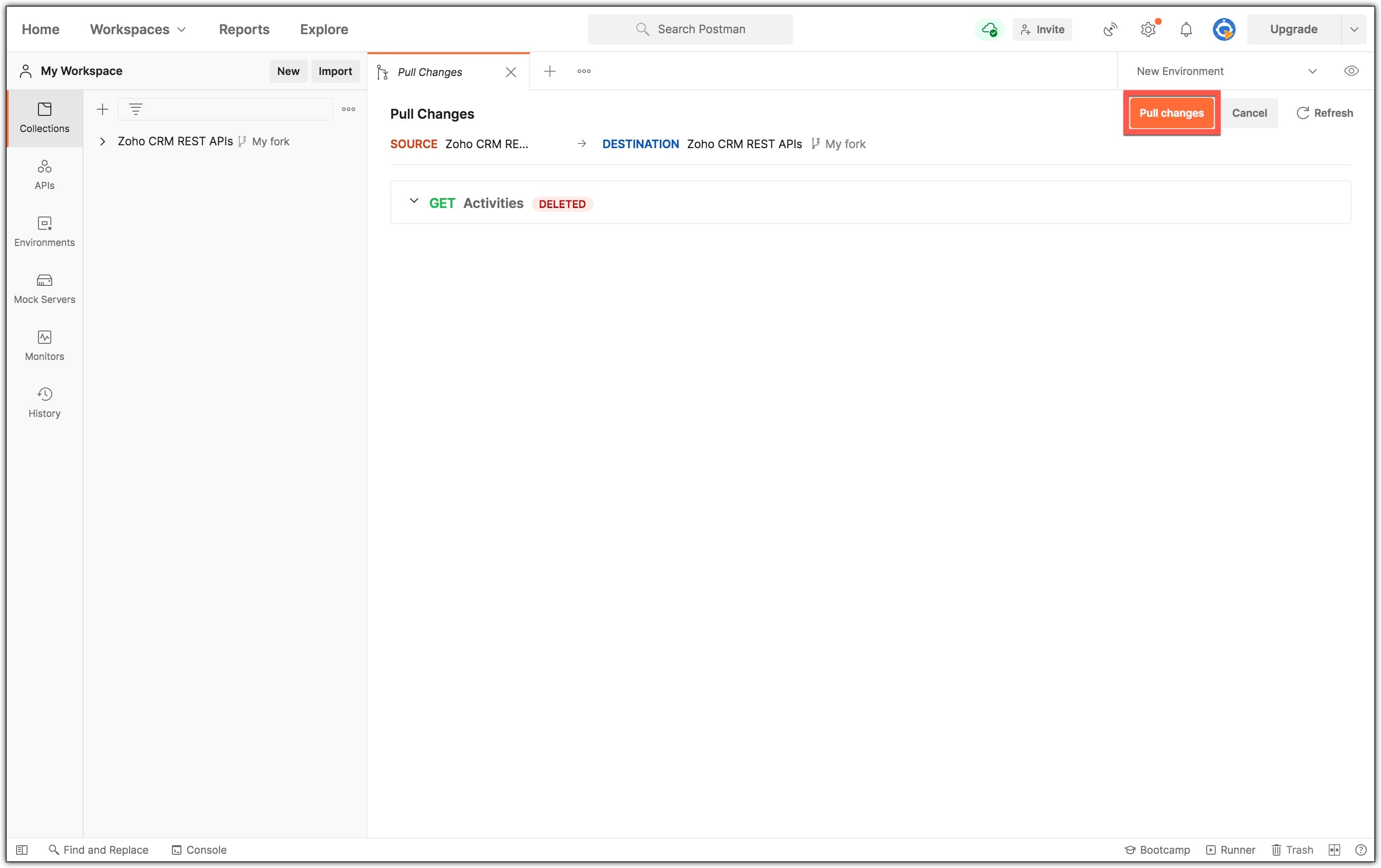Zoho CRM REST API Collection
What is an API Collection?
The Zoho CRM REST API Postman collection is a set of all the Zoho CRM API requests. Using these boilerplate requests, you can test and explore the CRM APIs in various environments for multiple organizations. Click here to view Zoho CRM REST API Postman Collection.
Why use API collection?
Going through the entire API documentation to set up environments, variables, authorization, and so on every time you need to test an API can be tedious. Using the CRM API Postman collection can make the process of exploring APIs swift and effortless. It also significantly reduces the risk of errors.
Note
The Postman collection does not substitute the CRM API documentation. We strongly recommend you use the CRM Postman collection along with the CRM API documentation.
Prerequisites
- A Zoho CRM account to access the Zoho API Console.
- A registered client (self-client/web-based) to generate an org-specific grant token.
Using the Zoho CRM REST API Collection
Perform the following steps to fork the Zoho CRM REST API Collection:
Step 1: Install the Postman app
Download and install the Postman app. You can skip this step if you have already installed the Postman app in your system. The preferred version is Postman v8.
System requirements: Learn more about the system requirements to install and run the Postman native app.
Installation guide: Learn how to install the Postman app on the desktop.
Step 2: Create a fork
In the Postman native app, click the top search bar and type Zoho CRM Developers. Choose Zoho CRM Developers under Workspaces.

Note
The Postman search option is available only from Version 8 and above. This feature is yet to be rolled out for Linux. For Linux users and users with Postman version less than V8, you can follow the steps in Postman web and sync the changes with your native app.
Hover over the Zoho CRM REST APIs collection. Click more options and choose Create a fork.
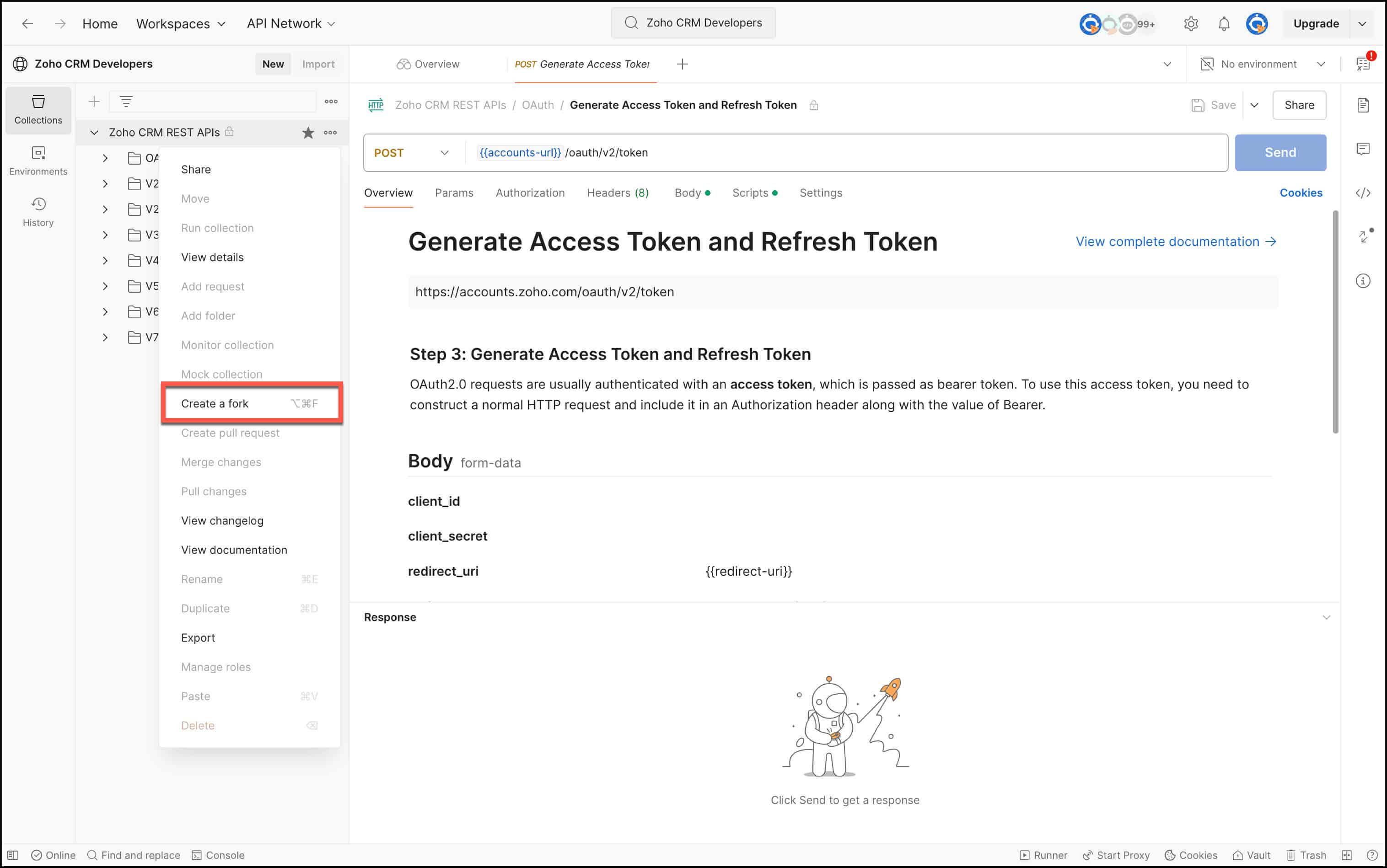
Enter the name of your fork and choose a workspace. Click Fork Collection.
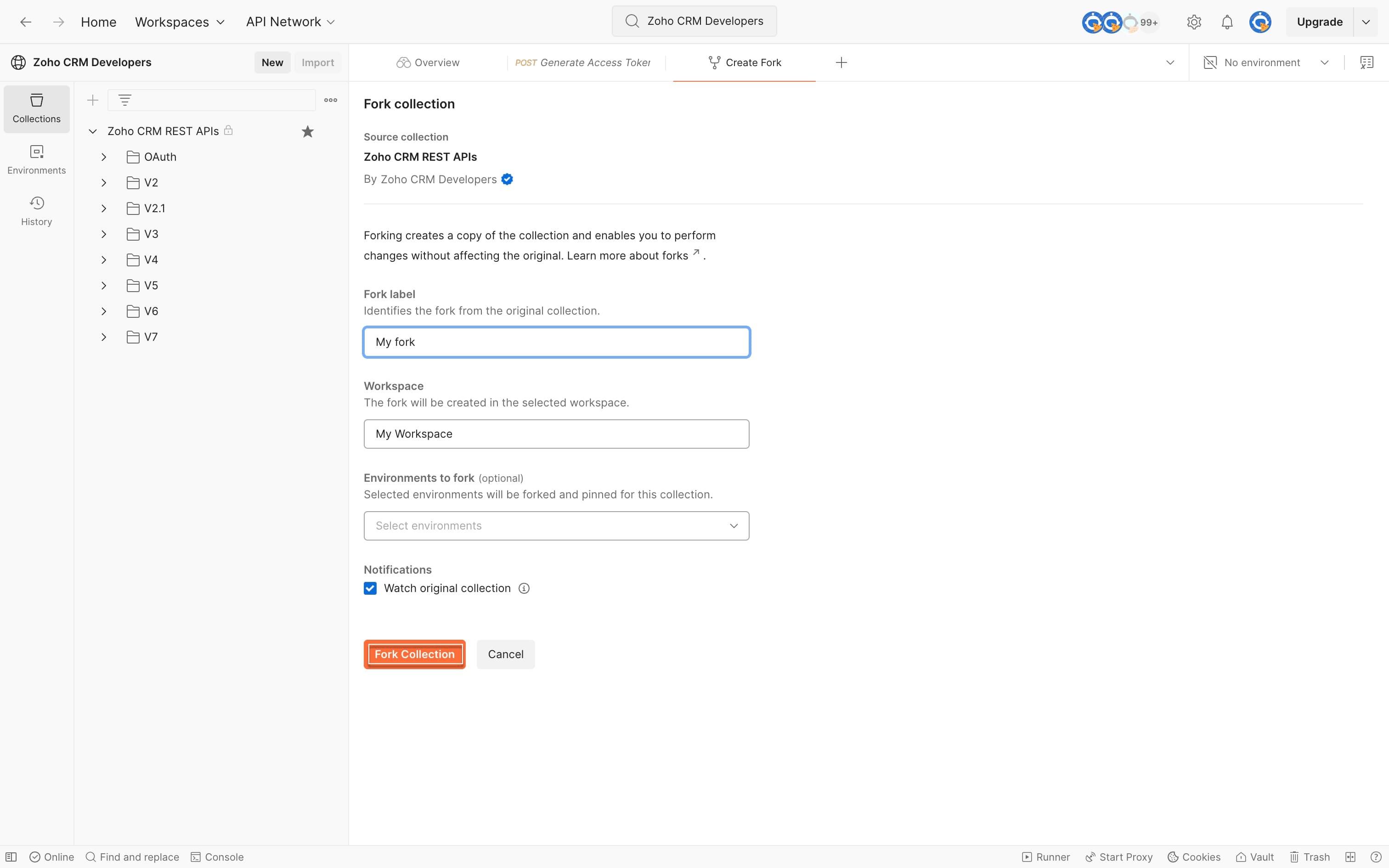
The collection fork will be created in the chosen workspace.
Step 3: Set up the environment
After creating the collection fork, you have to configure the environment. Click the quick view icon in the top right corner, and click Add in Environment section.
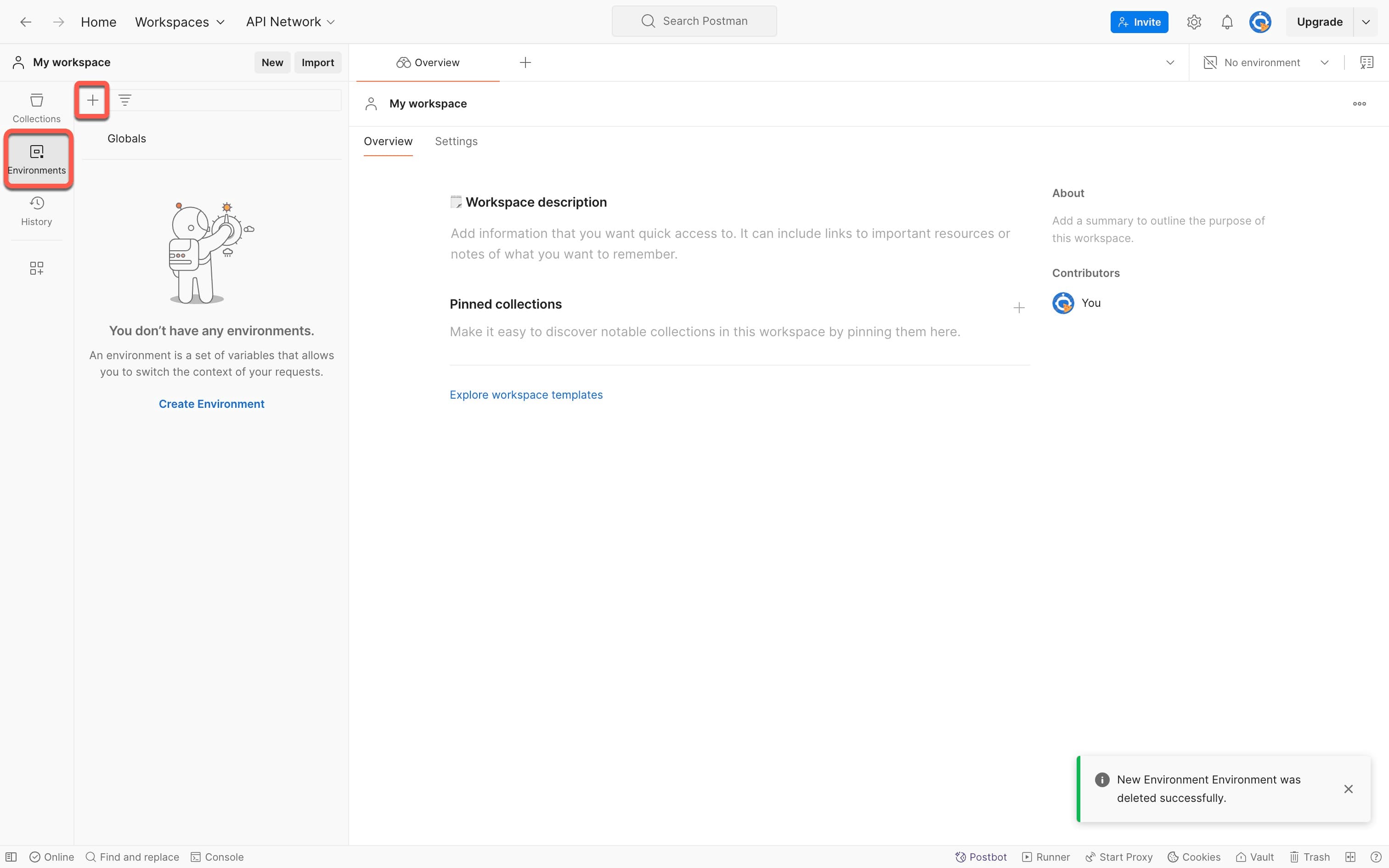
Add the following environment variables with their corresponding values:
- client-id: The consumer key generated from the connected app. You get this value when you register your application.
- client-secret: The consumer secret generated from the connected app. You get this value when you register your application.
- redirect-uri: A valid URL of your application to which Zoho Accounts redirects you with a grant token(code) after successful authentication.
- authorization-code: The grant token.
- access-token: The access token to access Zoho CRM APIs. The system automatically adds the value to this variable once the access token is generated.
- refresh-token: The refresh token to obtain new access tokens. The system automatically adds the value to this variable once the refresh token is generated.
- accounts-url: The domain-specific Zoho Accounts URL.
- api-domain: The domain name used to make API calls to Zoho CRM.
- expiry-time: Time in seconds after which the access token expires. The system automatically adds the value to this variable.
After adding all the environment variables, click Save.
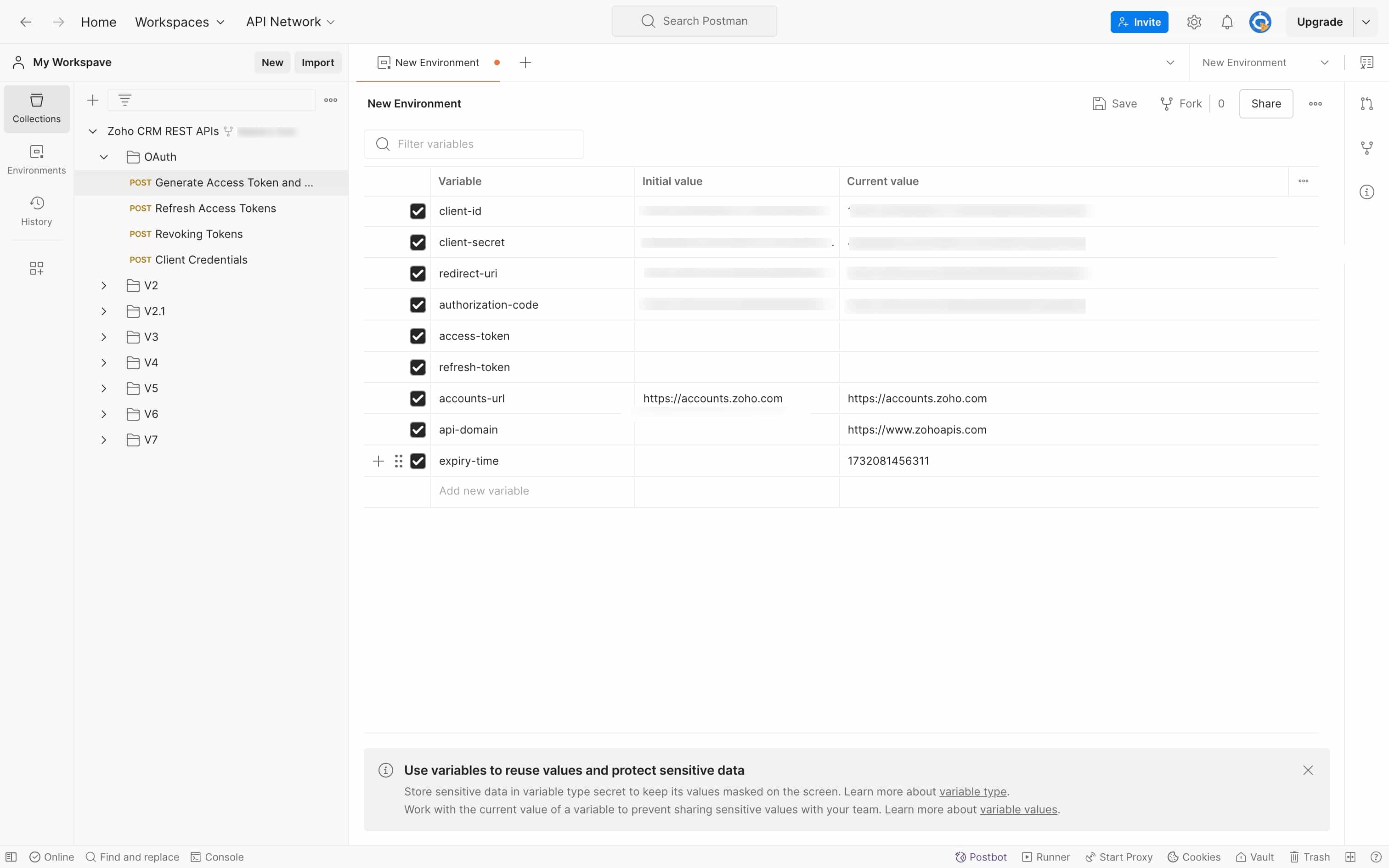
Step 4: Invoke the APIs
- Generate grant token.
Using the grant token, generate access and refresh tokens. Add the grant token to the code key in the request input, and hit Send. Ensure that the Authorization is set as No Auth.
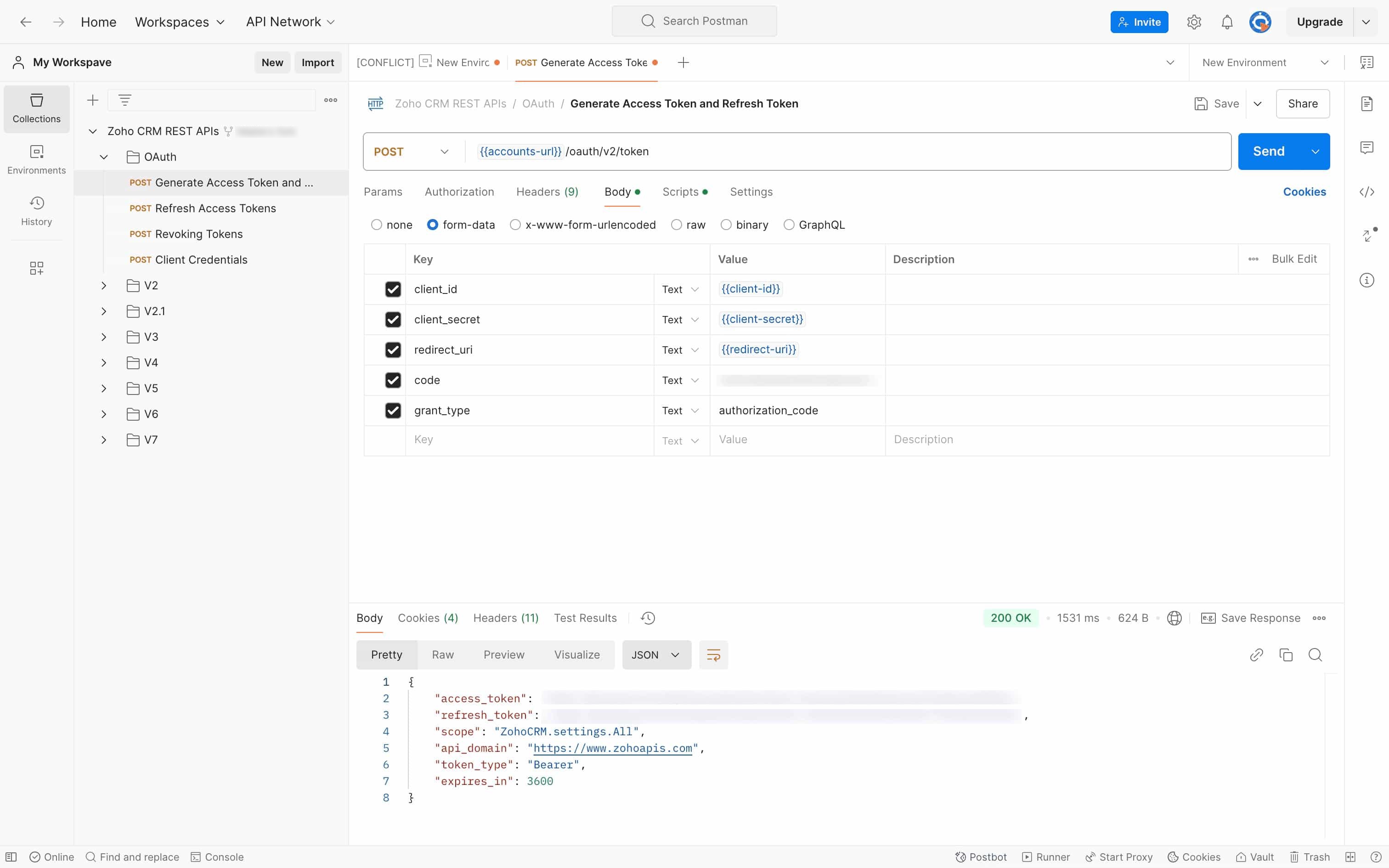
Note
- Once you generate access/refresh tokens using the Generate Access Token and Refresh Token request in the Postman collection, the system automatically adds values for access-token, refresh-token, and expires-in variables.
Your boilerplate request is ready; you can now test the CRM API calls.
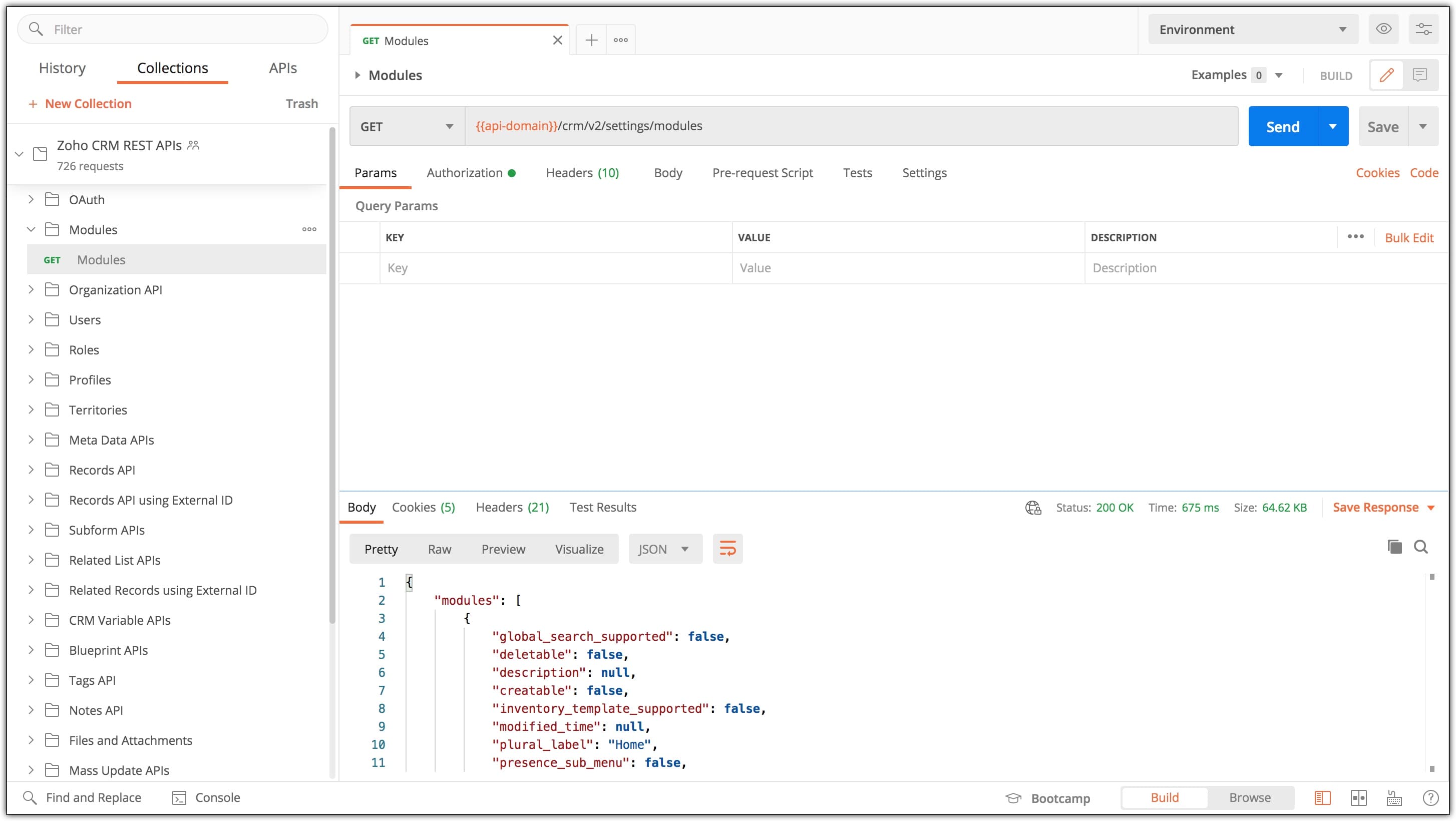
Pulling updates
You can keep your forked collection up-to-date with any changes in the parent collection. Perform the following steps to merge changes:
Click more options in your collection fork and choose Merge changes.
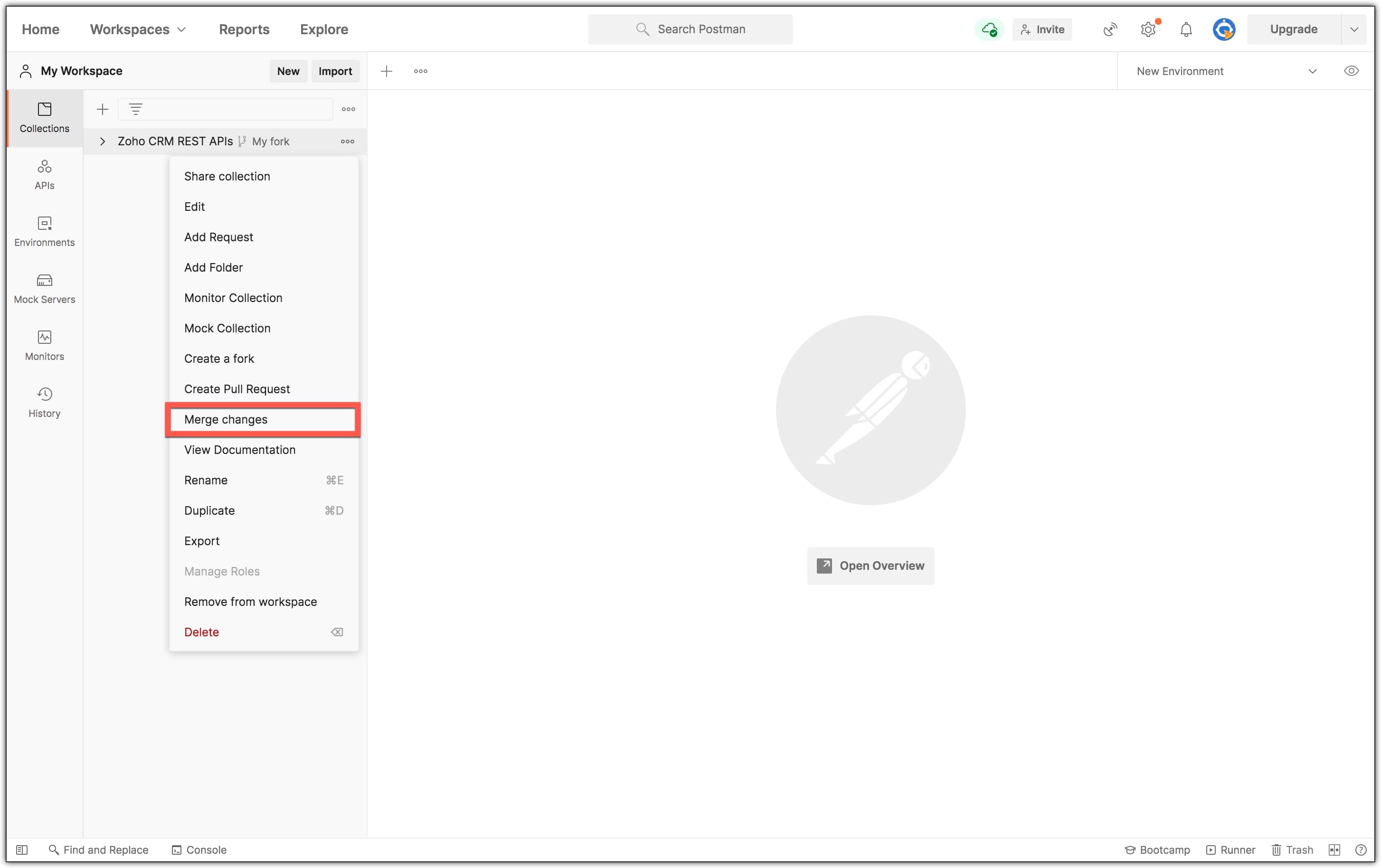
If the parent collection has been modified since you last updated the fork, the system will display a notification. Click Pull Changes.
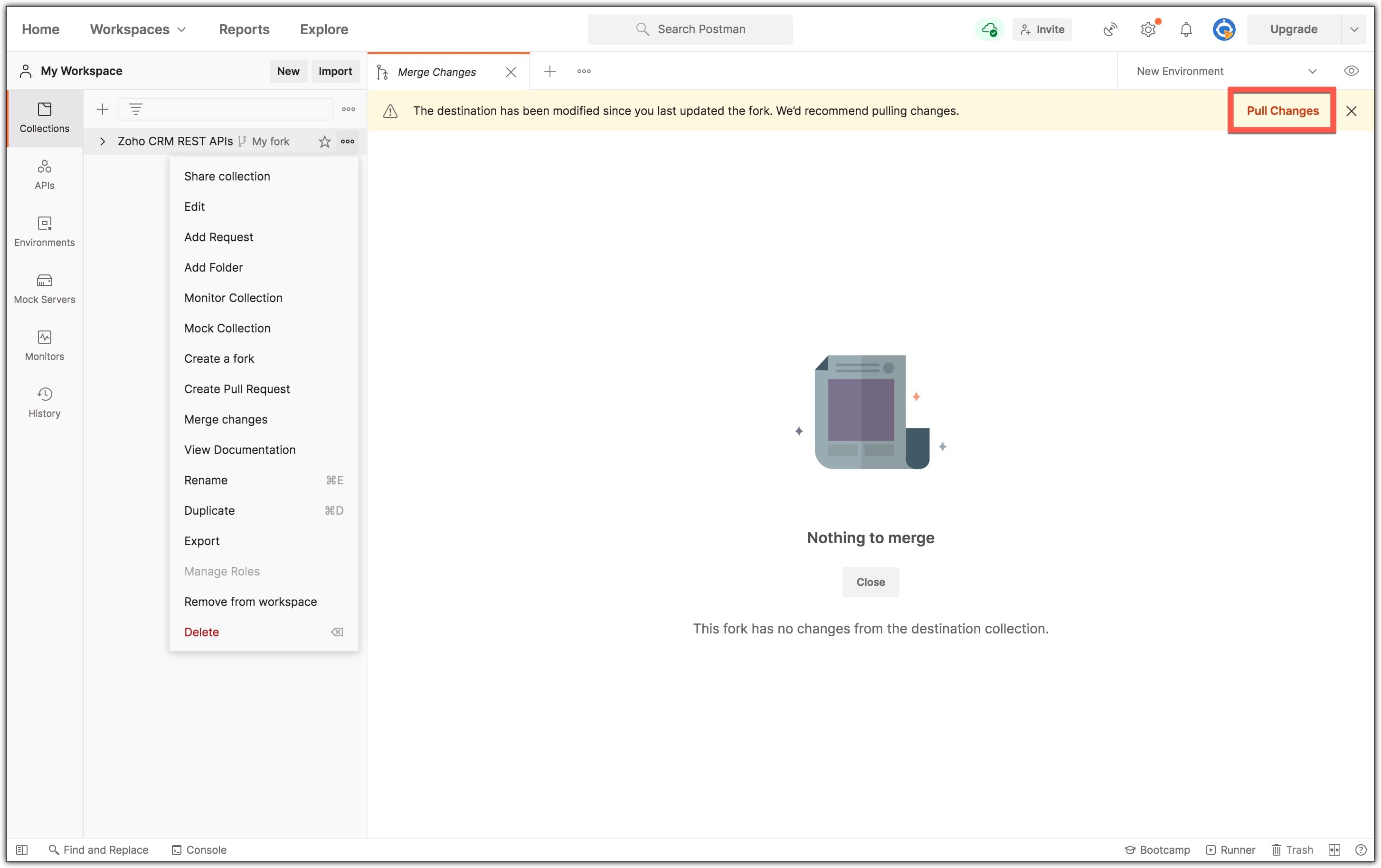
You can review the changes and click Pull changes to update your fork.
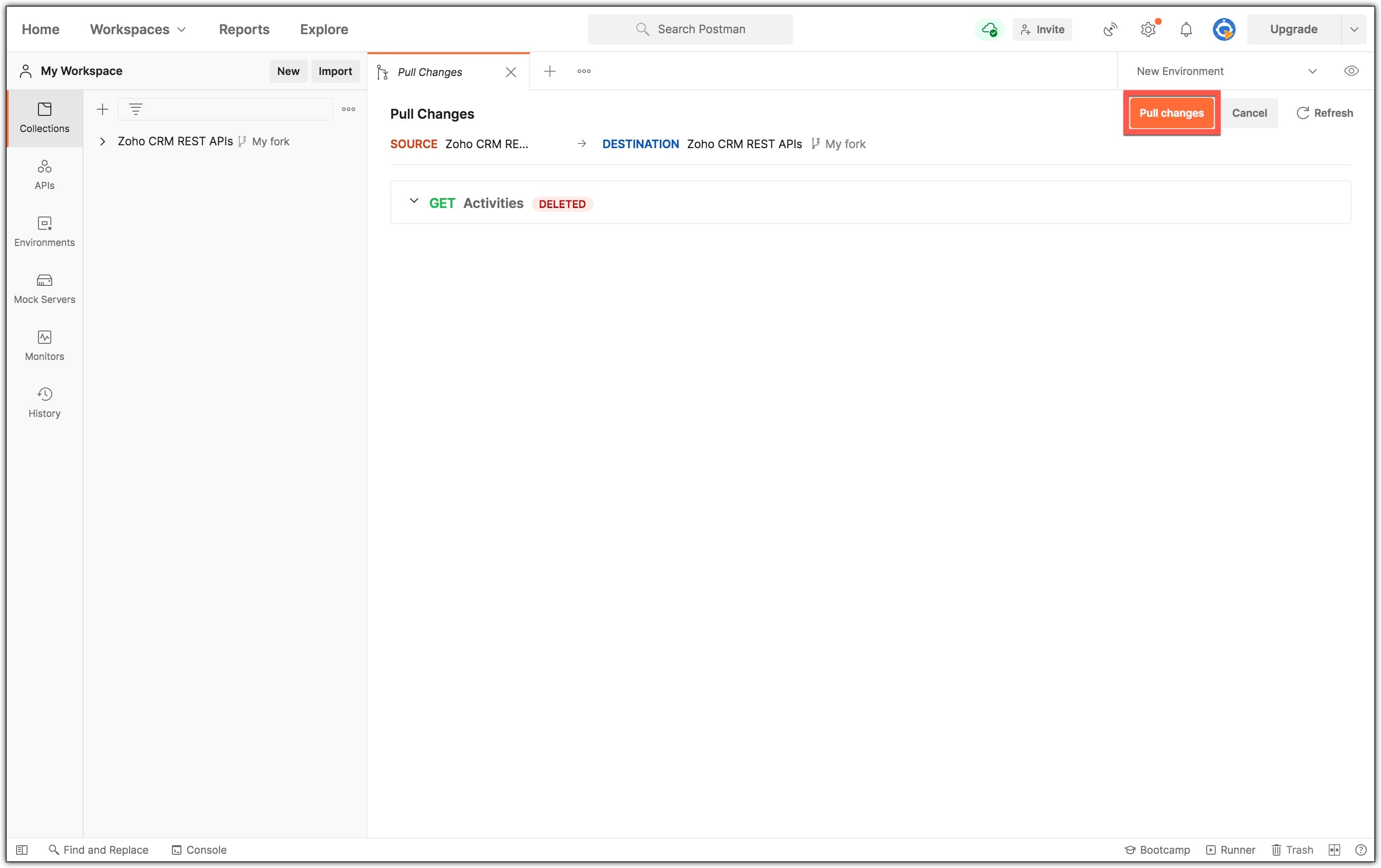
The V5 APIs
We have classified the API call templates in the Postman Collection into folders comprising APIs of different versions. You can test the API calls of each version using the call templates in the respective folders.
We will add the API call templates of upcoming versions of the Zoho CRM API as individual folders as they are released.