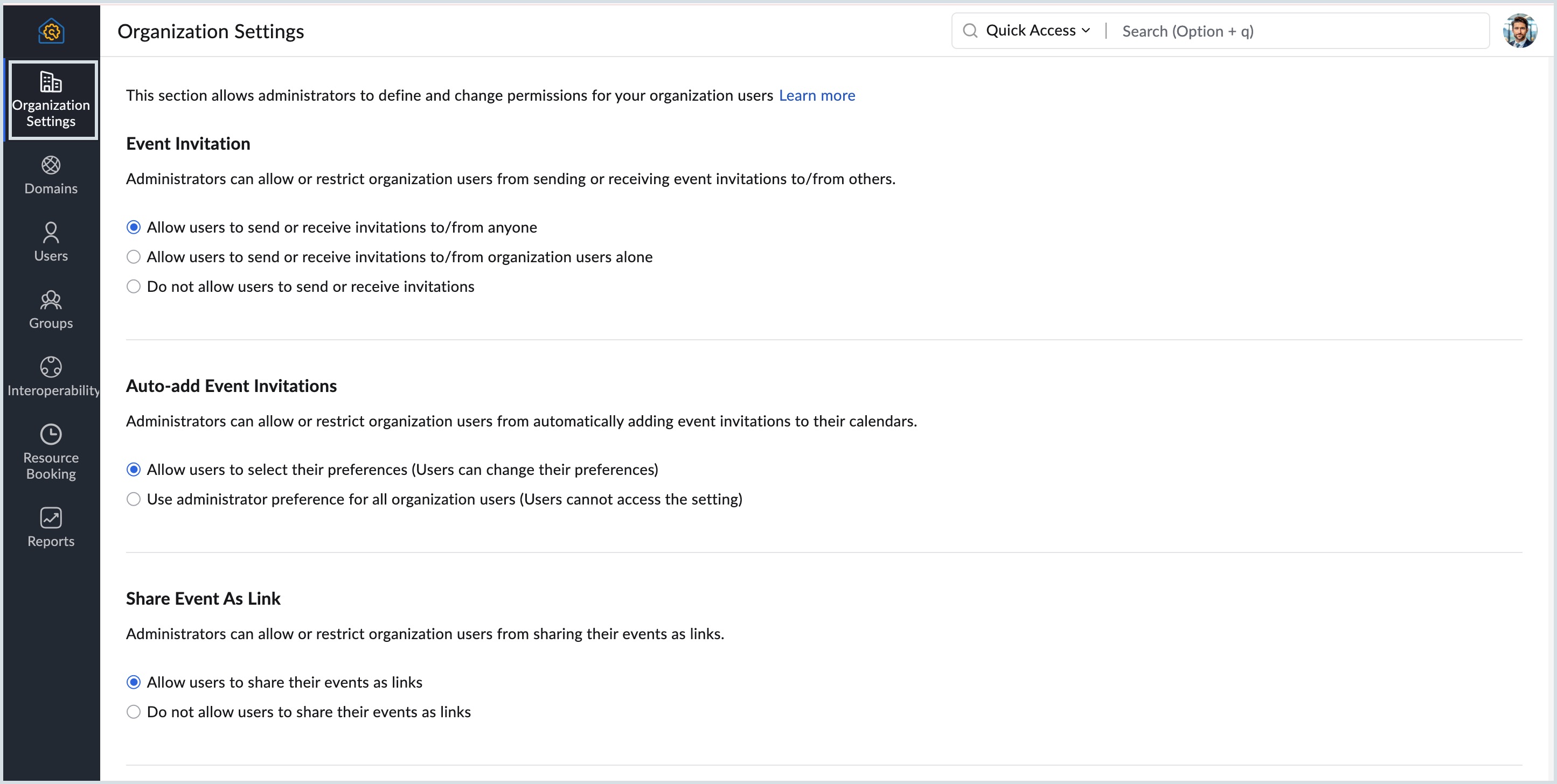Calendar Admin Console
The Admin console in Zoho Calendar helps an organization's administrator set up policies for creating events, sending invitations, allowing users to share or subscribe to calendars, importing calendars, sharing calendars using a private URL, and much more.
Organization Settings
The administrator of an organization can configure the org-wide policies using the steps given below:
- Log in to Zoho Calendar.
- Navigate to the Admin Console from the User profile section.
- Select Organization Settings from the left pane.
- Choose the permissions you want to apply to the users.
- Click Change.
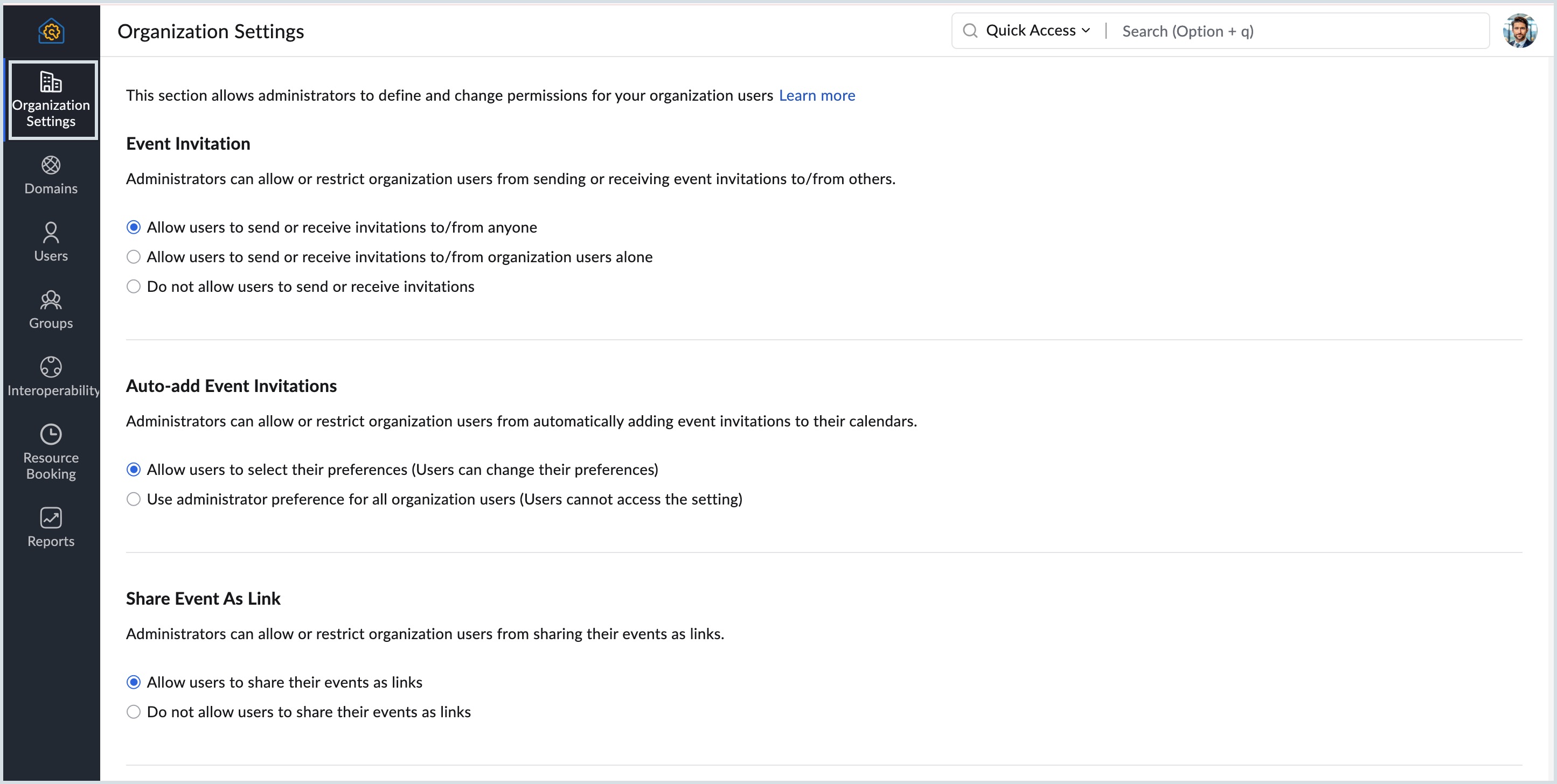
Event Invitation
Users can create an event and send invitations to attendees within and outside the organization. Likewise, they can also receive event invitations to their primary calendars from people both within and outside the organization.
The organization's administrator can allow, regulate or restrict the users from sending/ receiving invitations from Zoho Calendar. The options available in the Event invitation section are:
- Allow users to send or receive invitations to/from anyone.
- Allow users to send or receive invitations to/from organization users alone.
- Do not allow users to send or receive invitations.
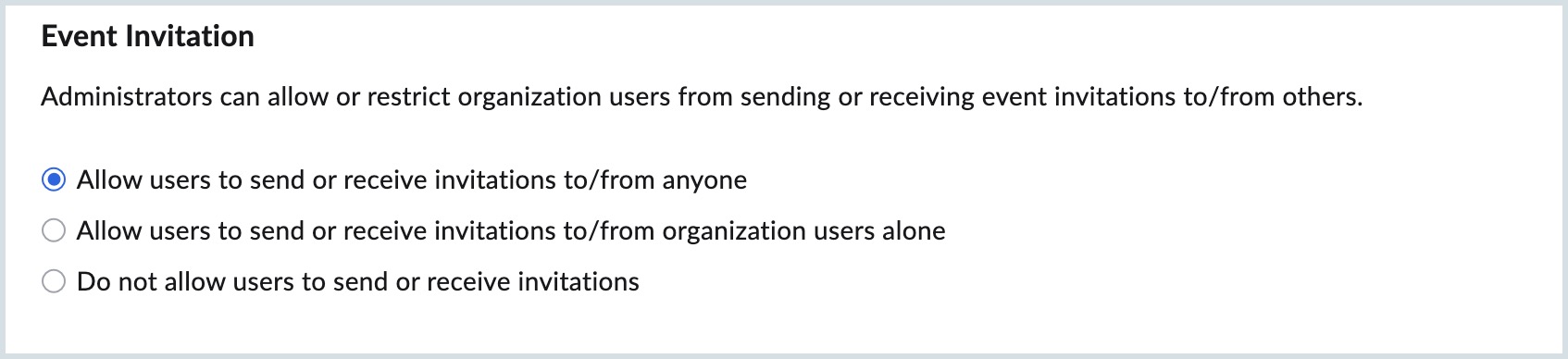
Auto Add Event Invites
Users can add events to their calendars automatically from the email event invites. However, the administrator can allow, regulate or restrict the users from automatically adding event invites to their calendars. The options available are:
- Allow users to select their preferences (users can change their preferences)
- Use administrator preference for all organization users. (users cannot access the setting)
If 'Use administrator preference for all organization users' is selected, the administrator of the organization has to select the preference for auto-add event invites from any one of the options below:
- Automatically add all event invitations to the users' calendar.
- Automatically add event invitations to the users' calendar only if there are no overlapping events.
- Do not allow automatic addition of event invitations (But users can add manually via email invitations.)
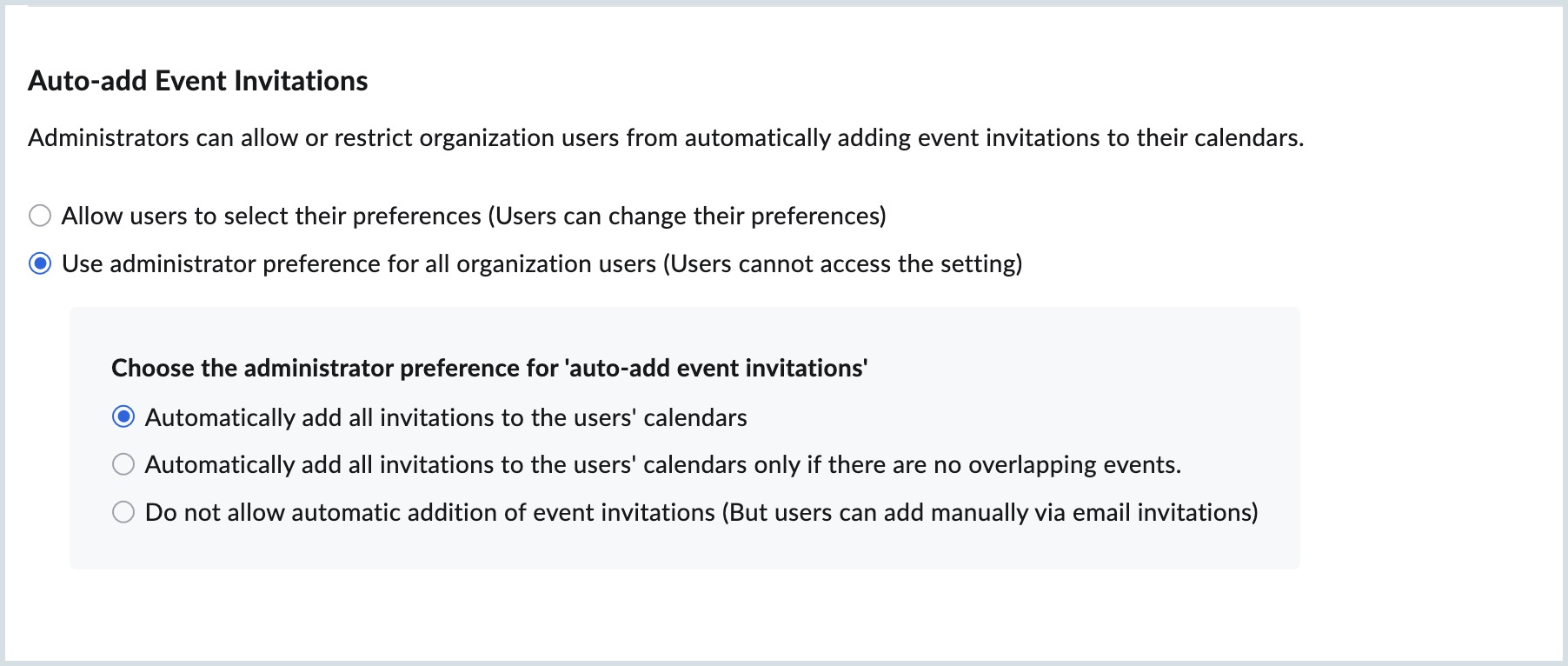
Share Event As Link
The administrator can allow or restrict the organization users to share the event created by them as a link to other participants. The options available are:
- Allow users to share their events as links.
- Do not allow users to share their events as links.
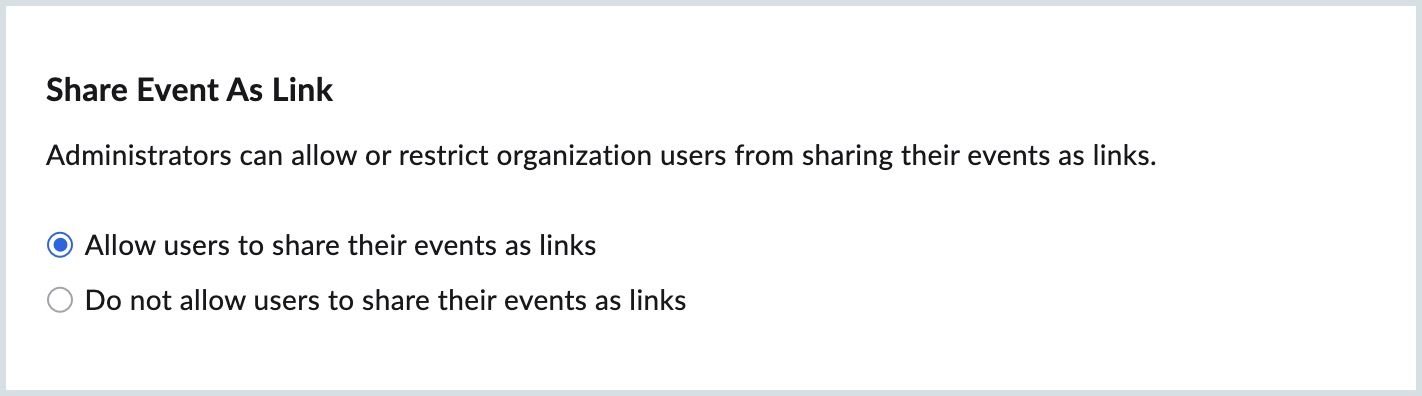
The administrator can select any of the above values and click Change in the Confirm Action! dialog box.
Event Creation Using Email Alias
The administrator can allow or restrict the organization users from using their alias email addresses to create events in calendar. The options available are:
- Allow users to create events in calendar using their alias email addresses.
- Do not allow users to create events in calendar using their alias email addresses.
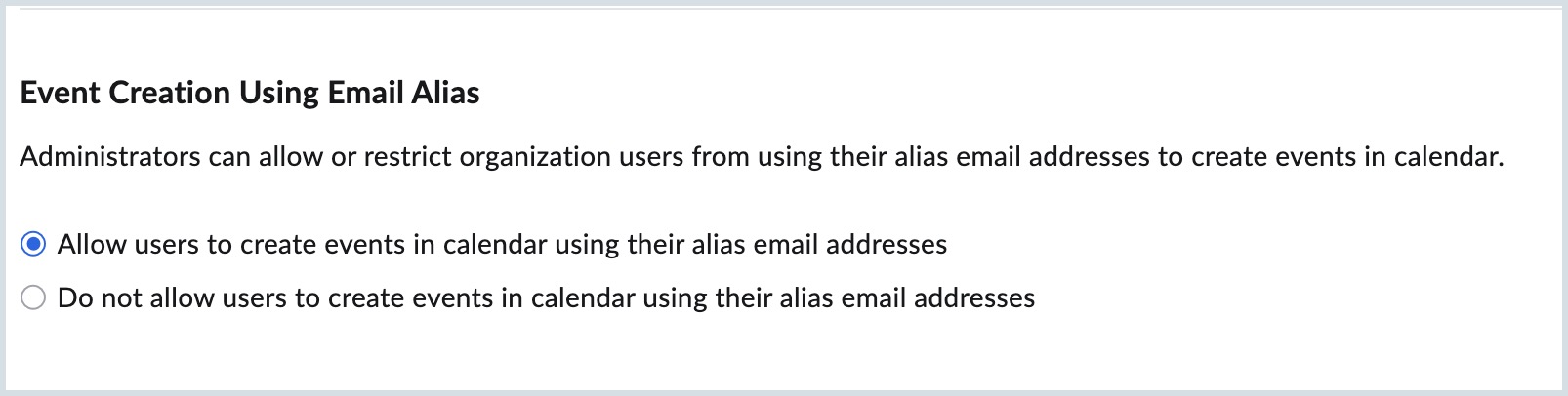
The administrator can select any of the above values and click Change in the Confirm Action! dialog box.
Default Event Notification Email Address
An organisation's user can configure any email address instead of their primary one to receive event notifications via email. The event reminder and agenda notifications will be sent to the configured email address.
The organisation's administrator can allow, regulate or restrict the users from configuring a separate email address. The options available in the Default event notification email address section are:
- Allow users to change using any valid email address.
- Allow users to change using only those email addresses associated with their Zoho accounts.
- Do not allow users to change.
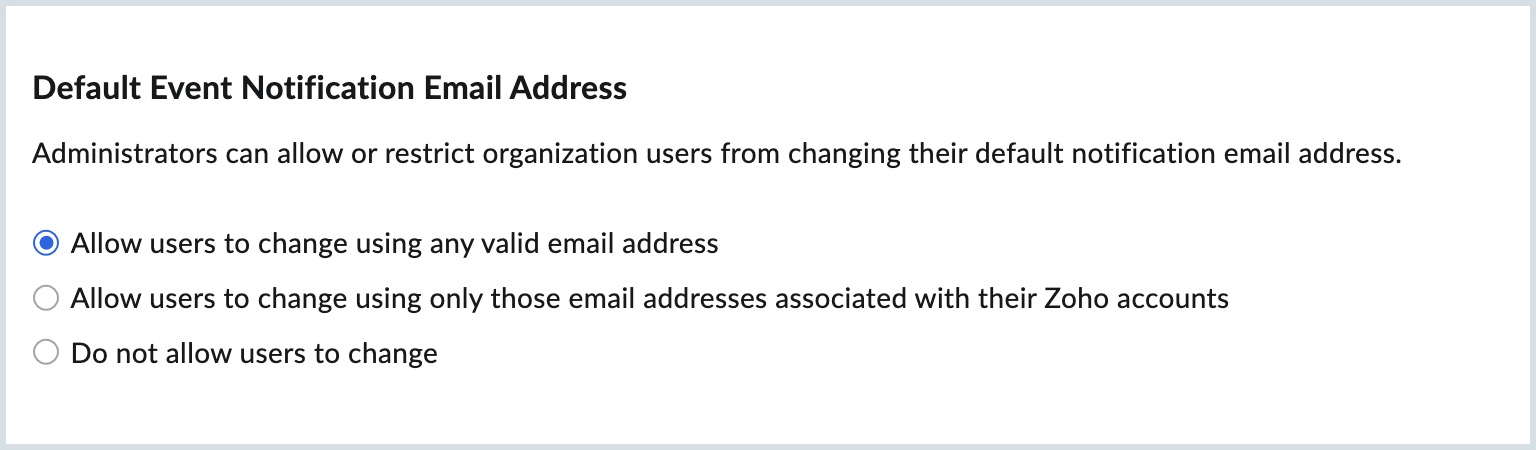
Calendar Subscription
Users can subscribe to any public calendars using an iCal URL from the web or any other sources.
The organization's administrator can allow, regulate, or restrict the users from subscribing to calendars. The options available in the Calendar subscription section are:
- Allow users to subscribe to any public calendars.
- Allow users to subscribe only to their organisation users' public calendar.
- Do not allow users to subscribe.
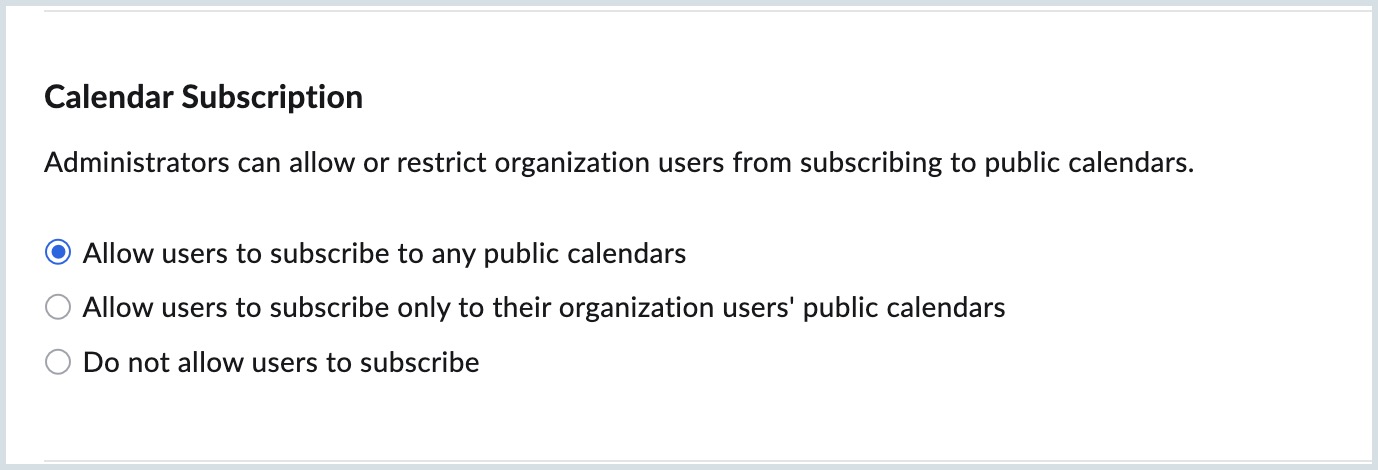
Calendar Sharing with Individuals and Groups
Users can share their calendars with anyone within or outside the organization with a valid Zoho account, provided they belong to the same DC.
The administrator can allow or restrict the users from sharing their calendars with certain conditions. The options available in the Calendar Sharing with Individuals and Groups section are:
- Allow users to share their calendars with any user or group having a valid Zoho account
- Automatically share users' calendars but only with organisation users and groups
- Do not allow users to share their calendars.
If 'Automatically share users' calendar but only with organisation users and groups is selected, the administrator must specify what information users can view when calendars are shared, choosing from the following options:
- View event details
- View only free/busy
- Off
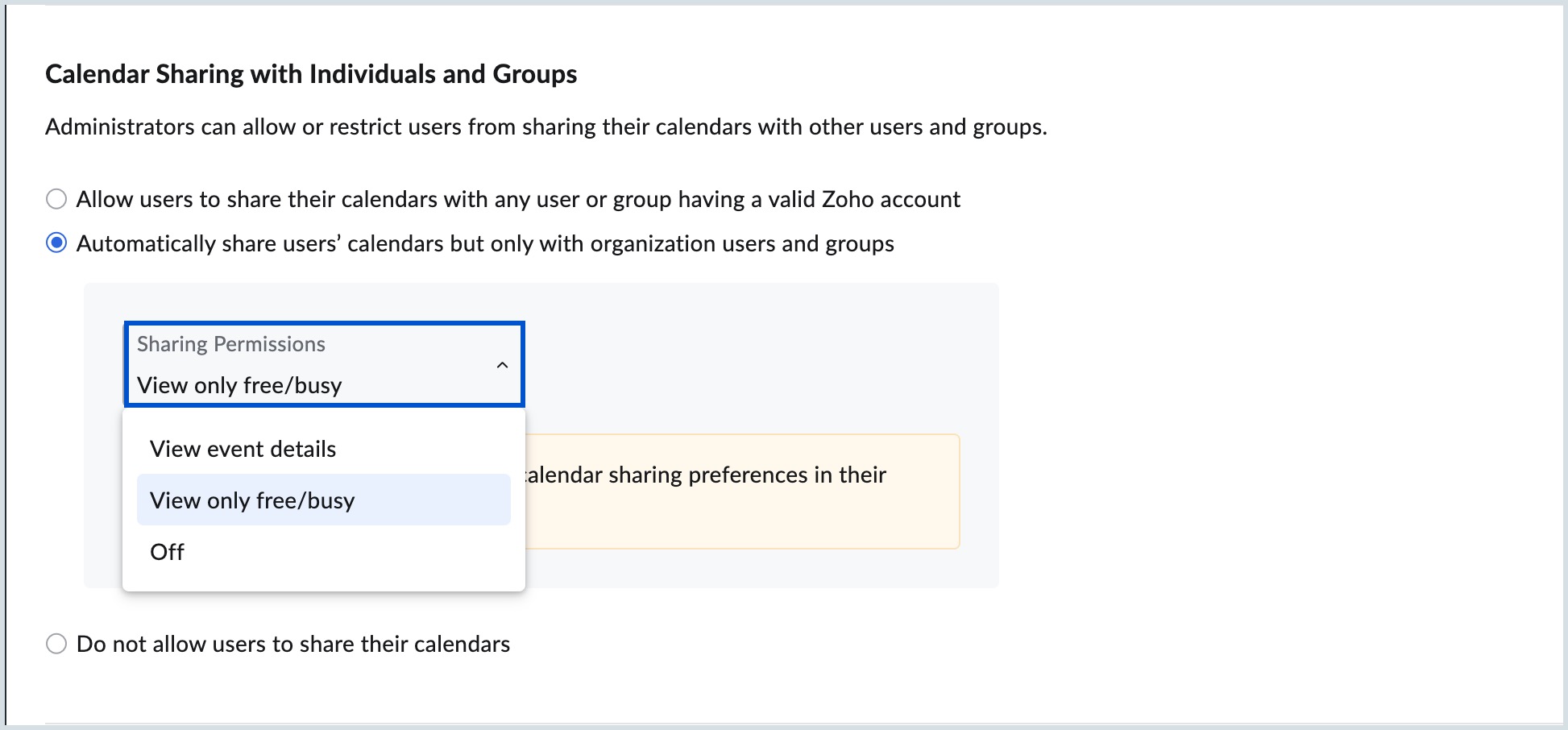
Once done, users can only see the selected details. These sharing permissions becomes the default settings across the organization and cannot be modified individually by users in their calendar settings.
Note:
- Calendar Sharing with Individuals is allowed only to the users in the same DC with a valid Zoho account.
- Calendar Sharing with Groups is allowed only within the organization.
Calendar Sharing with Public Access
The administrators can allow or restrict users from sharing their calendars with public access. The options available in the Calendar Sharing with Public Access section are:
- Allow users to share their calendars with public access using their preference
- Automatically share users' calendars with public access using specified permissions
- Do not allow users to share their calendars
If 'Automatically share users' calendars with public access using specified permission' is selected, the administrator must specify what information users can view when calendars are shared, choosing from the following options:
- View event details
- View only free/busy
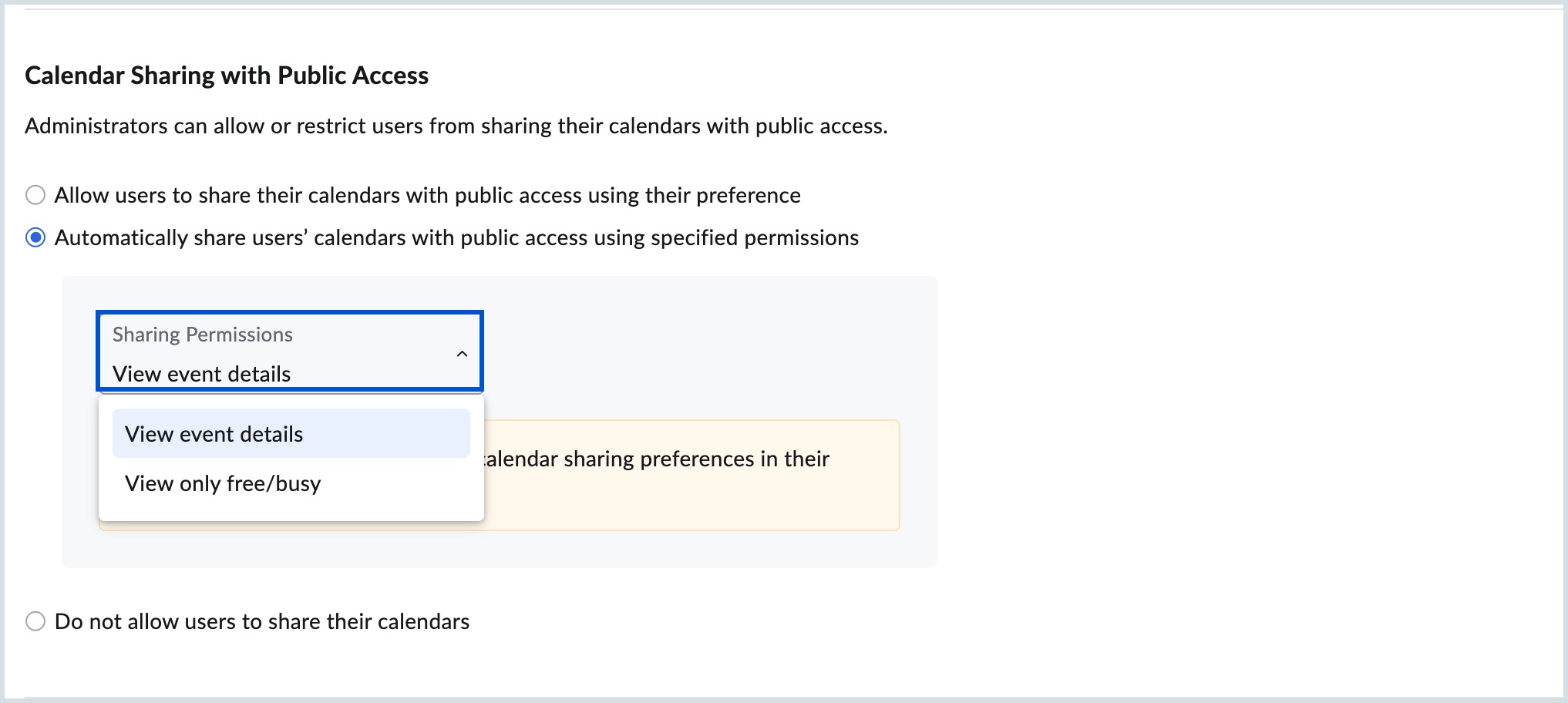
Once done, users can only see the selected details. These sharing permissions becomes the default settings across the organization and cannot be modified individually by users in their calendar settings.
Calendar Sharing using Private URL
Users can share their calendars privately with anyone within and outside the organization using a Private URL generated from their calendar settings page in Zoho Calendar. If the user suspects any misuse of the calendar, they can choose to reset the Private URL anytime.
An admin can choose to allow or restrict the users from sharing their calendars using the Private URL. The options available to the admin in the Calendar sharing using the Private URL section are:
- Allow users to share their calendars with others using their private URLs.
- Do not allow users to enable private URLs for the calendar.
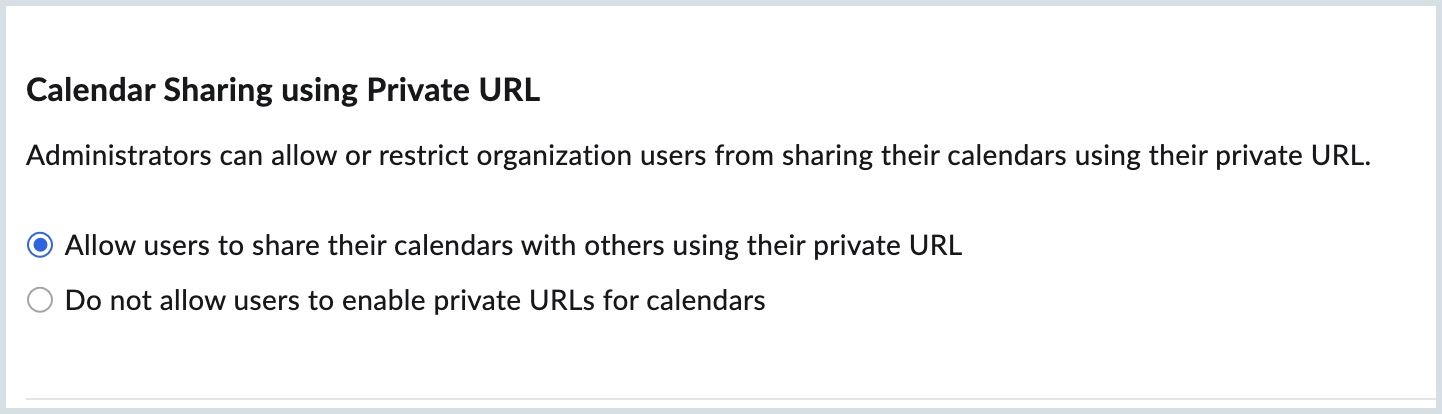
Import and Export Calendars
Users can import any calendar into Zoho Calendar using an ICS file or Web URL. Likewise, they can also export a calendar from Zoho Calendar to use in any other calendar application.
The admin can use the options in the Import/ Export section of the Admin console to allow or restrict the users from importing and exporting calendars. The options available are:
- Allow users to import/ export calendars.
- Do not allow users to import/ export calendars.
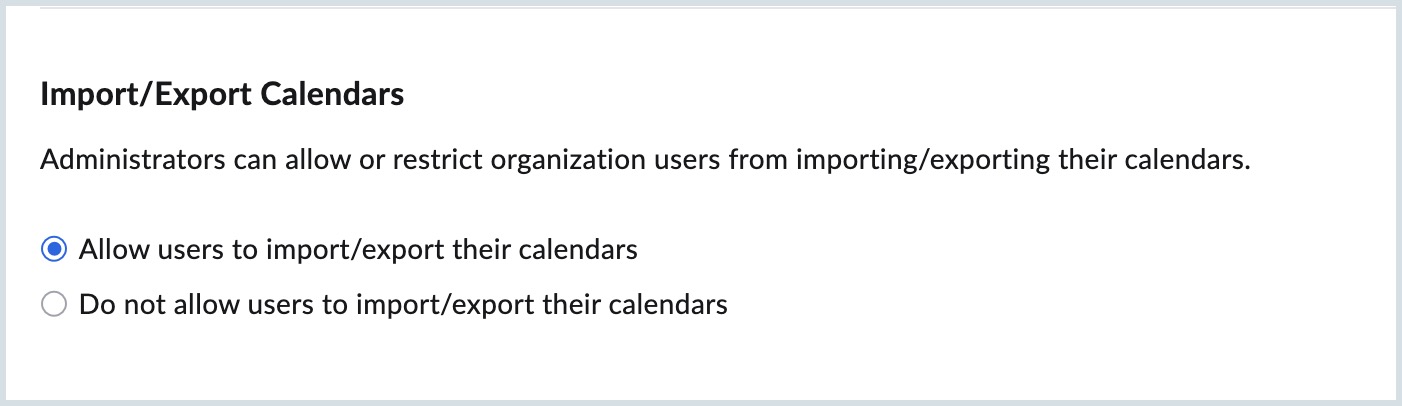
Subscribing to Holiday Calendars
Users can subscribe to any number of Holiday Calendars provided in Zoho Calendar Settings.
The admin can use the options in the Holiday Calendar section of the Admin console to allow or restrict the users from subscribing to the holiday calendars. The options available are:
- Allow users to subscribe to the holiday calendars
- Do not allow users to subscribe to the holiday calendars
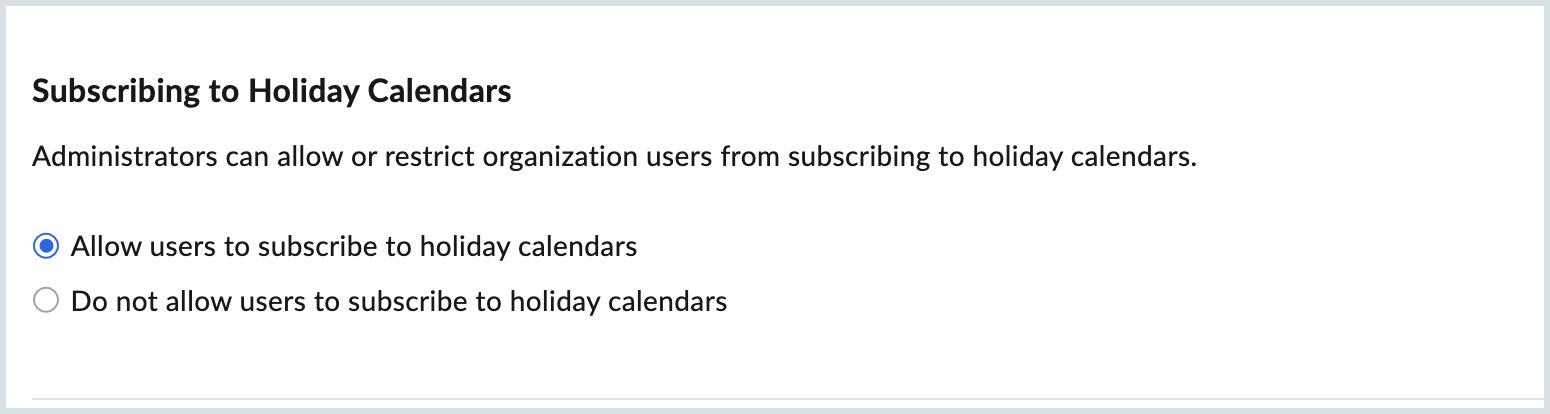
Free/ Busy Sharing
In Zoho Calendar, users can choose to share their free/ busy schedule with other users in the organization.
The admin can choose to allow, restrict or regulate the free/ busy sharing of users. The options available in the Free/ Busy section are:
- Allow users to share their free/busy status with any user having a valid Zoho account.
- Allow users to share their free/busy status only with organization users.
- Do not allow users to share their free/busy status.
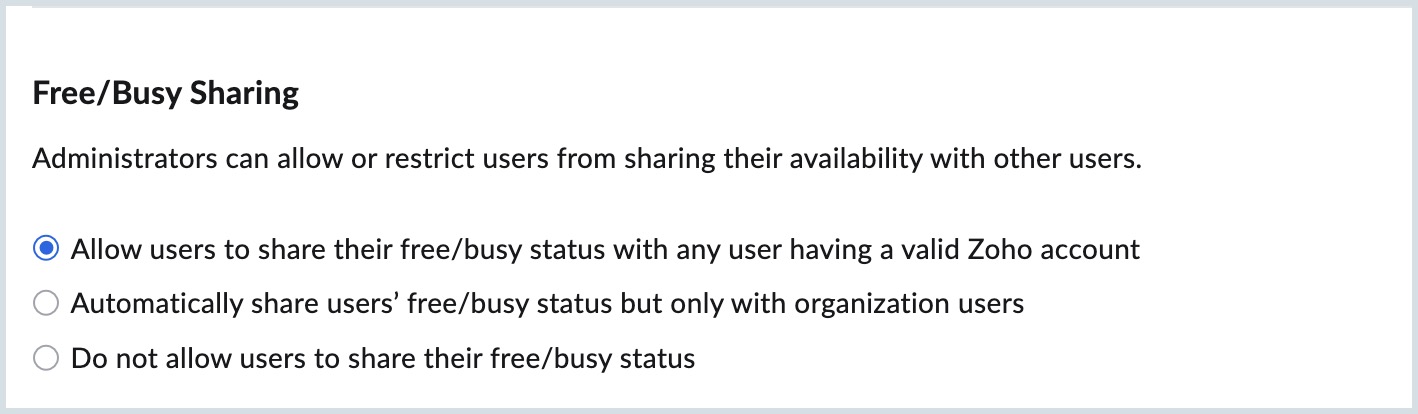
If 'Allow users to share their free/busy status only with organization users' is selected, these free/busy sharing preferences become the default setting across the organization and cannot be modified individually by users from their calendar settings.