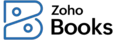How do I add bank details in the invoice PDF that I send to my clients?
To add the bank details in the invoice PDF:
- Go to Settings in the top right corner of the page.
- Select PDF Templates under Customisation.
- Select the Invoice module.
- Hover over the template for which you want to display the bank details and click Edit.
- On the Edit Template page, go to Other Details on the left sidebar and click the Add Bank Details option.
- In the pop-up page, enter the required bank details and customise the same as per your preference.
- Click Preview to check if all of your changes are properly updated.
- Click Save in the top right corner.
Now, your customers can now initiate payments towards this bank account.