Hosting your extension on Zoho Marketplace
Upload a new extension to the marketplace
- Navigate to your workspace in https://sigma.zoho.com
- Click New Extension in the upper-right corner of the page.
- Enter an extension name and a relevant description.
- Select Zoho BugTracker
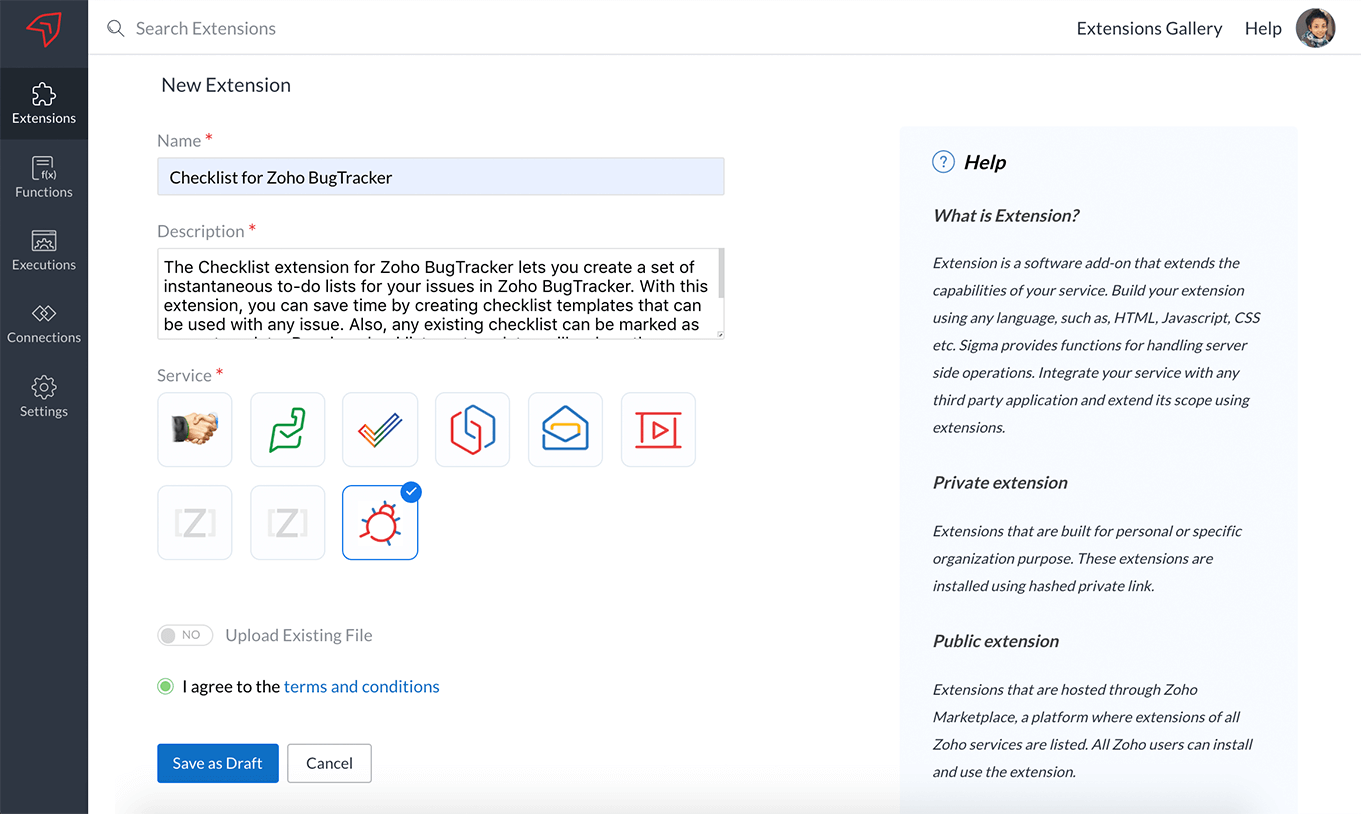
- Toggle the Upload Extension field to Green if you have a zipped file of your extension ready to be uploaded. Otherwise, you can leave it disabled(default) and develop the extension using our cloud editor - Sigma.
- Agree to the terms and conditions before you proceed.
- Click Save as Draft. Build your extension using the cloud editor.
- Click the Close icon in the upper-right corner of the editor after you save your changes. Exit the editor and proceed to publish the extension.
- Hover over the extension and click on the Extension Details
icon.
- Click Publish in the upper-right corner of the page.
- Choose Private or Public based on your preference. A private extension will be published immediately and will not be reviewed by Zoho. However, if your extension is public, you'll have to fill a form and submit.
- Fill the Primary, Prerequisite, Imagery, Summary, and Pricing sections of the form.
- Here's some help on each of these sections:
- Category: Select an app category.
- Privacy policy of your app/extension: URL for redirecting users to the privacy policy of the app.
- Terms of service document: URL for redirecting users to terms of the agreement.
- Click Next.
- Navigate to the Prerequisites tab:
- Select the supported edition from the dropdown.
- Click Next.
- Upload the icon, thumbnail, and screenshots of your extension under the Imagery tab.
- Click Next.
- Enter the Summary for your extension.
- Tagline: A short tagline about the extension.
- Description: A brief description of the extension.
- Key features: Essential features of your extension. (You can add more features if necessary.)
- User education: Links to User Guide, API documents, Admin Guides, etc.
- Help videos: Link for a video about the extension.
- Click Next.
- Select if the extension is available globally and if it is a free or paid version.
- Pricing type: This can be recurring or one-time.
- Pricing per: Price the extension per user, per record or for the entire organization.
- Plan name: A name for your plan (ex. Free, Premium, Enterprise, etc)
- Price: Enter the price/month. The yearly price is calculated automatically after adjusting for the discount.
- You can also enable a free trial for 15 days.
- Click Add plan if you want to provide more pricing plans.
- Here's some help on each of these sections:
- Click Submit. The extension will be submitted for review.
Our engineers will review the extension and get back to the developer with their feedback. When it passes their validation, it will be uploaded by us to Zoho Marketplace.
We do not review private extensions currently. The developer can install and test it immediately.
The developers can choose the pricing for their extension from the link sent to them in an email.
Update an existing extension in the marketplace
Developers can update their extensions whenever they want. For every update, the extension's version keeps changing. Here's how an available extension can be updated in the marketplace:
- Go to https://sigma.zoho.com
- Hover over the extension you would like to update and click the Extension Details icon.
- Click Edit Extension in the upper-right corner of the page.
- Make the necessary changes in the editor and click Save.
- Close the editor and click Publish to submit the new version.