- Hold more effective meetings with complete customer insights
- Unlimited form fields
- Simplify inviting guests for customers
What is a booking form?
Booking forms are custom question fields that collect information from a customer before they schedule an appointment. Zoho Bookings stores this data in the appointment summary.
How Zoho Bookings helps you collect information with booking forms
Add custom fields for your business needs
Customize your booking form with a variety of fields: drop-downs menus, radio buttons, single or multi-line fields, check boxes, and more. Plus, there are no limitations on the number of fields you can have.
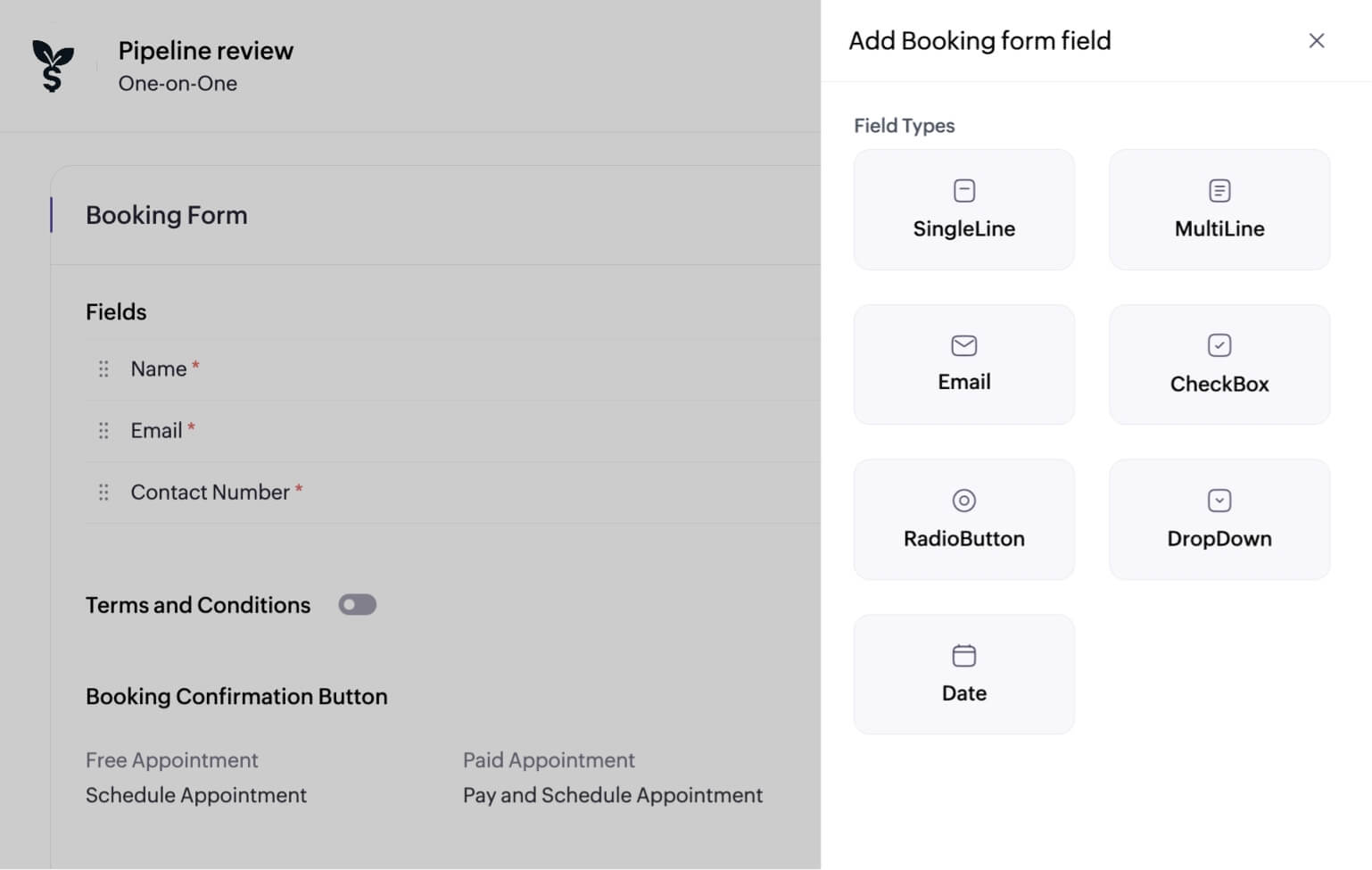
Capture specific data
Shape customer engagement with booking forms by marking custom fields as mandatory or optional based on your preferences.
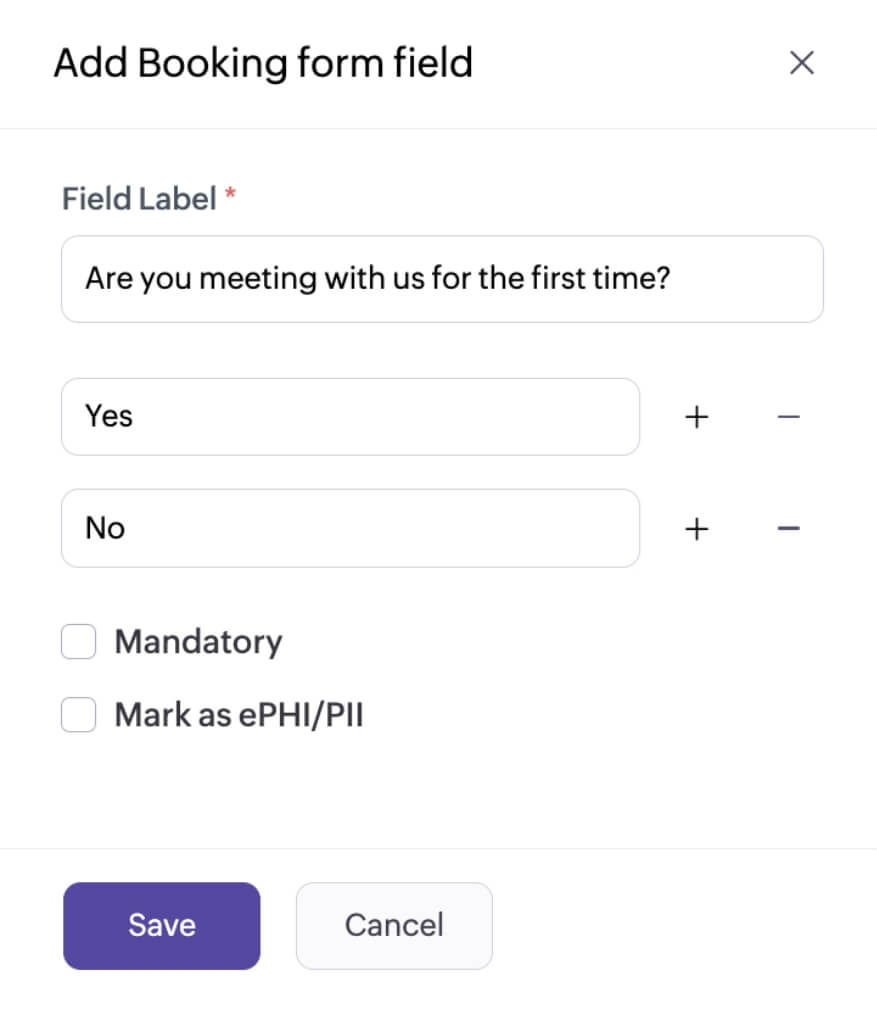
Show or hide fields at your convenience
Are you simplifying customer scheduling by experimenting with multiple custom fields? Want to disable form fields temporarily? Use Zoho Bookings to show or hide form fields in a single click.
Read more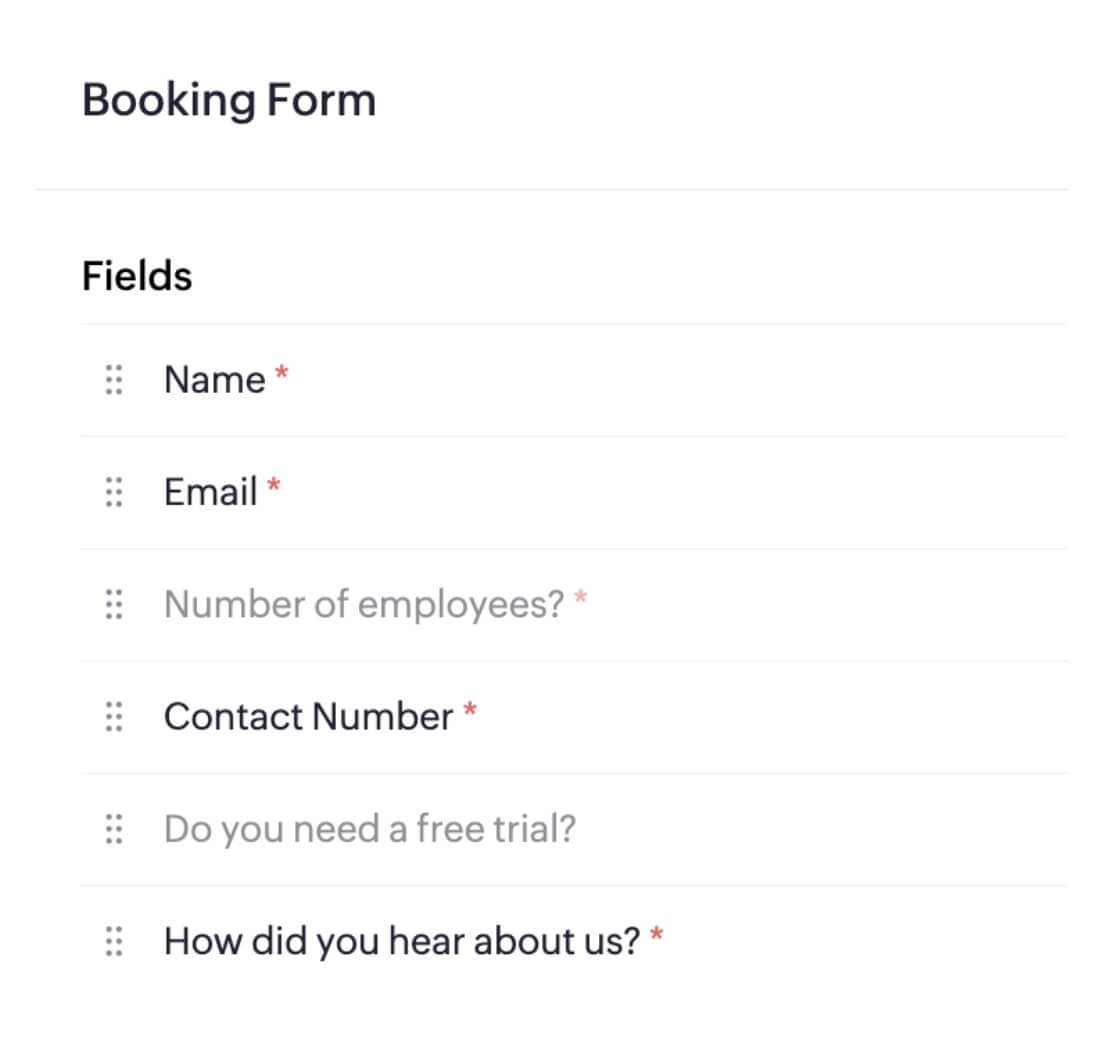
Customize booking form button labels
One of the vital aspects of a booking form is the button text. Customize button labels to suit your preferences and deliver a personalized booking experience.
Read more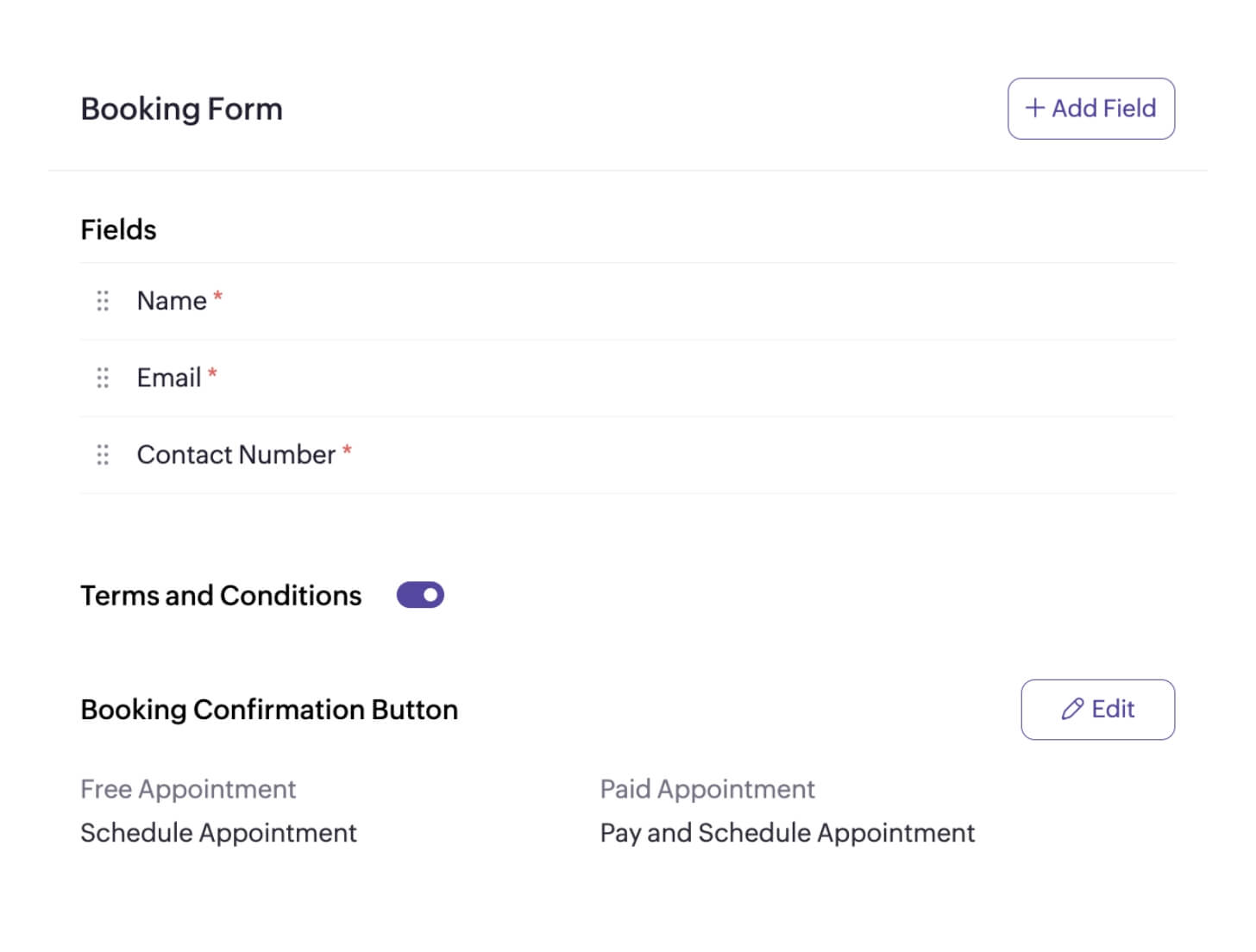
Invite guests to a meeting
Enable attendees to invite up to 10 guests to a meeting by adding guest invites to your booking forms. Zoho Bookings informs guests with automatic notifications and reminders without any effort from your side.
Read moreExplore relevant features
Trusted by leading businesses worldwide
14M+ appointments scheduled around the world
With a new appointment scheduled every 4 seconds
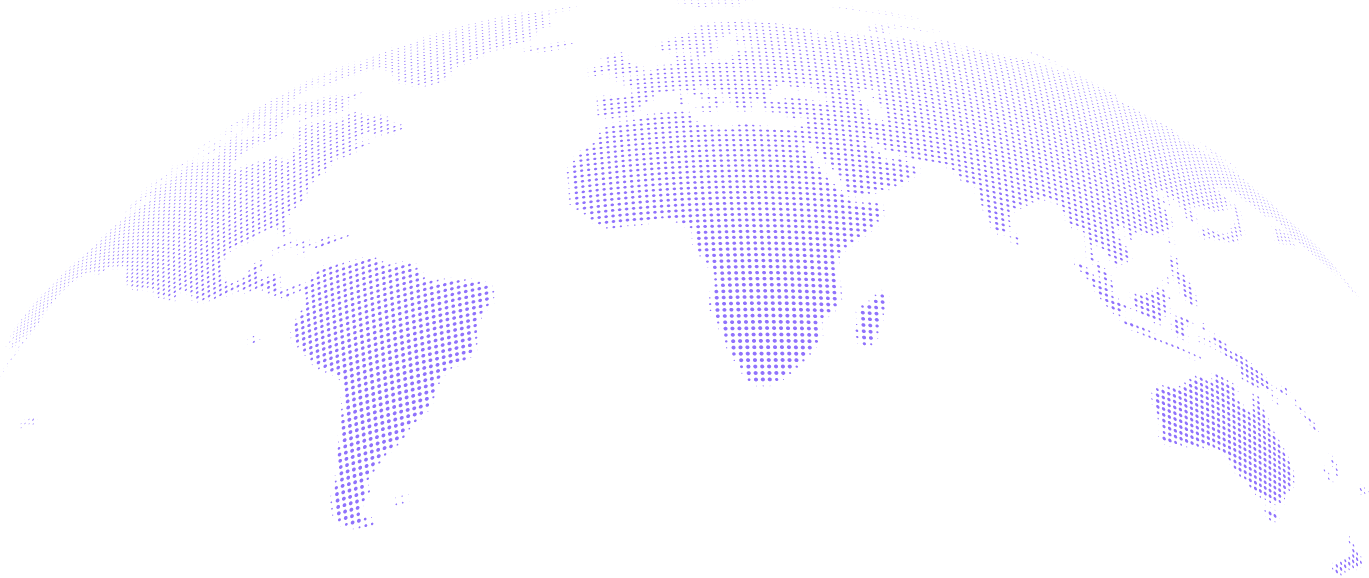
Scheduling stories from businesses like yours

Lokesh Mittal, Director, Mintskill HR Solutions LLP
“Zoho Bookings helps to do online interviews on time and every time. Today, we can handle the scheduling of hundreds of interviews with a single click.”

Morgan DiGiorgio, Senior VP Sales & Marketing, Directmail 2.0
“Zoho Bookings is a fantastic platform for scheduling and managing appointments. I've been using it for my business and it has completely transformed the way I handle my appointments.”
Simplify your scheduling with Zoho Bookings today!
TRY ZOHO BOOKINGS NOWFrequently Asked Questions
1. Can we add terms and conditions to the booking form, and, how?
Yes, you can add your terms and conditions to the booking form. To do this, navigate to Service > Service preferences and enable the Terms and conditions option. Once you enable it, hyperlink the text to the terms and conditions page. Read more about it here.
2. Does the country code of the mobile number field change based on location?
Yes, country codes will switch based on the user's location. If desired, you can lock the mobile number field to a specific time zone or hide the country code altogether.
3. Is it possible to reorder form fields even after I create a service?
Yes! You can reorder form fields as you like, even after you create a service.
4. Are there any other naming form fields that I can use?
Zoho Bookings provides you with two types of form fields:
- Name (one field)
- First name and last name (two fields)
Choose the one you like based on your preferences.
