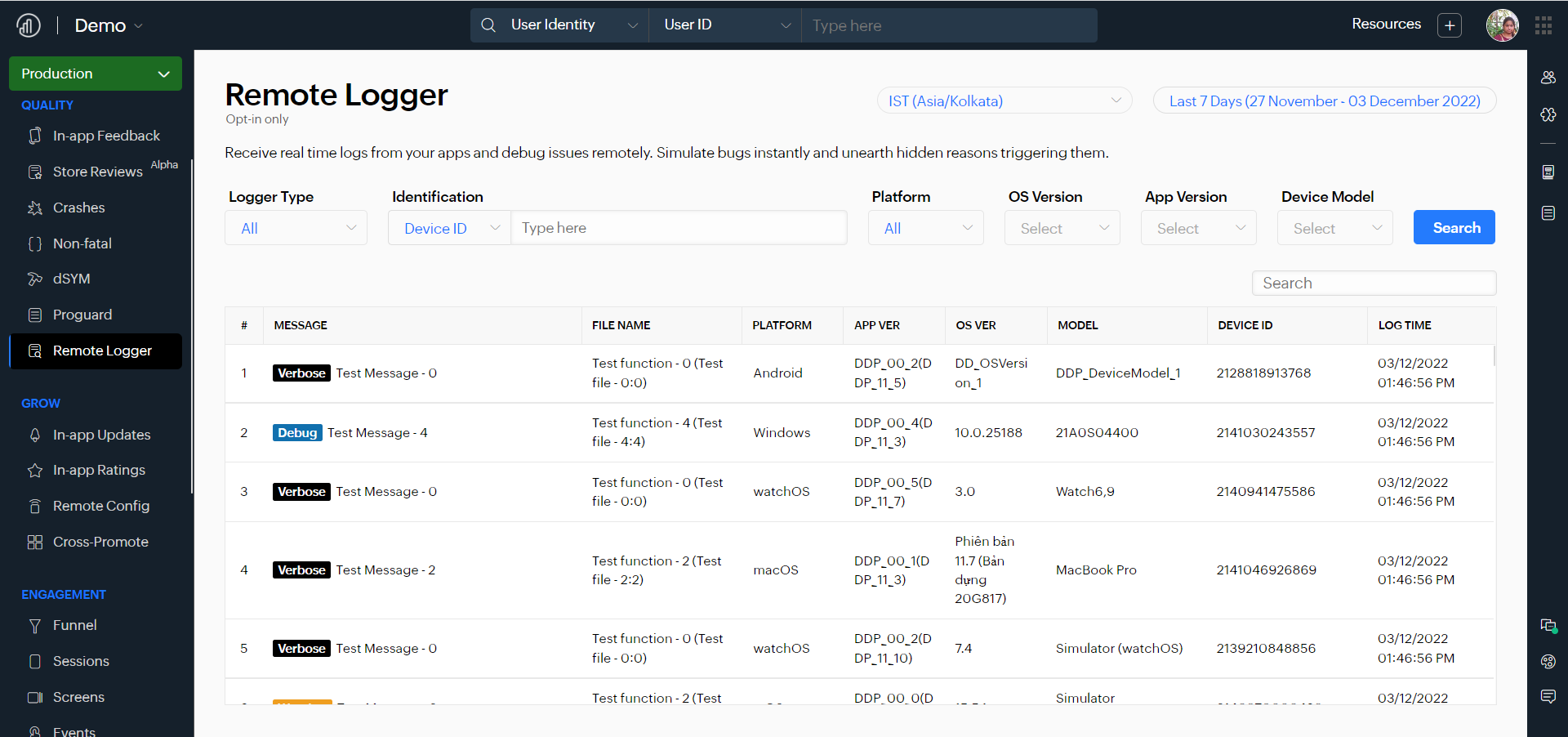Overview
Remote Logger helps you to receive real time application logs from your app and debug issues remotely. You can simulate bugs, troubleshoot, and discover their hidden reasons.
Application log files are collected from the user's device, which helps you get relevant diagnostic data. Once you integrate Apptics SDK, you need to integrate the remote logger individually for your mobile apps.

Navigate to Quality > Remote logger.
You can search and view the logs based on different attributes in the console.
Select the date range and relevant time zone for which you want to view the logs.
- You can filter the logs based on the logger type, device/user ID, platform, OS and app version, and device model. After applying the filters, click Search and you will see a list of logs.
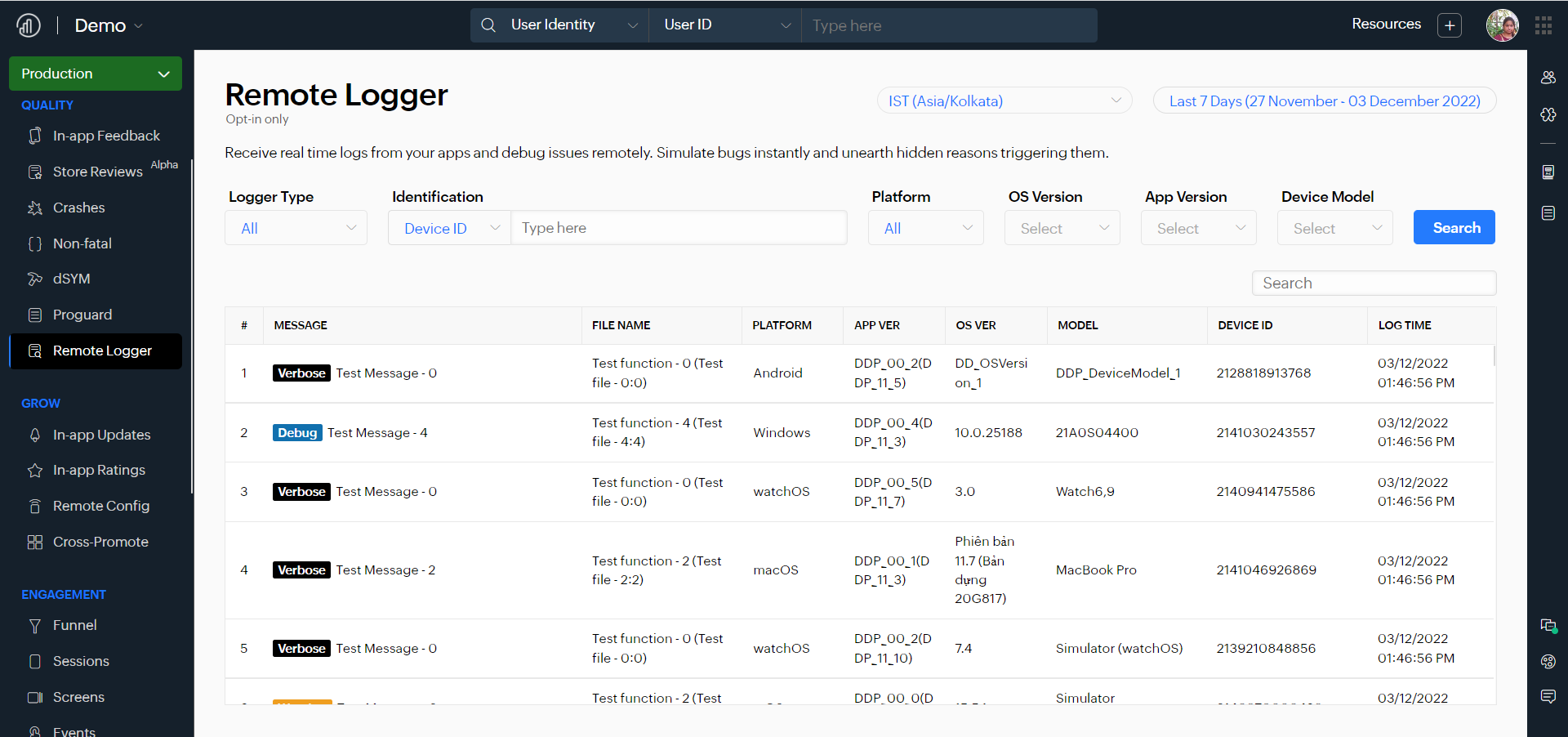
Click on the individual log to get more details such as log properties, file name, platform, app version, OS version, device model and ID, log time, session start time, and the log message.

Log Types
Logs can be classified into different types based on the severity of the information that is delivered. Application logs are collected from user applications when an issue/bug is reported for easy debugging as they provide further clarity for developers with additional information about a logged event. In Apptics, you can view five different log types, i.e., Verbose, Info, Debug, Warning, and Error.