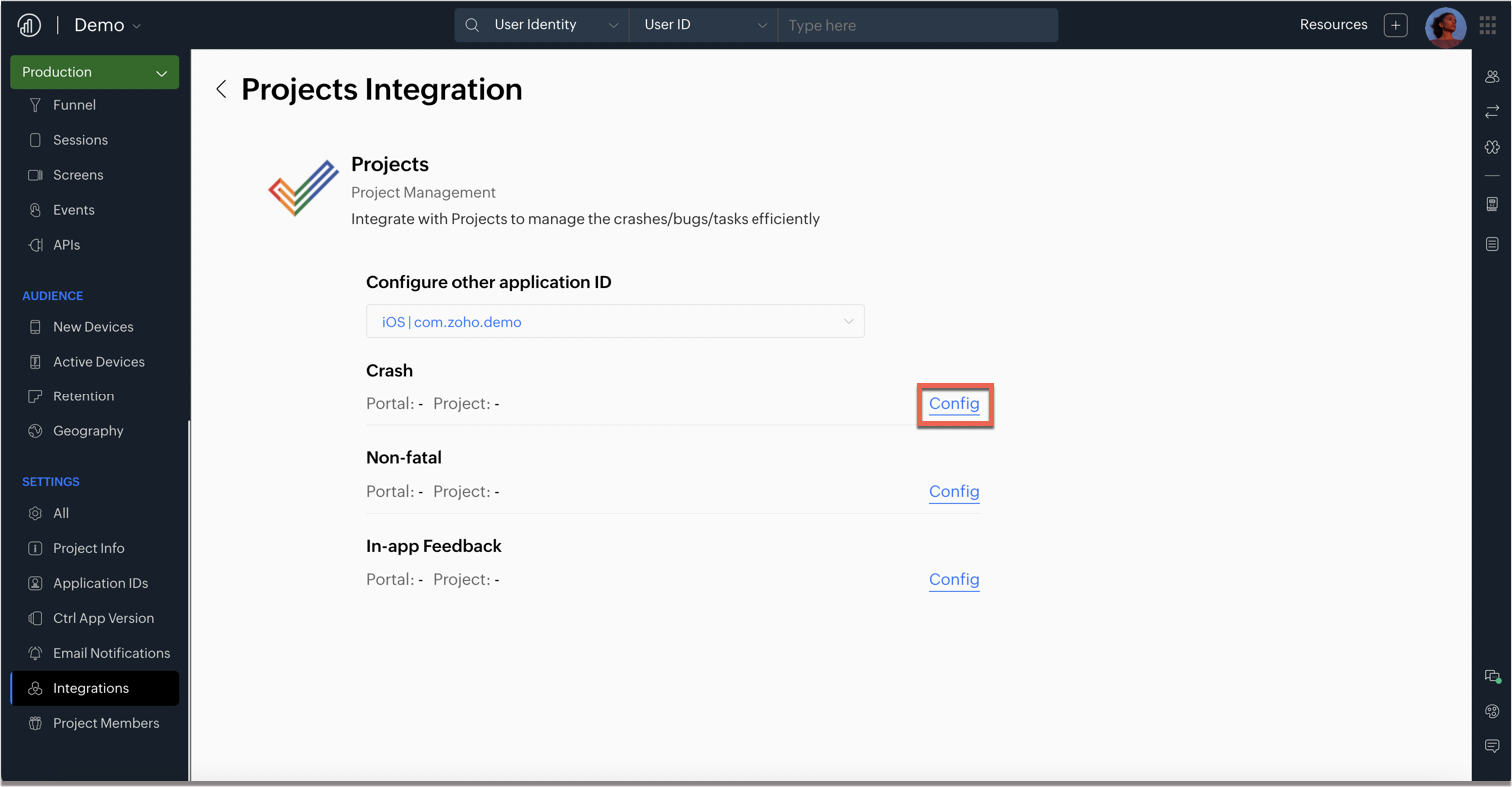Zoho Projects
Zoho Projects integration helps you carry out your day-to-day tasks effectively. You can assign any crashes, non-fatal, in-app feedback, or store reviews that you receive for the app as bugs and track their progress.
You will be able to do the configuration only if you have an account in Zoho Projects for your organization. You can create your Zoho Projects Portal following the steps given here.
Navigate to Project Settings > Integrations and click on Zoho Projects.

Choose the application ID for which you want to enable the integration.
You will see three options, i.e. Crashes, Non-fatal, and In-app Feedback. You need to integrate Zoho Projects with each module individually.
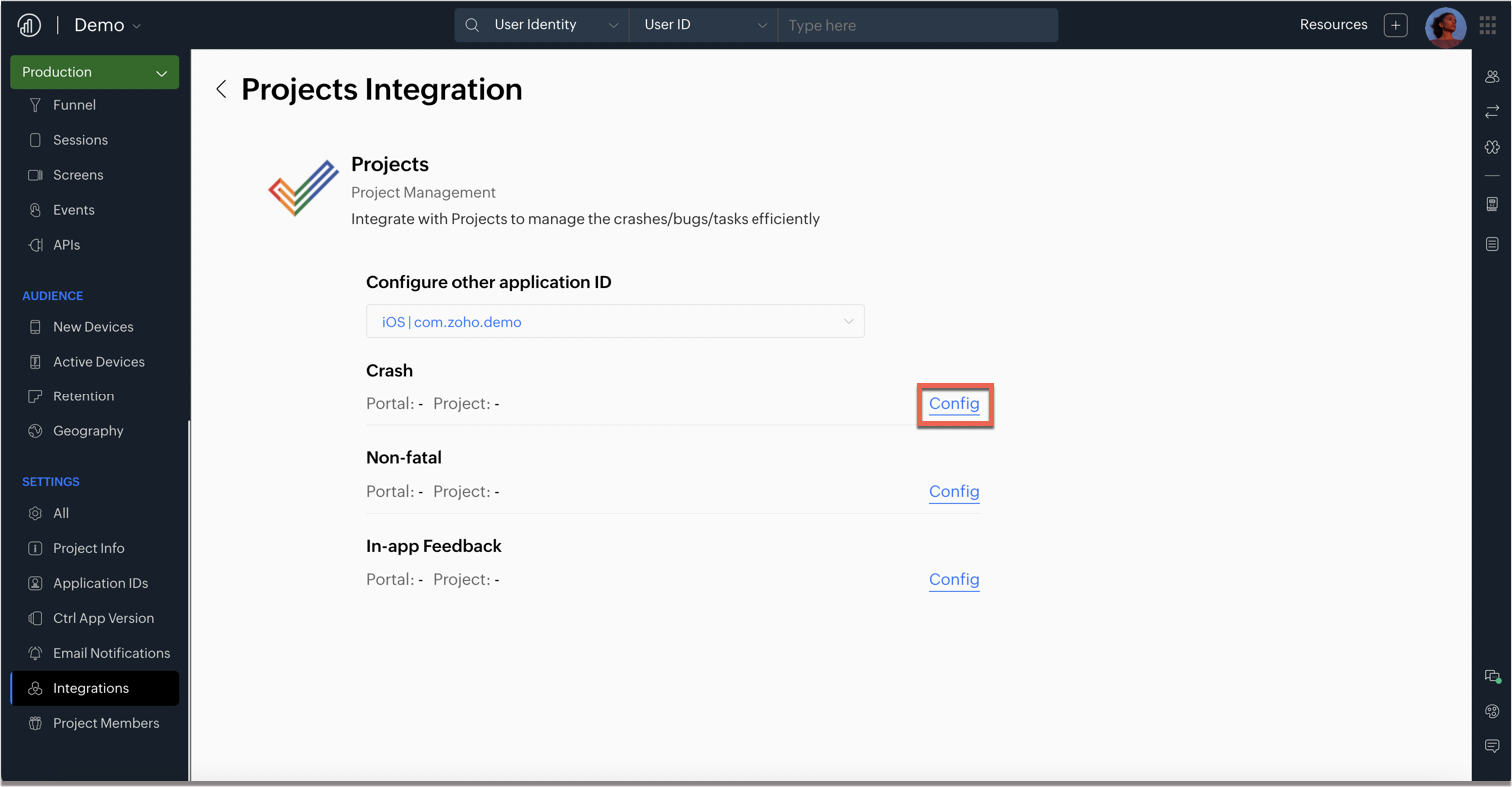
Click on Config under the module for which you want to configure the integration.
Configure Projects integration for the Crash module:
Click on Config under Crashes.
Choose the portal (as in Zoho Projects) and the associated project. All the bugs that you assign from Apptics will get reflected in this project.

Click Save and you have successfully configured Zoho Projects integration for crashes. You can configure integration for the rest of the modules similarly.
Assign bugs in Zoho Projects from Apptics
Navigate to Quality > Crashes and scroll down to the Unique Issues list at the bottom of the page. You can now assign these unique issues as bugs in your Zoho Projects portal.
NOTE: In case you have not enabled the integration for the module:
Click on Integrate button to configure the same. A pop-up will appear.
Click on Zoho Projects and that will redirect you to the Projects integration page.
Once the integration is enabled, you can click on Assign and a pop-up will appear.

Click on Assign bug and the bug will be added to your Zoho Projects portal. You can similarly follow the same procedure to assign bugs for the other modules.