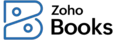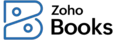
How do I start the timer for a project?
You can start a timer for a project from:
From the Projects Module
- Go to Time Tracking on the left sidebar and select Projects.
- Click Start in the top left corner of the page.
- In the pop up that appears, click Associate Project. The pop up will expand.
- Click the dropdown below the Project Name field and select the project for which you want to start the timer.
- Click the dropdown below the Task Name field and select the task.
- Click Start Timer.
The timer will start, and you can view the live timer at the bottom of the left sidebar. You can pause or stop the timer by clicking the Pause or Stop buttons respectively.
You can view the details of the time logged in the Timesheet tab of the project.
From the Timesheets Module
- Go to Time Tracking on the left sidebar and select Timesheet.
- Click Start in the top right corner of the page.
- In the pop up that appears, click Associate Project. The pop up will expand.
- Click the dropdown below the Project Name field and select the project for which you want to start the timer.
- Click the dropdown below the Task Name field and select the task.
- Click Start Timer.
The timer will start and you can view the live timer at the bottom of the left sidebar. You can pause or stop the timer by clicking the Pause or Stop buttons respectively.
You can view the details of the logged time on the Timesheets List page.