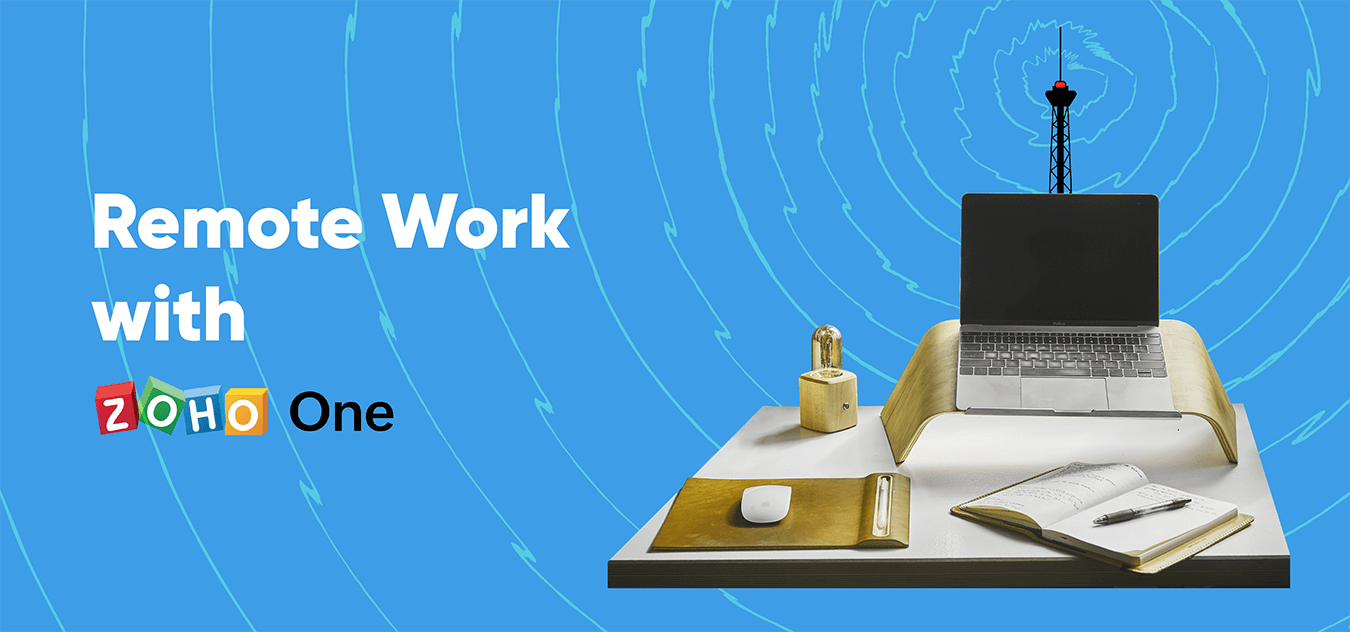Turn Customers into Promoters
- Last Updated : October 13, 2023
- 2.5K Views
- 15 Min Read
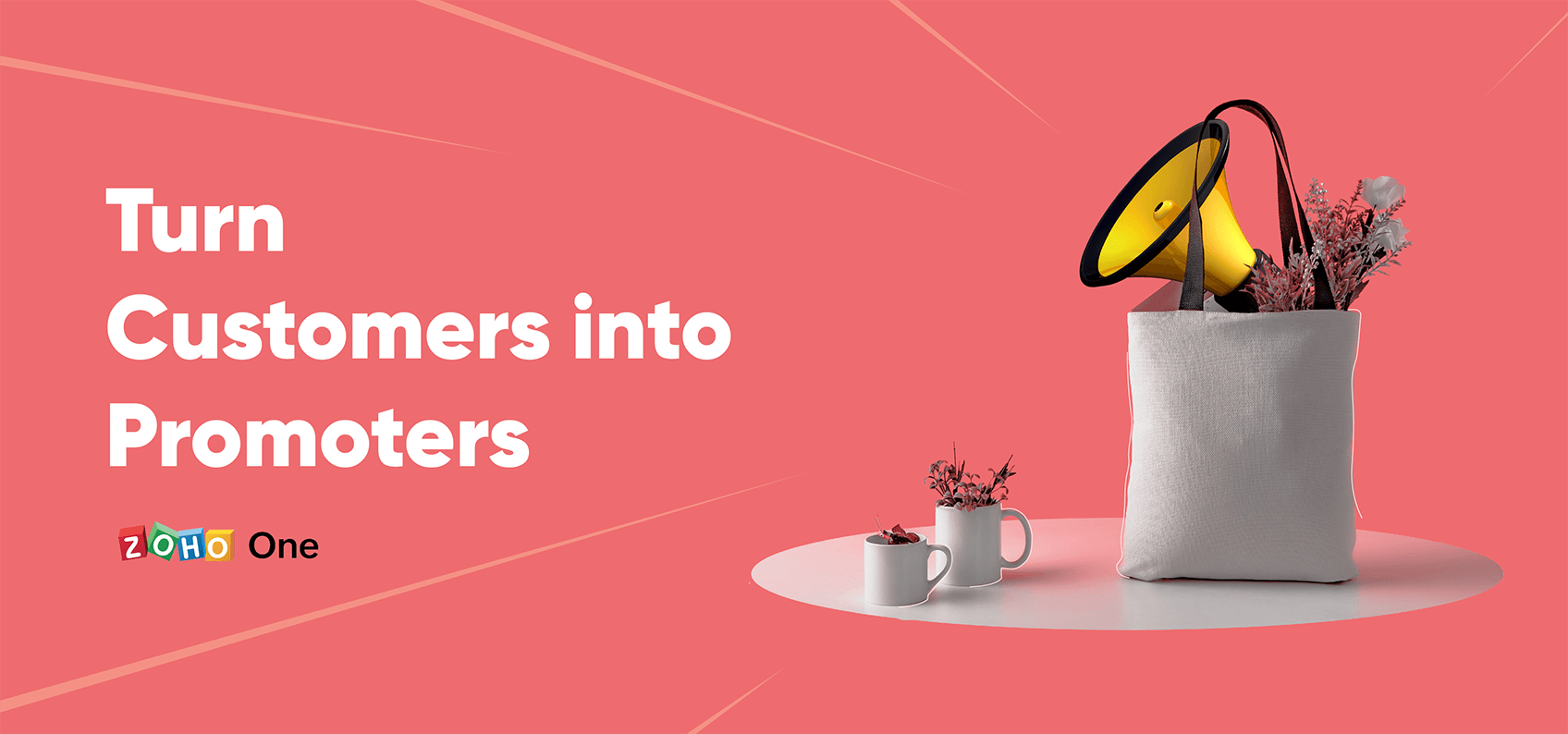
Intro
One of the most cost-effective ways to market your business is through customer promotions. It's not surprising why: Most prospects trust customer reviews more than communications coming directly from your company. This guide will help you convert customers into promoters and grow through word-of-mouth marketing. Here's what it covers:
- Identifying top customers and core customer segments
- Targeting customers to ask for reviews or testimonials
- Using surveys to identify pain points, research the market, and better serve your customer base
- Measuring and improving customer satisfaction
Centralize and segment customer data
To increase the success of your marketing campaigns, it's helpful to segment your customers into groups. You'll find that most customers can fit into a few groups bound by common demographics, pain points, interests, or other traits. Clarifying who these core customer groups are makes it easier to craft messaging and target audiences with relevant content. Many marketers will even create personas, or strongly-defined fictitious customers, to represent each group and make it easier to write for their audience.
Not every business has a strong idea of who its core customer groups are. Maybe your customer base seems too diverse to lump into a few groups or the groups you have created are too broad to create targeted content for. If this is the case, you'll probably want to do some customer research. Zoho Academy offers guides with advice on how to best conduct research.
Conducting Primary Market Research Conducting Market Research Surveys
Segmenting in CRM
Zoho CRM is a good place to start organizing customers and leads, especially if you already know what your core customer groups are like. The fastest way to get started is by tagging your top customers.
Using tags or the data you've collected on your customers, you can group them into lists using custom views. A view could list all customers from a particular region, lead source, or Google Ads campaign, to name a few examples. If you use Zoho SalesIQ, you can even see which customers visited your website in a particular time frame or were referred from a particular source.
Grouping customers into views makes it easier to start targeting them with email campaigns or assign tasks to screen candidates for testimonials, quotes, and reviews.
Scoring Customers
One way to prioritize customers is with scoring, a process where each customer is assigned points corresponding to their value. The more points a customer has, the more likely they are to buy. Scoring is especially useful if you have a sales process where specific actions are strong indicators that someone will be a good customer.
Zoho CRM scoring rules help you automatically distribute points. Positive interactions, like opening an email, attending a webinar or event, or commenting on your social media should net customers points. You can also add or subtract points based on customer data, so customers from a particular region may get more points or customers without phone numbers may get less points.
The trick with scoring rules is figuring out which actions deserve points and how many to distribute. Doing this well can take some trial and error, and often requires having a clear idea of who your top customers are before you can take advantage of scoring for new customers. Looking at what your top customers have in common is a good way to start figuring out how you should assign points.
The following cues from other applications can contribute to a customer's CRM score:
- Opening or clicking a link from an email campaign – Zoho Campaigns
- Opening or responding to a survey – Zoho Survey
- Commenting, liking, messaging or @mentioning on social media – Zoho Social
- Signing or declining to sign a contract – Zoho Sign
- Buying an event ticket, checking in, or canceling a ticket order – Zoho Backstage
- Registering for a webinar – Zoho Webinar (a part of Zoho Meeting)
Segmenting with the RFM Method
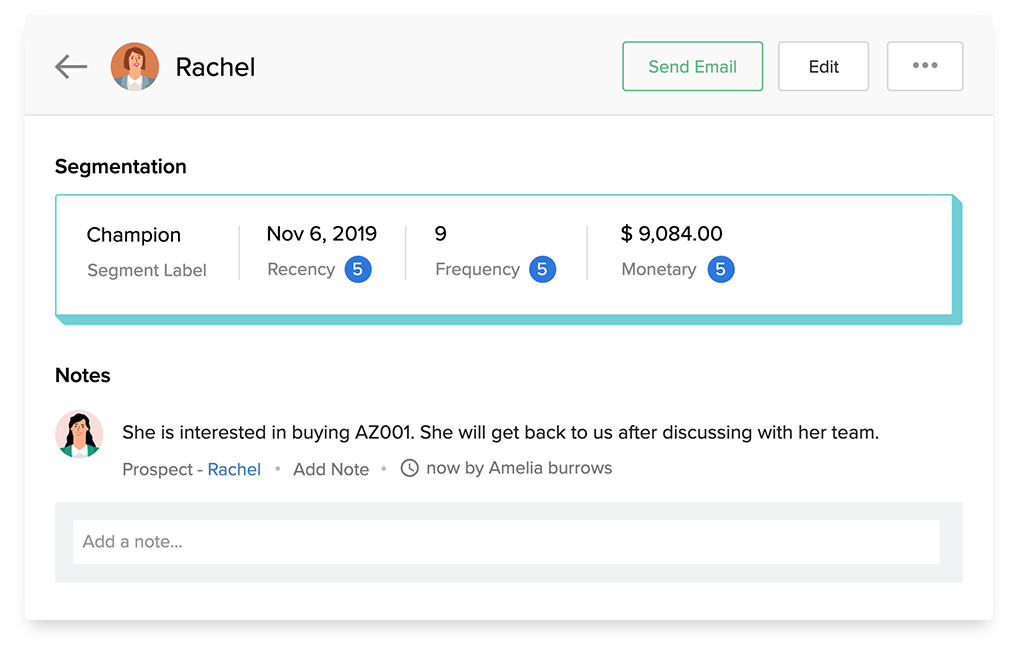
The most important customer metric is their lifetime value. RFM segmentation uses three factors to try and group customers based on their potential lifetime value: the recency, frequency, and monetary value of their deals.
Looking at all three factors gives you a more complete view of each customer's value. A customer who spent a lot of money is likely important, but your best customer promoters may be ones who spent less overall, but purchase frequently and are likely to be worth more in the long run.
Zoho CRM comes with a built-in tool to help you create customer segments using the RFM method. Once you've created your segments, you can add them to custom views and start targeting customers to follow up with.
Send targeted campaigns
After organizing your customers, you should identify goals for each group. If you've already identified some customer promoters, your goal might be to get some video case studies or customer quotes that your sales and marketing teams can use. Another goal might be to identify some customer pain points more clearly and improve your service so you can get more customer promoters.
Once you've identified these goals, you can start sending targeted campaigns. With Zoho Campaigns, you can import contacts from CRM, spreadsheets, or other apps and create segmented mailing lists to send different messages to different audiences. Here are a few ideas for targeted campaigns:
- Cross-sell products to existing customers
- Deliver surveys to contacts you'd like to learn more about
- Send coupons to price-sensitive customers
- Share useful content and advice to build an audience
Build Mailing Lists from CRM
One of the best places to start building your campaign mailing lists is by importing the leads or customers already in your CRM. There are several ways to sync customers between CRM and Campaigns.
- If you need to target based on account or deal information:
- Make master lists for leads, all contacts, and contacts with deals (also include contacts with accounts if that's relevant for your marketing efforts). Set up an immediate CRM sync for the leads and all contacts lists, then set up a periodic sync for the contacts with deals list that runs daily or weekly.
- If you don't need to target based on account or deal information:
- Make one master list for all your leads and another for all your contacts. Set up an immediate CRM sync for each list so they'll stay up to date.
By default, Campaigns will only sync the name and email fields from CRM. In order to create more targeted lists, you'll want to map extra fields when you set up your CRM-Campaigns sync. Mapping is a simple process that involves choosing a field from the CRM like someone's lead source or state and then choosing the corresponding Campaigns field or creating a new field if there isn't one available by default.
Tip: More Mapped Fields = More Flexibility
It takes longer to get started when you map lots of fields, but the results are worth it. You'll have a lot more flexibility to get creative with targeting campaigns later on, plus you only have to go through the mapping process one time.
Build Mailing Lists from Sign-up Forms
You don't just have to rely on collecting contacts in your CRM to build mailing lists. Zoho One includes several ways to set up forms that can pass data into Campaigns mailing lists and to your CRM. You can also automate emails to contacts who sign up through particular forms.
Zoho Campaigns Pop-up Forms
If your goal is just to get someone into a mailing list, you can build a pop-up form in Zoho Campaigns and then paste the embed code it generates into Zoho Sites or other website builders. When you build your form, you can choose whether it will appear enters, exits, scrolls part way down a page, or stays on a page for a certain amount of time. Pop-ups will automatically prevent duplicate emails from being added to lists, but they aren't the best choice if you want your form to also pass new contacts to Zoho CRM.
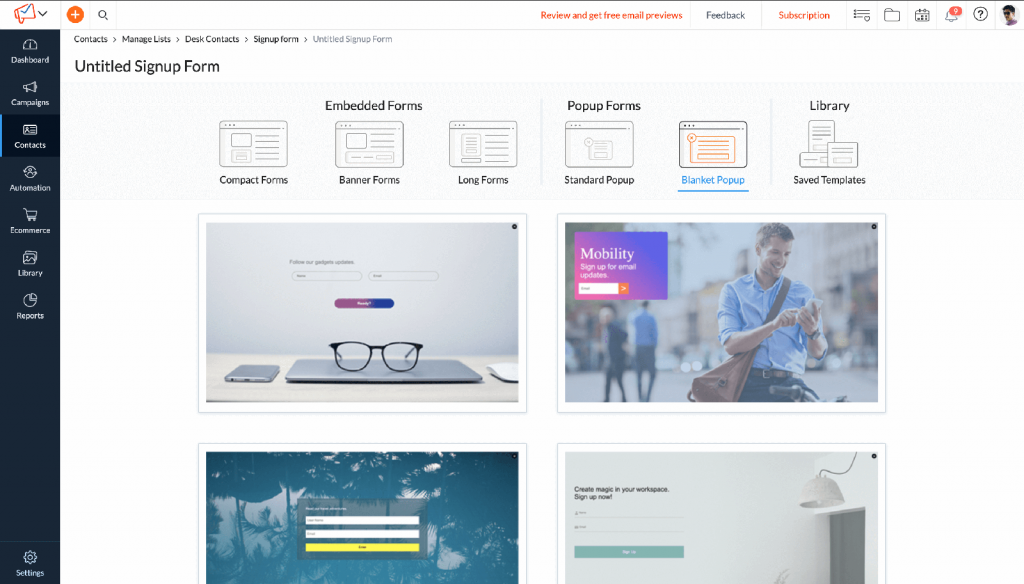
Embedded Zoho Forms
Building a form in Zoho Forms gives you the most control over how your form looks, which data you collect, source tracking, and how it integrates with other applications. The only drawback is that they don't have built-in po-up functionality, so your web designer may have to do more work if you want to embed them in a pop-up.
It's very easy to integrate Zoho Forms with your Campaigns mailing lists and Zoho CRM. You can even set up the CRM integration to automatically update existing contacts if their email is already in your system.
Segmenting Your Lists
To target a specific group of customers, create segments of your master lists. Segments are built using the fields you've synced. For example, if you're syncing deal data from your CRM, you can make a paid customer segment that only includes contacts whose deal stage is closed won. Bulk segments help you group contacts by a field that could have many options, like if you wanted a segment for each state in a country.
Here are some useful ways you can segment your customer lists:
- Regional Segmentation – Have you noticed that customers in particular countries, states, or postal codes tend to buy similar things? Try breaking your customers into territories based on their common interests. You can do this using the mailing address fields in CRM or any sales territories you've set up.
- Webinar Attendance – You can automatically add your webinar registrants and attendees from Zoho Meeting or GoToWebinar to Campaigns mailing lists. If a customer attended a webinar on a particular topic, it's a strong sign that they're engaged.
- Recent Website Visitors – If someone recently filled out a form on your website or chatted with someone through Zoho SalesIQ, a record of their interaction is stored in CRM. Unless a customer clears their cookies, SalesIQ will identify them the next time they come back to your website too. Targeting customers who recently visited your site is a good way to reach customers who already have your business in the front of their minds.
- Recent Purchasers – Customers are often most enthusiastic soon after a deal has closed. This is a good time to reach out and try to identify happy customers who are ready to give a testimonial or leave a review for your business. Create segments based on the closing date of deals marked as won to target recent customers.
- Social Media Customers – Try creating lists of customers who are active on social media. You can associate social accounts with customer records from Zoho Social or the social section in Zoho CRM. If your brand launches on another social media platform, let them know to get some early subscribers and interactions.
Personalizing Content
Besides creating targeted content for each customer segment, you can also increase engagement by personalizing emails for individual contacts. Merge tags are placeholders that let you add personalized customer information into email campaigns. If you wanted to message a list of 1000 people but address each of them by their first name in the opening of your email, you could do it with merge tags. Here are a few things to keep in mind when you use merge tags:
- Only use merge tags with mailing lists that actually have all the data you're trying to merge. If you add a first name tag in a campaign going out to leads who have given you an email address but not their name, then your emails will look strange.
- If a few contacts may be missing the data you're merging, you can account for this by adding a placeholder word. $[FNAME]$ this tag inserts each contact's first name. $[FNAME|Customer]$ this tag inserts each contact's first name, or inserts the word "Customer" if their name is not known.
- Merge tags don't just apply to the email body, they can also go in subject lines and potentially increase your email open rate.
If you want to personalize bigger parts of an email based on a customer's information, you can also add dynamic content when you're building your campaign. This lets you do things like alter entire paragraphs, images, or buttons in an email based on the customer being contacted. With dynamic content, you can direct customers to different links, highlight different products, or use different sales pitches based on who's reading.
Tip: Maximize Customer Responses
Sometimes the best way to get customers to respond is to make your messages seem like they aren't automated. Campaigns has lots of great templates for creating visually interesting emails, but these kinds of emails are better for brand communications rather than person-to-person interactions.
Try using the Plain Text Editor to craft simple emails without any images. Make your message look like it was hand-written just for that customer by adding in merge tags to address contacts by name. You can add familiarity by setting the sender to your customers' sales reps from CRM.
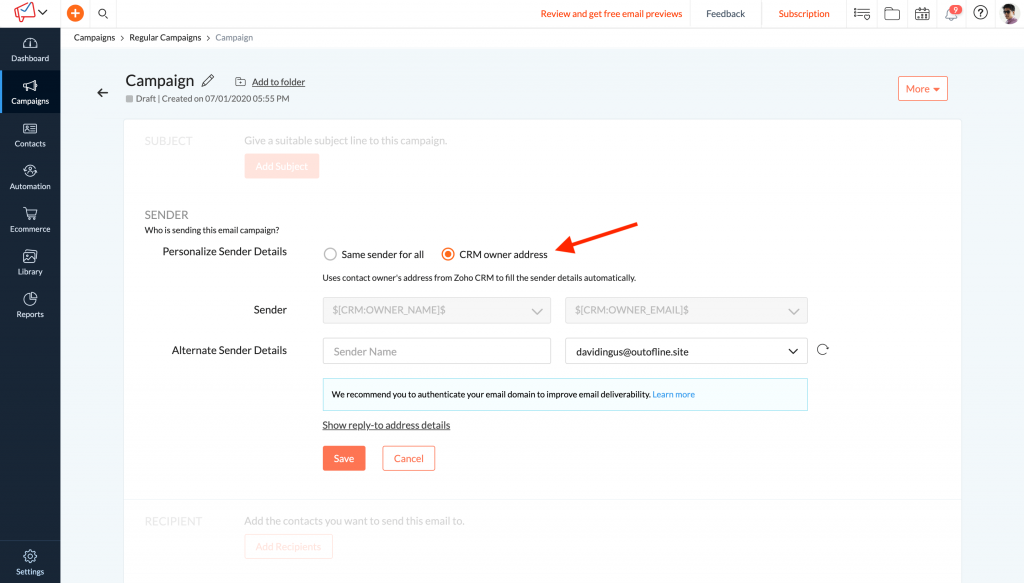
This approach can greatly increase the chances that customers reply, so test it out with a small segment first to make sure you don't get overwhelmed. You'll want to turn on reply tracking for these campaigns so it's easier to follow up.
Automating Campaigns
Autoresponders help you plan and automate sets of emails. Autoresponders are pre-configured for several common email marketing scenarios. For example, the Signup autoresponder lets you send a set of emails to each new contact who joins a mailing list. The Smart Series autoresponder is better for continuous campaigns where new contacts should see your latest content rather than start from the beginning.
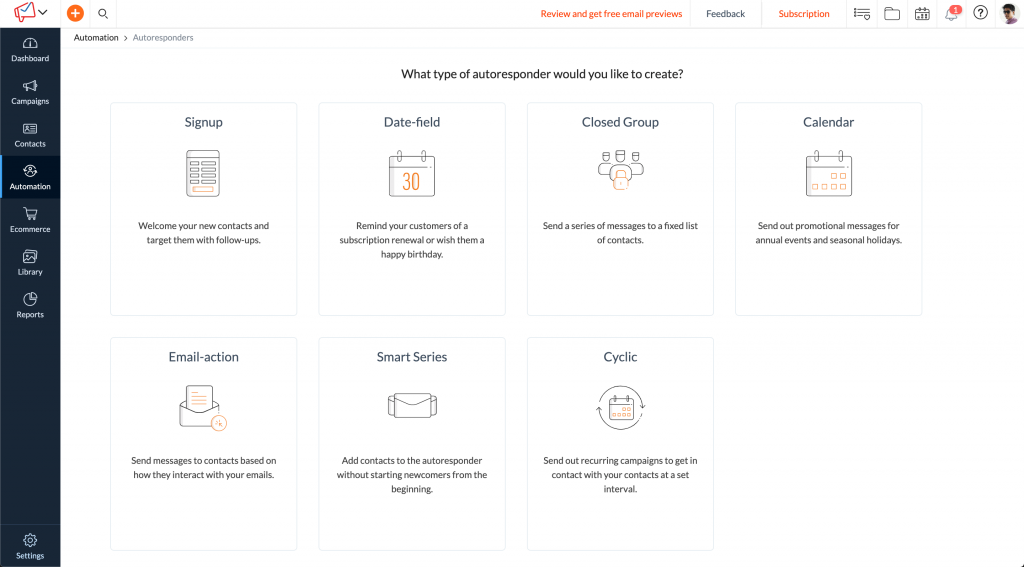
Campaign Workflows are a more visual way of laying out your marketing automation plans. Workflows look like decision trees, so they're especially useful for planning campaigns dependent on customer's responses. You can create different paths depending on whether individual emails are unopened, opened, or their links are clicked.
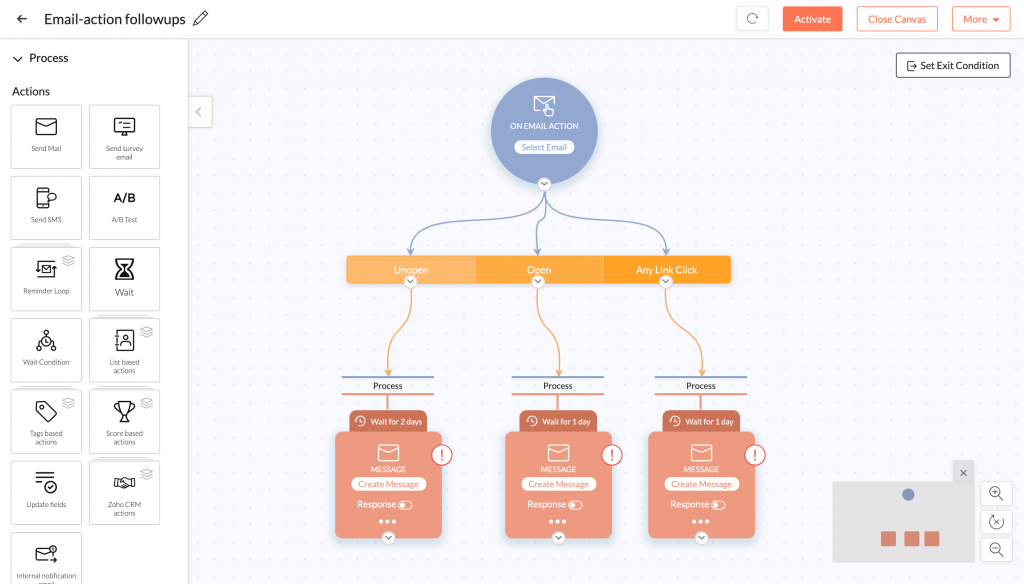
Create and send surveys
Sending surveys is a great way to learn more about your customer base and identify possible brand promoters. Zoho Survey makes these processes easier because it's integrated with Zoho Campaigns for sending out surveys by email and Zoho CRM for linking responses to customer records. Survey also lets you embed pop-up surveys on your website, take surveys for customers over the phone, and submit responses from phones or tablets even if they're offline.
Building Surveys
Zoho Survey gives you more than 20 question types to choose from while you're building surveys. This includes a star rating and net promoter score (NPS) question, which are useful for identifying which customers are satisfied. Your NPS measures your overall customer loyalty. A positive score indicates your business should grow through word-of-mouth because you have more brand promoters than brand detractors. A negative score indicates that you may need to work on making customers happier to gain more promoters.
An NPS question can be worded several ways but it asks respondents how likely they are to recommend your business to someone else and gives them a scale from 0 to 10 to respond with. The 9s and 10s are treated as promoters who are likely enthusiastic enough to spread the word about your business for free. 7s and 8s are neutral, and 0s through 6s are detractors who could be making a negative impact on your brand.

Which One Do I Use: Forms or Survey?
Zoho Forms and Zoho Survey have some overlap but they each serve a different purpose. Forms is generally best when you need to collect data and push it into another application, like if you want a contact form on your website that feeds into your CRM.
Survey is generally best when you're trying to gauge opinion or collect feedback. Survey's reports are better suited to viewing aggregate responses and it offers greater flexibility with how respondents can rate or rank things in a survey.
Building Smarter Surveys
The biggest hurdle to overcome with surveys is that many customers won't want to spend a long time answering questions. It would be great if we could ask dozens of questions and customers would dutifully fill them all out, but we've all got busy lives.
Incentivizing survey responses by offering prizes can skew your results by getting more responses from price-sensitive customers. Reward incentives sometimes backfire leaving you with many more responses to go through, but lower quality feedback overall.
Often times, the best way to get to know your customers better is by sending a short survey and using the responses to screen respondents who might be able to provide valuable feedback in a follow-up call or focus group. When you send surveys out, letting customers know about how long it takes to respond will get more people to look at your survey.
You can also tighten your surveys and collect more useful information by adding survey logic. For instance, if a customer indicates they're satisfied with your business, then you may want to show them a question asking if they're okay with being contacted for a testimonial. If they indicate that they're not satisfied, then you may want to ask some more specific questions about which part of their experience wasn't up to par.
You can also use end page logic to direct respondents to different places depending on how they've answered. If a customer is interested in a particular topic, use this logic to direct them to a resource like an ebook or a video. If they're satisfied with your business, direct them to a page asking them to leave you a review.
Tip: Less is More
Keeping your surveys short and sweet can increase the response rate and get you more useful responses. If you're not sure whether to include a question, ask yourself what decision you'd make based on the potential responses. If it's not clear what actions you'd take based on the response, the question can probably be cut.
Delivering Customer Surveys
If you want to deliver surveys via email, we recommend integrating your survey with Zoho CRM first. The Survey-CRM integration allows sales reps to see how customers have responded to surveys. Linking survey fields to CRM fields, enables customers to update their own CRM records. This integration also lets you pre-fill survey fields where you already have information or add new leads to your CRM when respondents aren't existing customers.
There are several ways to send surveys via email:
- Upload a spreadsheet of email addresses and send your mass email straight from Zoho Survey.
- In CRM, sales reps can manually send surveys or sales admins can automate the process. For example, surveys can automatically go out a week after a deal closes. To send surveys from the CRM, you'll want to first set up an email template for your survey. You can send up 1000 emails per day using CRM.
- Send your survey through Mailchimp or Zoho Campaigns if you want more control over the email's design, or need to reach thousands of contacts at once.
If you prefer not to send surveys over emails, sales reps can call customers over the phone and fill out their responses for them. You can also add surveys to your website. Zoho Survey will generate code that you can paste into your site builder to embed a survey on your website.
To integrate surveys more contextually with your website, you can use Zoho PageSense polls. You can choose exactly which pages your poll should appear on, which visitors to target, which actions will trigger the poll, and how often it should appear. Keep in mind that while you can collect contact information, PageSense poll responses don't get associated with CRM customer records.
Track performance with executive dashboards
Build Reports with Zoho Analytics
Managers who love crafting detailed reports can use Zoho Analytics to build dashboards drawing from several data sources. Analytics can copy data from spreadsheets, databases, third party applications, and more than 10 different Zoho applications. Once you set up your automated data imports and build your reports, they'll update automatically as new data gets entered.
Get AI Insights with Zia
You can ask Zia, Zoho's intelligent assistant, to generate reports in Zoho Analytics by writing what you're looking for into the search bar. For instance the query, "top 20 customers by revenue" will generate a bar chart showing all your top customers and how much revenue they've generated. Asking Zia for your "top 20 customers by revenue as a table" will present the same data in a table format. Because you can ask things like this, Zia is also a good place to start identifying some key customer segments.
Campaign ROI Reporting
The campaigns module in Zoho CRM lets you monitor the success of each marketing campaign. This module automatically calculates each campaign's ROI if you enter its budget and keep track of which customers and deals your campaign generated.
Important Note:
Zoho Campaigns is not the same thing as the CRM Campaigns module. Marketing campaigns set up in Zoho Campaigns will automatically show up in this CRM module, but you can also use it to manually keep track of other marketing campaigns your team is working on.
The following Zoho applications will automatically create records in the CRM Campaigns module to help you track customer responses and ROI from your marketing efforts:
- Zoho Campaigns
- Zoho Backstage
- Zoho Webinar (also called Meeting)
- Zoho Survey
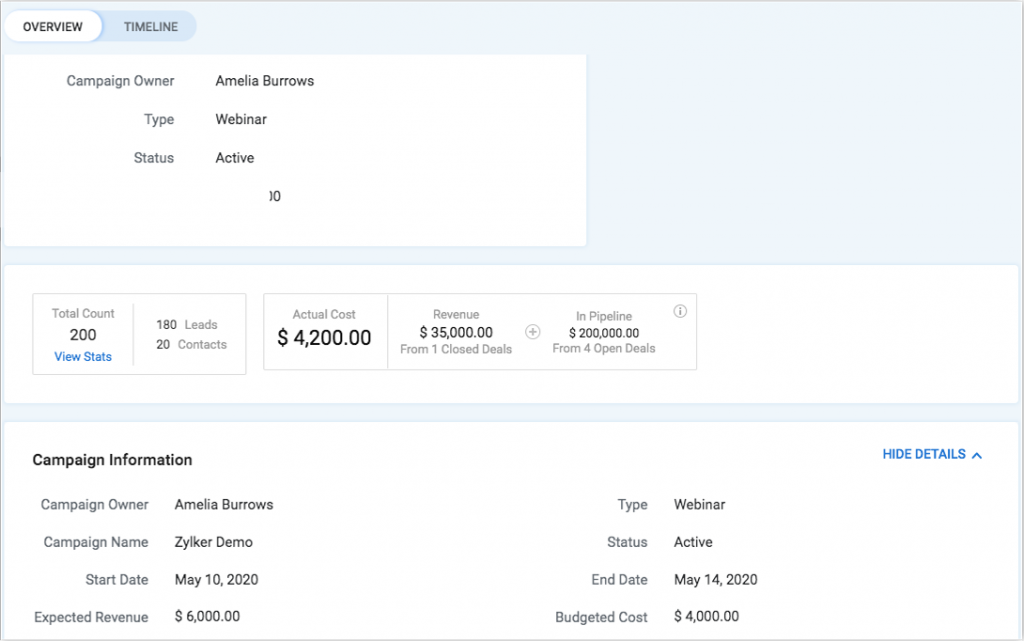
There are several ways to track which customers a campaign generated:
- You can manually enter this information or import it into the CRM from a spreadsheet.
- If your campaign drives leads to a landing page where you collect their information through a form, you can track which leads came through that form and set up workflows to attribute them to the right campaign.
- If you're using the Google Ads integration for CRM, then each ad campaign gets imported to the campaigns module automatically to help you track your ROI.
Once customers are associated with a campaign, CRM automatically tracks how much revenue they generate.
Learn Even More
Follow these links to learn even more at the Zoho Academy.