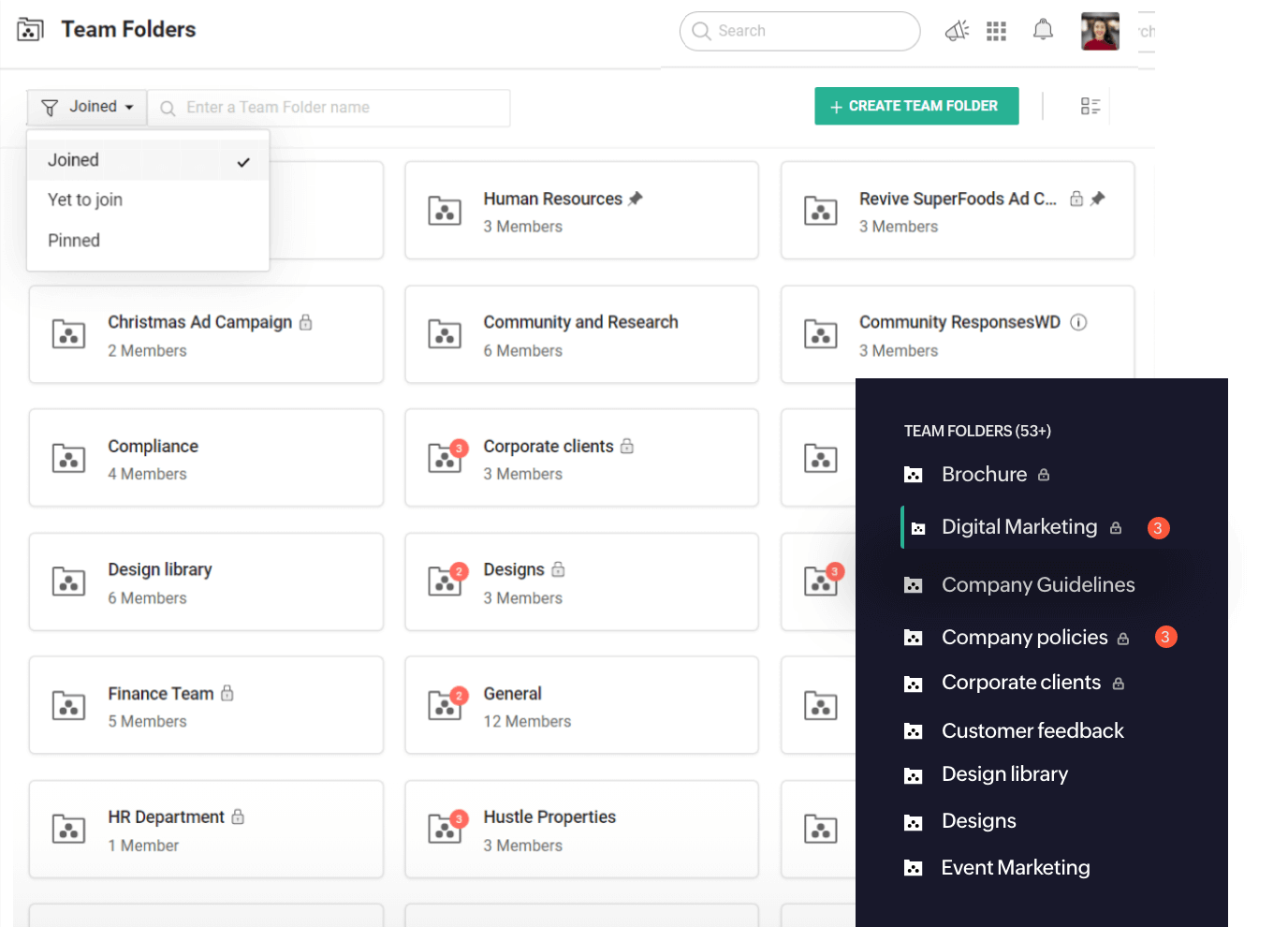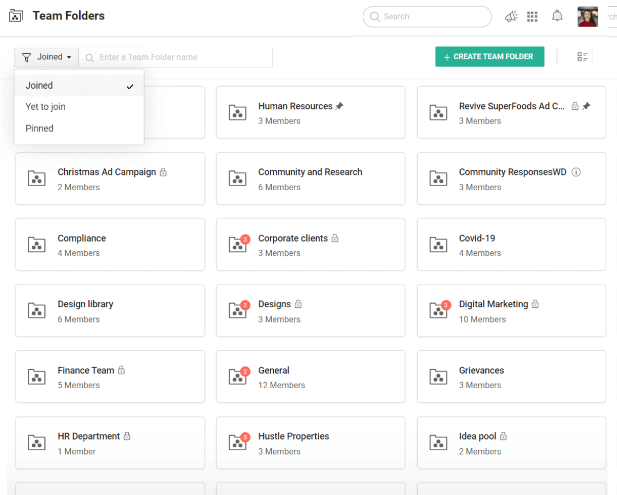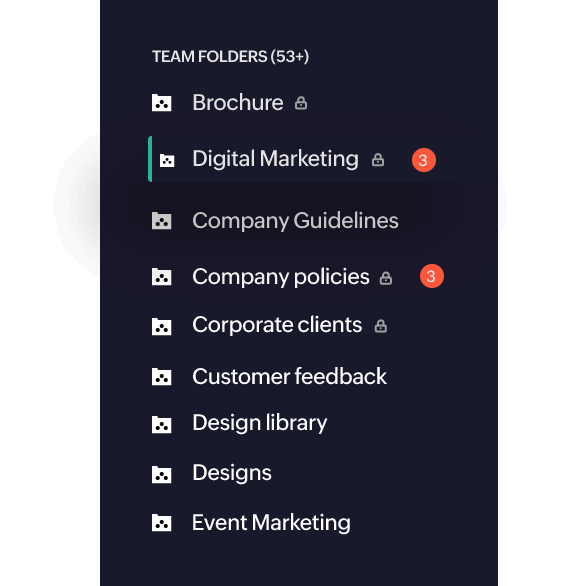Get your team
together
Bring all of your team members and files under one roof. Get a holistic view of what's happening in all the teams and discussions you've joined.
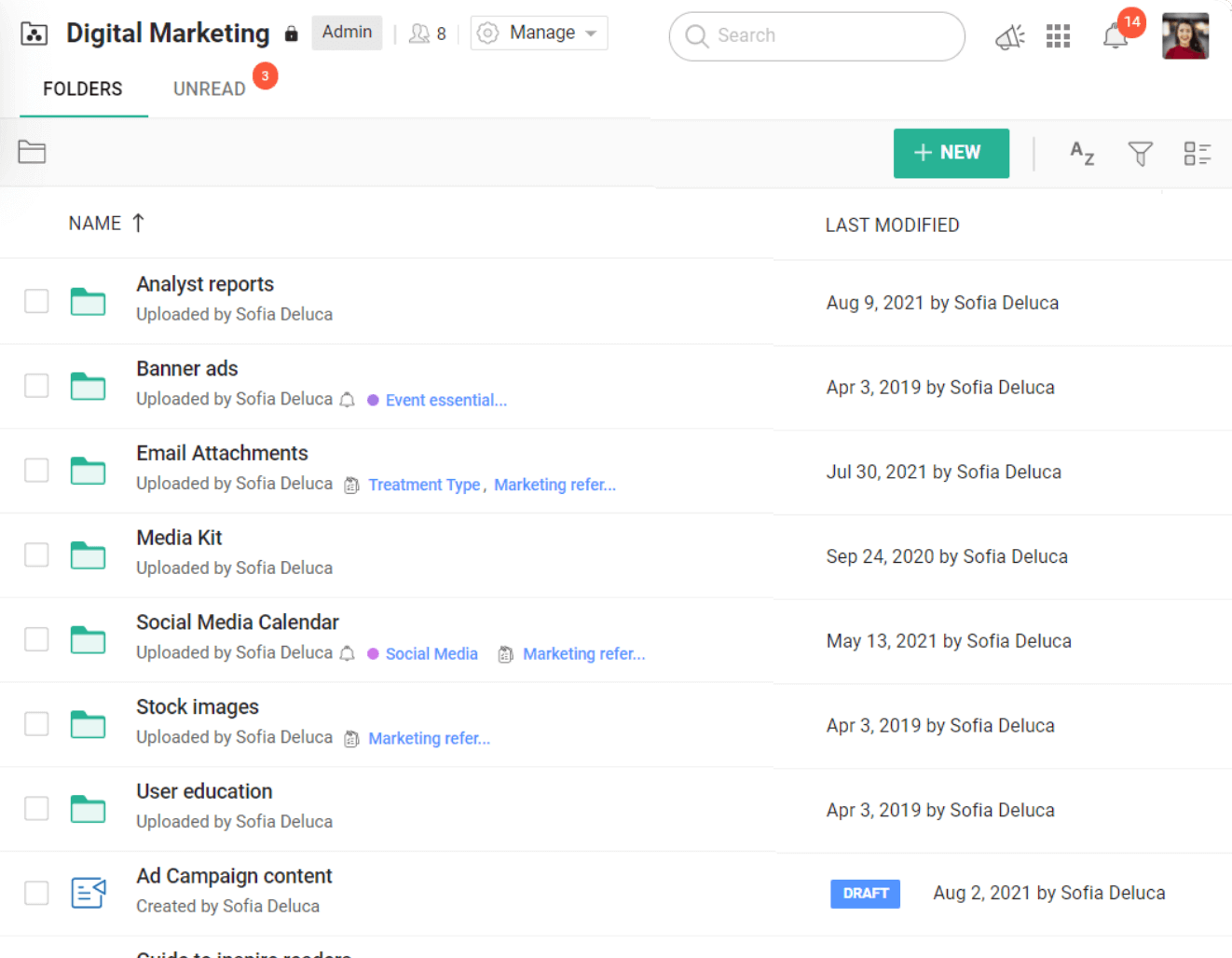
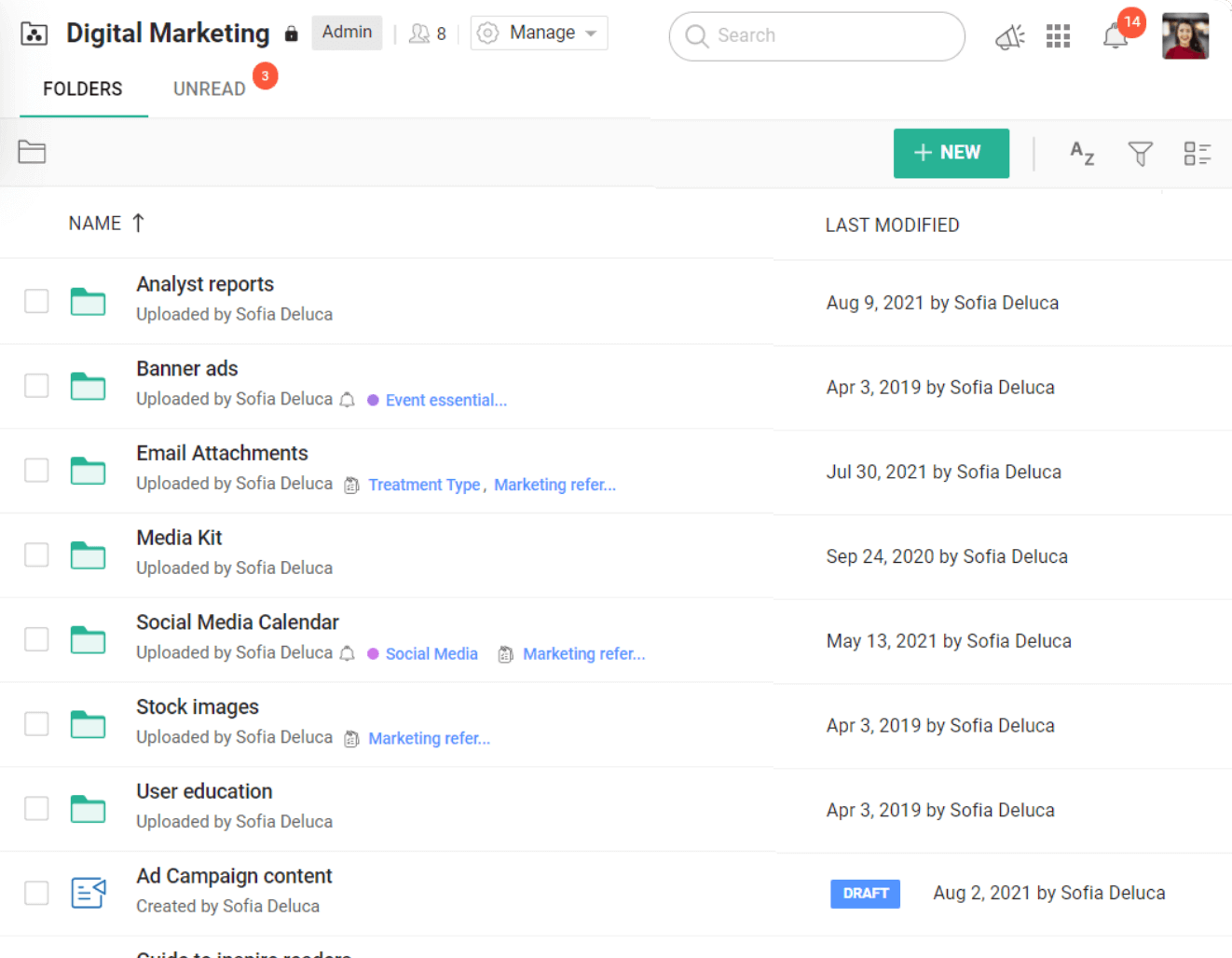
-
Start when you’re ready
Great ideas start as a seed. Begin by drafting your ideas using the Zoho Office Suite and then make them available to your team members to view and edit.
-
Room to spread out
Keep all your team files in one place, organized under Team Folders for each project. Start with a team storage of 1 TB, and expand as your files grow.
-
Organize your files
Find your files easily. Arrange them in folders and sub-folders within each Team Folder. Locate any file in the system, with the file name, keywords, location, or file type.
-
See what’s changed
Focus on your work instead of checking for updates in your files. Stay up to date on all the changes at both the Team Folder and the team level.
Roles with
responsibilitiesEvery team member has a role to play. Bring in each person with the right access permissions for their role in the Team Folder.
-
Own your space
Get complete control as an admin. Create/delete team folders, add/remove members, modify content, view access stats and more.
-
Mind the gate
Moderate team activities as an organizer. Add/remove members, modify/organize files, and view team activities.
-
Involve more minds
Contribute ideas to your team as an editor. Add files, modify content, add comments, and view file activities.
-
Keep everyone informed
View your team’s work as a viewer. Include all your stakeholders. A viewer can view or comment on files.
-
Pull it all together
Understand everyone’s opinion. Role-based permissions allow the team to review your work without losing your original content.

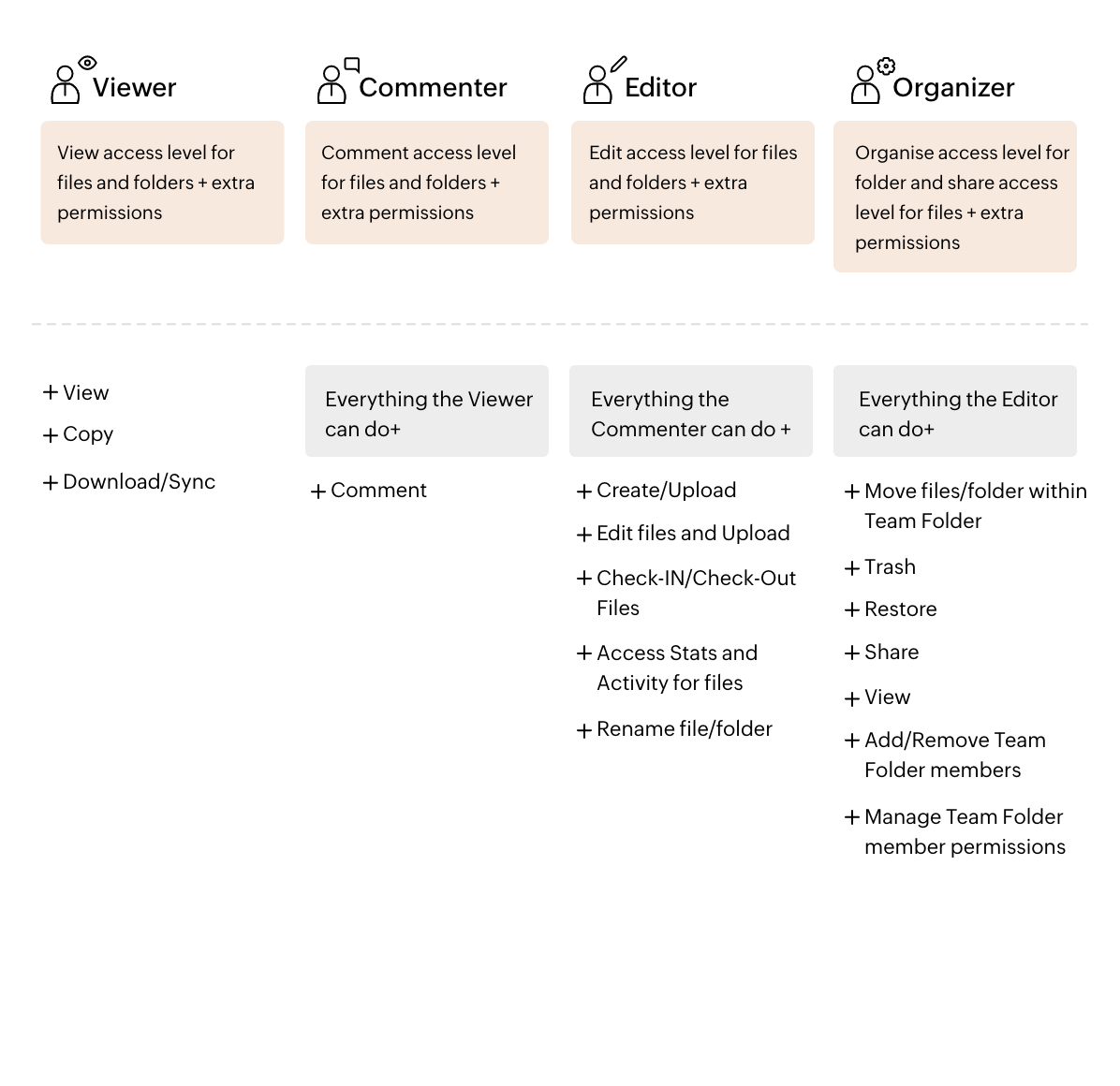
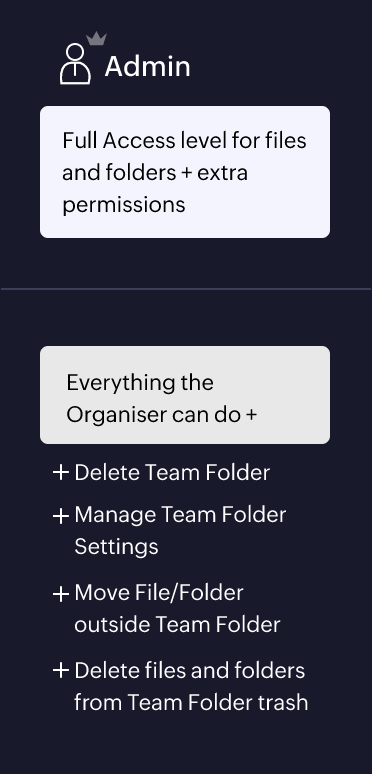
Manage your
Workspace
Gain control over your Team Folders and improve visibility. As an admin, decide who can join and what activities are allowed within a Team Folder.
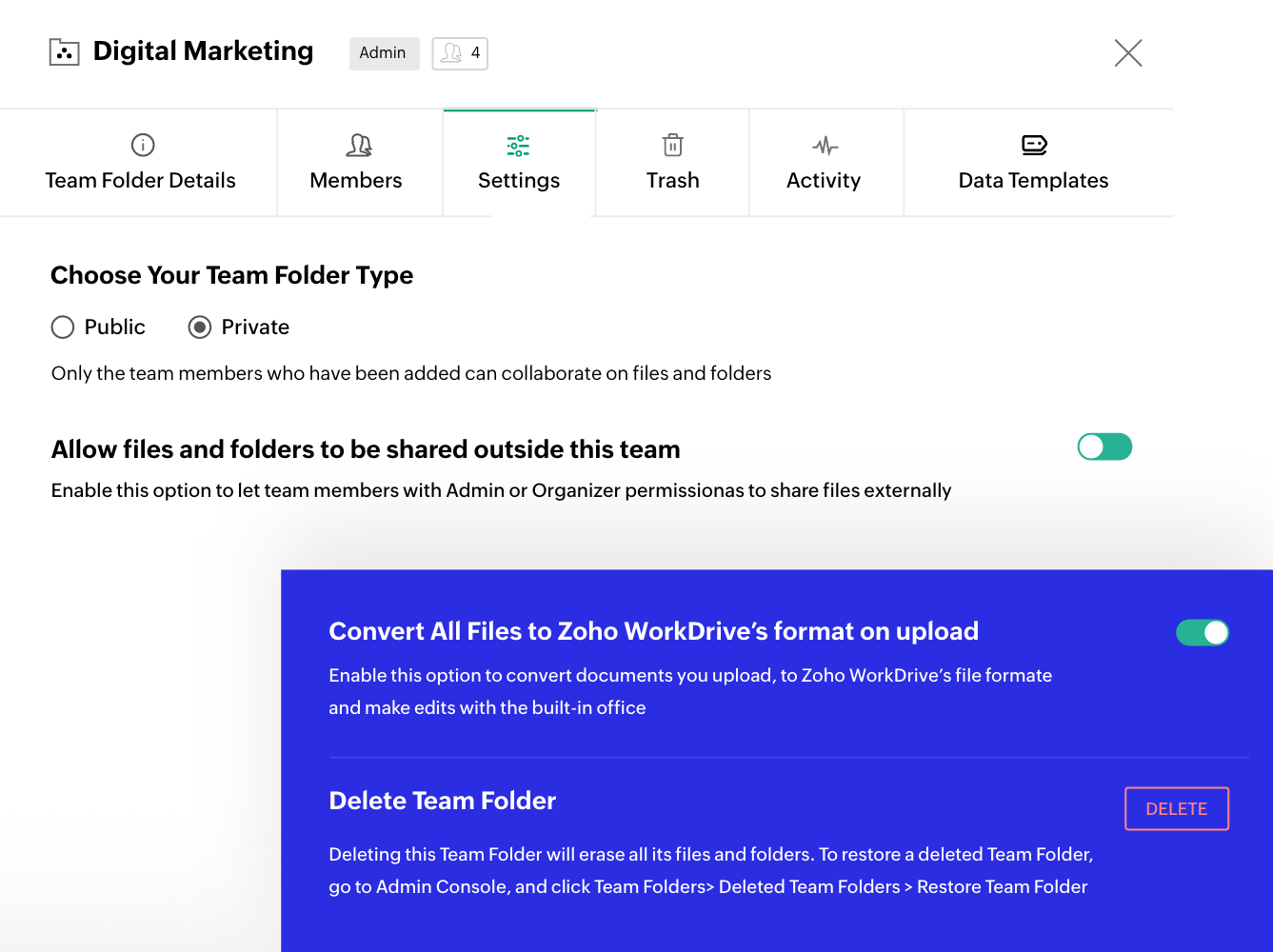
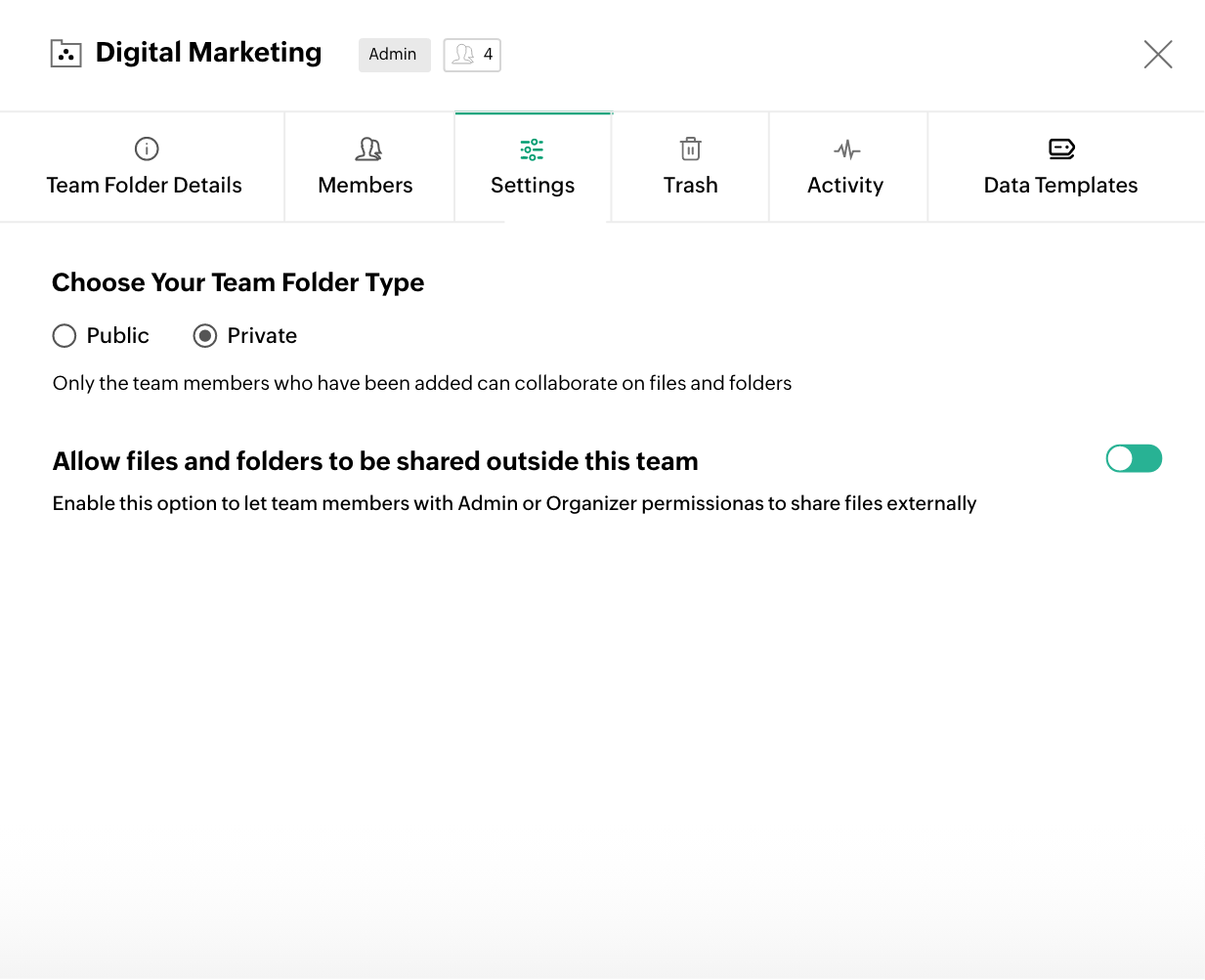
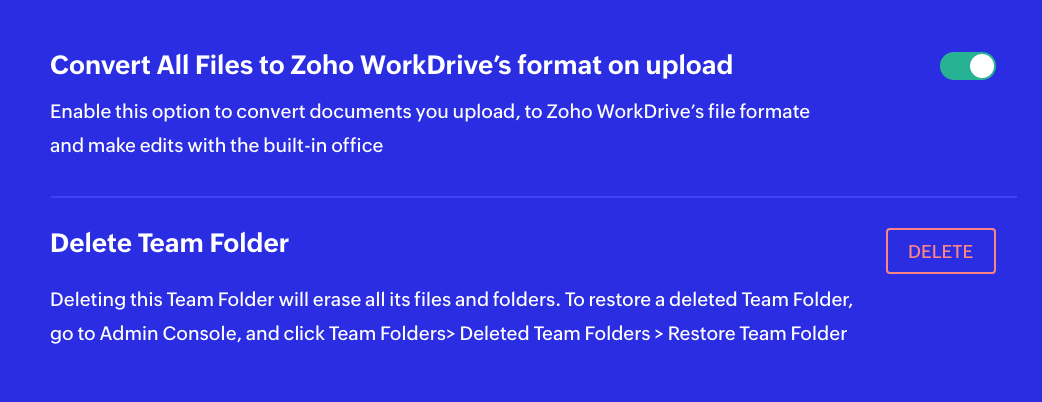
-
Go public or stay private
Share as much as you like. Choose whether to make your Team Folder public or private based who can access the folder.
-
Have complete control
Restrict viewer downloads, disable external file sharing, and choose to convert all files uploaded to the WorkDrive format.
-
Restore files at any time
Accidentally deleted an important file or want to reconsider a trashed idea? With WorkDrive, you can restore them to their respective folders in a single click.
-
View the details
Know the who, what, and when of everything happening in your Team Folder. View detailed updates about Team Folder activities.
-
Know who shared what and with whom
Data administration is a collective process and everybody has a role to play. Admins and Organizers can filter, view, share, and manage all shared items in a Team Folder from a single place.
Experience a
better interfaceGet a detailed view of Team Folders that you are a part of, Team Folders you’ve pinned, and those you can join.
-
Pin a Team Folder
Accessing the right data at the right time is crucial for any business. Locate important Team Folders faster by pinning them to the top of your Team Folders list.
-
Team Folders at your fingertips
Determine which Team Folders should be displayed on the left panel. Choose to display all Team Folders, only pinned Team Folders, or none.
-
Replicate your Team
FolderWant to share the same set of documents with different members or groups? Copy any Team Folder so you can share and collaborate with multiple teams.
-
New ways to classify
Team FoldersIs your WorkDrive account integrated with Zoho Projects or Zoho Marketing Plus? Then, this update is for you! Make it easy to access the right files at the right time by listing your Projects and Marketing Plus Team Folders on the left panel of your WorkDrive account.