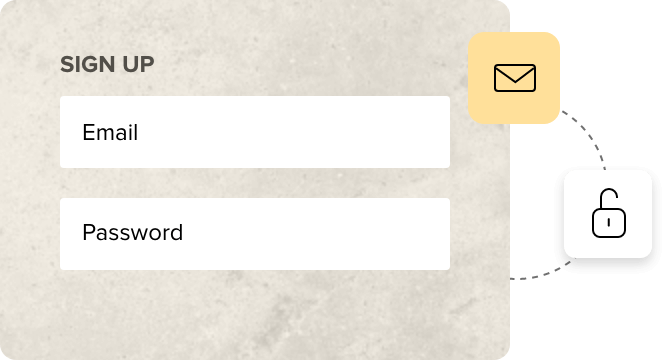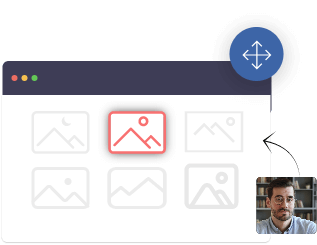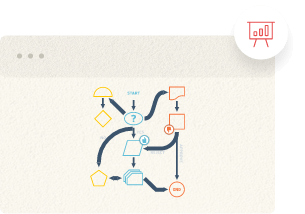Remote work: The need of the hour
Companies across the world have started framing new policies to help their employees stay healthy and safe at work. Adopting remote work and work-from-home policies helps to reduce the risk of exposure to communicable viruses and diseases. We understand that working from different locations might be new for your team, but there’s no reason to worry when using Zoho Meeting, a video conferencing solution rated as one of the most user-friendly conferencing solutions in the industry. All you need to get started is to sign up for Zoho Meeting.
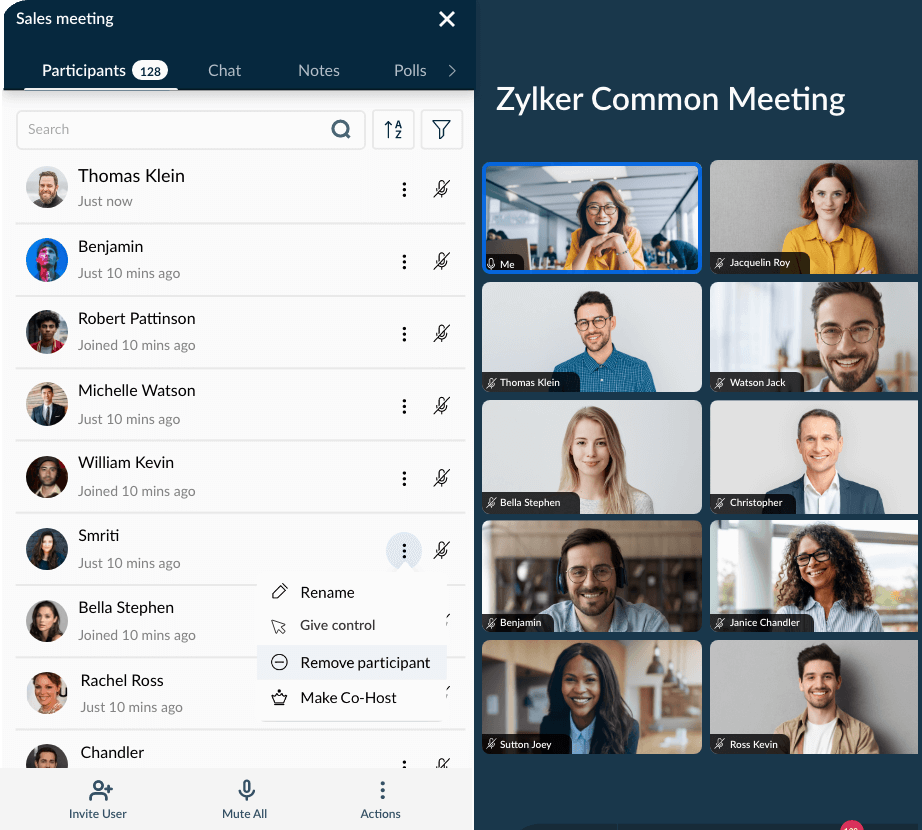
Getting started with Zoho Meeting

Sign up
Sign up with Zoho Meeting with your work email address. If you are signing up with Zoho Meeting for the first time, you will get a 14-day free trial of the product. If you’re looking for a suite of apps to support remote collaboration, consider signing up for Zoho Workplace, which includes Zoho Meeting and other collaborative apps.

Add your team members
Bring your team members to Zoho Meeting to manage your team and set up organization settings from your Zoho Meeting account. A confirmation email will be sent to your team members’ email addresses. They can then confirm to be added to your Zoho Meeting organization account.

Host your first online meeting
Schedule an online meeting by entering the topic, date, and time. Add participants as members and also send invitations to external contacts or clients if required. All participants will receive a meeting invite with options for RSPV, adding the meeting to their calendar, and the joining link for the meeting. Alternatively, you can start a meeting right away with the Meet Now option and share the meeting link via chat or SMS.
 Entire screen Application window
Entire screen Application windowShare your screen and video
Leave no room for ambiguities when collaborating remotely. Communicate as you would in a physical meeting room by switching on your video. Anyone can share their screen during the meeting to add context to their points. With Zoho Meeting's screen sharing capabilities, you can share your entire screen, a specific application window, or even a chrome tab.
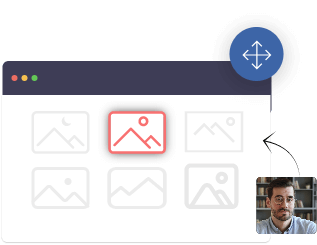
Choose a virtual background
Eliminate disturbances and have a professional video feed by using virtual backgrounds. Choose from a set of default images or upload your own custom images to have a consistent video background across meetings.
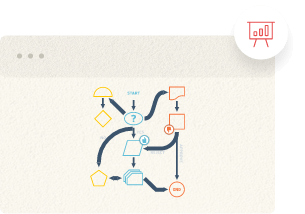
Collaborate over whiteboard
Level up your remote business collaboration using virtual whiteboards. Brainstorm, jot down points, and prepare flowcharts to break down complex tasks. Meeting participants can download the whiteboard as an image file with just a click.
Tips for overcoming challenges and making remote work productive
Join meetings with low (or no) internet access
A good internet connection is necessary to work online with your team. However, if your internet connection fluctuates, you can still attend your team meetings over the phone. Zoho Meeting provides 100+ local dial-in numbers and 55+ toll-free numbers for different regions and countries.
Let your team know about everyday meetings
As your team starts working online, you might need multiple meetings and collaborative sessions in a single day to get work done. Instead of sending invitations to your team members for each meeting, you can schedule meetings and embed the link of each meeting on any of your web pages. Your team members can join meetings from a web page at the time of the meeting using their email addresses.
Check back on what was discussed
When working from home, you can’t drop by a colleague’s desk and recap the topics discussed in a meeting. With Zoho Meeting, you can record and store meetings on the cloud and share it as a link with anyone you want. This helps you and your colleagues revisit discussions and note down important points to develop new strategies and plans of action.
Group collaboration and technical glitches
Share your screen and invite others to actively collaborate by enabling remote access. Participants can take control of your screen to edit documents and contribute to discussions. You can also let your IT personnel assist you with troubleshooting if you face technical issues while working from home. Read our complete guide on how to work remotely using Zoho Meeting.