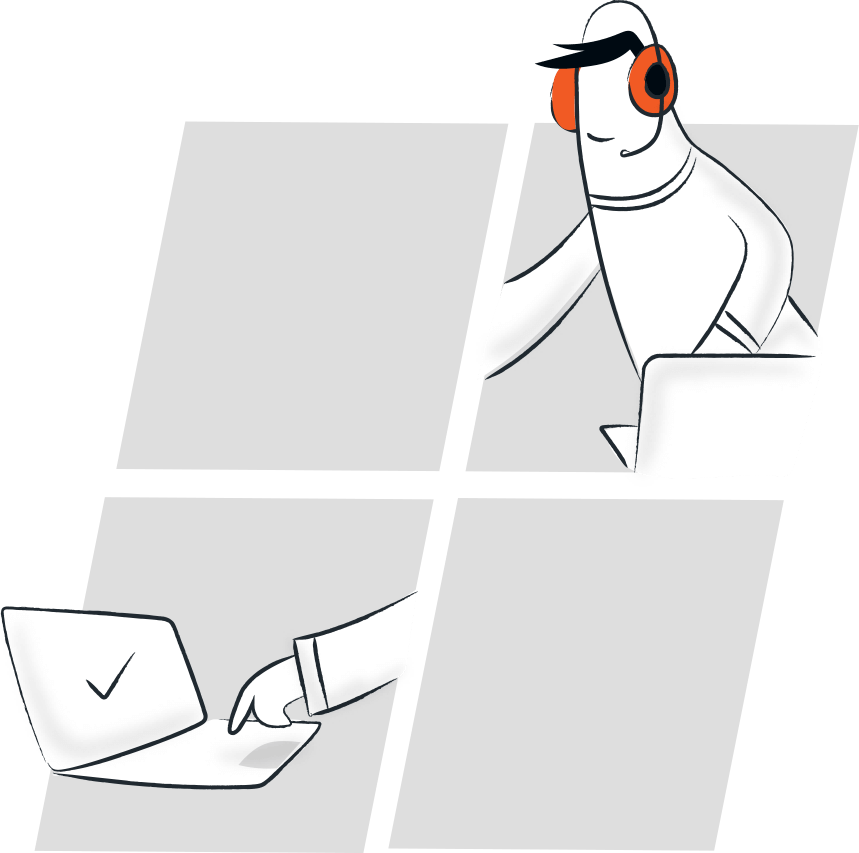Why choose Zoho Assist to control Windows remotely?
- File Transfer
- Instant Chat
- Invite Technicians
- Reboot and Reconnect
- Multi-Monitor Navigation
- Customization & Rebranding
- Multi-Platform Support
File Transfer
During remote support sessions, file transfer is often needed for activities like software installations, patch updates, and driver installations. Zoho Assist securely allows you to control windows remotely and transfer files up to 5GB in size. Learn more
Instant Chat
Stay connected with your customer using the in-built chat window during remote access instead of resorting to external messaging services. Learn more
Multi-monitor Navigation
With our hassle-free Windows remote assistance tool, you can easily navigate between monitors of the remote desktop with just a click, boosting productivity. Learn more
Reboot and Reconnect
Rebooting a computer during a remote support session can help resolve issues, fix memory leaks, and terminate malware. Zoho Assist allows you to reboot and reconnect to the remote desktop without disconnecting the session. Learn more
Invite Technicians
Resolve issues that require different skill sets by inviting multiple technicians to support the same customer during a remote session. You can even exit the session and let the invited technician continue supporting the customer using our web-based windows remote control software.
Remote desktop app for Windows
Initiate remote support sessions, manage unattended computers, and join remote support sessions right from your desktop using our remote support application for Windows. Learn more
Multi-Platform Support
Cross-platform compatibility is crucial when it comes to remote support software. Zoho Assist's Windows remote desktop tool allows you to provide remote support between Windows, Mac OS, and Linux with just a single click. You can also troubleshoot a Linux or Mac OS from Windows and vice-versa. Learn more
System requirements for Windows remote access
Windows OS
- Windows 11
- Windows 10
- Windows 8.1
- Windows 8
- Windows 7
Windows Server
- Windows Server 2022
- Windows Server 2019
- Windows Server 2016
- Windows Server 2012 R2
- Windows Server 2012
- Windows Server 2008 R2
- Windows Server 2008
How to set up Remote desktop for Windows
- Login to assist.zoho.com.
- Navigate to Remote Support and click Start Now.
- You can invite your customer by sending them the session link, email, or SMS.
- Your customer will be asked to download a light weight application.
- Once your customer joins the session, you will be able to view, access, and control their Windows desktop
- Learn more about remote desktop connection for Windows 10 and Windows 11
FAQs related to accessing Windows Remote Desktop
How can I remotely access a desktop?
With a remote support software like Zoho Assist, you can remotely control a windows desktop from anywhere in the world. Zoho Assist's Windows remote desktop tool provides a range of features like remote access, management, diagnosis, troubleshooting, and collaboration. It is easy to set up and free for personal use.
What is the best remote support software for Windows?
The best remote support software for Windows allows users to quickly and easily access and control one Windows PC from another, either over a local network or via the internet. Zoho Assist is a reliable remote desktop software that allows you to connect to remote Windows desktops to troubleshoot issues effectively.
Is there a free remote desktop program?
Yes, Zoho Assist offers a free edition of its remote desktop software. With Zoho Assist Free Edition, you can view, control, and provide windows remote support for free. It is ideal for personal use.
What is Windows Remote Desktop?
Windows Remote Desktop is a built-in feature in Microsoft Windows that allows users to remotely connect to a computer over a network. Zoho Assist is a comprehensive remote support software that enhances this functionality by providing additional features, such as secure access to remote systems, file transfer, multi-monitor navigation, and collaboration tools. It enables efficient IT support and troubleshooting, making it a valuable solution for businesses and IT professionals.
Why is secure Windows remote access important?
Securing Windows remote access is vital to protect data and systems from unauthorized access and cyber threats. Zoho Assist employs advanced encryption with 256-bit SSL encryption, multi-factor authentication, and secure connections to prevent breaches and ensure session integrity. With a focus on security, Zoho Assist allows users to conduct remote sessions confidently, safeguarding networks and sensitive data.