Key features of a Mac remote desktop software
To take a remote technician's help to solve issues on a Mac desktop is a time-saving idea! But, remote technicians have many problems to contend with on a daily basis and have to accelerate troubleshooting to resolve more issues. Here are some of the features that Zoho Assist's Mac remote access software offers technicians to increase their efficiency.
Reboot and reconnect
Restart a remote computer to fix a frozen or unresponsive screen without losing control.

Instant chat
Exchange messages with your customers during a session to communicate smoothly then and there

Invite technicians
Ask colleagues with different skills to help you during remote support sessions

Swap Screen
During a remote session, technicians can broadcast their screen to the customer by reversing the shared screen.



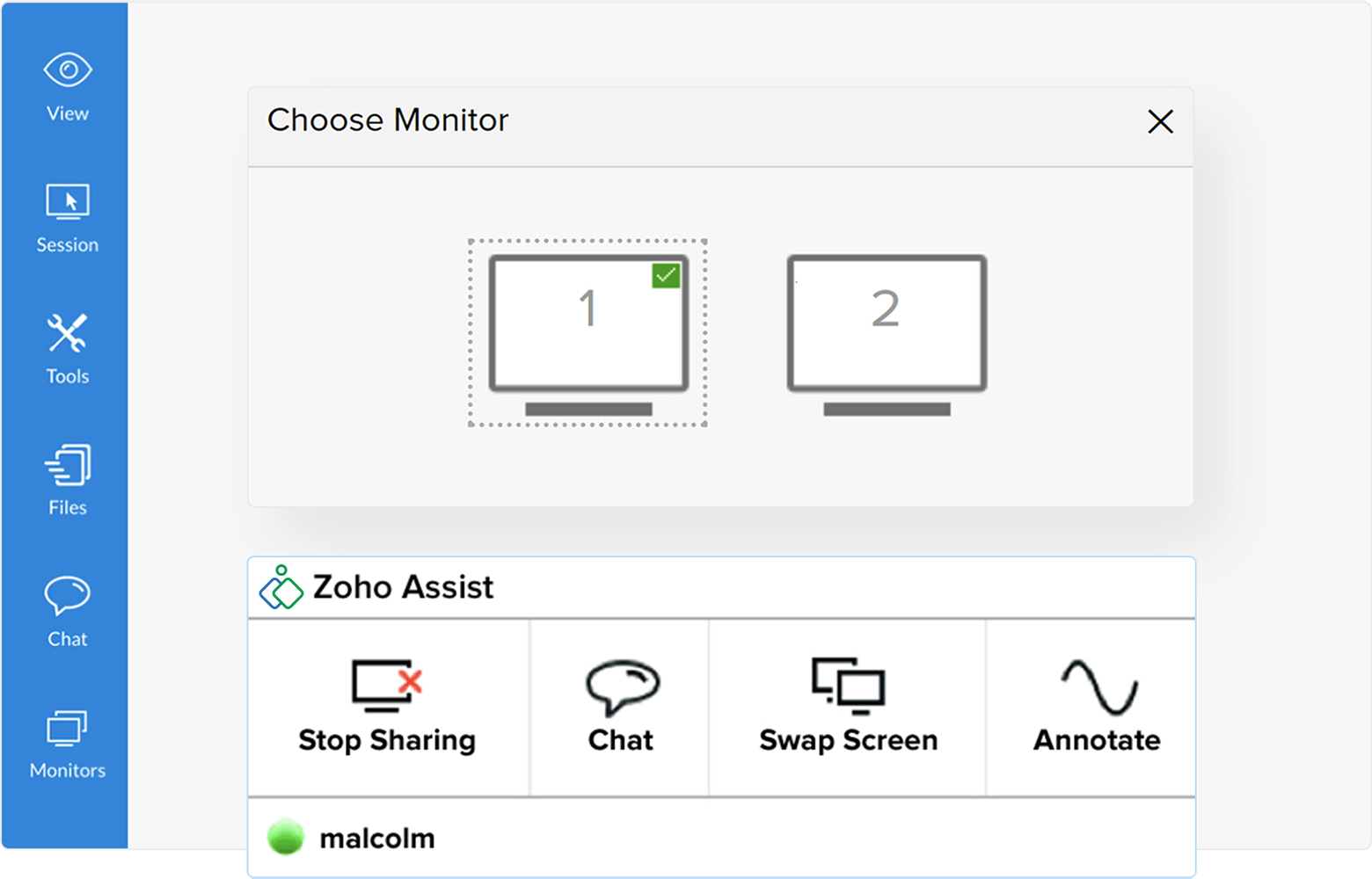


How to choose the best remote access software for Mac?
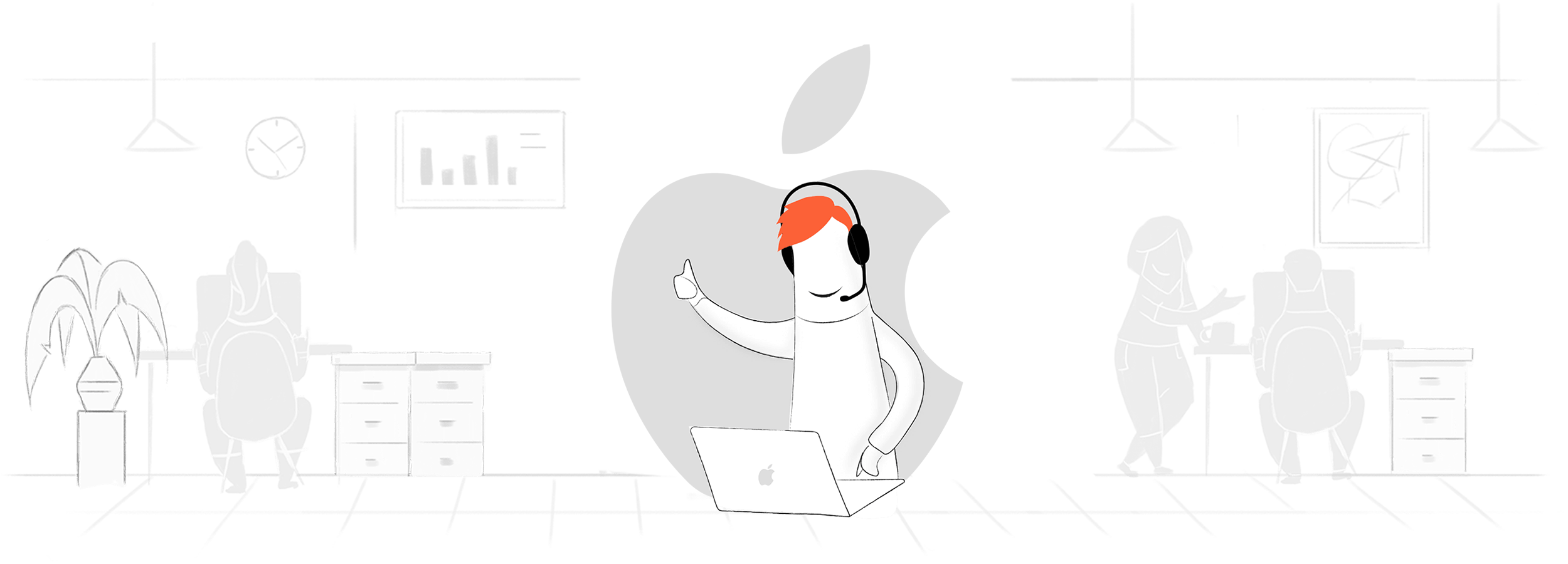
When selecting remote access software for Mac, consider ease of use, security features, and connectivity. Zoho Assist is a robust option that provides instant access to Mac desktops, enabling you to offer remote support and screen sharing sessions to your customers from anywhere.
Simply log in to your Zoho account, initiate a remote session, and share the session details with your customer. Once they join, you can effortlessly access and control their Mac desktop to provide a smooth support experience.
How to remotely access Mac devices?
Step 1. Setting up Zoho Assist
- To get started, sign up for Zoho Assist with your email address or click Access Zoho Assist if you're a current user.
- For first-time users, we offer a 15-day trial with all our enterprise features. After 15 days, Zoho Assist remains free for personal use and commercial use.
Step 2. Initiating a remote support session
- Click Start Now for immediate support or Schedule to conduct a session at a convenient time.
- Invite the remote user via email, URL link, or invitation ID.
Step 3. Connecting to the remote desktop
- Upon receiving the invite, your customer can join the session through one of the methods mentioned above.
- They can then install a lightweight agent that provides you full access to their Mac desktop for support.
Click here to read more about how you can connect to remote desktop through an on-demand remote support session or an unattended access session.
Remote Access Mac from Windows
- Step 1. Open a browser on your Windows device and navigate to assist.zoho.com.
- Step 2. Sign in to your Zoho Assist account, if you are an existing user.
- Step 3. If you are a first time user, register for our 15-day free trial program to use Assist.
- Step 4. To initiate a remote support session, click the Start Now button on the home page.
- Step 5. Share the session details with your remote end user.
- Step 6. Once your end user joins the session, you will have complete access to their Mac remote desktop.
Remote access to Mac desktops from other devices
- Step 1. Launch a web browser from your device.
- Step 2. Go to assist.zoho.com and log in to your account using your credentials.
- Step 3. Click the Start Now button to initiate a remote access and control session.
- Step 4. You can also schedule sessions using the Schedule option on the same page.
- Step 5. The session ID and other details can then be shared with your customer so they can join the session.
- Step 6. You will be able to control your customer's Mac desktop remotely once they join the session using the shared details.
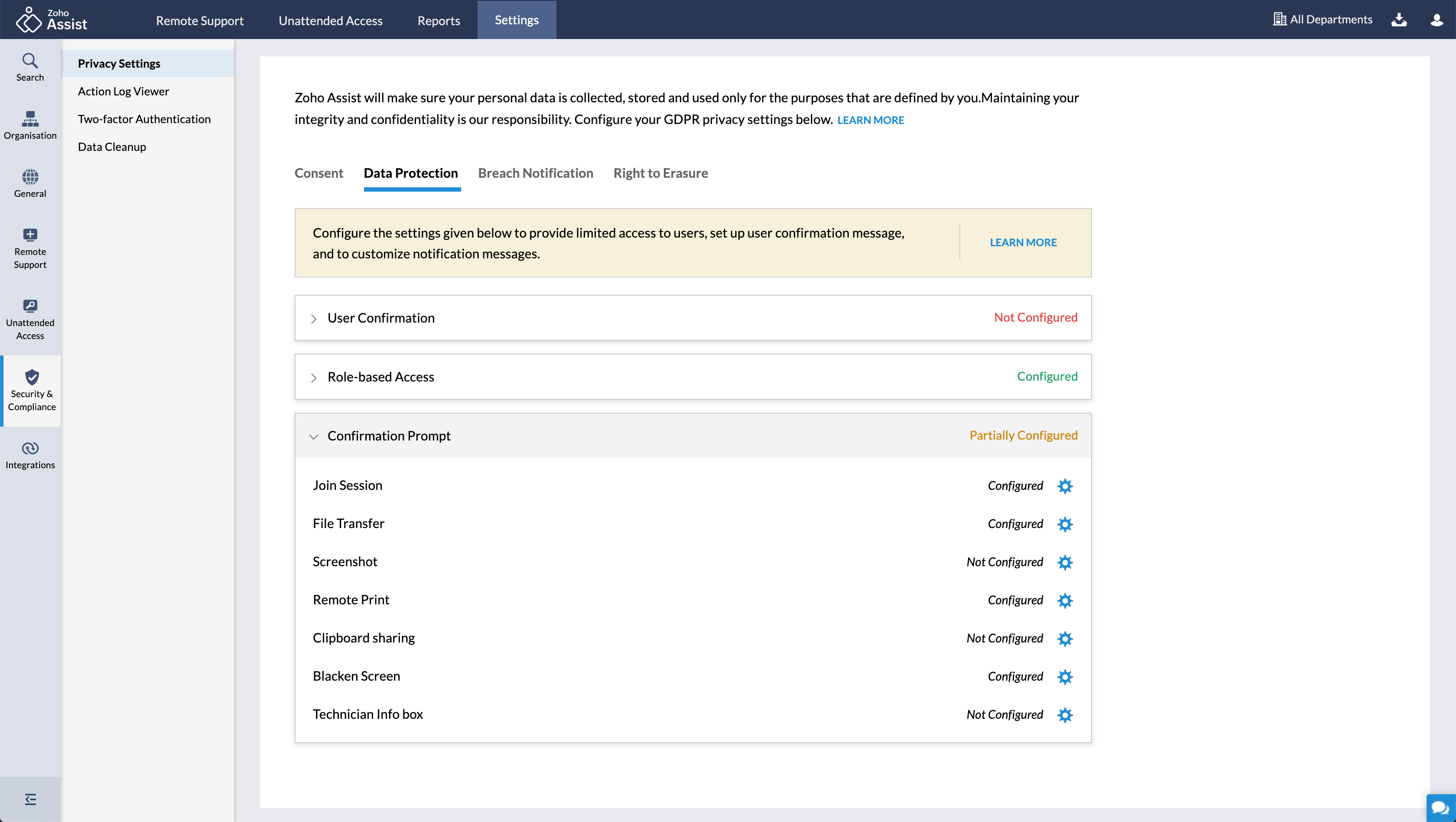
Remote desktop connection: Mac to Mac
- Step 1. To connect to a Mac remote desktop from a different Mac device, open a browser from your Mac system.
- Step 2. Log in to your Zoho Assist account.
- Step 3. You can use the Start Now button to initiate a session, or the Schedule button to schedule a remote support session.
- Step 4. Share the session details with your customer. This will enable them to join the session and provide remote access to their Mac desktop.
Set up remote connection from mobile applications
Maximize your efficiency with Zoho Assist's remote desktop apps for Mac. Our technician and customer apps offer faster issue resolution and an improved user experience. If you prefer not to work from a browser, our technician app provides a native option to run support sessions directly from the application. Technicians can easily download our app and remotely access and control Mac desktops right from there. Customers using remote Mac desktops can also download our customer app to join sessions quickly and easily. Streamline your IT support with Zoho Assist's Mac remote desktop apps. Learn more
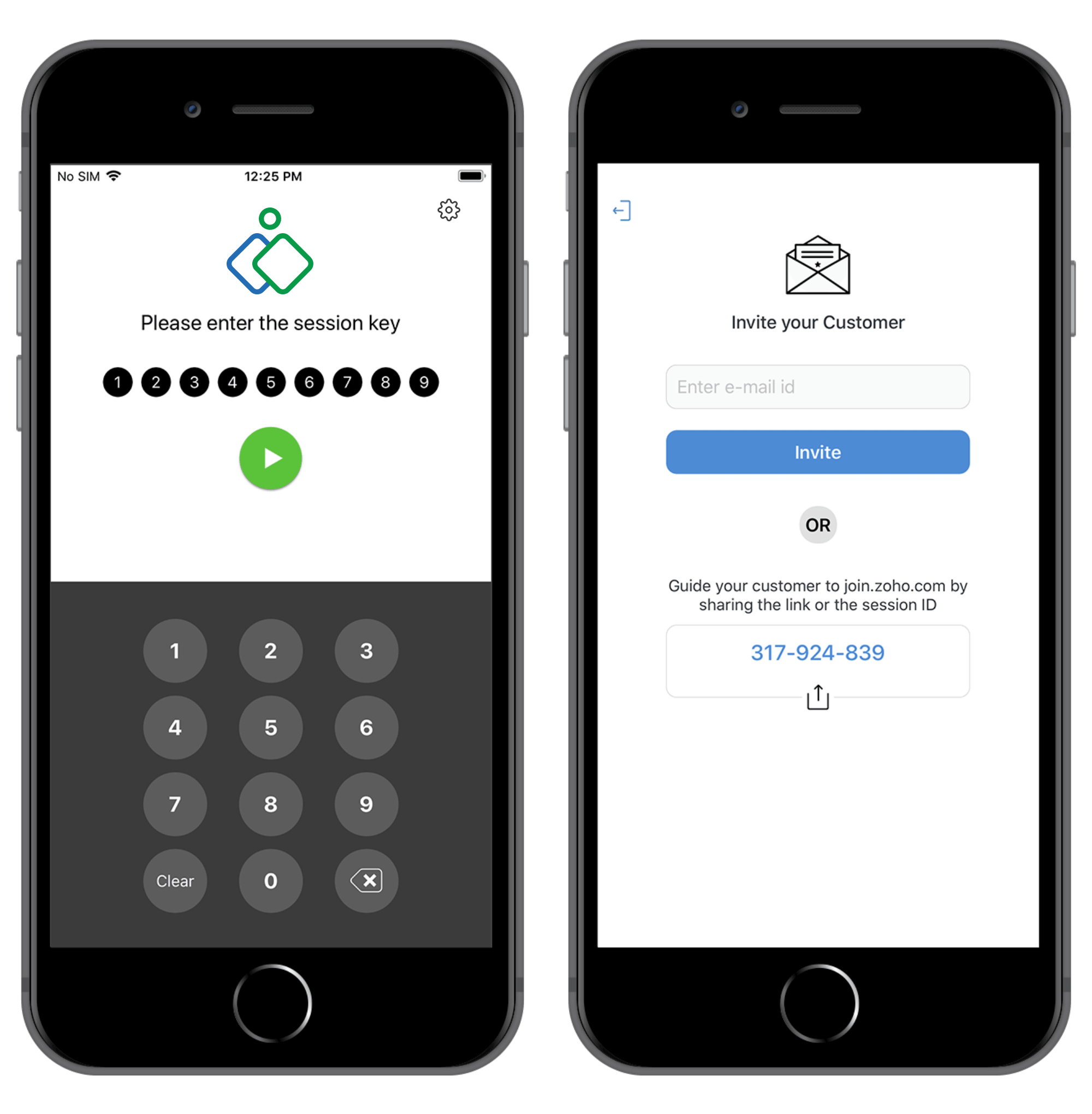
Why Zoho Assist is the best remote desktop software for Mac?
Despite Mac OS’s reputation for reliability, issues can still arise that leave users needing support. Troubleshooting is often complicated by installation and compatibility problems, but Zoho Assist simplifies the process with its cloud-based remote desktop software for Mac.
Assist allows technicians to access and work on Mac desktops from any browser, even from a PC, without any installation headaches. Customizable and user-friendly, Zoho Assist is the perfect solution for hassle-free remote access and troubleshooting.
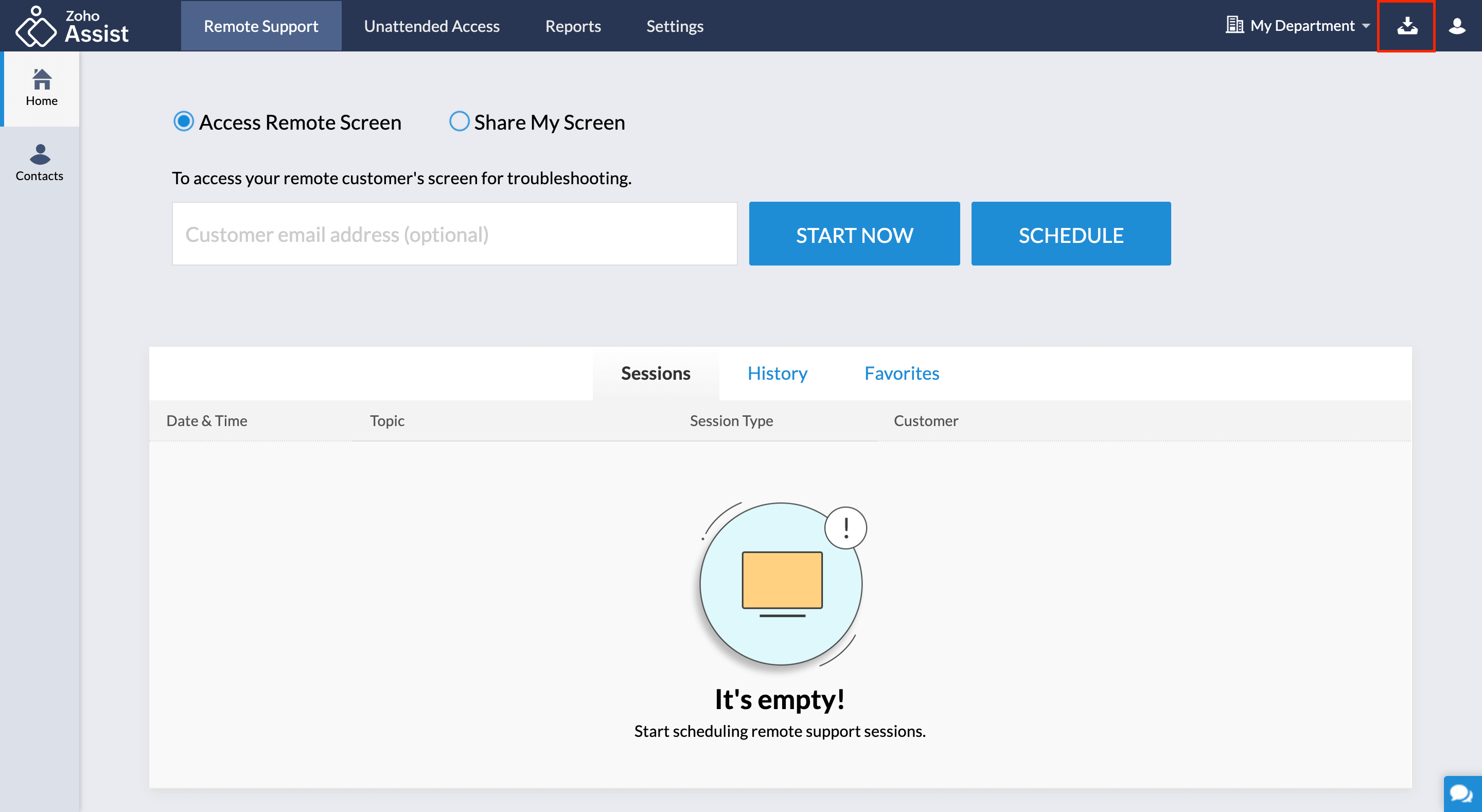
Customizing Your Mac Remote Desktop Software with Zoho Assist
Big corporations may hesitate to use remote support apps that display another company's brand. With Zoho Assist, you can rebrand the software with your company's name, logo, favicon, and a customized portal URL. You can also customize the emails sent to customers, including the sender's email address, reply-to address, and CC email addresses. This way, your customers will always know who they are communicating with during the support process. Learn more
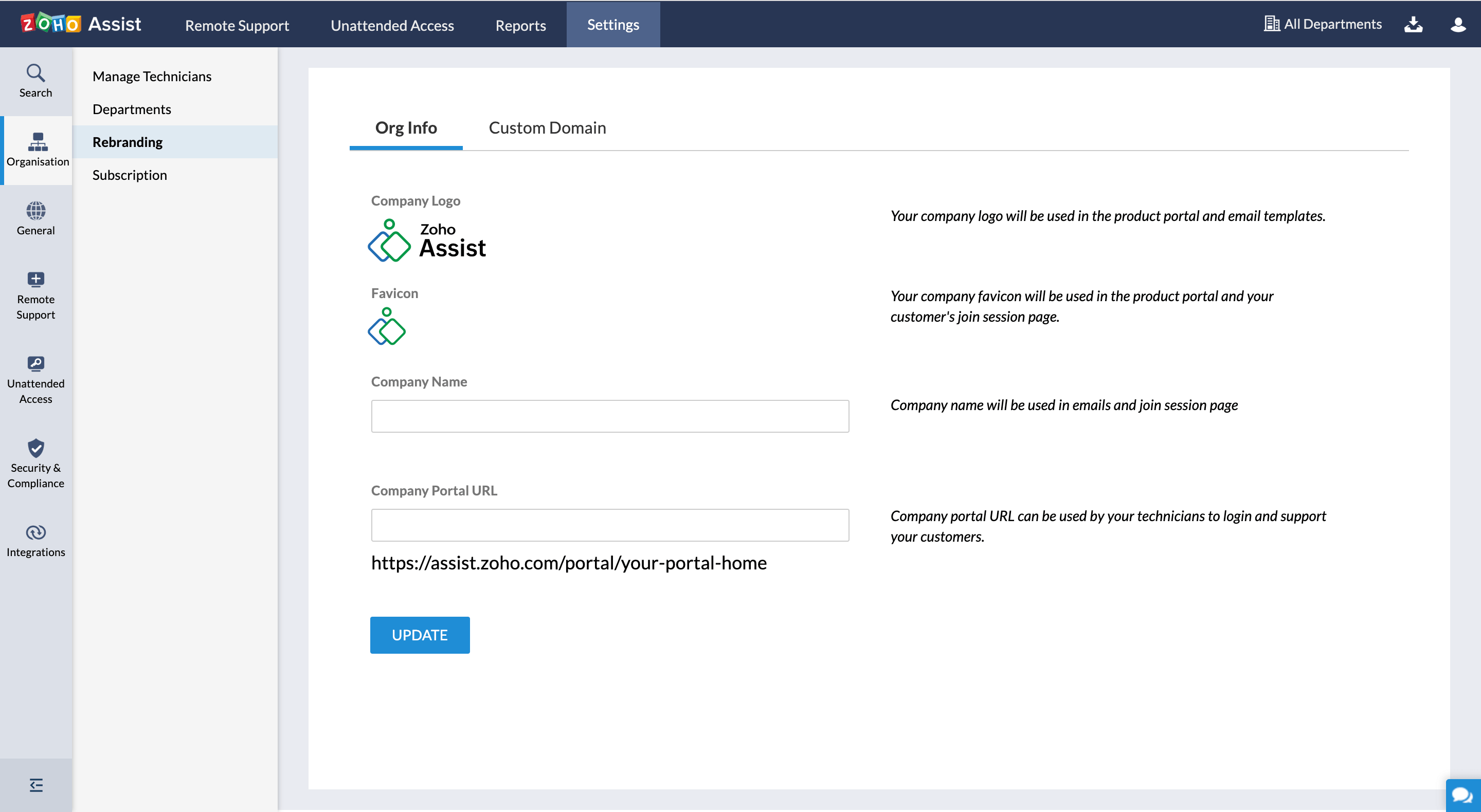
System requirements for MacOS remote desktop software
Zoho Assist - Best Mac remote control software is compatible with most versions of Mac. Please check our system requirements guide for more details regarding compatibility.
To conduct remote support / unattended access sessions:
Mac OS 10.6 and above
To join a remote support session - Customer end:
Mac OS 10.9 and above
To set up unattended access - Remote computer end:
Mac OS 10.9 and above
Try Zoho Assist, a mac remote desktop software, at no cost.
If you're still not convinced about the real-time working capabilities of Zoho Assist, you can give it a shot by trying out our 15-day free trial. During the trial period, you can work with all the features with an unlimited number of technicians and unattended computers.
Try it for free


