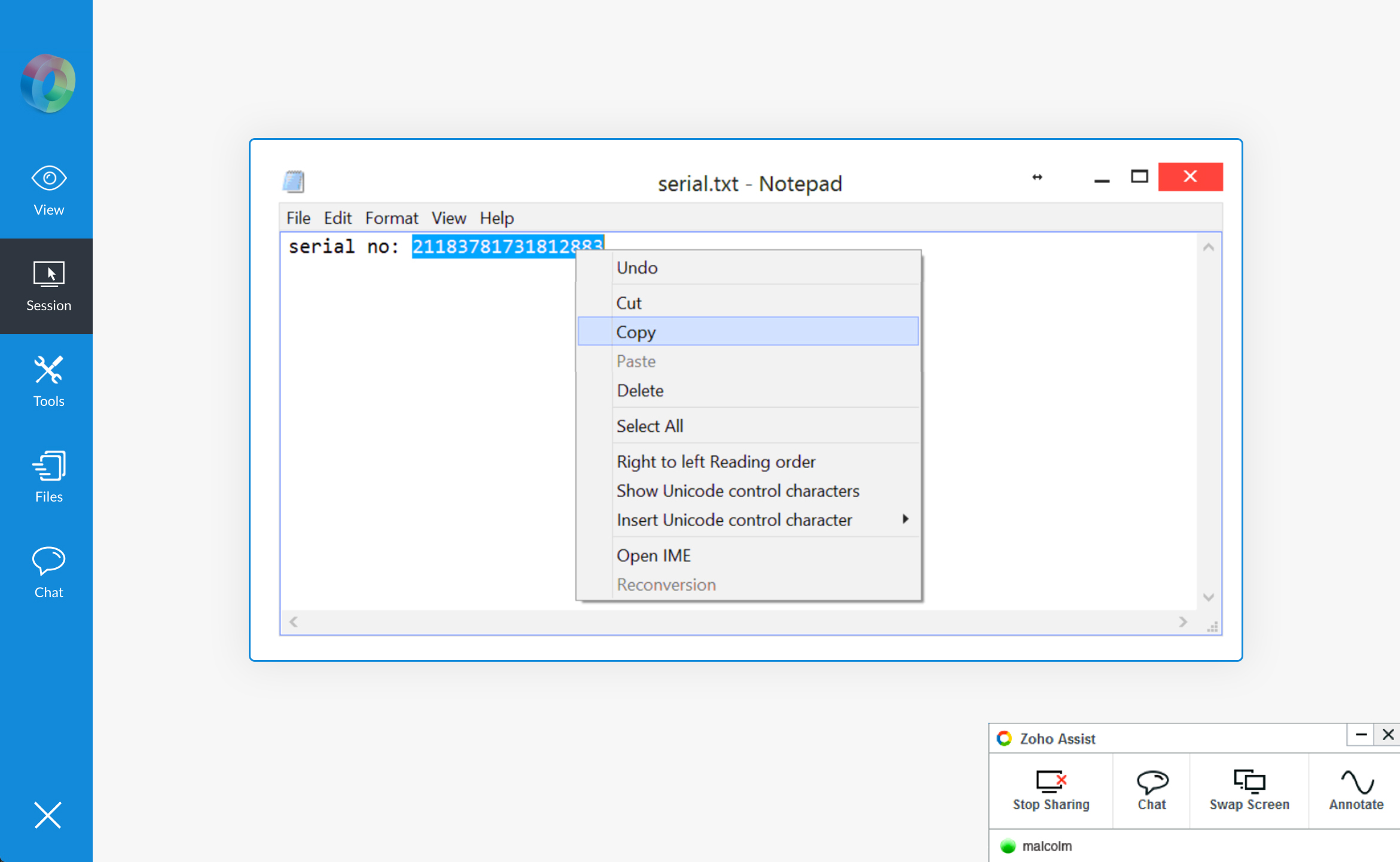File Transfer
Transfer files securely from your computer to your customer's computer or vice versa. File Transfer helps you send installation files to your customer's computer, or receive files that require troubleshooting from your customer's computer, during an instant remote support session using our remote support software for IT. Learn more.
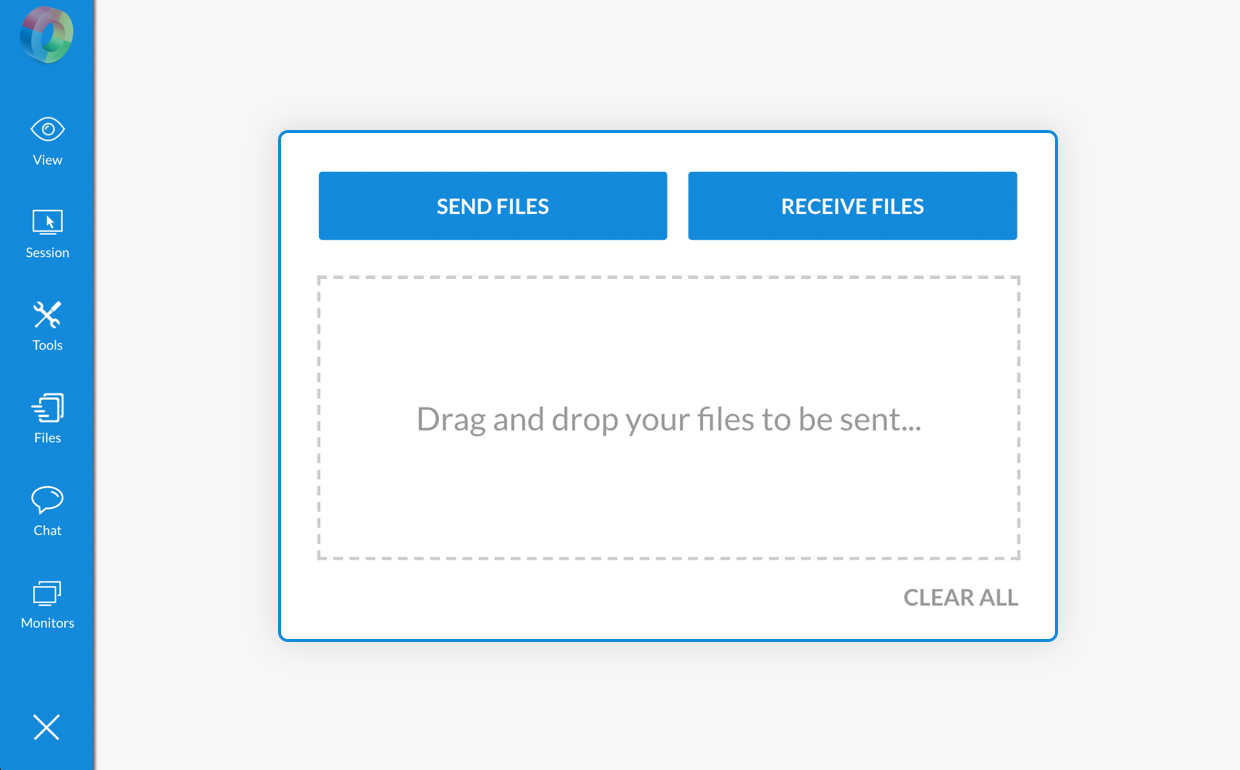

Instant chat
You and your customer can stay connected during your instant remote access session through a chat window. Enjoy the ease of built-in chat rather than juggling external messaging services.
Voice and video chat
Interactive remote support sessions help you to resolve issues faster. Connect with your customers on a voice or video chat during a remote support session to troubleshoot issues quickly.
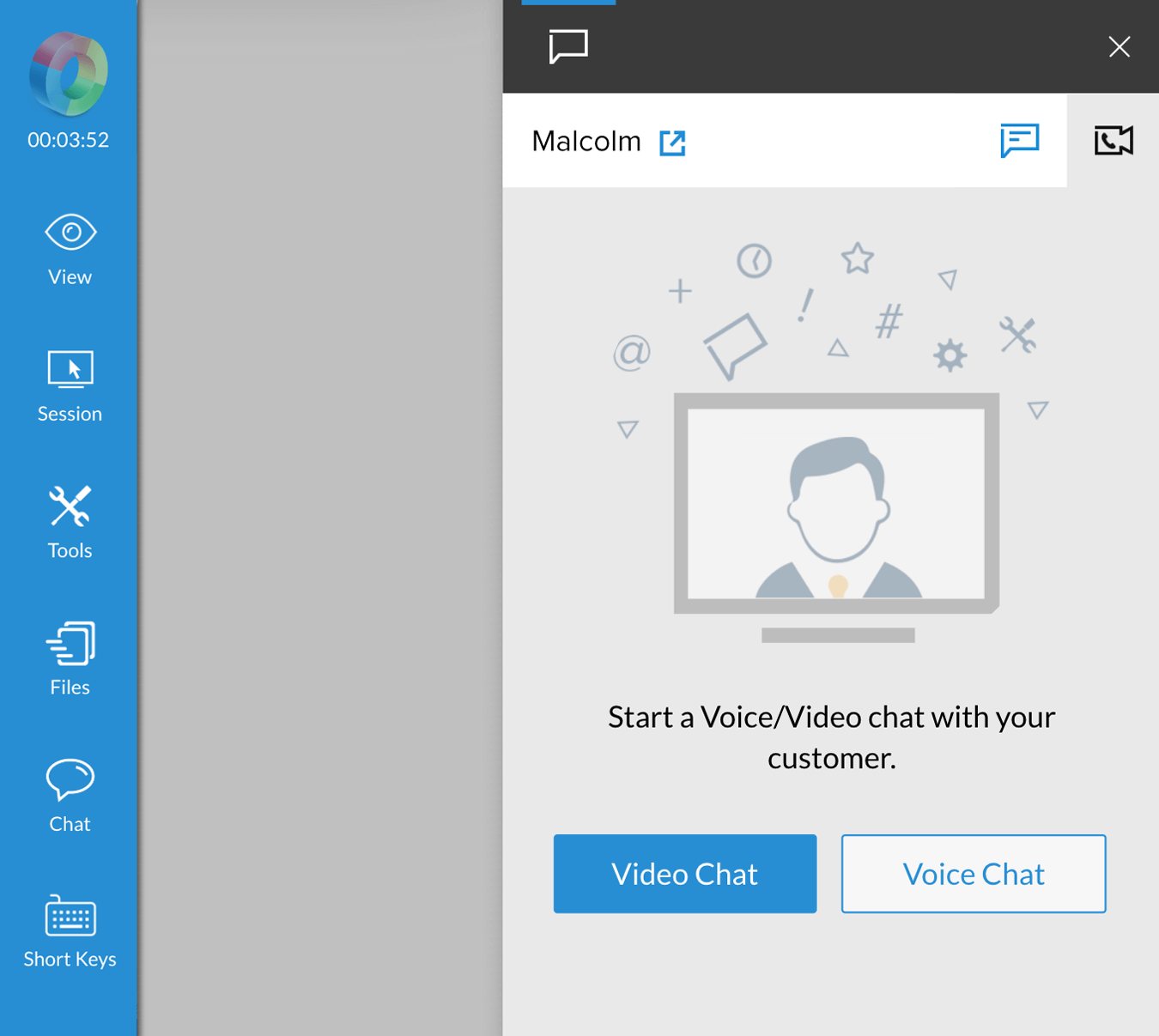
Multi-monitor navigation
Working with multiple monitors boosts productivity. With our hassle-free system for multi-monitor navigation, you can move between remote desktop monitors of the with just a click.
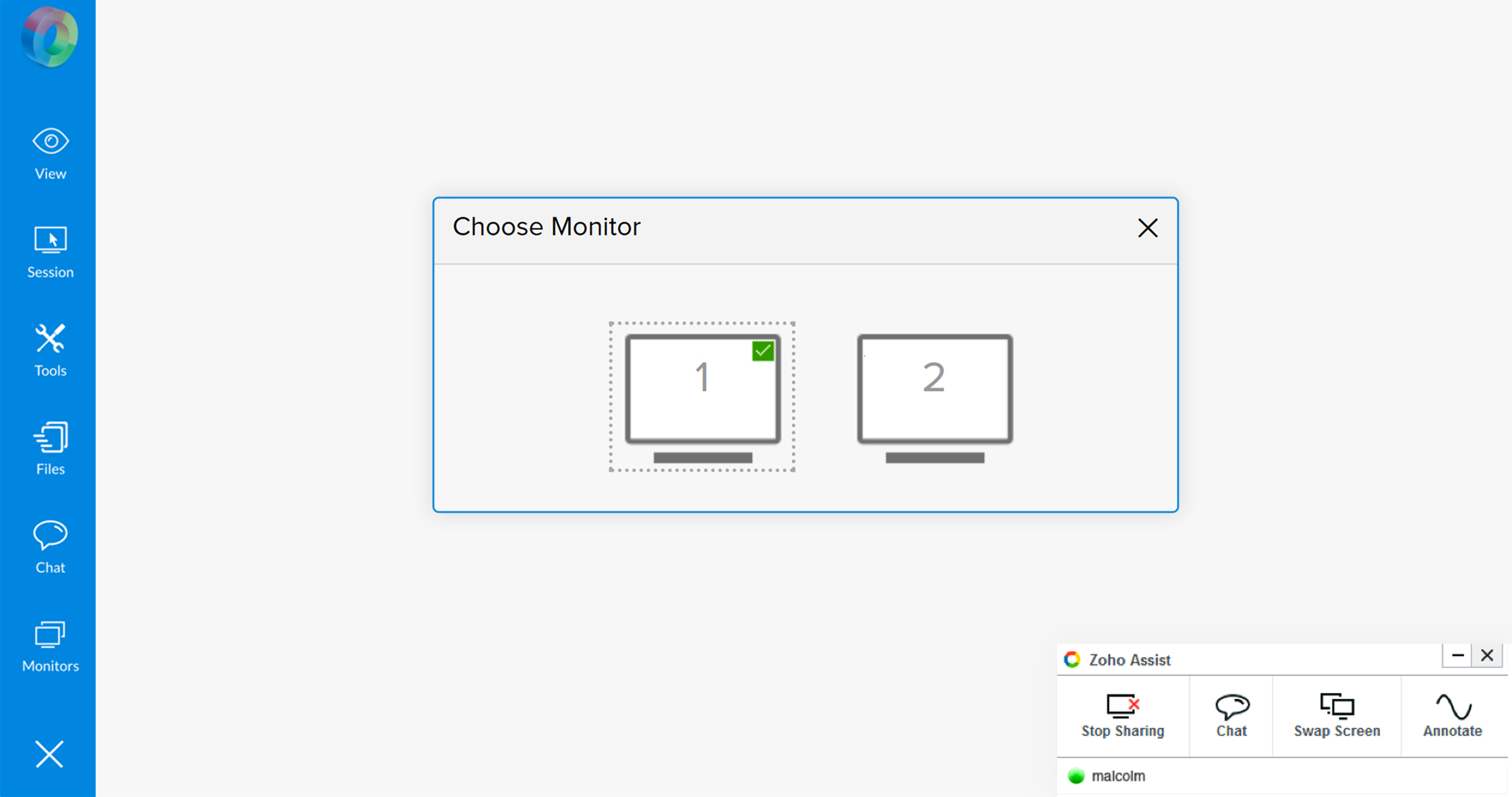
Schedule Sessions
Is your remote customer pressed for time? Schedule a remote support session at their preferred time and resolve issues easily. The reminders can help you as well as your customer at the right moment. You can even re-schedule or cancel the session if you need to.
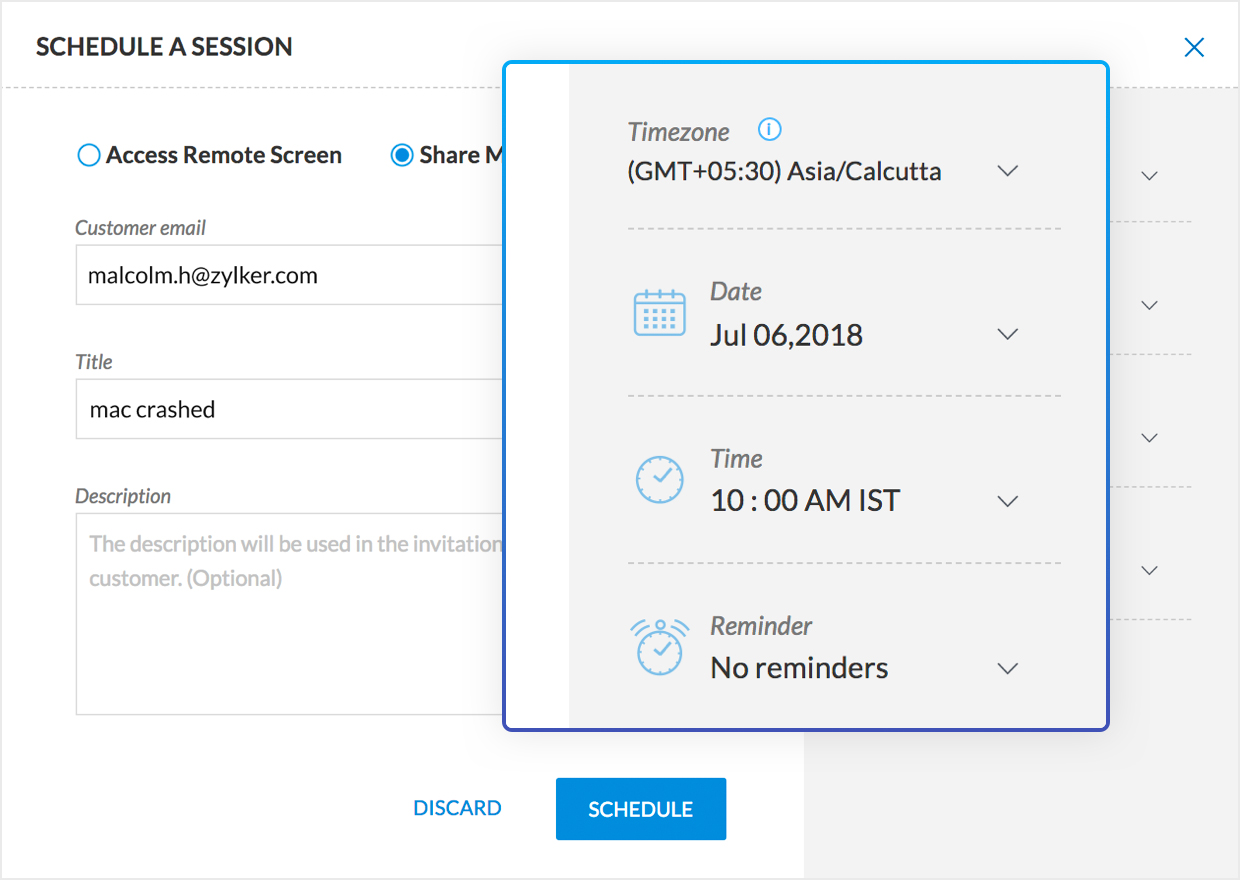
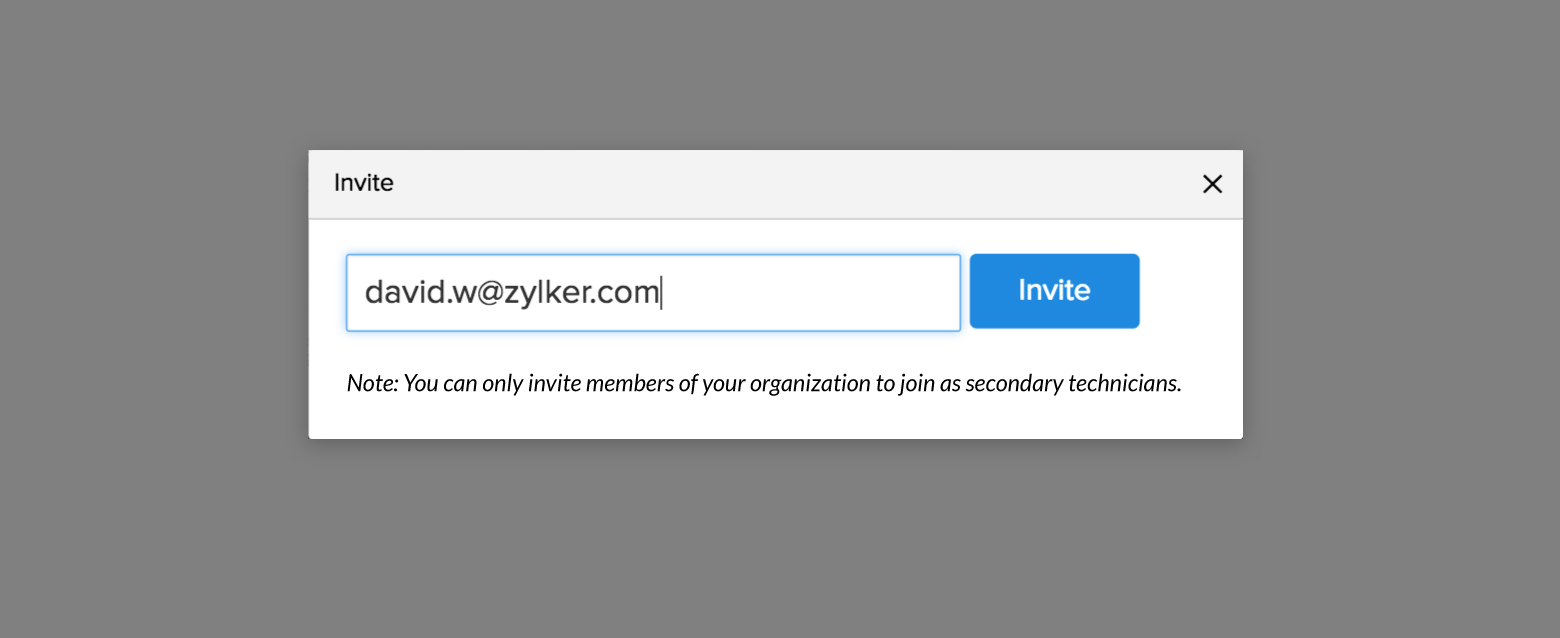
Swap Screen
You can view and control the remote screen shared by your customer as well as share your own screen during a live session. This feature will come in handy when you want to train your customers on troubleshooting or any installation process.
Reboot and reconnect
Reboot remote computers and reconnect to the ongoing remote support session, without losing control. You even have the option to reboot the remote Windows devices in safe mode for debugging. Learn more.
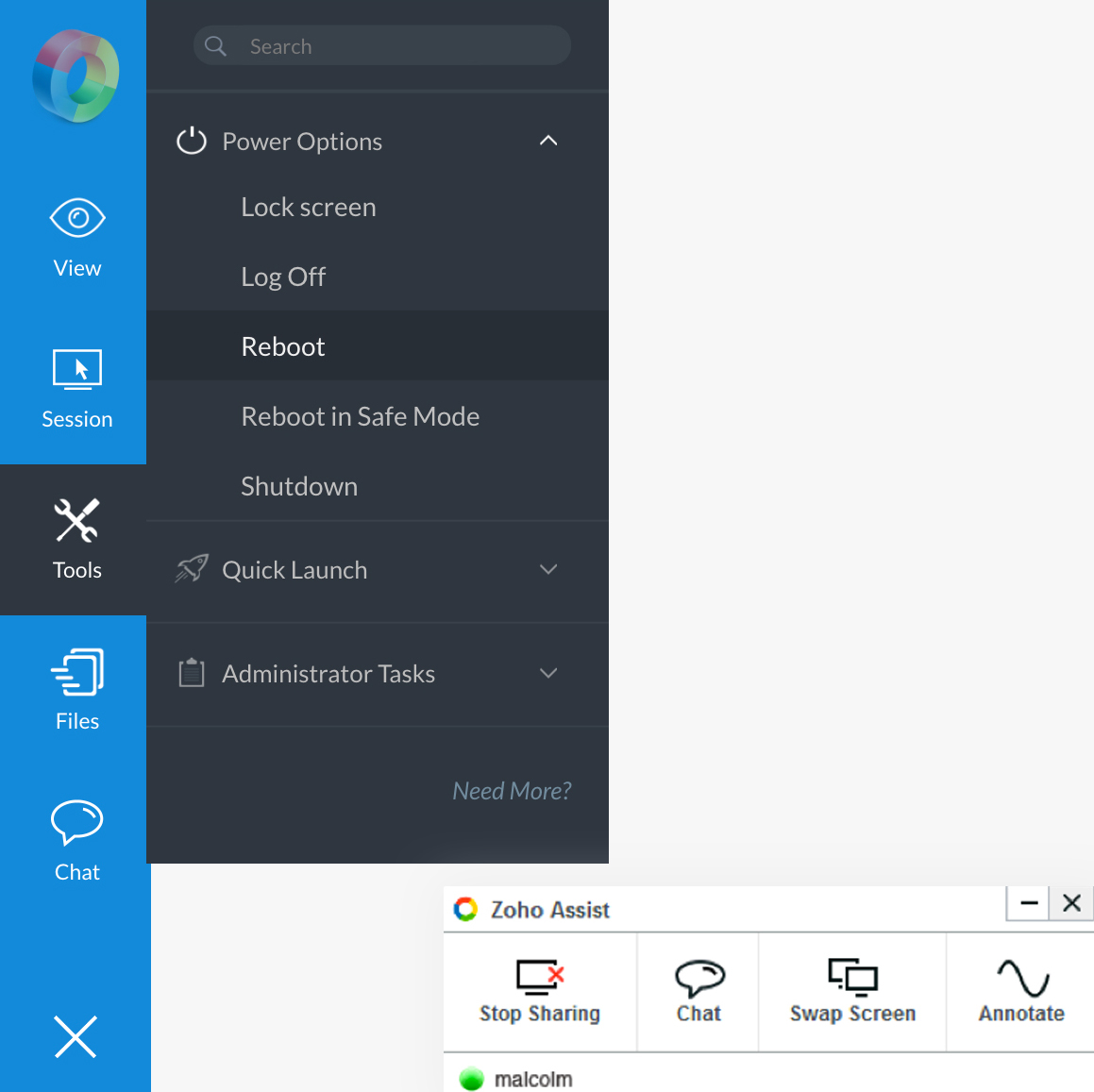
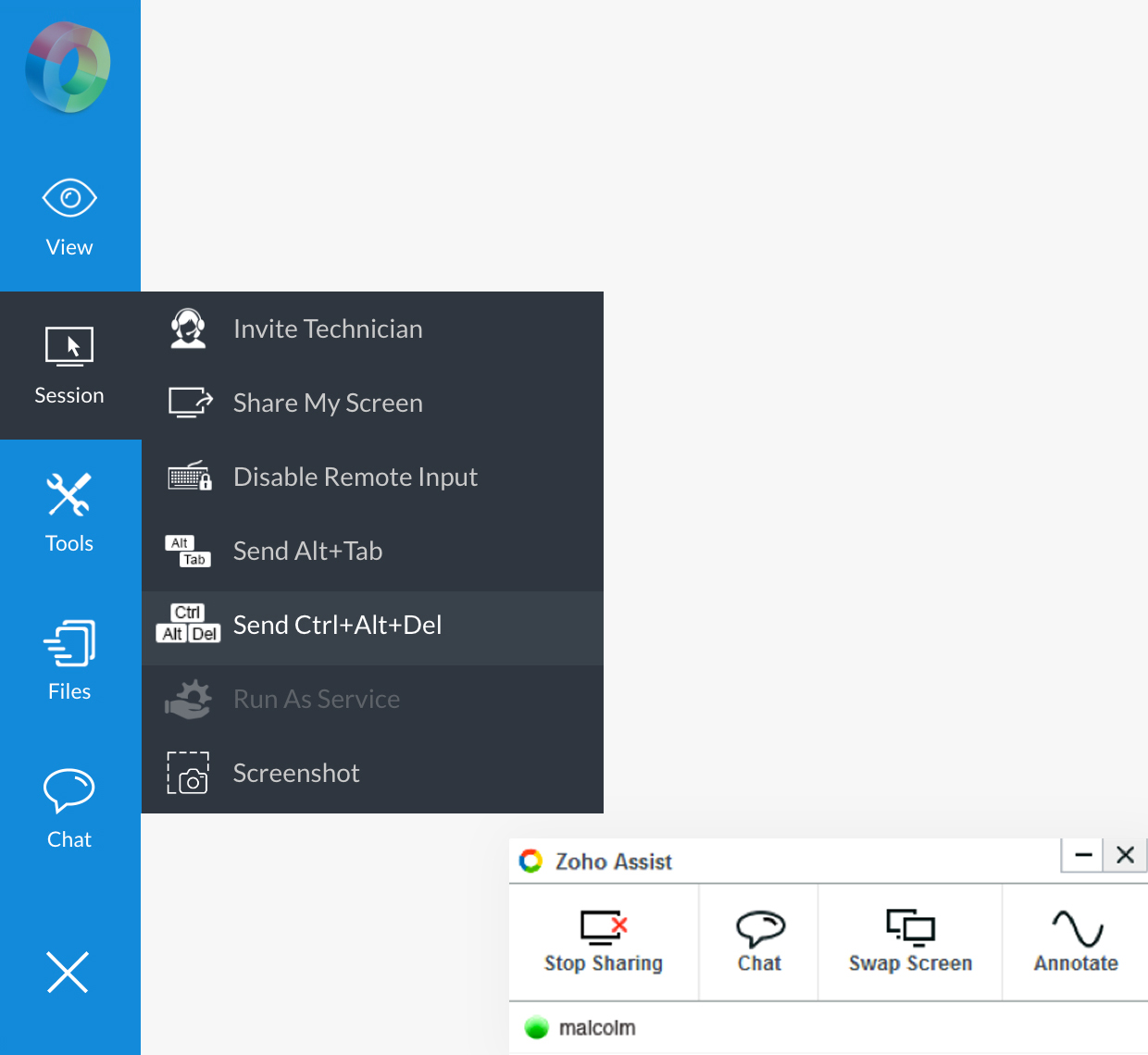
Ctrl+Alt+Del
The crucial Ctrl+Alt+Del function of your remote Windows computer is available in a single click. It'll help you to log on, switch users, change the Windows password, and check the task manager.
Invite Technician
Need help from another technician to resolve an issue? Zoho Assist, instant remote access software, allows you to invite any number of technicians to help you troubleshoot quickly. You can even exit the session and let the invited technician continue supporting the customer.
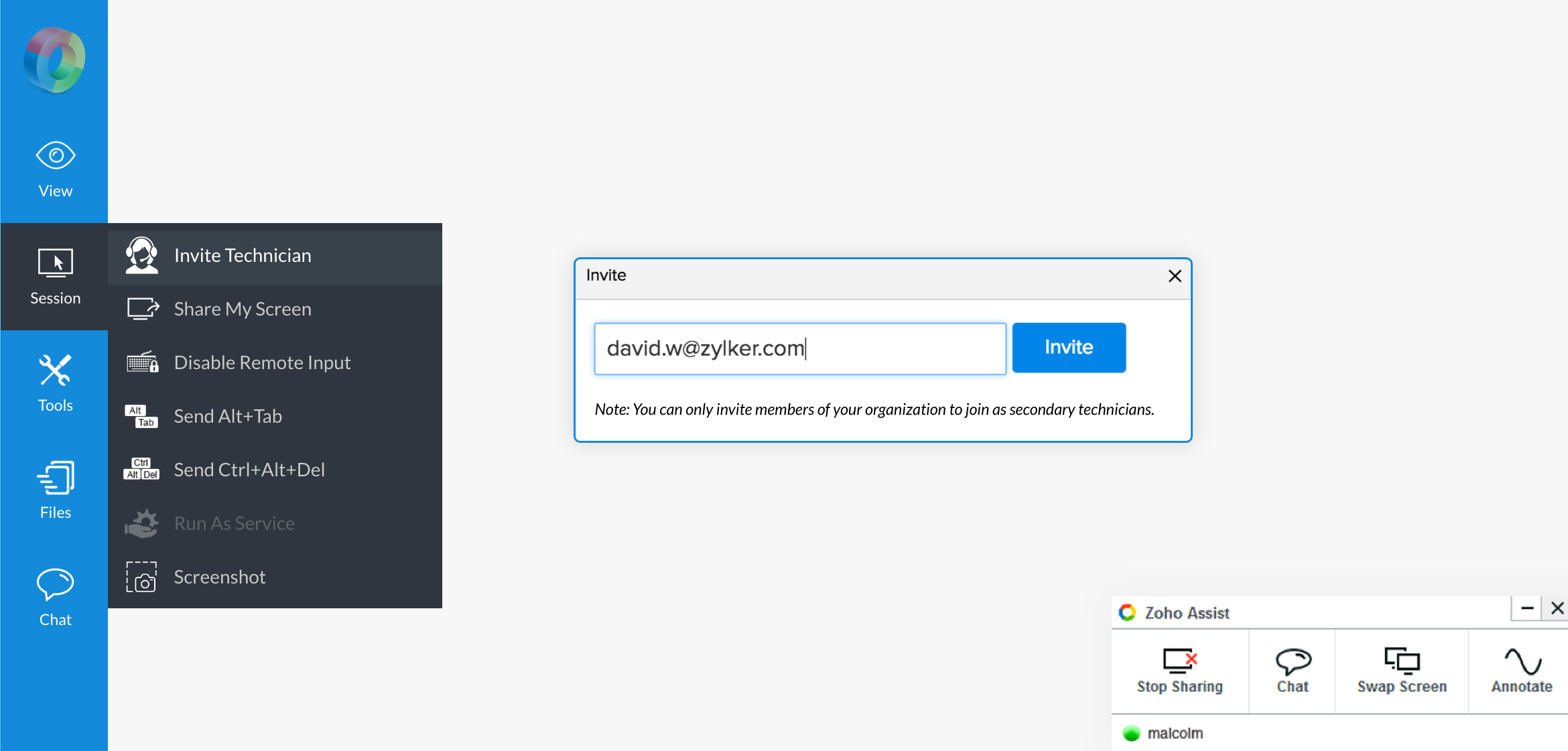
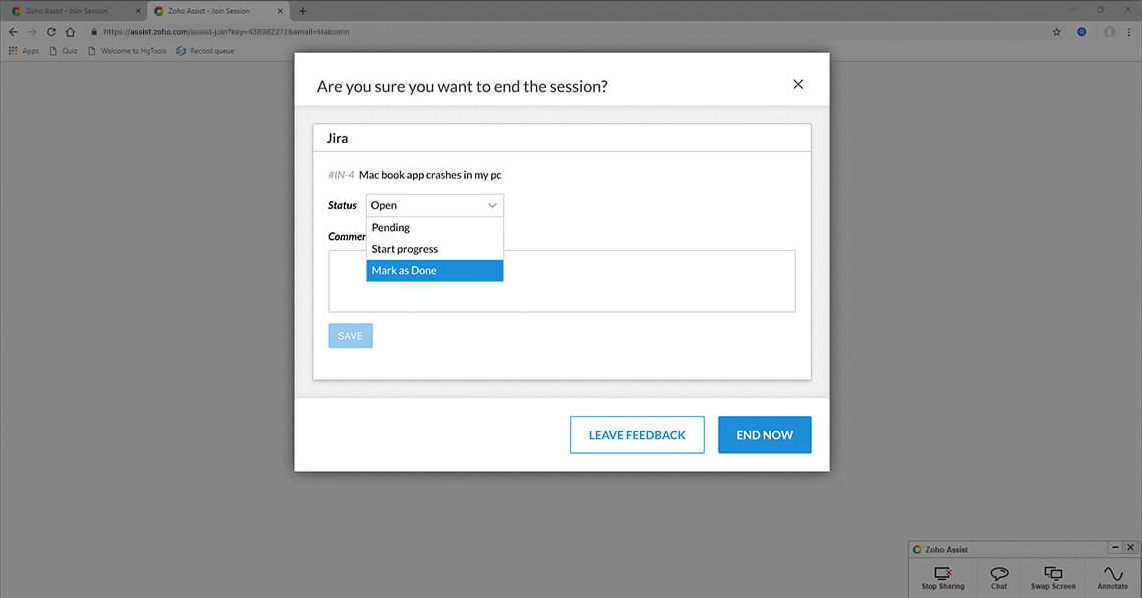
Add notes
Capture the key information from a remote support session as Session Notes that can be referenced later. You can edit and download the saved notes anytime along with the session details.
Clipboard sharing and security.
Your computer's clipboard is shared with the remote computer, helping you to copy anything from your computer and paste it to any file on the remote computer. You can disable clipboard sharing by denying permission to the technician or customer to access each other's clipboards while working with the remote desktop software solution.