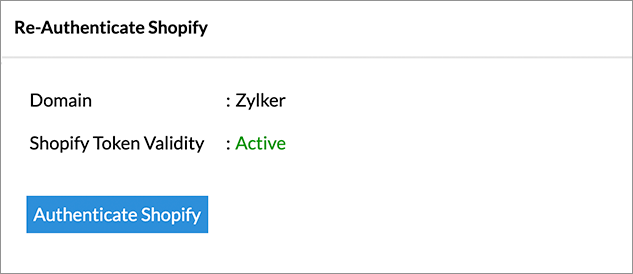Advanced Analytics for Shopify
Advanced Analytics for Shopify helps you understand your customer's preferences, identify the underlying trend, keep track of key metrics like average order value, customer retention rate and forecast sales performance. It enables you to devise robust business strategies to boost your store sales and to stay ahead of your competitors.
This connector is bundled with 100+ pre-built reports and dashboards which gives a deep insight on your store in great detail.
General
- What is Zoho Analytics?
- Why Advanced Analytics for Shopify?
- Who can subscribe to the Advanced Analytics for Shopify connector?
Pricing & Trial
- How much does this connector cost?
- Do you provide trial evaluation for this connector?
- What do you mean by 'Users' in the (connector) pricing plan?
- What do you mean by 'Rows'/'Records' and how is it calculated in the pricing plan?
Setup
- How do I set up the Advanced Analytics for Shopify connector?
- How long should I wait for the Shopify data to initially appear in Zoho Analytics?
- What are the modules and fields in Shopify that will be synchronized in Zoho Analytics Workspace?
- I got this email which said 'Setup Process Failed'/'Synchronization Process Failed'. What should I do?
- How frequently can I synchronize my data with Zoho Analytics?
- Can I edit the Advanced Analytics for Shopify connector Synchronization setting?
- Can I view the data synced history?
- Can I synchronize my Shopify data instantly?
- Can I set up the Advanced Analytics for Shopify connector in any other existing Workspace or in any other Advanced Analytics Workspace?
- Can I add/modify data in the Shopify data tables within Zoho Analytics?
- Can I add new columns to the Shopify data tables within Zoho Analytics?
- Can I add new data tables in this Workspace to create reports & dashboards?
- Can I transfer my Zoho Analytics connector to another admin account?
- How do I re-authenticate my Shopify account in Zoho Analytics?
- How can I remove the Integration?
Reporting Features
- In which modules of Shopify can I create reports?
- Can I create reports using the columns from different modules?
- What are the report types supported by Zoho Analytics?
- What are the default reports & dashboards created by Zoho Analytics, on setting up this connector?
- What are Formulas in Zoho Analytics?
- What are the default formulas that gets added by Zoho Analytics on setting up this connector?
- How do I create my own custom formulas in Zoho Analytics?
- Can I combine data from other sources with the data from Shopify to create reports and dashboards?
- Can I join data from multiple tables to create reports?
- What are Query Tables?
Cross-Functional Analytics with Popular Business Applications
- What are the popular business applications that I can integrate this connector with?
- How can I analyze the data from other business applications along with Advanced Analytics for Shopify?
- Will a lookup relationship between the related modules from Shopify and other third-party application be created automatically?
Users, Sharing & Collaboration
- How do I share the reports in Zoho Analytics with my colleagues?
- What are the user roles available in Zoho Analytics?
- Why can't other users edit the reports that I have shared to them?
- Can I share the same report created, to multiple users with different criteria associated so that they see different data?
- Can I export a report/dashboard?
- Can I print the reports & dashboards created in Zoho Analytics?
- Can I email reports & dashboards created in Zoho Analytics in a scheduled manner?
- Can I embed/create permalink for reports & dashboards created in Zoho Analytics?
Solutions
Help & Support
General
1. What is Zoho Analytics?
Zoho Analytics is a self-service BI and data analytics software that lets you analyze your data, create stunning data visualizations, and discover hidden insights in minutes.
It offers the following important capabilities:
- Complete Online Business Intelligence and analytics service, accessible anytime, anywhere!
- Easy to adopt spreadsheet-like interface with powerful drag & drop based reporting features for quick report creation.
- Visual Analysis capability for in-depth analysis and to slice & dice your data.
- Supports a wide range of reporting capabilities like Dashboards, Charts, Pivot Tables, Summary Views, and simple Tabular Views.
- Supports creation of KPI widgets in dashboards to analyze the performance.
- Supports data import from a variety of file formats like Excel, JSON, HTML, etc. Also supports data import from cloud storage and Web URLs. Supports periodic scheduling of importing data.
- Integrated with a suite of Zoho products such as Zoho CRM, Zoho Finance, Zoho Commerce, Zoho Desk, Zoho Projects, Zoho BugTracker, etc.
- Integrated with popular business applications like QuickBooks, Stripe, Xero, Salesforce CRM, etc.
- You can also integrate your own applications with Zoho Analytics using Zoho Analytics API.
- Integrated with Zapier to power up import from over 500+ apps.
- Blend & merge data from across different sources to create meaningful business reports.
- With an advanced formula engine, you can derive key business metrics from your data.
- Supports SQL (Structured Query Language) driven querying for powerful report creation.
- Real-time collaboration by sharing data and reports with your colleagues & friends, in either read or read-write modes.
- Export and Print reports in a variety of formats. Notify reports via email.
- Publish reports for wider consumption. Embed reports within your websites, web applications and blogs.
- Highly secure as all users login only over HTTPS (SSL connection).
- All your data and reports are hosted in highly secure data centers. (Refer Security and Privacy)
- Supports Logo Rebranding.
2. Why Advanced Analytics for Shopify?
Advanced Analytics for Shopify provides you in-depth e-commerce analytics on your store data in Shopify. With this connector, you can effectively track key business metrics such as product performance, shipment handling, customer preferences, order transactions, inventory management and many more....
- A full-featured business intelligence (BI) and reporting tool that can slice & dice the Shopify data.
- This comes with 100+ pre-built reports and dashboards which gives a deep insight on your store in great detail.
- Create your own reports and dashboards easily with the powerful drag and drop option.
- Blend data from your Shopify with other data sources using the Auto Join option.
- Share reports and dashboards with your colleagues.
- Schedule and email your reports whenever you want.
- Export your reports as PDF, HTML, Excel, CSV and image files.
- Embed your reports in websites, blogs etc.
3. Who can subscribe to the Advanced Analytics for Shopify connector?
Users with paid accounts in both Shopify (Shopify Lite, Basic Shopify, Advanced Shopify, and Shopify Plus) and Zoho Analytics (atleast the Basic plan) can avail this connector. To set up the connector, you need Administrator privilege in Shopify.
Pricing & Trial
1. How much does this connector cost?
Advanced Analytics for Shopify is bundled free for all the paid users of Zoho Analytics. The Zoho Analytics paid plans start at per month. Click to learn more about Zoho Analytics pricing page.
2. Do you provide trial evaluation for this connector?
Yes, we do provide a 15-day free trial for this connector. Trial for Standard plan will be enabled from the date you set up the connector.
3. What do you mean by 'Users' in the (connector) pricing plan?
Anyone to whom you privately share your Workspace, tables (data), reports and dashboards, created in Zoho Analytics for collaboration is considered a 'User' in Zoho Analytics. A user is identified by his/her unique email address, with which their Zoho Analytics account was registered.
Suppose you subscribe to the Zoho Analytics Standard plan, you can privately share the data/reports in your account and collaborate with 4 other persons. Now your Zoho Analytics account is said to have 5 users (including yourself).
4. What do you mean by 'Rows'/'Records' and how is it calculated in the pricing plan?
In Zoho Analytics, a row or record is defined in the same context as in a database (or spreadsheet). In simple terms, a table consists of rows (records) and columns (fields). Each row in a table represents a set of related data and has the same structure.
For example, in a table that represents "Video Insights", each row would represent a single record. The number of rows calculated for pricing is the sum of all rows/records stored across all your Workspace tables in your Zoho Analytics account.
Setup
1. How do I set up the Advanced Analytics for Shopify connector?
2. How long should I wait for the Shopify data to initially appear in Zoho Analytics?
Initial data import will take from a few minutes to a couple of hours depending on the volume of the data. You will receive an email notification once the import is complete. If you access the Workspace before the initial fetch, it will not display any data.
3. What are the modules and fields in Shopify that will be synchronized in Zoho Analytics Workspace?
You can synchronize data from the following modules and fields into Advanced Analytics for Shopify Workspace. Modules and Fields highlighted in red are mandatorily synchronize into the workspace.
- Shop - Shop ID, Store Name, Email ID, Store Domain, Phone, Primary Locale, Created At, Updated At, Currency, Customer Email, TimeZone, Store Owner, Money Format, Weight Unit, Taxes Included, Tax Shipping, County Taxes, Plan Name, Has Discounts, Has GiftCards, Shopify Domain, Google Apps Domain, Eligible For Payments, Requires Extra Payments, Password Enabled, Has StoreFront, Finances, Primary Location ID, Checkout API Support, Multi Location Enabled, Setup Required, Force SSL, Pre Launch Enabled
- Customer - Customer ID, Email, Accepts Marketing, Created At, Updated At, First Name, Last Name, State, Note, Verified Email, Multipass Identifier, Tax Exempt, Phone, Tags, Currency, isDefault Address ID
- Customer Address - Address ID, Customer ID, First Name, Last Name, Company, Address Line 1, Address Line 2, City, Province, Country, ZIP, Phone, isDefault
- Product - Product ID, Product Name, HTML Body, Vendor, Product Type, Created At, Handle, Updated At, Published At, Template Suffix, Tags, Published Scope
- Product Variants - Variant ID, Product ID, Variant Name, Price, SKU, Position, Inventory Policy, Compare At Price, Fulfillment Service, Inventory Management, Created At, Updated At, Taxable, Barcode, Weight in grams, Inventory Item ID, Inventory Quantity, Requires Shipping
- Discounts - Discount ID, Value Type, Value, Customer Selection, Target Type, Target Selection, Allocation Method, Allocation Limit, Once Per Customer, Usage Limit, Starts At, Ends At, Created At, Updated At, Code, Prerequisite Quantity, Entitled Quantity, Prerequisite Quantity Range, Prerequisite Subtotal Range, Prerequisite Shipping Range
- Discount Entitled Products - Discount ID,Product ID
- Discount Entitled Collections - Discount ID,Collection ID
- Discount Entitled Country - Discount ID,Country ID
- Discount Entitled Variants - Discount ID,Variant ID
- Discount Prerequisite Collection - Discount ID,Collection ID
- Discount Prerequisite Customers - Discount ID,Customer ID
- Discount Prerequisite Product - Discount ID,Product ID
- Discount Prerequisite Saved Searches - Discount ID,Saved Search ID
- Discount Prerequisite Variants - Discount ID,Variant ID
- Order - Order ID, Email, Closed At, Created At, Updated At, Number, Note, Token, Gateway, Total Price, Subtotal Price, Total weight, Total Tax, Tax Included, Currency, Financial Status, Confirmed, Total Discount, Total Line Items Price, Cart Token, Accepts Marketing, Name, Referring Site, Landing Site, Cancelled At, Cancel Reason,Total Price USD, Checkout Token, Reference, User ID, Location ID, Source Identifier, Source URL, Processed At, Device ID, Customer Locale, App ID, Landing Site Ref, Order Number, Customer ID, Payment Gateways, Processing Method, Source Name, Fulfillment Status, Tags, Contact Email, Order Status URL, Presentment Currency, Total Line Items Price Shop Amount, Total Line Items Price Shop Currency, Total Line Items Presentment Currency, Total Line Items Presentment Amount, Total Discount Shop Currency, Total Shipping Presentment Currency, Total Shipping Presentment Amount, Subtotal Price Set Shop Amount, Subtotal Price Set Shop Currency, Subtotal Price Set Presentment Currency, Subtotal Price Set Presentment Amount, Total Price Shop Amount, Total Price Shop Currency, Total Price Presentment Currency, Total Price Presentment Amount, Total Tip Received, Billing First Name, Billing Address Line 1, Billing Phone, Billing City, Billing Zip, Billing Province, Billing Country, Billing Last Name, Billing Address Line 2, Billing Company, Billing Latitude, Billing Longitude, Shipping First Name, Shipping Address Line 1, Shipping Phone, Shipping City, Shipping Zip, Shipping Province, Shipping Country, Shipping Last Name, Shipping Address Line 2, Shipping Company, Shipping Latitude, Shipping Longitude, Client Browser IP, Client Accept Language, Client User Agent, Client Session Hash
- Order Line Items - Line Item ID, Order ID, Variant ID, Title, Quantity, Price, SKU, Vendor, Fulfillment Service, Product ID, Requires Shipping, Taxable, Gift Card, Variant Inventory Management, Product Exists, Fulfillable Quantity, Weight, Total Discount, Fulfillment Status, Price Shop Money, Price Presentment Money, Price Shop Currency, Price Presentment Currency, Discount Shop Money, Discount Presentment Money, Discount Shop Currency, Discount Presentment Currency
- Order Line Item Properties- Order ID, Order Line Item ID, Name, Value
- Order Line Items Tax - Lines Order ID, Order Line Item ID, Title, Price, Rate, Tax Shop Amount, Tax Presentment Amount, Tax Shop Currency, Tax Presentment Currency
- Order Note Attributes - Order ID, Name, Value
- Order Line Items Discount Allocations - Order ID, Order Line Item ID, Amount, Amount Shop Money, Amount Shop Currency, Amount Presentment Money, Amount Presentment Currency, Discount Application Index
- Order Discount Applications - Order ID, Discount Allocation ID, Type, Value, Value type, Allocation Method, Target Selection, Target Type, Code, Description
- Order Shipping Lines Shipping - Line ID, Order ID, Price, Code, Source, Phone, Title, Requested Fulfillment Service ID, Discounted Price, Price set Shop Money, Price set Presentment Money, Price set Shop Currency, Price set Presentment Currency, Discount set Shop Money, Discount set Presentment Money, Discount set Shop Currency, Discount set Presentment Currency, Carrier Identifier
- Order Shipping Line Tax Lines - Order ID, Order Line Item ID, Title, Price, Rate, Tax Shop Amount, Tax Presentment Amount, Tax Shop Currency, Tax Presentment Currency
- Fulfillments - FulFillment ID, Order ID, Status, Created At, Updated At, Service, Tracking Company, Shipment Status, Location ID, Tracking Number, Tracking URL, Name, Testcase, Authorization
- Fulfillments Line Items - Order ID, Fulfillment ID, Line Item ID, Variant ID, Title, Quantity, Price, SKU, Vendor, Fulfillment Service, Product ID, Requires Shipping, Taxable, Gift Card, Variant Inventory Management, Product Exists, Fulfillable Quantity, Weight, Total Discount, Fulfillment Status, Price Shop Money, Price Presentment Money, Price Shop Currency, Price Presentment Currency, Discount Shop Money, Discount Presentment Money, Discount Shop Currency, Discount Presentment Currency
- Fulfillment Tracking Numbers - Order ID, Fulfillment ID, Tracking Number
- Fulfillment Tracking URLs - Order ID, Fulfillment ID, Tracking URL
- Smart Collections - Smart Collection ID, Collection Name, Collection Handle, Updated At, HTML Body, Published At, Sort Order, Template Suffix, Disjunctive, Published Scope
- Collections - Collection ID, Collection Name, Collection Handle, Updated At, HTML Body, Published At, Sort Order, Template Suffix, Published Scope
- Refunds - Refund ID, Order ID, Created At, Note, User ID, Processed At, Restock
- Refund Order Adjustments Order - Adjustment ID, Order ID, Refund ID, Amount, Tax Amount, Kind, Reason, Amount Shop money, Amount Shop currency, Amount Presentment money, Amount Presentment currency, Tax Shop money, Tax Shop currency, Tax Presentment money, Tax Presentment currency
- Order Transactions - Transaction ID, Order ID, Kind, Gateway, Status, Message, Created At, Test, Authorization, Location ID, User ID, Parent ID, Processed At, Device ID, Source Name, Amount, Currency, Refund ID
- Refund Line Items - Order ID, Refund Line Item ID, Refund ID, Quantity, Order Line Item ID, Location ID, Restock Type, Subtotal, Total Tax, Subtotal Shop Money, Subtotal Shop Currency, Subtotal Presentment Money, Subtotal Presentment Currency, Total Tax Shop Money, Total Tax Shop Currency, Total Presentment Money, Total Presentment Currency
- Order Line Items Discount Allocations - Order ID, Order Line Item ID, Amount, Amount Shop Money, Amount Shop Currency, Amount Presentment Money, Amount Presentment Currency, Discount Application Index
- Tender Transactions - Transaction ID, Order ID, Amount, Currency, User ID, Test, Processed At, Remote Reference, Payment Method, Payment Credit Card Number, Payment Card Company
- Collection Products - ID, Collection ID, Product ID, Created At, Updated At, Position, Sort Value
- Events - Event ID, Subject ID, Created At, Subject Type, Action, Body, Message, Author, Description, Path
- Countries - Country ID, Name, Tax, Tax Name, Code
- Shop Location - Location ID, Shop Name, Address Line 1, Address Line 2, City, ZIP, Province, Country, Phone, Created At, Updated At, Legacy, Active
- Provinces - Country ID, Province ID, Name, Tax, Tax Name, Code, Tax Type, Tax Percentage
- Draft Orders - Draft Order ID, Note, Email, Taxes Included, Currency, Subtotal Price, Total Tax, Total Price, Invoice Sent At, Created At, Updated At, Tax Exempt, Completed At, Name, Status, Shipping First Name, Shipping Address Line 1, Shipping Phone, Shipping City, Shipping Zip, Shipping Province, Shipping Country, Shipping Last Name, Shipping Address Line 2, Shipping Company, Shipping Latitude, Shipping Longitude, Billing First Name, Billing Address Line 1, Billing Phone, Billing City, Billing Zip, Billing Province, Billing Country, Billing Last Name, Billing Address Line 2, Billing Company, Billing Latitude, Billing Longitude, Invoice URL, Applied Discount Description, Applied Discount Value, Applied Discount Title, Applied Discount Amount, Applied Discount Value Type, Order ID, Shipping Line Handle, Shipping Line Title, Shipping Line Price, Shipping Line Custom, Tags, Customer ID
- Draft Order Line Items - Draft Order Line Item ID, Draft Order ID, Variant ID, Product ID, Title, SKU, Vendor, Price, Quantity, Requires Shipping, Taxable, Gift Card, Fulfillment Service, Weight, Name, Custom, Applied Discount Title, Applied Discount Description, Applied Discount Value, Applied Discount Value Type, Applied Discount Amount
- Draft Order Tax Lines Draft - Order ID, Title, Price, Rate
- Draft Order Note Attributes - Draft Order ID, Name, Value
- Draft Order Line Items Tax Lines - Draft Order Line Item ID, Price, Title, Rate, Draft Order ID
- Draft Order Line Item Properties - Draft Order Line Item ID, Name, Value, Draft Order ID
- Customer Saved Searches - Saved Search ID, Name, Created At, Updated At, Query
- Abandoned Checkouts - Checkout ID, Token, Cart Token, Email, Gateway, Accepts Marketing, Created At, Updated At, Landing Site, Note, Referring Site, Is Taxes Included, Total Weight, Currency, Completed At, Closed At, User ID, Location ID, Source Identifier, Source URL, Device ID, Phone, Customer Locale, Name, Source, Abandoned Checkout URL, Source Name, PResentment Currency, Total Discount, Total Line Item Price, Total Price, Total Tax, Subtotal Price, Billing First Name, Billing Address Line 1, Billing Phone, Billing City, Billing Zip, Billing Province, Billing Country, Billing Last Name, Billing Address Line 2, Billing Company, Billing Latitude, Billing Longitude, Shipping First Name, Shipping Address Line 1, Shipping Phone, Shipping City, Shipping Zip, Shipping Province, Shipping Country, Shipping Last Name, Shipping Address Line 2, Shipping Company, Shipping Latitude, Shipping Longitude
- Abandoned Checkout Note Attributes - Checkout ID, Name, Value
- Abandoned Checkout Shipping Lines - Checkout ID, Code, Price, Source, Checkout Shipping Line ID
- Abandoned Checkout Line Items - Checkout ID, Key, Line Item ID, Destination Location ID, Fulfillment Service, Is Gift Card, Weight, Origin Location ID, Product ID, Quantity, Requires Shipping, SKU, Is Taxable, Title, Variant ID
- Abandoned Checkout Discount Codes - Checkout ID, Code, Amount, Discount Type
- Abandoned Checkout Tax Lines - Checkout ID, Price, Rate, Title
- Abandoned Checkout Line Items Tax Lines - Checkout ID, Checkout Line Item ID, Price, Position, Rate, Title, Source, Zone, Compare At
- Abandoned Checkout Line Items Applied Discounts - Checkout ID, Checkout Line Item ID, Discount ID, Description, Created At, Amount
- Abandoned Checkout Line Items Properties - Checkout ID, Checkout Line Item ID, Name, Value Billing First Name
4. I got this email which said 'Setup Process Failed'/'Synchronization Process Failed'. What should I do?
The import/sync process of your Shopify data can fail sometimes, due to a variety of reasons. Hence, you may receive such mails occasionally. The Zoho Analytics team will look into it immediately and get back to you, after taking the required corrective action.
Case 1: You will receive the Setup Process Failed mail when there is a failure during the initial fetch. In this case, we request you to:
- Open the Workspace in which you have set up the connector.
- Click the Data Sources button in the Explorer.
- In the Data Sources page that opens click the Retry Now link.
- If the issue persists please do write to support@zohoanalytics.com. We will look into it and get back to you immediately.
Case 2: You will receive the Synchronization Failed mail if there is any failure during the data synchronization process between the Shopify and Zoho Analytics, after the initial setup & import of data. This might be a momentary failure due to any internal issues. This import schedule will get suspended if there are five successive failures.
5. How frequently can I synchronize my data with Zoho Analytics?
You can choose to synchronize data at one of the intervals mentioned below.
- 1 Hour (Enterprise plan Only)
- 3 Hours
- 6 Hours
- 12 Hours
- Every day
Note:
- Users in Enterprise plan alone can choose to synchronize data at every 1 hour.
- Users in Basic plan can synchronize their data only once everyday.
6. Can I edit the Advanced Analytics for Shopify connector synchronization setting?
Yes, you can edit the Shopify connector synchronization setting if you are the administrator of the Advanced Analytics for Shopify Workspace.
To do so,
- Open the corresponding Advanced Analytics for Shopify Workspace in Zoho Analytics.
- Click Data Sources on the left panel. All the data source of the workspace will be listed.
- Click Shopify. The Data Sources page for Shopify will open.
- In the Data Sources page that opens, click the Edit Setup link.

- The Edit Setup - Shopify dialog will open. Modify the settings as needed.
- Click Save. The synchronization setting will be modified and data will be synced in the next synchronization interval.

7. Can I view the data synced history?
Yes, you can view the data synced history. Follow the below steps to view the data synced history.
- Open the corresponding Shopify Analytics Workspace in Zoho Analytics.
- Click Data Sources on the left panel. All the data source of the workspace will be listed.
- Click Shopify. The Data Sources page for Shopify will open.
- In the Data Sources page that opens, click the Sync History link.
- A calendar with the sync history of the last 45 days will open. The date when the data sync has happened will be highlighted. Hover to view the number of times the data had got synced on a specific date.

- Click the date to view more details.
- Time - Displays the time when the data is synced.
- Status - Shows whether the sync was a success or a failure.
In case of failure, the reason will be displayed. Refer to this page to learn how to resolve the issue and avoid further failure.
8. Can I synchronize my Shopify data instantly?
To synchronize your data instantly:
- Open the Data Sources page.
- Click Sync Now. Shopify data will get instantly synchronized.

This option can be used up to five times between the scheduled intervals.
9. Can I set up the Advanced Analytics for Shopify in any other existing Workspace or in any other Advanced Analytics Workspace?
Yes, you can set up the Advanced Analytics for Shopify in any of the existing Workspace or in any of the Advanced Analytics Workspace to analyze data together. You can do this by creating a new table by importing data.
Refer to the Cross-Functional Analytics section for more details on this.
10. Can I add/modify data in the Shopify Analytics data tables within Zoho Analytics?
No, you cannot add/modify data in the Shopify Analytics tables. Data from the your Shopify account will automatically get synced into Zoho Analytics in the different tables. You cannot edit any of this data or add new data records from within Zoho Analytics.
However, you can add new tables and add/import data into that, to create reports combining it with the data from the Shopify Data.
11. Can I add new columns to the Shopify data tables within Zoho Analytics?
No, you cannot add new columns. But, you can add Custom and Aggregate Formulas (i.e., calculated fields) to these tables to help you create powerful reports. Refer Adding Formulas to know more on this.
12. Can I add new data tables in this Workspace to create reports & dashboards?
Yes, you can add new data tables. Click Create > New Table/Import Data to add a new table in the existing Advanced Analytics for Shopify Workspace.
With this feature, you can import data from other sources or add them manually into your Workspace to analyze and create reports combining this with your Shopify data.
Refer:
- Import Data from Files
- Import data from Feeds
- Import Data from Cloud Storages
- Import Data from Local Database
- Import Data from popular Business Applications
- Import Data using Zoho Analytics API
13. Can I transfer my Zoho Analytics connector to another admin account?
At present, we do not provide an option in the user interface. If you require this transfer, please mail us at support@zohoanalytics.com. We will get your requirements and handle this.
14. How do I re-authenticate my Shopify account in Zoho Analytics?
You can re-authenticate the setup by following the below steps.
- Open the Data Sources page.
- Click Re-authenticate link. The Re-Authenticate Shopify dialog will open.

- Click Re-authenticate Shopify button. You will be prompted to provide the credentials.
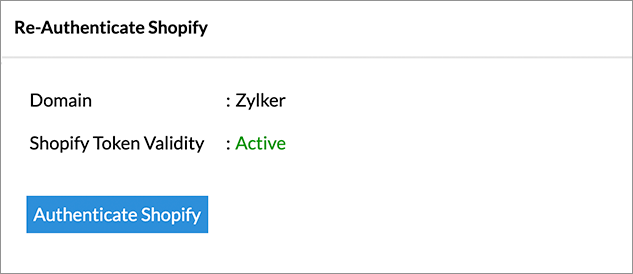
- Enter your credentials and re-authenticate your account.

15. How can I remove the Integration?
You can remove the connector from the Data Sources page.
- Open the Data Sources page.
- Hover the mouse over the Shopify. A Settings icon will appear.
- Click the Settings icon then select Remove Data Source.

- The data synchronization from Shopify into this Workspace will be removed. However, you will still be able to access this workspace with existing data.
Reporting Features
1.What are modules and fields in Shopify on which I can create reports?
You can synchronize the data from the modules and fields listed in this question into the Advanced Analytics for Shopify workspace and create reports over them.
2. Can I create reports using the columns from different modules?
Yes, you can create reports using the columns from different tables. All the modules (tables) from Shopify will be linked by default. You can create reports by simply dragging and dropping the required columns into the reports designer.
3. What are the report types supported by Zoho Analytics?
Zoho Analytics supports a wide variety of reports.
- Charts
- Pie
- Bubble
- Packed Bubble
- Bubble Pie
- Bar
- Stacked Bar
- Line
- Smooth Line
- Scatter
- Combination
- Geo Map Chart
- Area
- Stacked Area
- Web
- Funnel
- Doughnut
- Table View
- Pivot tables (Matrix Views)
- Summary view
- Tabular view
- KPI Widgets
- Single Numeric Widget
- Dial Chart Widget
- Bullet Chart Widget
- Dashboards (multiple reports arranged in the same page)
4. What are the default reports & dashboards created by Zoho Analytics, on setting up this connector?
When you setup/configure the Advanced Analytics for Shopify Connector, 100+ default reports & dashboards are automatically created. These hand-picked reports gives a deep insight on your store in great detail.
5. What are Formulas in Zoho Analytics?
Formulas, as the name indicates, are calculations that help you derive key business metrics that can be used for reporting and analysis. Zoho Analytics provides a powerful formula engine to create any type of calculations required, to enable creating the required reports.
Refer Adding Formulas in Zoho Analytics to know more.
6. How do I create my own custom formulas in Zoho Analytics?
To know how to create your own formulas, refer to the Adding Formulas in Zoho Analytics help page.
7. Can I combine data from other sources with the data from Shopify to create reports and dashboards?
Yes, you can combine data from your other sources with your Shopify data for analysis.
To do this, you need to add/import a new data table into the Advanced Analytics for Shopify workspace as explained in the previous question and then define a lookup to join it with the table from Shopify.
To define a lookup relationship between two tables, it is essential that the tables have at least one column which is common between them. Follow the below steps to look up a column from Shopify along with the data from any other source.
- Open the corresponding table, right-click the column header and select Change to Lookup Column.
- In the Change to Lookup Column dialog that opens, select the column to look up.
- Click OK.
Refer to the Cross-Functional Analytics section for more details on this.
8. Can I join data from multiple tables to create reports?
Yes, you can join data from multiple tables to create the reports. Refer to Joining Tables in Zoho Analytics for detailed help on this.
9. What are Query Tables?
Zoho Analytics allows you to drive the data required by writing standard SQL SELECT Queries. This feature is called Query Tables. With Query Tables, you can also combine data from different tables and create reports from the same. View this video demo to know about how to create Query Tables in Zoho Analytics.
Cross-Functional Analytics with Popular Business Applications
1. What are the popular business applications that I can integrate this connector with?
You can integrate and perform cross-functional analytics with most business applications that Zoho Analytics integrates with.
2. How can I analyze the data from other business applications along with Advanced Analytics for Shopify?
To import data from business apps:
- Open the Workspace in which you have set up the connector.
- Click Create > New Table /Import Data button.
- The Import Your Data section will open. Select the application that you wish to import into the connector workspace.
- Provide the necessary authentications.
- Select the necessary modules and fields. Select the schedule import option.
- Click Create. Data from the selected application will be imported as different set of tables in the Advanced Analytics for Shopify workspace.
- Now you can join the dataset from the business app with your dataset from Shopify using Lookup Column to analyze them together.
3. Will a lookup relationship between the related modules from Shopify and other third-party application be created automatically?
A lookup relationship will not be created automatically between the Shopify modules and the modules of the application that you are trying to import. You will have to manually link the tables using a lookup relationship.
To manually create a lookup relationship refer to Join Tables section.
Users, Sharing & Collaboration
1. How do I share the reports in Zoho Analytics with my colleagues?
You can easily share the reports that you create with the other users. Refer to Sharing and Collaboration help page for more details on this.
Once you privately share a report to your colleagues they will be able to access the reports as you do. Refer here to know how to access the reports.
2. What are the user roles available in Zoho Analytics?
Zoho Analytics offers three user roles - Account Administrator, Workspace Administrator, and User. Click to know more about the Zoho Analytics Organization Model and User Roles.
3. Why can't other users edit the reports that I have shared to them?
This is the expected behavior. Only when the users to whom the reports are being shared is set as a Workspace Administrator, they will be able to edit the reports.
If a normal user wants to edit the report, he/she will have to save the report with a new name using the Save As option toolbar. The User can edit this report. To know more about user roles click here.
4. Can I share the same report created, to multiple users with different criteria associated so that they see different data?
Yes, you can. Refer the topic Apply filter criteria.
5. Can I export a report/dashboard?
Yes, you can export the report/dashboard in various file formats such as CSV, EXCEL, PDF, HTML, and Image. Click to know more.
6. Can I print the reports & dashboards created in Zoho Analytics?
In order to print the report/dashboard, you first need to export it. You can export the report in various file formats such as CSV, EXCEL, PDF, HTML and Image. Click to know more.
If you are a user to whom a report has been shared and you want to take a print, ensure you have been provided the Export permission by the Administrator to the report, only then you will be able to print the report.
7. Can I email reports & dashboards created in Zoho Analytics in a scheduled manner?
If you are the Administrator of the Zoho Analytics or a 'Workspace Administrator', you can schedule reports and dashboards to be emailed automatically. Refer to the email schedule section in this help documentation.
8. Can I embed/create permalink for reports & dashboards created in Zoho Analytics?
Yes, you can embed/create permalink for reports & dashboards. You can also create a slideshow of views. Refer to the Publishing Option section to learn how to do this.
Solutions
1. Does Zoho Analytics offer Embedded Analytics or rebranding?
Yes, Zoho Analytics supports various rebranding options such as Portal rebranding/white labeling and Logo Rebranding.
Help & Support
1. How do I get technical support on Zoho Analytics?
We offer 24x5 technical support (Monday to Friday). In case if you need our assistance kindly do mail us your questions to support@zohoanalytics.com.
You can also reach out to us on our toll-free numbers -
United States: +1 (888) 900 9646
United Kingdom: +44 (20) 35647890
Australia: +61-2-80662898
India: 044 - 69656060
2. Can I have someone from Zoho do a demo for me?
Yes, certainly. Register for a demo in this page.